Virtual private networks (VPNs) have become hugely popular as a way of protecting privacy while using public Wi-Fi networks and avoiding location restrictions imposed by streaming services. One of those services is Hola VPN. If you’ve installed Hola VPN on your Mac because you wanted to try it out as part of testing different VPNs or because you used it for a while but no longer need it, you should install it to free up space on your Mac and prevent possible future conflicts with other software. In this article, we’ll show you how to uninstall Hola VPN on your Mac.
What is Hola VPN?
Hola VPN is a tool that allows you to shield your IP address and location from websites you visit while also encrypting the traffic that travels between your computer and those sites. It operates in a slightly different way from most VPNs in that its free services use peer-to-peer technology. That means that data that moves between your Mac and the websites you visit is relayed using the computers of other Hola VPN users, and your Mac is used to do the same for other users. This works well for avoiding streaming restrictions, but that and the security protocols used by Hola VPN may leave your Mac and your data vulnerable to being compromised.

Why uninstall Hola VPN?
Hola VPN has been criticized for using outdated security protocols that are not as secure as those used by other VPN services. In addition, Hola VPN’s privacy policy allows it to share some of your data with third parties. There are better options around for VPN services, so if you’ve chosen one of them, you should uninstall Hola VPN to free up space on your Mac and prevent possible future conflicts.
How to uninstall Hola VPN the easy way
As you’ll see below, uninstalling Hola VPN manually involves quite a lot of work. However, there is an easier way — use a dedicated uninstaller tool. We recommend CleanMyMac. It allows you to uninstall any application with just a few clicks, and you can uninstall multiple applications at the same time. In addition, you can use it to remove files left behind by applications that were not uninstalled properly or to reset apps that are misbehaving. You can download it for free here. Once you’ve done that, follow the steps below to uninstall Hola VPN:
- Open CleanMyMac and click Uninstaller in the sidebar.
- Search for Hola VPN or locate it from the list of all apps.
- Select Hola VPN and click Uninstall.

How to uninstall Hola VPN manually
There are a few things you need to do to uninstall Hola VPN.
- Remove the application from your Applications folder
- Remove any browser extensions
- Get rid of files Hola VPN has placed on your Mac
Here’s how to remove browser extensions.
Safari
- Click the Safari menu and choose Settings > Extensions.
- Locate Hola VPN.
- Click Uninstall.
Chrome
- Right-click or Control-click the Hola VPN icon in the toolbar.
- Click Remove from Chrome, then Remove.
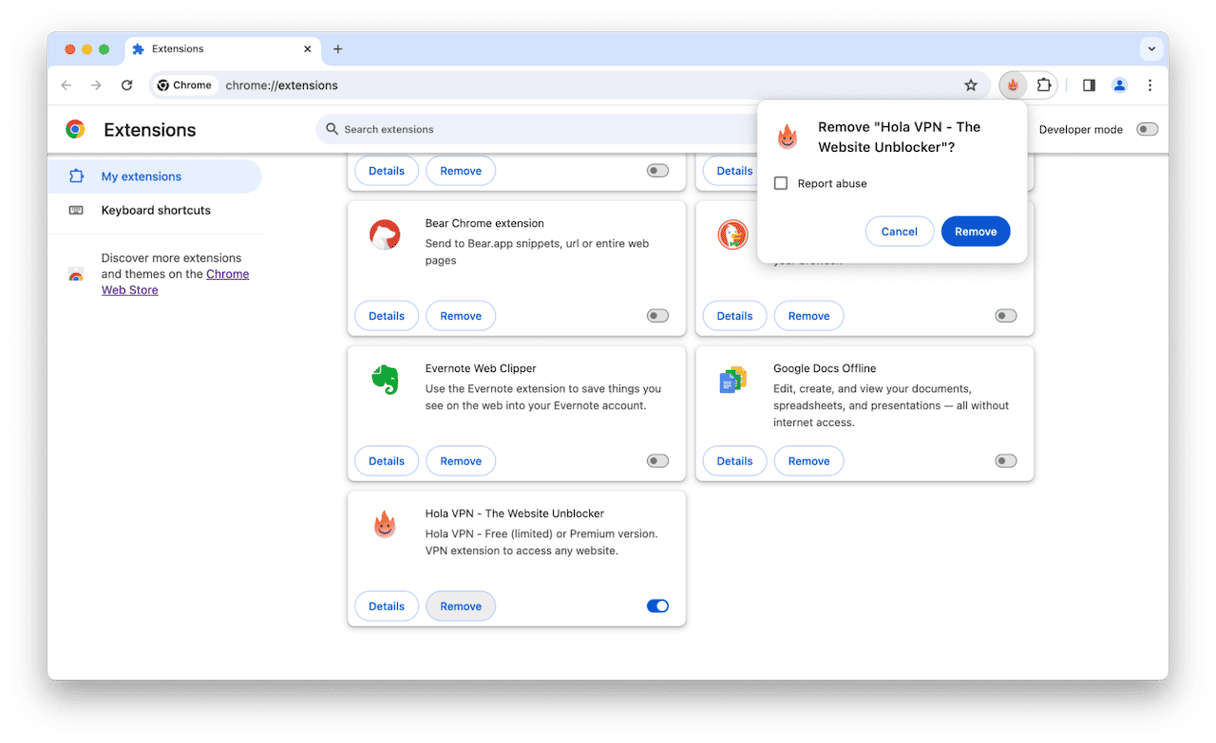
Firefox
- Click the three lines in the toolbar and choose Add-ons.
- Select Extensions.
- Locate Hola VPN Better Internet, click the three dots next to it, and choose Remove.
Next, drag the Hola VPN application from your Applications folder to the Trash.
The final step is to locate all the files Hola VPN has placed on your Mac and remove them.
- Click the Finder icon in the Dock.
- Click the Go menu and choose Go to Folder.
- In the text box, paste each of the paths below, one at a time. At each location, look for files or folders with ‘Hola’ in their name. If you find any, drag them to the Trash.
~/Library/Application Support/
~/Library/Containers/
~/Library/Caches/
~/Library/Preferences/
~/Library/Cookies/
~/Library/Logs/
~/Library/LaunchAgents/ - Empty the Trash.
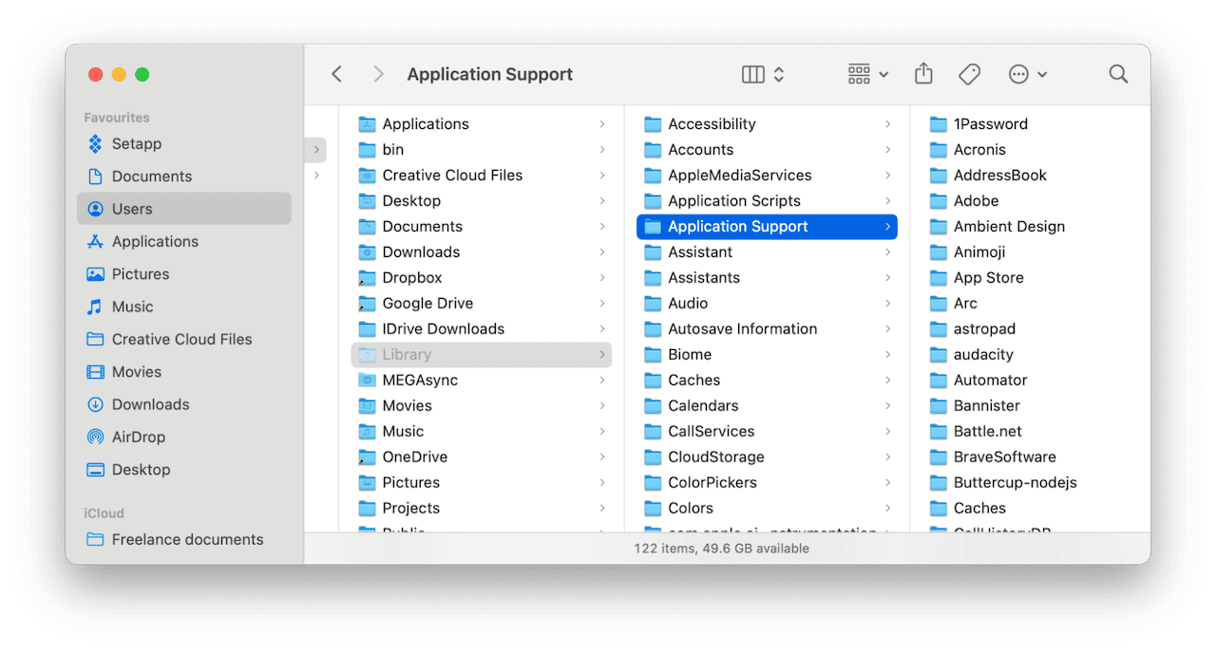
How to reset Hola VPN if it’s misbehaving
If the reason that you want to uninstall Hola VPN is that it’s misbehaving, you can try resetting it to see if that fixes the problem.
- Open CleanMyMac and choose Uninstaller.
- Locate Hola VPN in the list of applications.
- Click the dropdown menu next to Hola VPN and choose Reset.
- Click the Reset button.
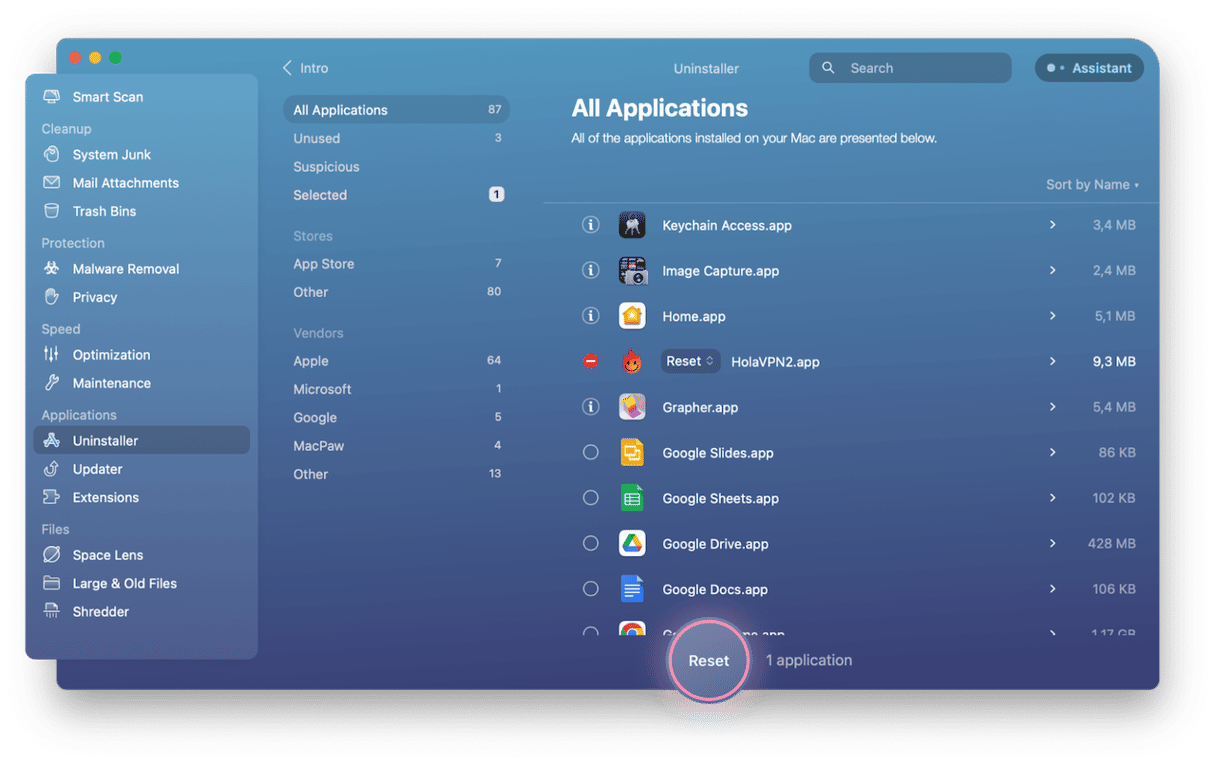
Hola VPN is a popular tool for surfing anonymously and avoiding location restrictions imposed by streaming services. However, some users are concerned about privacy while using it and have found other VPNs that suit them better. If you’ve installed it and decided it’s not for you, you should uninstall it. Follow the steps above to uninstall Hola VPN from your Mac.






