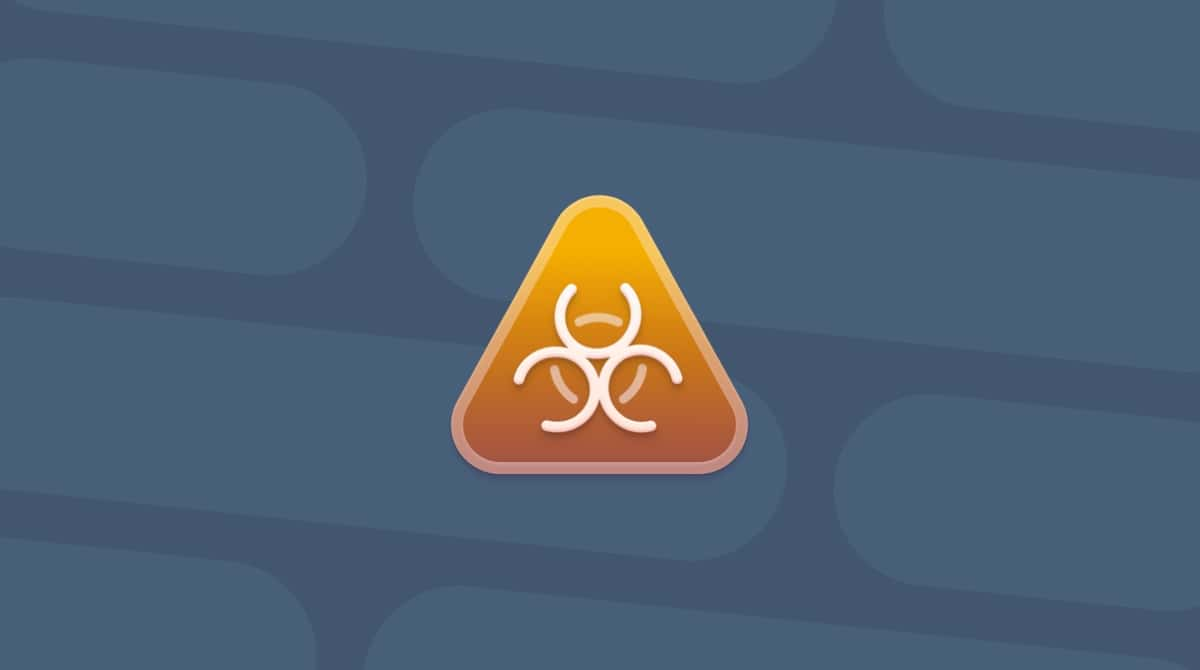One of the great improvements on Mac in the last decade is its support for games. Every year, it seems that more and more top games are compatible with the Mac, thanks in part to its Metal architecture. Apple’s system on M-series Macs may not have a separate GPU from the likes of Nvidia, but the integrated GPU is still very powerful. All that means that more and more people install and play games on their Macs. But sometimes, we get fed up with one game and want to install another. In that case, it’s a good idea to uninstall the original game before you install the new one. In this article, we’ll show you how to completely uninstall League of Legends from your Mac.
What is League of Legends?
League of Legends is an online multiplayer battle arena game that was inspired by a map in World of Warcraft. In the game, two teams of five players engage in one-to-one combat, with each team defending their own half of the map. Each character, or champion, has unique abilities and different styles of play. It’s considered by many people to be one of the greatest video games ever made and is the world’s largest esport, with the 2019 event registering 100 million unique viewers. In the same year, it regularly had eight million concurrent players.
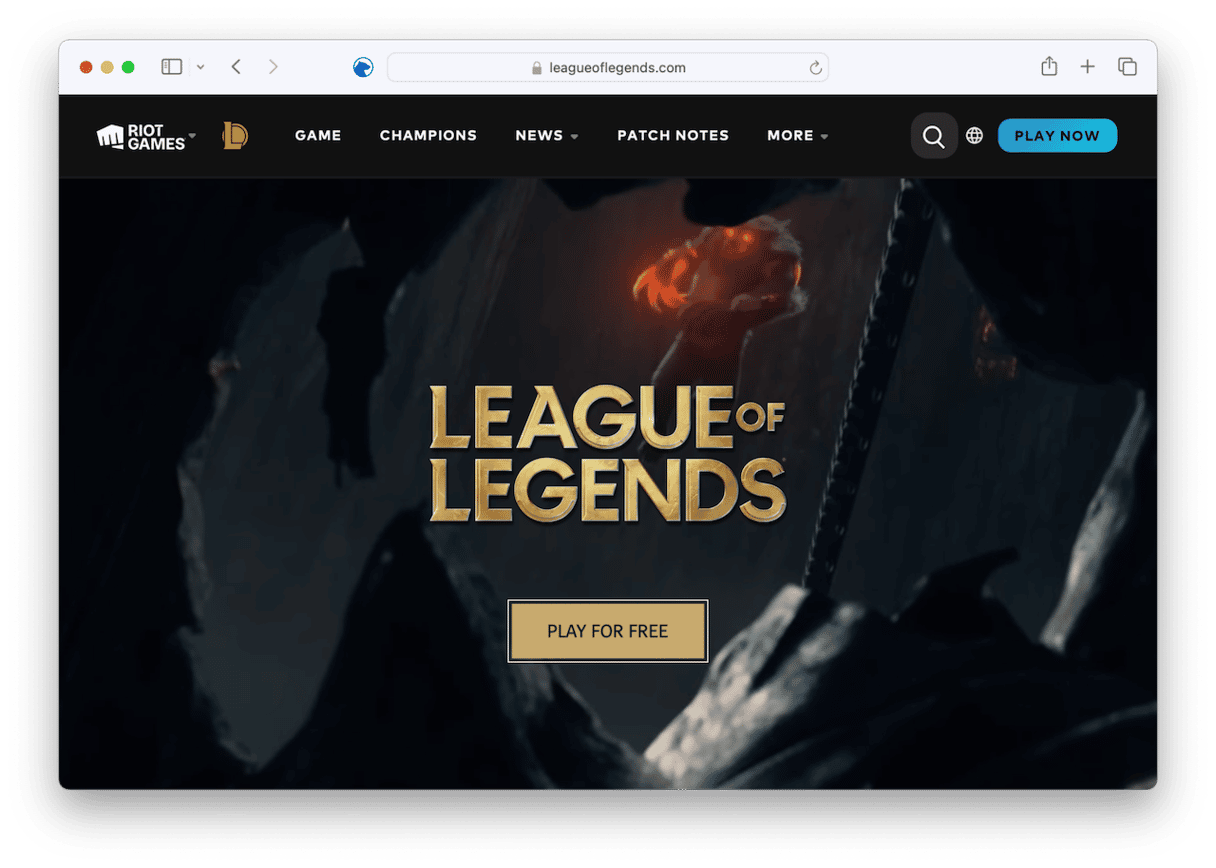
Why uninstall League of Legends?
The main reason for uninstalling League of Legends is that you don’t play it anymore and don’t intend to play it in the future. If that’s the case, there’s no point in keeping it installed, taking up lots of space on your boot disk. Also, if you don’t update it, it could become a vector for malware, and the files it has placed on your Mac may conflict with other files in the future. The same goes for any app you no longer use — uninstall it to free up space and prevent problems in the future.
How to uninstall League of Legends on your Mac
There are a couple of ways to uninstall League of Legends on your Mac. One thing you can’t do is just drag the application binary from your Applications folder to the Trash. That will leave lots of files installed by League of Legends still on your Mac, taking up space and potentially conflicting with other files. Of the two methods we’ll show you, one is manual and involves you hunting down and removing every file it has placed on your Mac and dragging it to the Trash. The other is much faster and easier and needs only a couple of clicks from you.
Automatic app removal
As you will see below, removing League of Legends manually is a lot of work, but you’ll be very pleased to know there is a much easier way to uninstall it. You can use a dedicated uninstaller and let it do the hard work. We recommend the Uninstaller module in CleanMyMac. It can uninstall any app, except for those that are installed as part of macOS, with just a couple of clicks. You can uninstall multiple apps simultaneously, and you can even reset apps that are misbehaving. You can download CleanMyMac for free here. Once you’ve done that, follow the steps below to uninstall League of Legends:
- Open CleanMyMac and choose Uninstaller in the sidebar.
- Locate League of Legends in the list of all applications or use the search tool to search for it.
- Select League of Legends and click Uninstall at the bottom of the window.

If you want to uninstall multiple apps at the same time, just select those after you select League of Legends, then click Uninstall. Every application you selected will be uninstalled.
How to uninstall League of Legends on your Mac manually
If you want to delete League of Legends without using any third-party apps, it is also possible. Here’s what you need to do:
- Quit League of Legends if it’s open — the app is called Riot Client or League Client.
- Drag the League of Legends application from your Applications folder to the Trash.
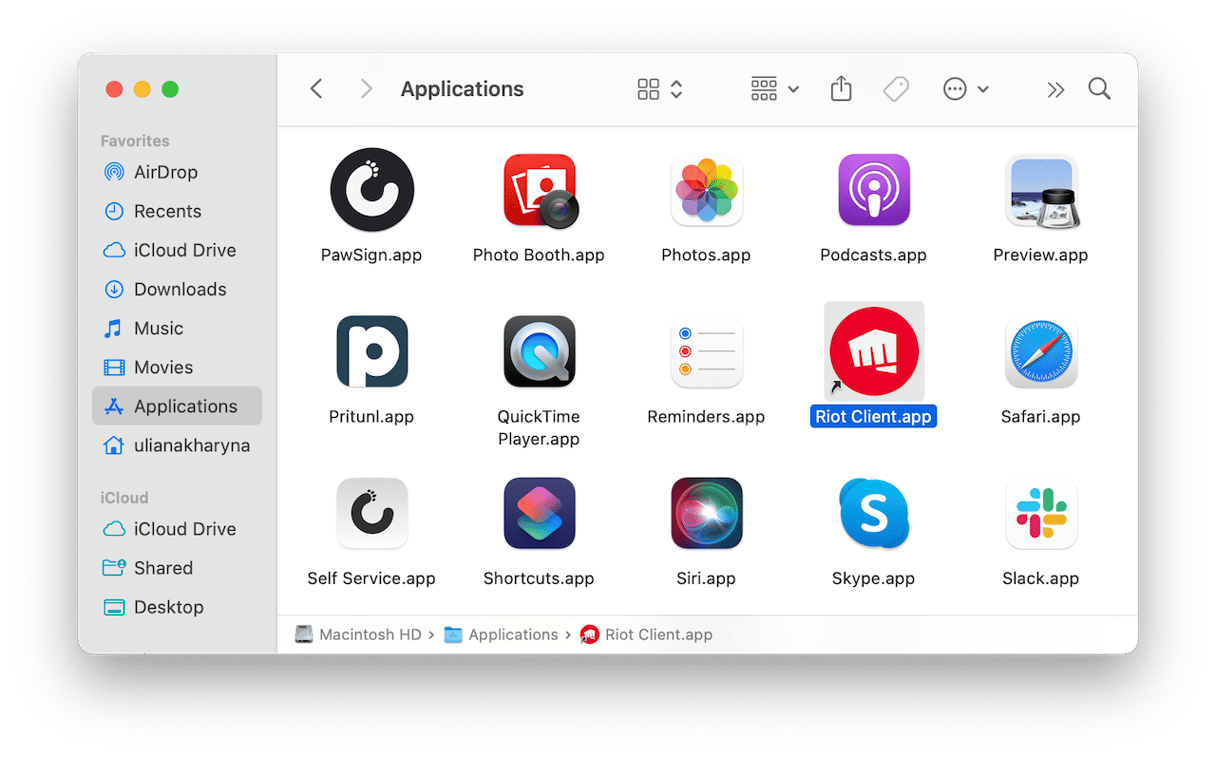
- Click the Finder in the Dock and then choose the Go menu.
- Select Go to Folder.
- Type or paste this field:
~/Library/Application Support - In the Application Support folder, look for a folder called Riot Games and drag it to the Trash. Also, delete other folders with Riot in their name.
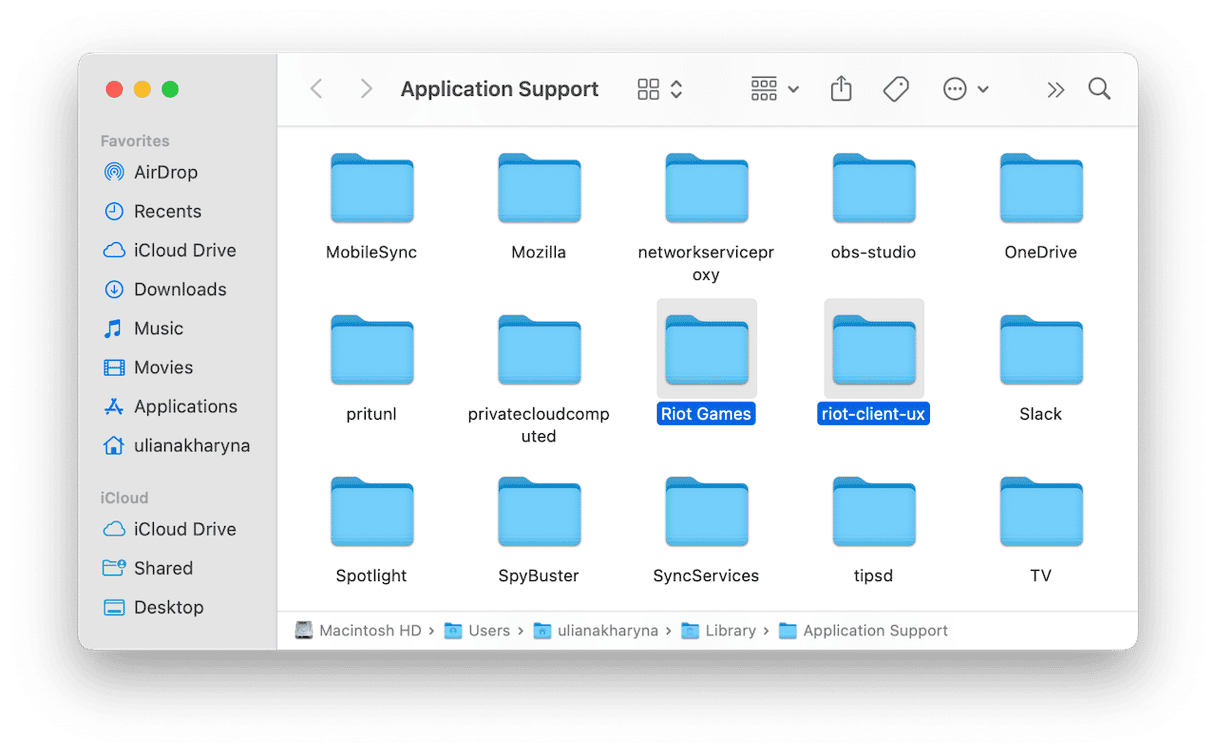
- Now, in the Go to Folder text box, type or paste:
~/Library/Saved Application State - Look for this file and drag it to the Trash: com.riotgames.LeagueofLegends.LoLPatcher.savedState
- As a final check, select the Library folder and use the Finder window search to look for ‘LoL’, ‘League of Legends’, and ‘Riot Games’. If you find any files or folders with those searches, drag them to the Trash.
- Empty the Trash.
How to reset League of Legends if it’s not working
If the reason you want to uninstall League of Legends is that it’s not working properly, you can try resetting it first. Here’s how to do that in CleanMyMac:
- Choose Uninstaller in the sidebar.
- Locate League of Legends in the list of all apps and select it.
- Click the Uninstall dropdown menu next to League of Legends and choose Reset.
- Click the Reset button at the bottom of the window.
League of Legends is a hugely popular online multiplayer battle arena game. Despite being several years old, it remains one of the most widely played games in the world. If you have played it on your Mac but, for whatever reason, no longer do, you should uninstall it to free up space on your Mac and avoid potential future conflicts with other files. The easiest way to uninstall it is to use a dedicated uninstaller like the one in CleanMyMac. However, if you follow the steps above, you can also uninstall League of Legends manually.