If you’ve installed McAfee on your Mac, perhaps as part of an offer or even inadvertently, you may have discovered that it alerts you frequently and can be annoying and get in the way of the work you’re trying to do. If you’ve decided that you no longer want it, you may also have discovered that it’s not easy to completely remove. In this article, we’ll show you how to uninstall McAfee once and for all.
What is McAfee?
McAfee is the name of a software company that has been around since the 1980s. Founded by John McAfee, it specializes in security software for Mac and PC, including antimalware and antivirus tools and firewall software. Like many security software tools, McAfee offers free versions of its antimalware tools that seem to promise to keep your Mac safe. However, while they proactively scan your Mac for free, if you want to remove anything they find, you’ll have to pay a subscription fee.
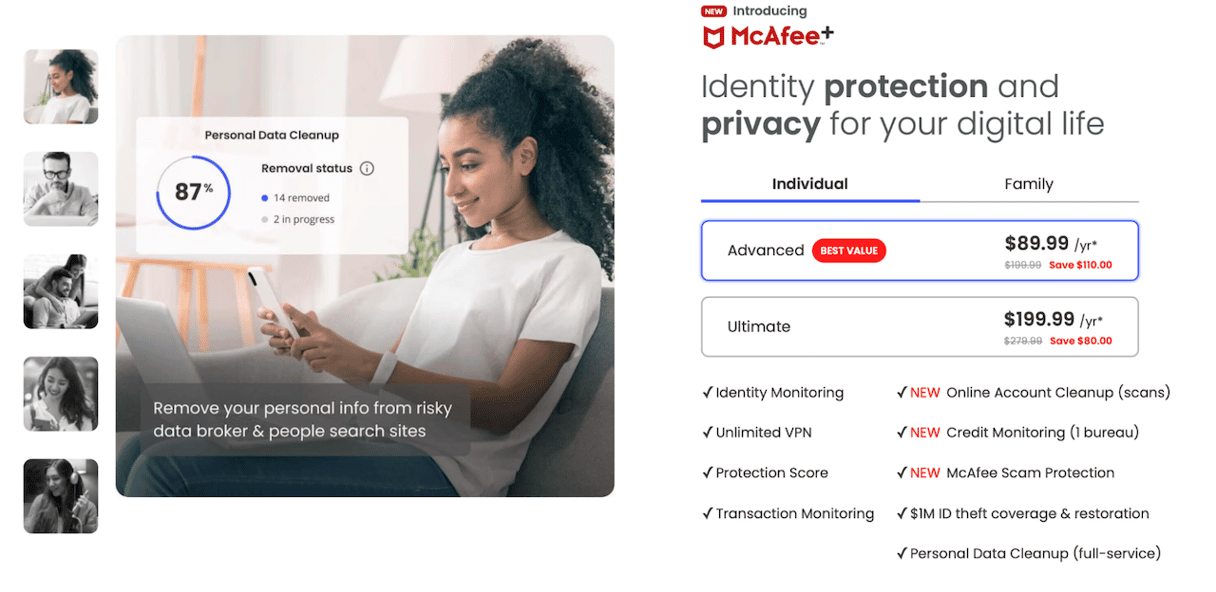
How to uninstall McAfee on your Mac
There are a few different ways to uninstall McAfee from your Mac. If the version you installed has its own uninstaller, you can use that. However, there have been reports that even when using that uninstaller to uninstall McAfee on your Mac, some files are left behind, so we’ll show you how to remove those. Below are some of the ways to uninstall McAfee, starting with the easiest.
How to uninstall McAfee without its uninstaller
Normally, when an application comes with its own uninstaller, the easiest way to uninstall it is to use the uninstaller. However, in this case, it seems that the uninstaller leaves some files behind. So, the easiest way to uninstall McAfee is to use a third-party uninstaller.
We recommend CleanMyMac. Get your free trial here.
- Open CleanMyMac and choose Applications.
- Click Scan > Manage My Applications > Uninstaller.
- Search for McAfee or scroll through the list of apps until you find it.
- Select McAfee and click Uninstall.

How to uninstall McAfee using its uninstaller
- Go to your Applications folder and locate the McAfee uninstaller.
- Double-click the uninstaller to open it.
- Type in your admin username and password if requested.
- Follow the instructions on the screen to uninstall McAfee.
Reports suggest that even after running the McAfee uninstaller, not all the files it has placed on your Mac are removed. So, the next stage is to check the folders below and drag any files or folders with McAfee in their name to the Trash. To navigate directly to the folders, click the Finder icon in the Dock, choose the Go menu, then Go to Folder and paste each path below, one at a time, into the text box:
- /usr/local/
- /Library/Application Support/
- /Library/LaunchDaemons/
- /Library/LaunchAgents/
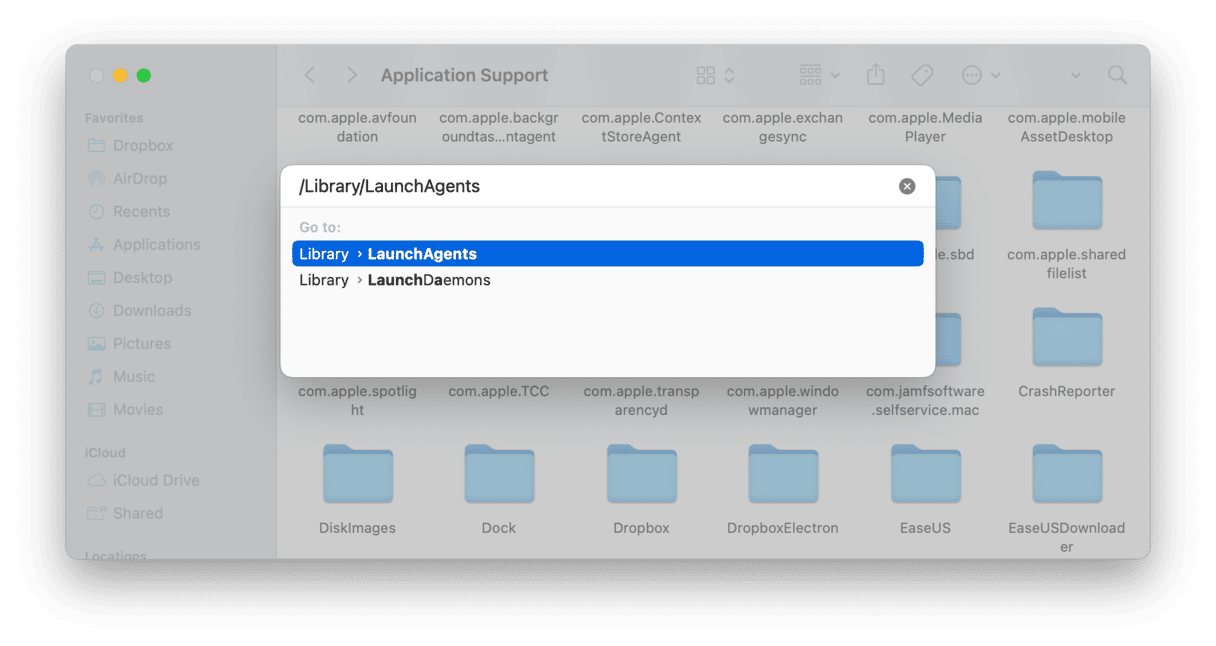
Once you’ve dragged all the files and folders you’ve found that have McAfee in their name to the Trash, empty the Trash.
How to uninstall McAfee manually
If you can’t find the uninstaller in your Applications folder, you can uninstall McAfee manually:
- Quit McAfee if it’s running.
- Drag the McAfee application in your Applications folder to the Trash.
- In the Finder, click the Go menu and choose Go to Folder.
- Paste each of the paths below in turn into the text box. At each location, look for folders or files with McAfee in their name and drag them to the Trash.
/usr/local/
/Library/Application Support/
/Library/LaunchDaemons/
/Library/LaunchAgents/ - Empty the Trash.

How to uninstall McAfee Antivirus using Terminal
If you’re trying to uninstall McAfee Antivirus and nothing else has worked so far, the final option is to use Terminal:
- Go to Applications > Utilities and open Terminal.
- If you want to uninstall McAfee Antivirus 4.8 or older, type the command below and press Return
sudo /Library/McAfee/sma/scripts/uninstall.ch - If you want to uninstall McAfee Antivirus 5 or later, type the command below and press Return
sudo /Library/McAfee/cma/scripts/uninstall.ch
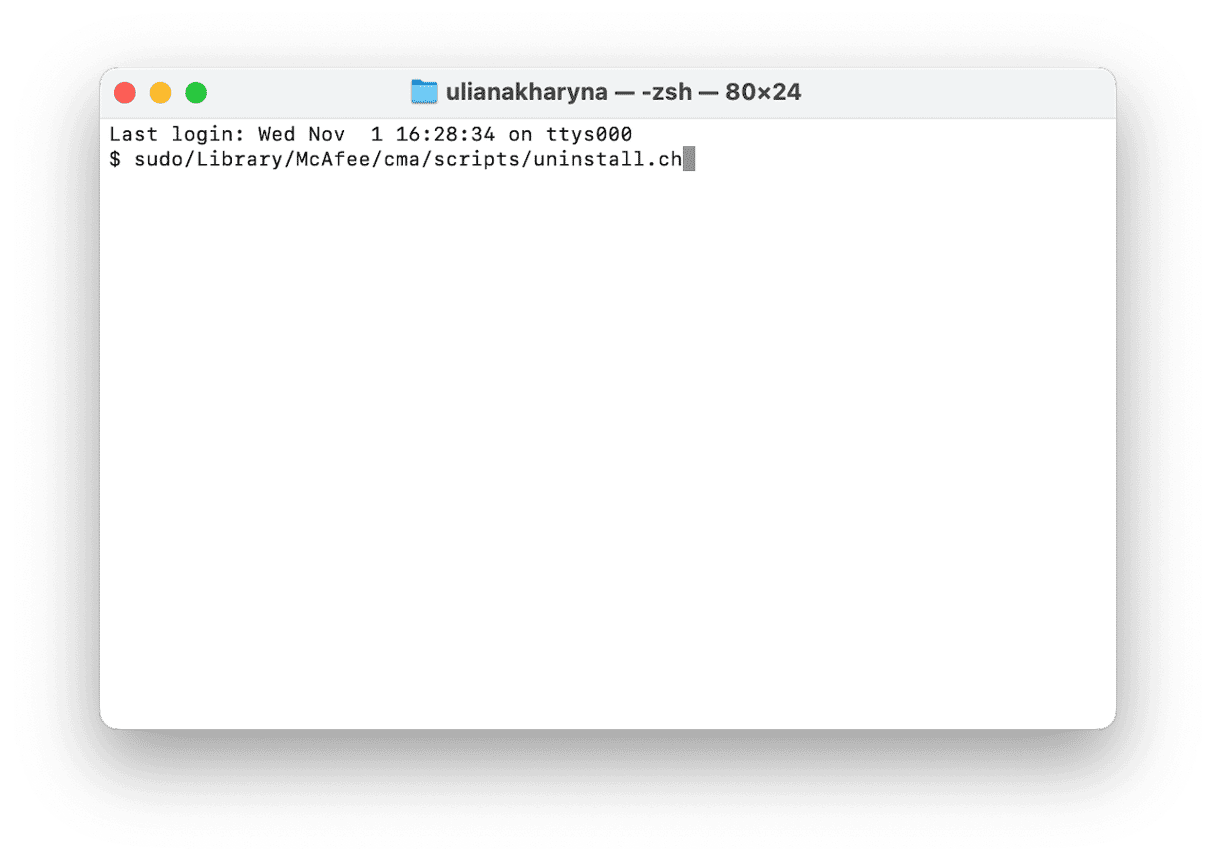
McAfee is one of the most well-known security software companies, and it sells a number of different products for Mac. Many of these have free trials, but when you use them, you quickly discover that having them on your Mac can be more trouble than it’s worth because of persistent notifications. If you have decided to uninstall McAfee on your Mac, use one of the options above to get rid of it completely.






