There is no shortage of productivity tools available for Mac, from single-user apps that focus on one specific area to collaborative tools that cover a wide range of features and areas of work. One tool that falls squarely into the latter category is Notion. If you’ve installed Notion on your Mac but no longer use it, it’s a good idea to uninstall it to free up space and prevent possible conflicts with other applications in the future. In this article, we’ll show you how to uninstall Notion on your Mac.
What is Notion?
At its heart, Notion is a note-taking and task-management tool aimed at teams and organizations. However, it includes tools for creating wikis and kanban boards, as well as a calendar and an AI assistant. Notion claims it can replace Google Drive, Google Docs, Evernote, Sharepoint, Trello, Asana, and Monday. It can also be used to create websites from Notion pages and integrate with tools like Slack and Google Drive. While it can be downloaded and used for free, Notion has a range of pricing tiers for teams and organizations.
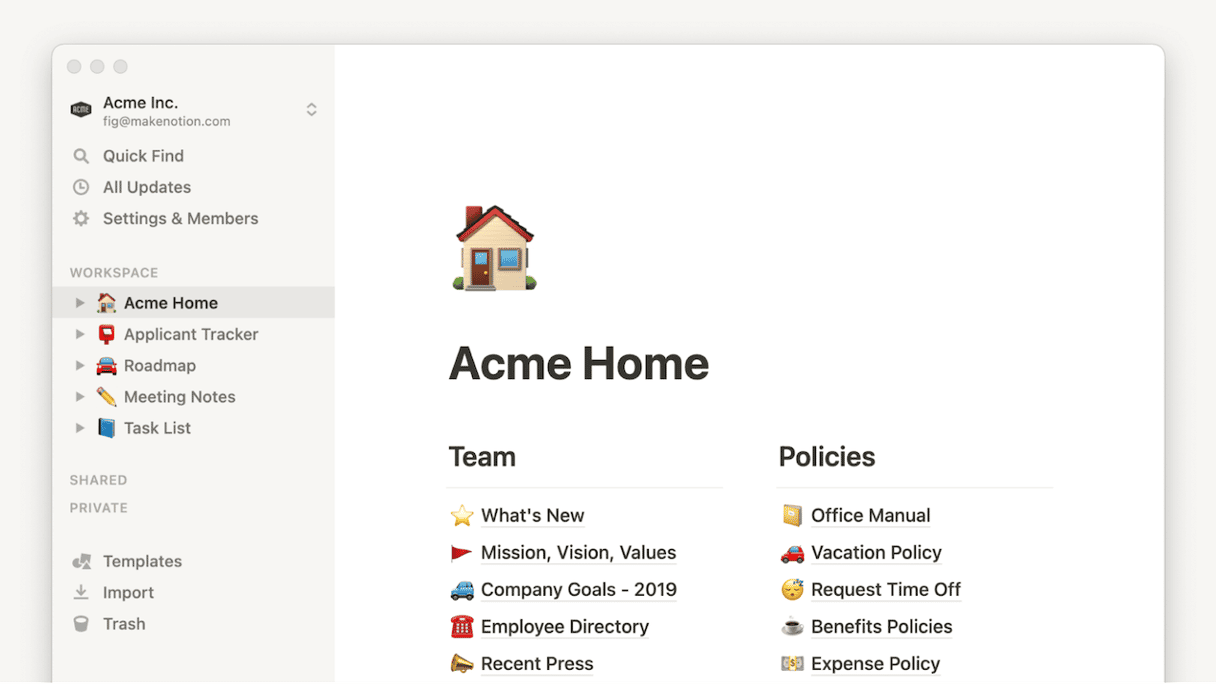
Why uninstall Notion from my Mac?
It’s a good idea to uninstall any app you’re not using to free up space on your startup disk and to prevent possible future conflicts with other files on your Mac. Another reason is that applications you don’t use are not likely to be updated regularly. And old versions of apps can be vulnerable when it comes to malware — distributors of malicious software often disguise it as essential updates to applications and can fool you into downloading them. If you know every app on your Mac is up to date, you are less likely to be fooled.
How to uninstall Notion on your Mac
There are a couple of ways to uninstall Notion on your Mac. One is the manual method that involves tracking down every file Notion has placed on your Mac (just dragging the app icon to the Trash isn’t enough) and putting it in the Trash. The other is using a specialist uninstaller to do the hard work for you. We’ll show you both.
How to uninstall Notion the easy way
To uninstall Notion the easy way, you need a specialist uninstaller. We recommend the Applications tool in CleanMyMac. It can completely uninstall any application by removing all the files the app has placed on your Mac. It can even uninstall multiple apps simultaneously. And you can use it to reset apps that are misbehaving by removing all the files it has put on your Mac except for the application binary itself and forcing the app to recreate them. The Applications tool also makes it easy to identify and remove files left over by apps that are no longer on your Mac as well as old installers. And it scans your Mac, checking for updates to installed applications, and allows you to update those apps for which there is a new version available. You can download CleanMyMac for free here. Once you’ve done that, follow the steps below to uninstall Notion.
- Open CleanMyMac and choose Applications in the sidebar.
- Click Scan > Manage My Applications.
- Locate Notion — or search for it by clicking the magnifying glass — and select it
- Choose Uninstall.
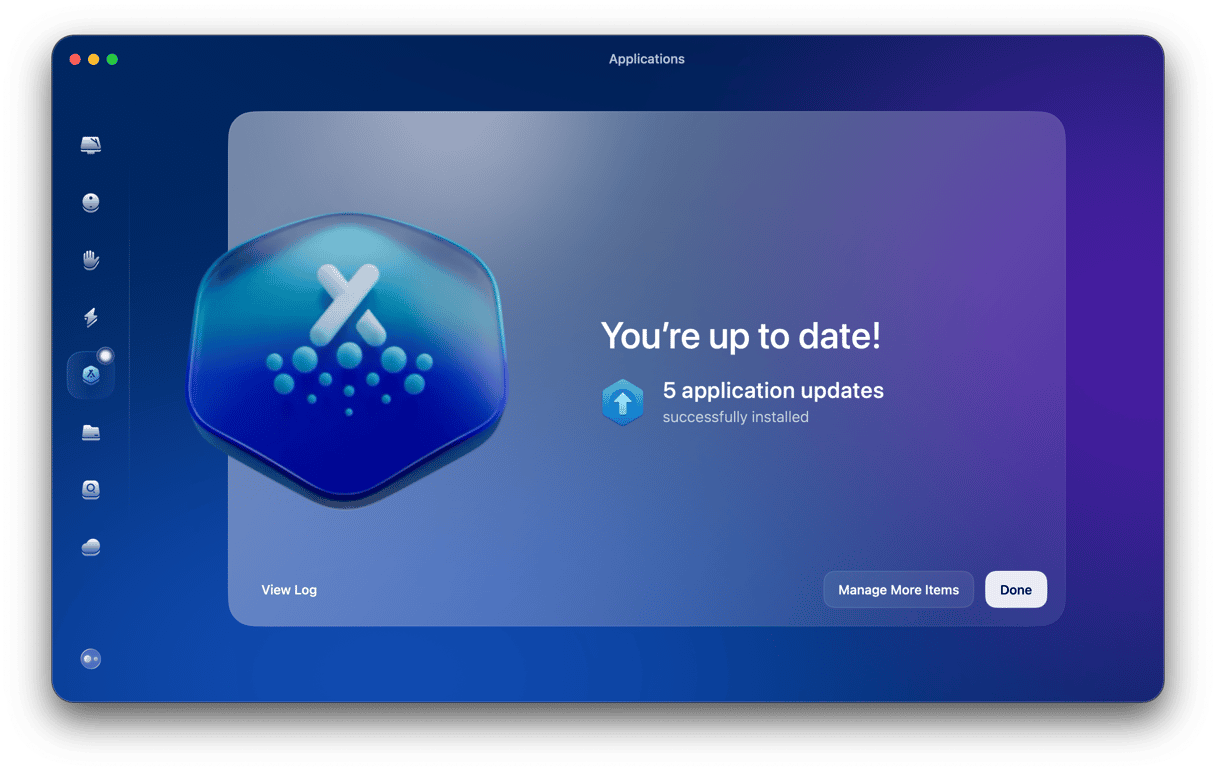
If the reason you want to uninstall Notion is that it’s misbehaving or not working properly, you can try resetting it with CleanMac. To do that, at step 3 above, click the down arrow next to Notion and select all the files it displays, except for the application binary, then choose Remove.
How to uninstall Notion manually
- Quit Notion if it’s running.
- Drag the Notion application from your Applications folder to the Trash.
- Click the Finder menu in the Dock and then the Go menu. Choose Go to Folder.
- In the text box, paste each of the folder paths below followed by Return one at a time. At each location, look for files or folders with Notion in their name and drag them to the Trash.
~/Library/Application Support
~/Library/Caches
~/Library/Containers
~/Library/Preferences
~/Library/Logs - Empty the Trash.
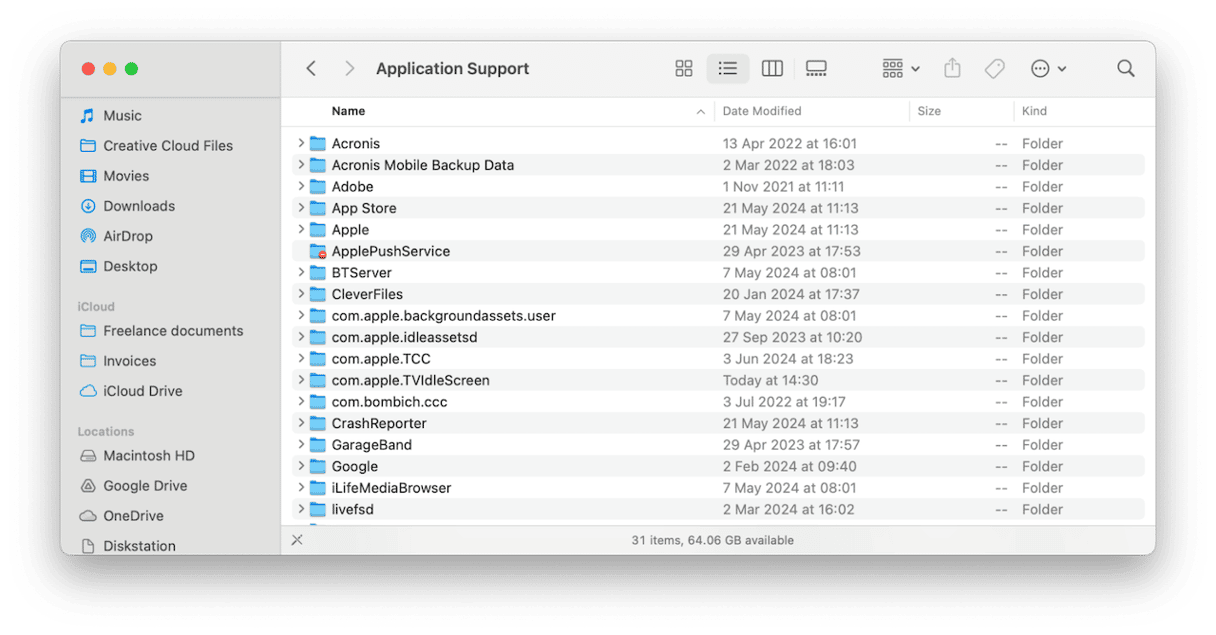
Notion is a note-taking and task-management tool for teams and organizations that runs on several platforms, including Mac. It allows you to run projects, create wikis and kanban boards, turn pages into websites, and manage calendars. If you have used it previously on your Mac but now don’t need it, you should uninstall it to free up space on your startup disk and prevent possible conflicts with other files in the future. Follow the steps above to uninstall Notion on your Mac.






