If you’ve installed TurboTax at some point in the past to help you file a tax return but now no longer need it, you may want to uninstall it to free up space on your Mac and minimize the risk of conflicts with other software on your Mac in the future. In this article, we’ll show you how to uninstall TurboTax and we’ll also explain how you can reset it if it’s not working properly. We’ll also outline how to reinstall it if you decide you need to use it after all.
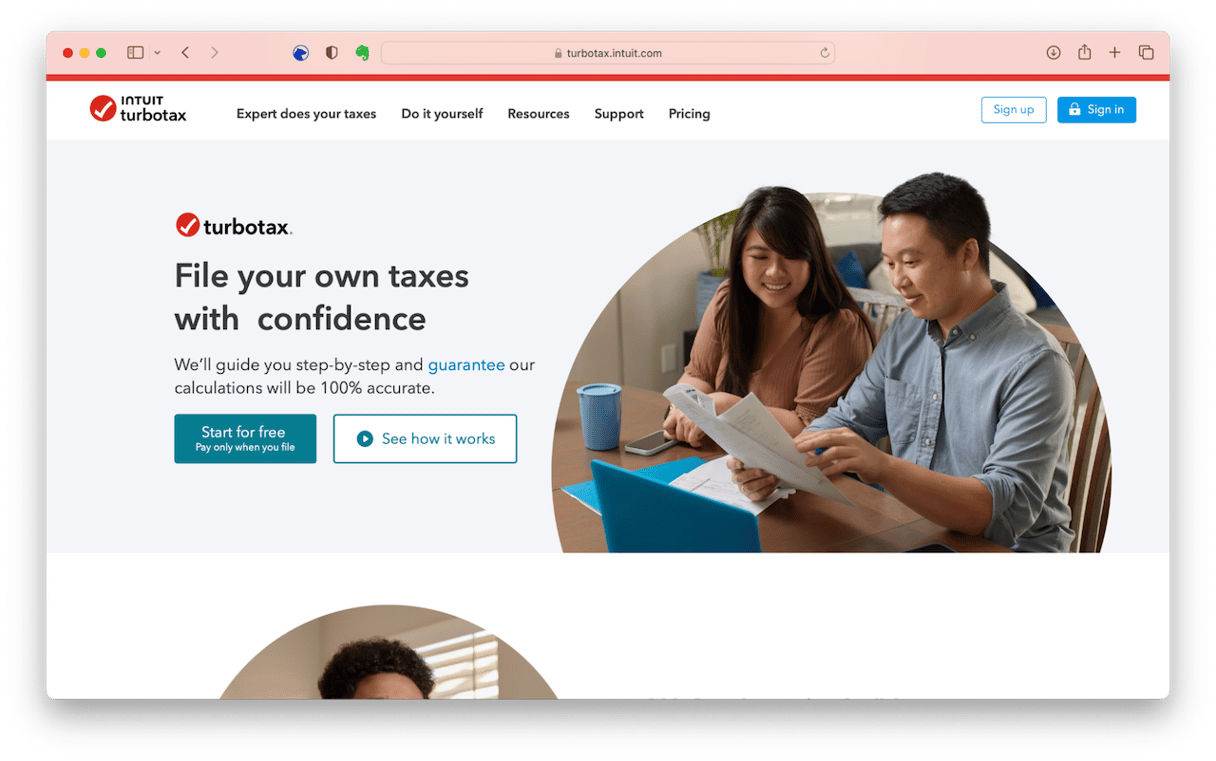
What is TurboTax?
TurboTax is an application from Intuit that allows US citizens to file state and federal taxes online. It guides users through the process of filing a return and is updated every year to match changes in government tax forms and regulations. There are several different versions available, including a free version for some users who meet the criteria.
TurboTax was originally developed to fill a gap because, unlike many other countries, the US didn’t have a system for people to file tax returns online. As well as allowing taxes to be filed online, it can check tax returns for errors before filing.
Each version of TurboTax has a different name, with the last two digits of the year added to ‘TurboTax 20.’ In the instructions below, we’ll use ‘xx’ in place of the year. When you follow the instructions, replace the ‘xx’ with the two digits in the name of the version of TurboTax you have installed.
How to uninstall TurboTax on Mac
There are a couple of different ways to uninstall TurboTax on your Mac. One is quick and easy. The other one — not so much, but good if you like doing detective work! We’ll start with the easy method.
How to get rid of TurboTax easily
The easiest way to uninstall TurboTax is to use a dedicated uninstaller. We recommend CleanMyMac. It’s quick and easy to use and can uninstall any third-party application. As well as uninstalling applications, it can remove leftover files from software deleted previously. CleanMyMac can also reset applications to the state they were in when you first installed them, which can solve problems with misbehaving apps. Get your free CleanMyMac trial and follow the steps below to uninstall TurboTax:
- Open CleanMyMac and go to Applications.
- Run a scan and then click Manage My Applications.
- Scroll through the list of apps or use the search box to find TurboTax.
- Select TurboTax and click Uninstall.

Manual removal
Now we’ll show you a longer, manual method with its detective work. You will need to track down all the files TurboTax has placed in your user Library folder. Follow the steps to do that and delete them, and you will uninstall TurboTax.
- Quit TurboTax if it’s running.
- Go to your Applications folder and drag TurboTax to the Trash.
- Click on the Finder icon in the Dock, then on the Go menu.
- Select Go to Folder.
- In the text box, type or paste each of the file paths below one at a time. Press Return afterward. In each location, look for files with the name Intuit or TurboTax 20xx in them. When you find them, drag them to the Trash.
~/Library/ApplicationSupport/com.apple.sharedfilelist/com.apple.LSSharedFileList.ApplicationRecentDocuments/
~/Library/Application Support/
/Library/Caches/
~/Library/Caches/KSCrash/
~/Library/Caches/
~/Library/Containers/
~/Library/Cookies/
~/Library/Preferences/
/Library/Preferences/
~/Library/Saved Application State/
~/Library/WebKit/ - When you have dragged all the files with Intuit or TurboTax 20xx in their name to the Trash, empty the Trash.
- Restart your Mac, then empty the Trash again.
How to reset TurboTax if it’s misbehaving
If your reason for wanting to uninstall TurboTax is that it’s not working properly or causing problems on your Mac, you can try resetting it instead of uninstalling it. Here’s how to do that with CleanMyMac:
- Open CleanMyMac and click Applications
- Click. Scan > Manage My Applications
- Locate TurboTax and select all its files, except binaries.
- Click Remove.
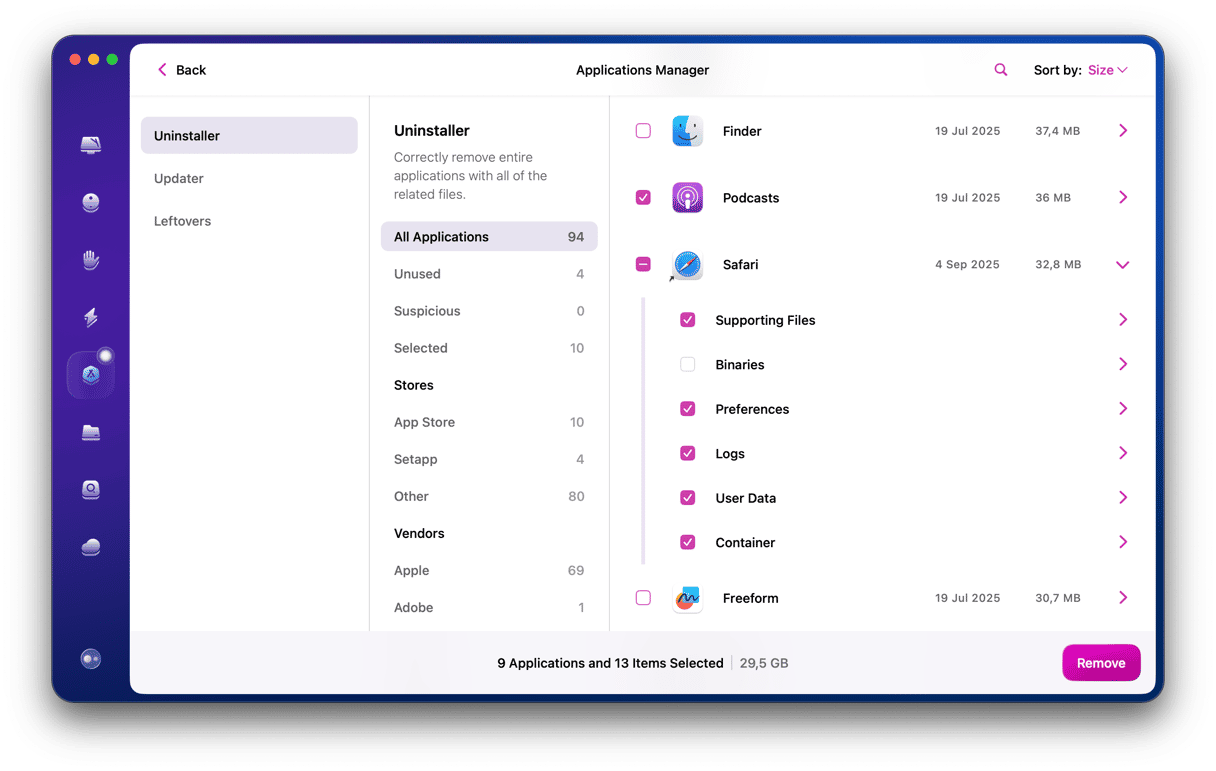
How to reinstall TurboTax
If, after uninstalling TurboTax, you decide that you need it, this is how to reinstall it:
- Go to the TurboTax website and sign in to the My Downloads page.
- Download the latest version of the app.
- Double-click the installer to open it.
- When it’s finished, go to your Applications folder and open TurboTax.
- Wait for it to download and install any updates.
- Quit TurboTax and restart your Mac.
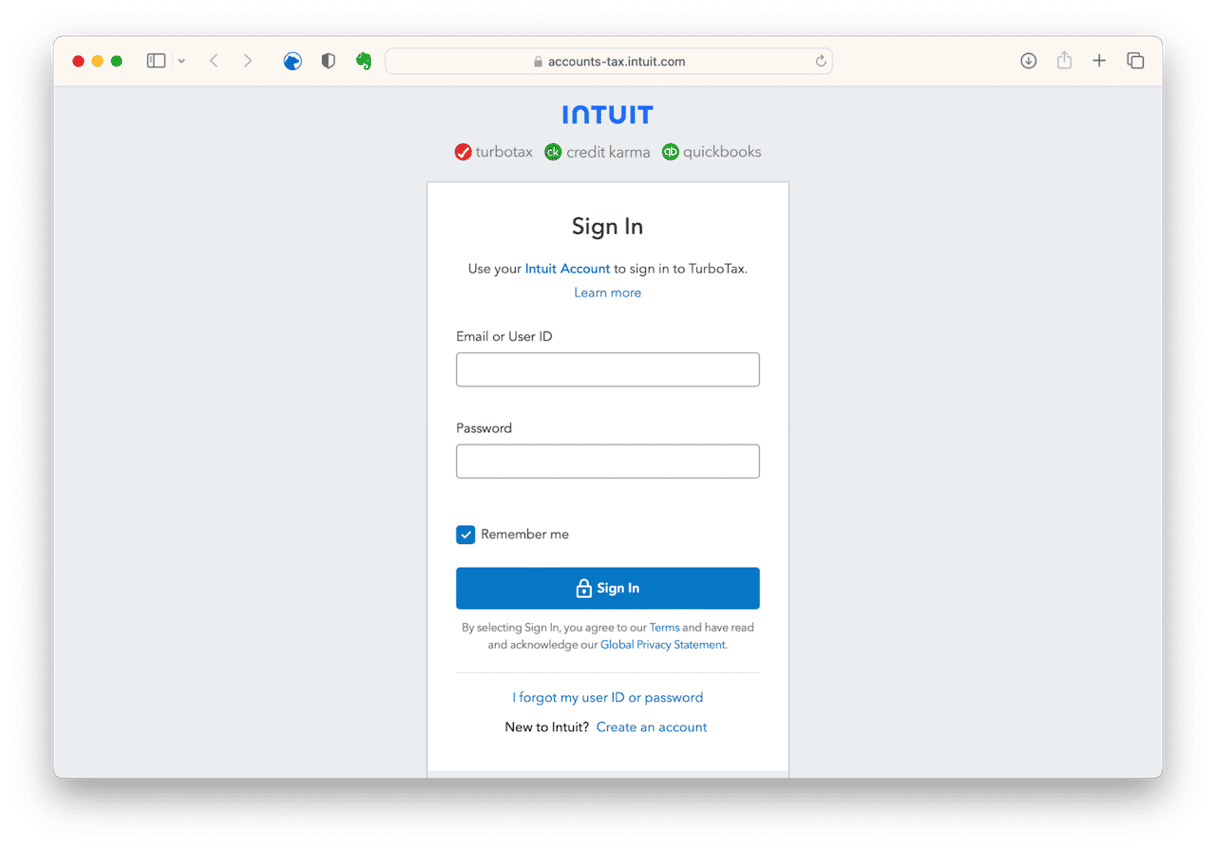
TurboTax is tax filing software for US federal and state tax returns. It’s been both popular and controversial over recent years, and so you may well have installed it at some point to file a tax return and now no longer use it. If that’s the case, follow the steps above to uninstall TurboTax completely and free up space on your Mac. If your reason for uninstalling TurboTax is that it’s not working properly, you can try resetting it to its default state by following the steps in this article.






