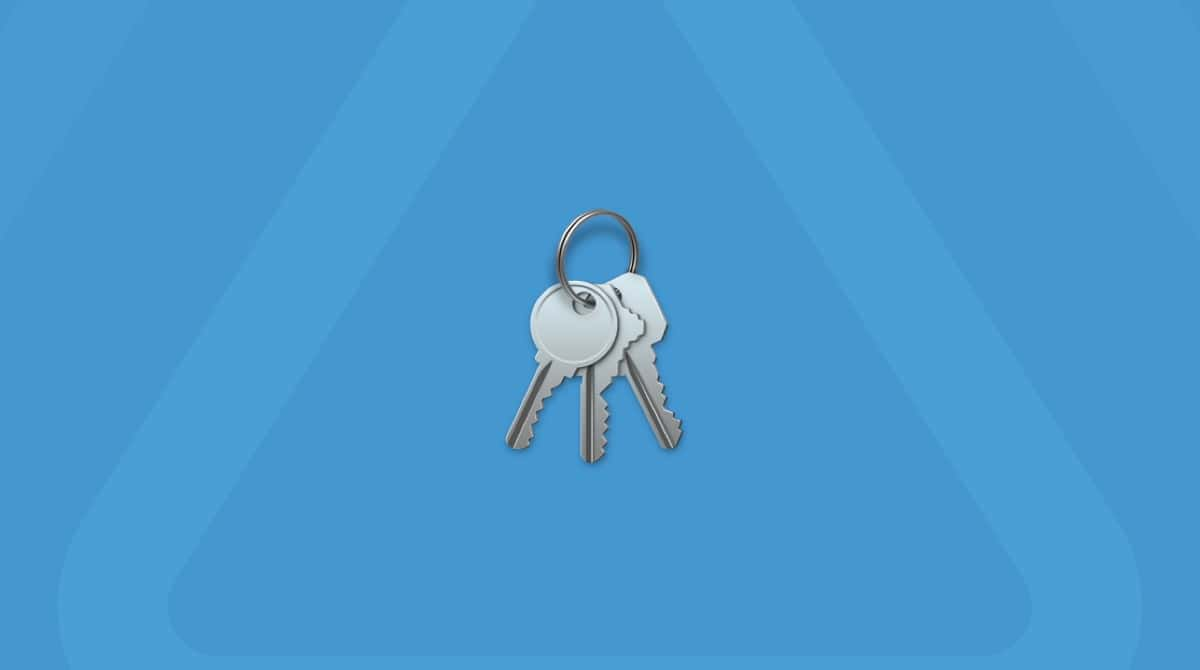We all know by now the importance of having secure passwords for all the accounts we use on our Macs. It seems that stories of data leaks appear almost weekly, and if you’ve ever checked the passwords section of System Settings or the new Passwords app and seen dozens of compromised passwords, you’ll know how worrying that can be. The solution to finding out that a password has been compromised or included in a data leak is to change the password. Even if a password hasn’t been compromised, it’s a good idea to change it regularly and stay one step ahead of would-be scammers. In this article, we’ll show you how to update an email password on your Mac.
Why update an email password?
There are two reasons to change a password. One is that you’ve forgotten the original password and the other is for security. That could be because the original has been compromised or as part of a scheduled regular password change process.
How to change an email password on your Mac
The method for changing an email password is dependent on the type of email account. For example, if it’s an icloud.com (or me.com) email account, it will have the same password as your Apple Account (formerly known as Apple ID), and you will need to change that. Likewise, Gmail accounts use the password for your Google Account. And if you have an email account that uses your own domain, the process is different again. We’ll show you all of them.
How to change an iCloud email password
There are a couple of different methods for changing the email password for an iCloud email account. In both cases, you’ll need to verify your identity (assuming you have two-factor authentication enabled) either by responding to a notification on another device linked to your Apple ID or by using a code sent in an SMS message.
Method 1
- Click the Apple menu and choose System Settings.
- Select your Apple Account.
- Click Sign-in and Security and then Change Password.
- Type your Mac user account password and press Return.
- Type in the old password for your Apple ID and then the new one.
- Follow the steps on the screen to complete the process.
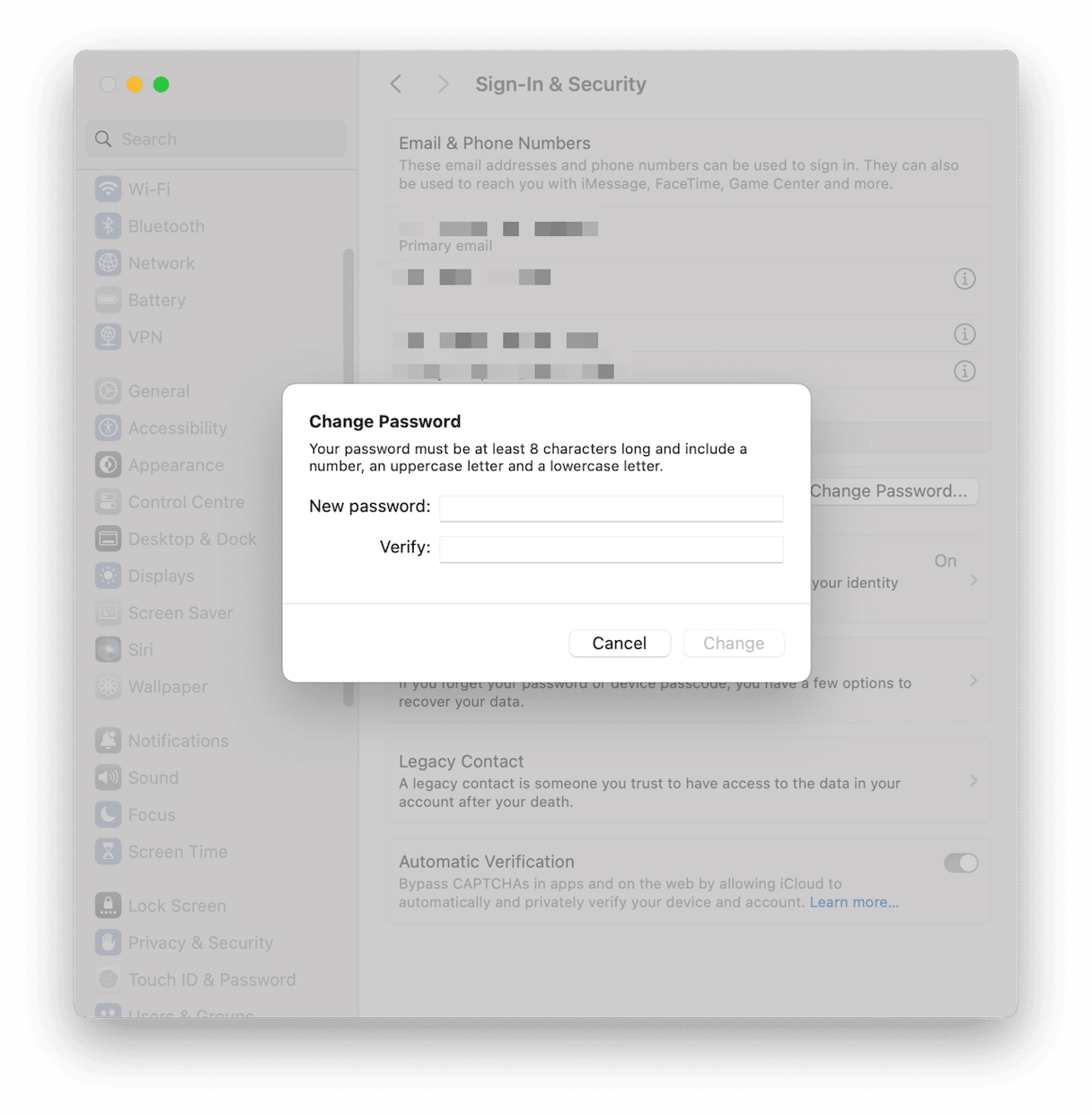
Method 2
- Go to iforgot.apple.com in a web browser.
- Click Reset Password.
- Follow the instructions on the screen to complete the process of changing your password.
How to change a Gmail password
- In a web browser, go to accounts.google.com
- Sign into the account for which you want to change the password.
- Click Security on the left of the screen.
- Choose Password.
- Type in the new password and then type it again in the confirmation box.
- Click Change Password.
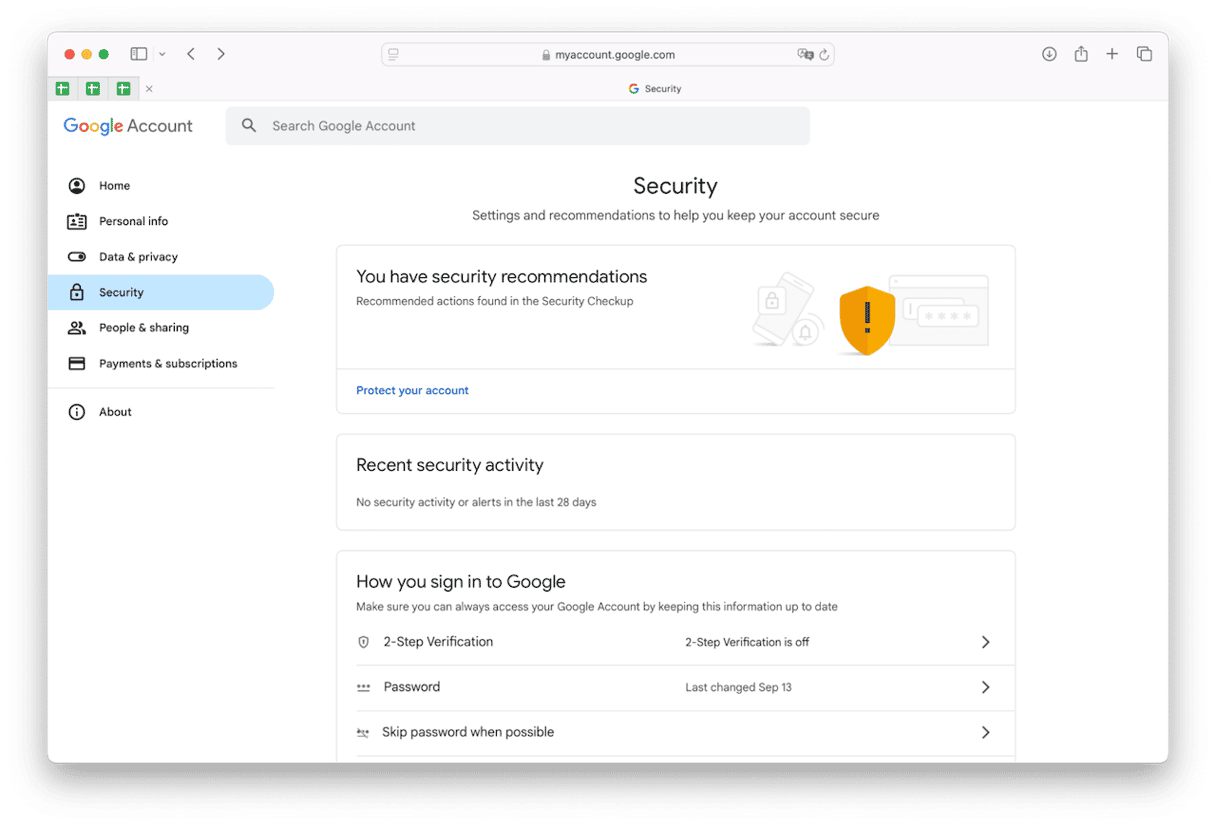
When you change the password for a Google account, it logs you out everywhere that you’re logged in and you need to log in again.
How to change a Microsoft live.com email password
- In a web browser, go to accounts.microsoft.com
- Click Security at the left of the screen.
- At the top of the screen, in the center, is a link that says ‘Change password’. Click it.
- Type in your new password and then type it again to confirm.
- Click Save.
How to change an email password for your own domain
Changing an email password for a domain you own can only usually be done through the control panel for the domain. You need to log in to the control panel using the instructions provided by the domain host and then look for the email accounts section. You then choose the email account for which you want to change the password and look for the password section. Follow the instructions there to change it.
There’s no single way to update an email password on your Mac. It depends on which service you use for email. We’ve shown you the most common ones above, so choose the one you use and follow the steps to change your password.