Roblox has become hugely popular in recent years, with big brands getting on board and 70 million people using it every day. It has a social media component, is expanding into the metaverse, and even has its own currency, Robux. All of that means that it’s important to keep Roblox updated on your Mac. If you’re not sure how, we’ve got you covered. In this article, we’ll show you how to update Roblox on your Mac.
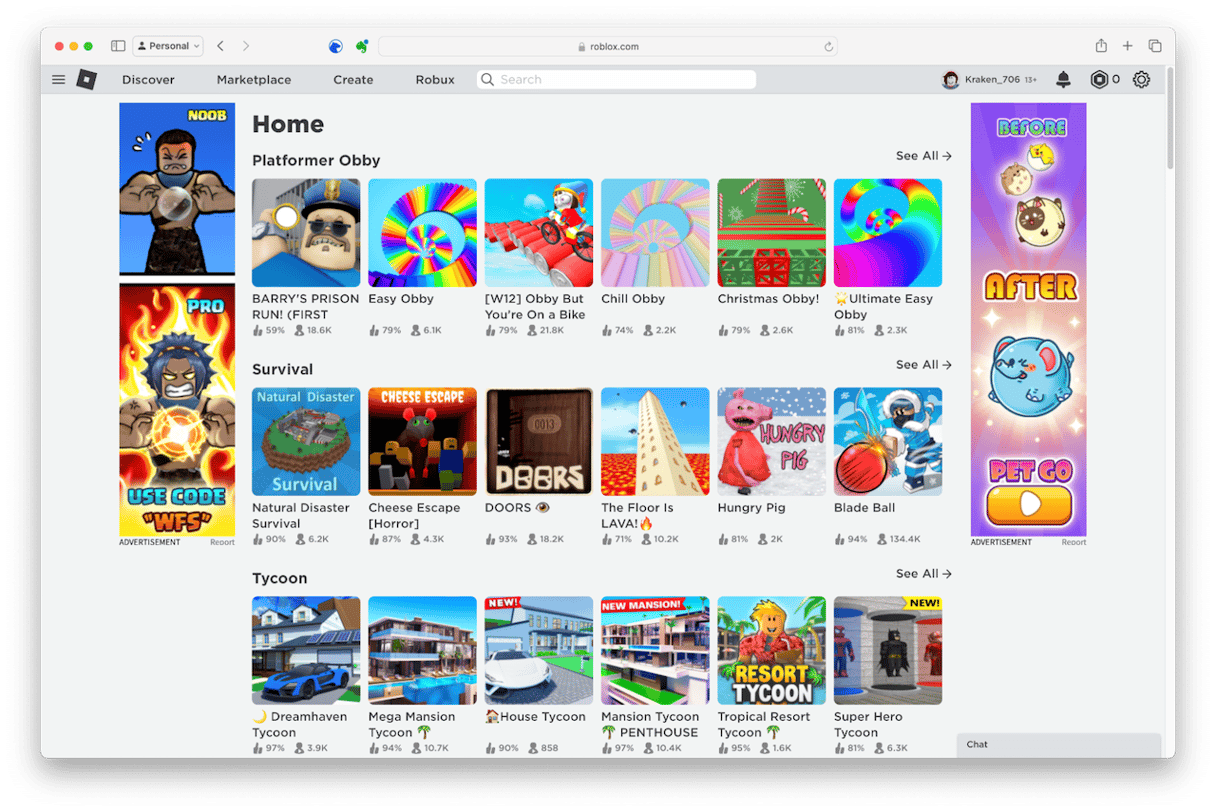
What is Roblox?
Roblox is a gaming platform that allows you to play games created by other users as well as create your own. You can also chat with other users and game developers as you play. The games cover all kinds of different genres, including role-playing, rhythm games, and shooters. As well as talking to developers and other users, you can join together with them to create games. Roblox has been described as the YouTube of video games, and it’s easy to see why. It’s hugely popular, having tens of millions of players worldwide, and it’s full of user-generated content. And, like YouTube, several people have built businesses around creating content for Roblox. Roblox is available for Mac, Windows, iOS, Android, and Xbox, and there’s even a version for MetaQuest. The in-game currency, Robux, allows you to access some games, as well as items within games that are free to play.
Is Roblox safe?
Roblox’s popularity means that it has attracted the attention of people from all parts of society, good and bad. And it’s had plenty of negative headlines in the past. However, it has worked hard to address those issues.
Why should I update Roblox
There are a number of reasons why it’s important to keep Roblox updated. If you don’t, you’ll miss out on new features, bug fixes, and security patches. And missing out on security patches could mean that you leave your Mac vulnerable to hackers. So, to make sure your experience using Roblox is the best and the safest it can be, you should update it. That also goes for any application installed on your Mac: keep them updated to keep your Mac secure. Normally, Roblox will update itself automatically. But that might not happen for a number of reasons, so we’ll show you how to update it manually.
How to update Roblox on your Mac
Because Roblox should update automatically, the easiest way to update it is just to log in to your account and play a game. The update should then begin.
- In a web browser, go to roblox.com
- Log in to your account.
- Choose a game to play and click it.
- The update should begin.
Why can’t Roblox update on my Mac?
If Roblox doesn’t update automatically, it may be that there is no update available. If you’re sure there is one available and that you’re not already running the latest version, the only solution is to uninstall Roblox and reinstall it.
Once you’ve uninstalled Roblox, follow the steps below:
- Go to roblox.com in a web browser.
- Log in if you’re not already logged in.
- Choose a game, click it, and hit the Play button.
- This time, you’ll see a pop-up. Click Download and Install.
- When it’s finished downloading, go to your Downloads folder and double-click the installer.
- Follow the instructions on the screen to download the new version.
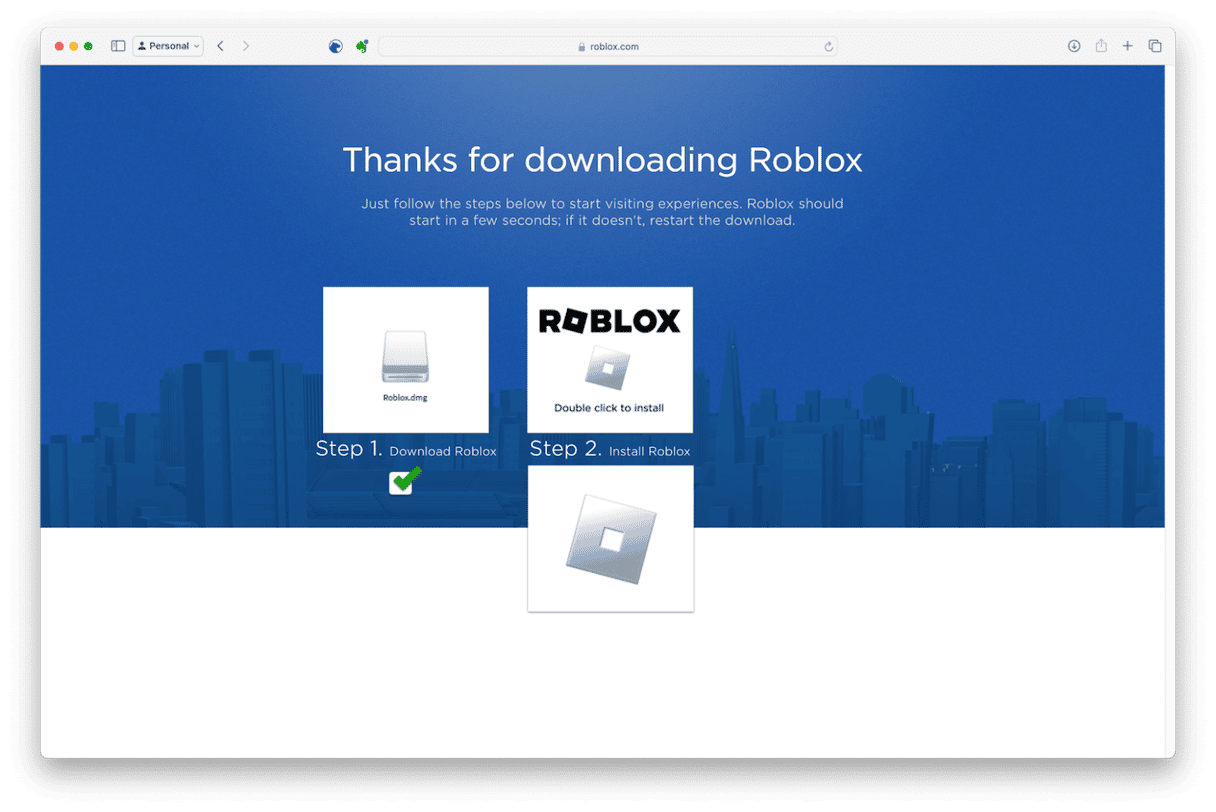
How to update Roblox with one click
Normally, updating applications on your Mac is a pretty time-consuming process. You have to go to the Mac App Store and check for updates there. Then, you need to open every application that you didn’t download from the App Store and check manually for updates. And for some applications, you might even have to go to the developer’s website to check. Thankfully, there’s a much easier way to update all the applications on your Mac, no matter where you downloaded them from originally — a third-party app.
We recommend CleanMyMac. Its Updater module scans your Mac, checks what apps you have installed and where they were installed from, and then looks for available updates. It then shows you which apps have updates available and allows you to update them all at once or choose which ones you want to update. You can download CleanMyMac for free here and follow these steps to update Roblox and any other app in one click:
- Open CleanMyMac.
- Go to Updater from the sidebar.
- Select apps — in our case, Roblox — and click Update.
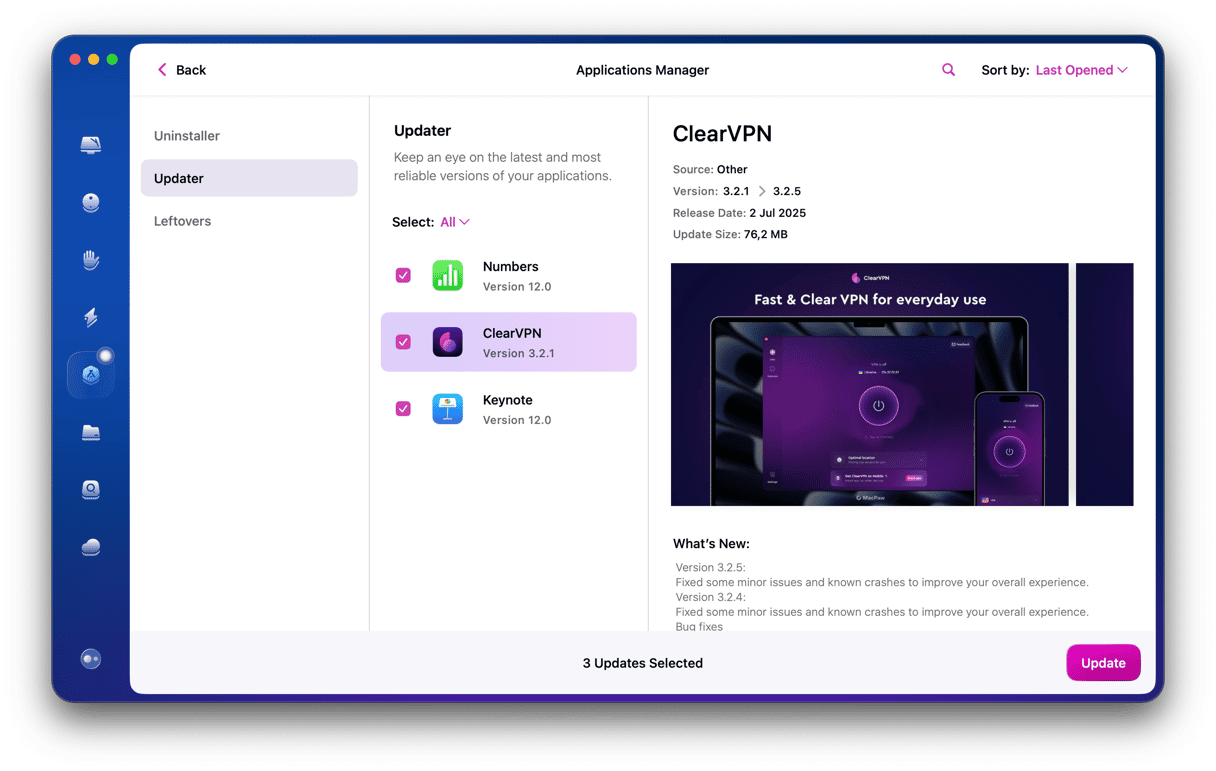
How to uninstall Roblox properly
We promised earlier that we’d show you how to properly uninstall Roblox before you download the latest version. Dragging it from your Applications folder to the Trash doesn’t work because it leaves lots of files behind on your Mac, and that could cause a problem when you install the new version. You could manually track down all those files and drag them to the Trash yourself, but that would take a long time. If you still want to try manual removal, check out this article.
Another — faster — solution is to use a dedicated uninstaller app to do the work for you. Then you can be sure there won’t be any files left behind. There are several uninstallers available for Mac, but we recommend the Uninstaller module in CleanMyMac. If you are going to download it to update applications, it makes sense to use the uninstaller to remove apps you don’t want.
Roblox is a platform for user-generated games, a sort of YouTube for video games. It’s hugely popular and has tens of millions of users. If you use Roblox on your Mac, it’s important to keep it up to date both to take advantage of the latest features and improvements and to make sure that it has the latest security patches in place. Follow the steps above to update Roblox on your Mac.






