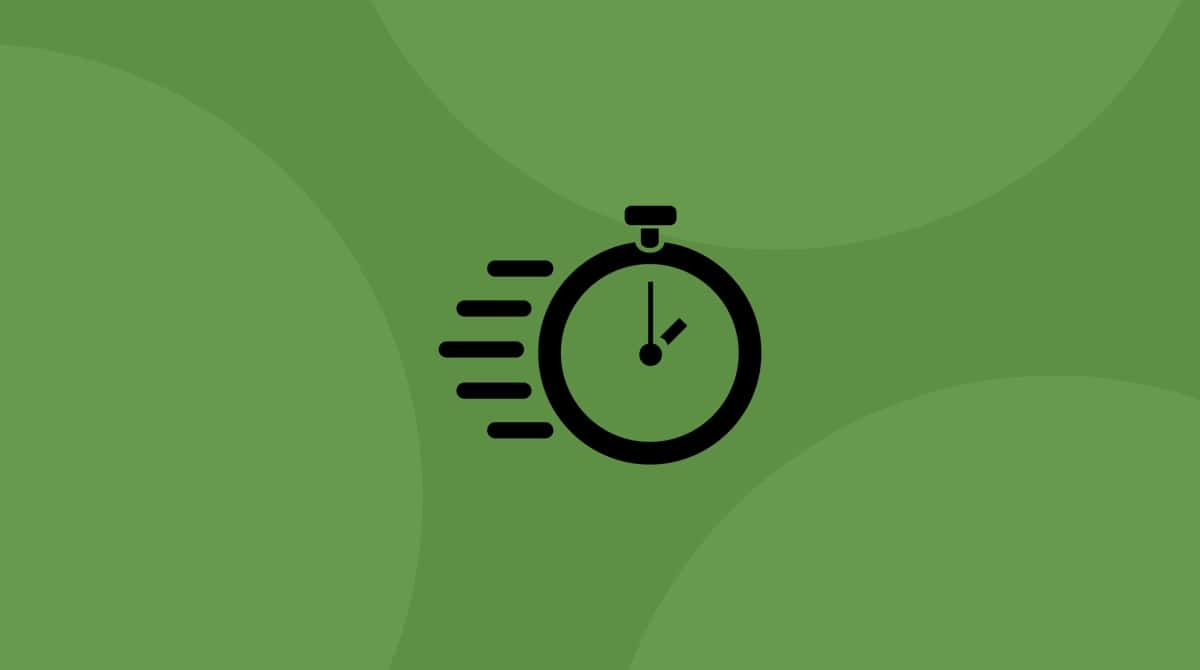Apple showcased its new operating system in June 2020. macOS Big Sur no longer continues the classic OS X series (macOS 10...and forth), and this promises some solid changes. Putting all the hype aside, we’ll explain how you can test the new macOS and be the first among your friends who’s conquered the Big Sur.
So, how to download macOS Big Sur update?
macOS Big Sur was released on November 13, 2020, after a series of beta versions. But it doesn’t mean the Final version is free from errors. Some security holes will likely be found and patched in due time.
Here are a few ideas before you install Big Sur download:
- If possible, install it on a separate drive/partition.
- Make sure you have at least 30-50 GB of free space.
- Make a bootable Catalina install, so you can always go back.

1. Clean up your drive and back it up
A clean, new install is always a safe choice. It’s often recommended that you free your startup drive from outdated cache files and debris from old apps. You can clean your Mac to make sure that these redundant items don’t stand in the way of your fresh, new macOS.
To clean your hard drive without fuss, run a cleaning utility.
For example, you can run CleanMyMac — this tool is notarized by Apple and is safe.
Get a free trial of CleanMyMac.
Open it and follow the prompts on the screen.

This step ensures that your Mac is free from unseen junk — you can expect to remove a few gigabytes of garbage. The app also checks your drive for viruses as a bonus.
Now, back up your hard drive
Now that your hard drive is sparkling clean, you can prepare the backup option. New macOS releases are prone to crashes, so you’ll need a “save” you can always go back to should things go wrong.
Click on Launchpad > Time Machine
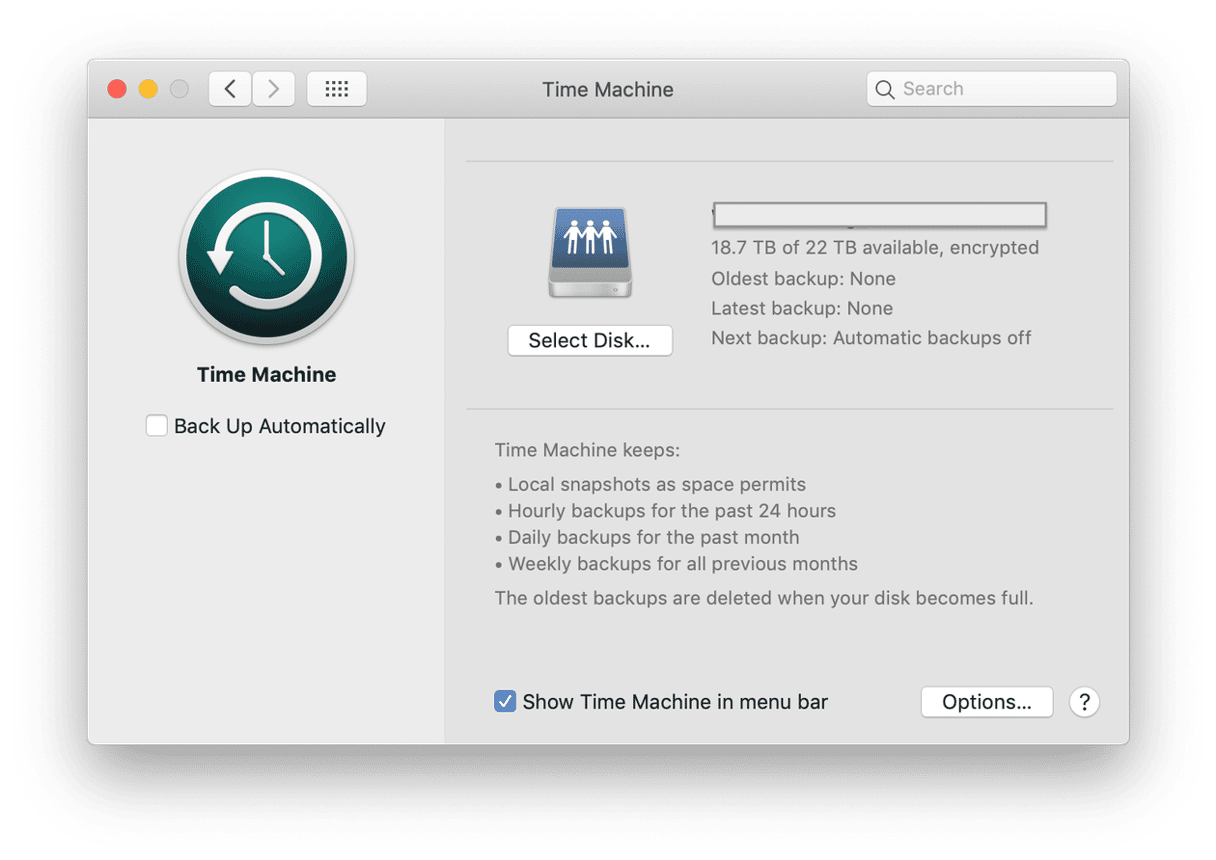
2. Go to Software Updates
Since its public release, macOS Big Sur can be downloaded in a usual way from the Mac App Store. But it’s even easier to find it in your Software Updates window in System Preferences.
Go to the System Preferences > Software Updates...
If you see macOS Big Sur there, click Upgrade Now.
_1605262736.png)
3. Download Big Sur installer package
You will need to allow this download, after which you’ll be ready to run the macOS Big Sur Installation app. It will appear in your Applications.
Go to your Applications and find the file called “Install macOS Big Sur.”
_1605266621.png)
A few more clicks and checkboxes down the road and you’ll be installing the macOS itself.

Compatibility questions
Some Mac models will be left out with this release. This mostly relates to Macs made around 2012. Here is the list of Big-Sur compatible computers:
MacBook (12-inch) — from 2015 and newer
Mac mini, iMac — from 2014 onwards
MacBook Air, MacBook Pro, Mac Pro — from 2013 onwards
iMac Pro — all models
Cautions and troubleshooting
Free space
As stated above, having enough free space on your drive is crucial. The new Big Sur macOS will be automatically downloading lots of patches, plugins, and other things. So, it’s always a question of how much storage you will end up needing.
To free up tons of space without much fuss, grab a free copy of CleanMyMac by MacPaw. You will probably like this app for Mac maintenance.
Activation Lock
The whole issue with iCloud, iTunes, passwords, and needing to reset them is every Mac user’s headache. Protect yourself before you download macOS Big Sur installer: Double-check your actual password for Apple services. Or, as another idea, turn off the Activation Lock before Big Sur installation. This requires that you sign in to iCloud.com > Find my Mac and remove your device from your Account.
Installation freeze-ups
macOS Big Sur is still a baby, so, quite often, it will freeze during the installation. For this reason, some people never install new macOS versions until all bugs have been fixed. Don’t abrupt the process and stay patient. Also, ensure that your internet connection is stable during that time. But you have prepared the backup, just in case, right?
What’s there to see in Big Sur
You have probably watched the snippets of Big Sur during the WWDC keynote. It’s impressive enough in terms of added features, although admittedly, not as revolutionary as its counterpart, iOS 14. If you decide to follow the above steps and download Big Sur, here’s what you can expect.
The looks
The macOS interface received a much-needed facelift. Windows and toolbars feel larger, and they are more rounded. Many folks agree that the Dark Mode looks much better on Big Sur compared to Catalina. The new Finder looks so weightless and thin!
Control Center
_1594370896.png)
The Control Center is another feature many users love about macOS BigSur. It is an easy way to access commonly needed settings — brightness, volume, Wi-Fi, or Focus. Having them at your fingertips makes working with Mac even more delightful and convenient.
Wanna know what else is as handy as the Control Center? It is CleanMyMac and its new Menu. It helps you manage the most critical areas of your Mac, see important recommendations on improving maintenance, monitor the machine’s health, and more.
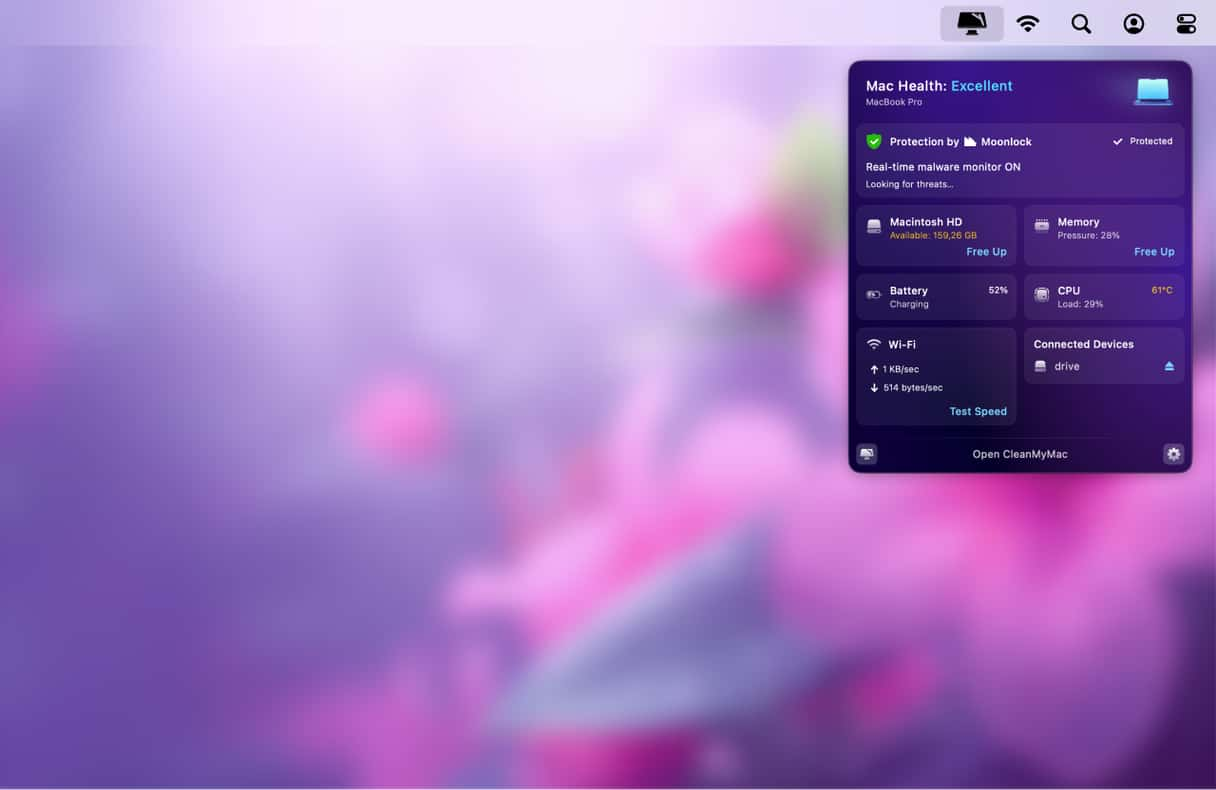
Download a free version of this software here. The thoughtfulness and design of each feature make CleanMyMac a true gem in the world of Mac fixers.
Safari update
Craig Federighi boldly states that we’ll see “the biggest Safari update in its history.” There is an instant one-click translator, refreshed tabs, and something for your passwords, too. Safari will check your entered passwords for potential password leaks that had happened in the past. In macOS Big Sur, Safari takes a hit on Chrome, promising much faster speeds. Luckily, you can prove this on your own Mac when you download macOS Big Sur installer.
Conclusion
We’ve just told you how to install macOS Big Sur on your Mac. This brand new operating system promises a bunch of revolutionary tools for your computer. Just imagine, a floating Dock! Or a notification panel you can customize.
It might also be useful to clean up your drive before you attempt the update. You can use our favorite cleaner, CleanMyMac, or do it manually. That’s all for today — stay safe and healthy!