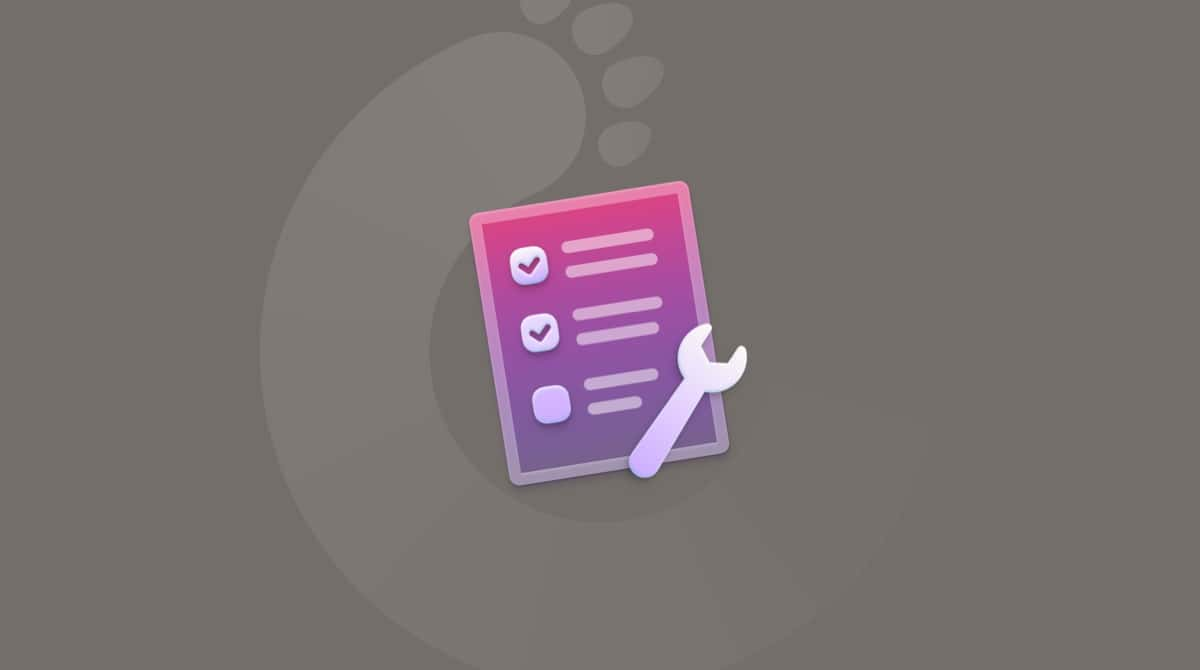The life of a MacBook battery is limited. You know it has come to an end when the battery doesn’t last as long as it used to, the Mac shuts down when there’s still a charge, or you see a Service Recommended alert from the macOS. The battery can die on you any day now, so make sure you replace it in the nearest future. For more information on replacing your battery, check out Apple’s Battery Service and Recycling.
Why is my battery failing?
The life of a battery is measured in charge cycles. If your battery’s failing, it doesn’t have any left. Some MacBook batteries have lifetimes of 300 cycles, while other models have 500 and even 1000. One charge cycle is when the battery uses all of its charge capacity. It doesn’t necessarily equal one charge, though: you can drain half of your battery one day, fully recharge it, and then do the same thing the next day — that will be approximately one cycle.
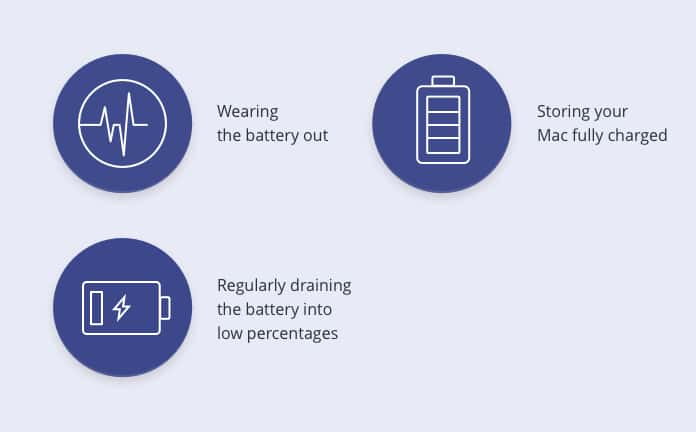
The way you use your battery determines how soon these charge cycles get exhausted and influences battery health. Here’s what can cause a MacBook battery to fail sooner:
- Wearing the battery out
When you constantly use your Mac at maximum brightness, with Bluetooth turned on and unused apps running in the background, the battery loses charge faster and, therefore, runs out of charge cycles sooner.
- Storing your Mac fully charged
According to Apple, the battery might lose some of its capacity if you store it fully charged for a long time. When you’re not planning on using your Mac for a while, charge it to 50% and leave it be.
- Regularly draining the battery into low percentages
Just like you shouldn’t keep your Mac fully charged, you shouldn’t fully deplete the battery either. Constantly draining it into low percentages can eventually damage your battery.
Can CleanMyMac fix battery issues?
Most likely, you’ll have to replace the battery that’s failing. But after you do, CleanMyMac will keep an eye on your new battery and help it live longer. Make sure you do the following to take better care of the new battery:
✅ Disable unnecessary launch agents and login items (these are managed with the performance feature). The more stuff you have running, the faster your battery loses charge.
✅ Keep an eye on battery health and the charge cycles used in CleanMyMac’s Menu App. This will help you spot battery issues as soon as they arise.
✅ Clean your Mac of junk files regularly. Even if you don’t ever open the files that are stored on your drive, your Mac still spends some resources on indexing these files. Regular cleanups will relieve your Mac from unnecessary work.
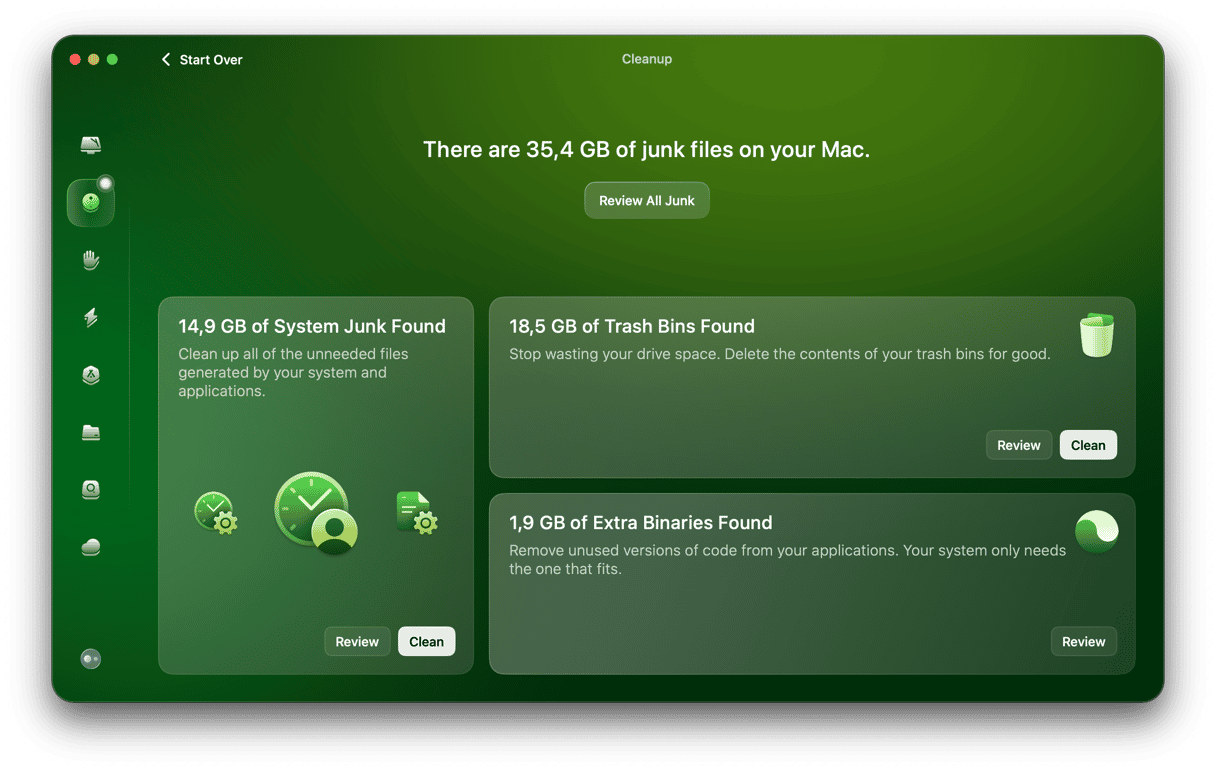
To use all of these features and other tools, get your free CleanMyMac trial and help your Mac run as good as new.
How to check battery health on Mac
The easiest way to check battery health is to go to System Settings > Battery. There, look at what is written next to Battery Health. If you click an i, you can get more information like Battery Condition and Maximum Capacity, with the explanation of what each means. You can also enable Optimized Battery Charging from the same place.
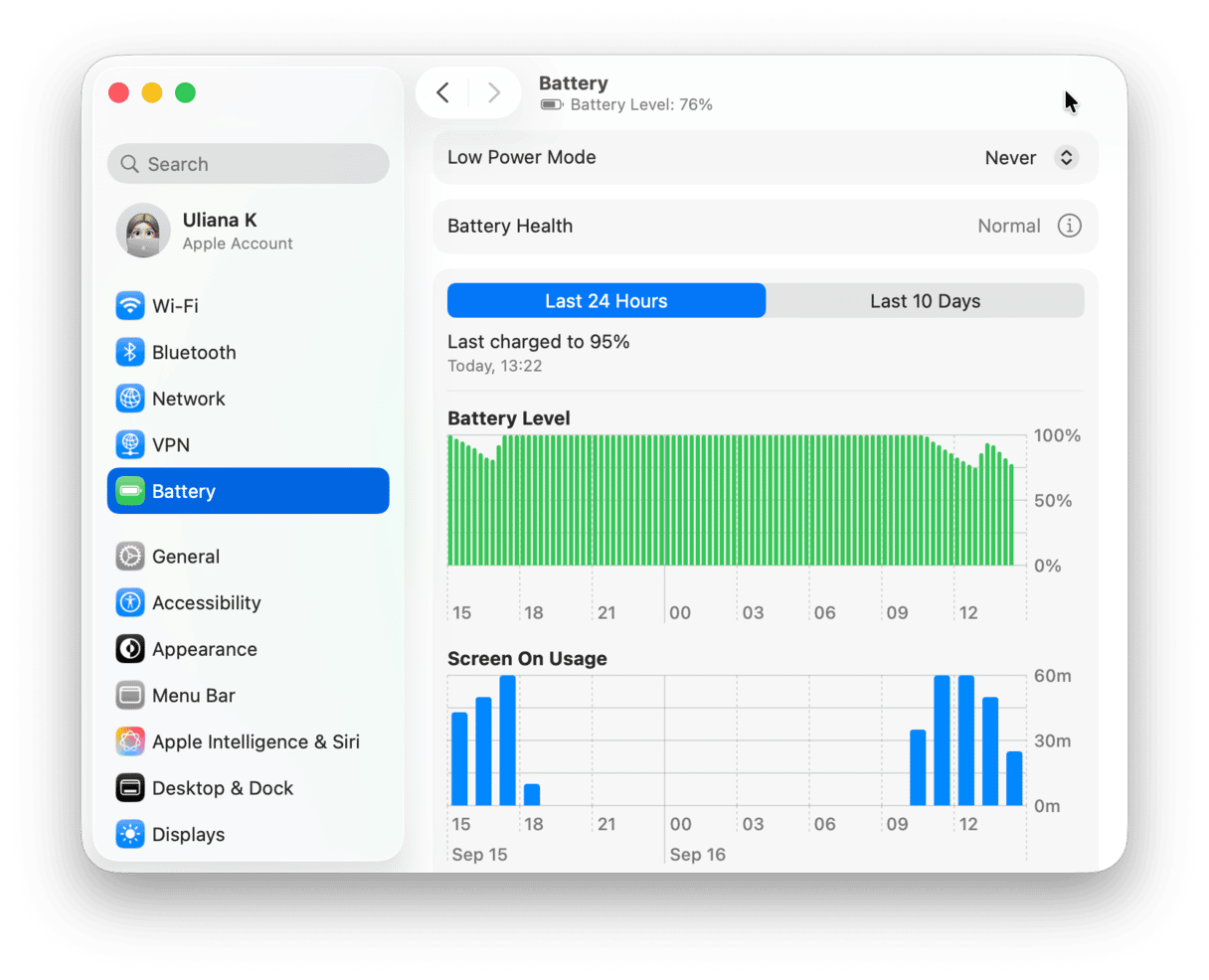
Now that you know the health status of your battery, you might be wondering if you can find that cycle count. Yes, you can!
Just follow these steps:
- From the main Apple menu, choose About This Mac.
- Click More Info > System Report.
- Navigate to Power under Hardware and look for Cycle Count. If you did not check battery condition and capacity in System Settings, you can find this information here, too — just under Cycle Count.

So now you know what a critical battery life is, how to check battery life, and most importantly, what you can do to take better care of the newly installed battery if you do need to replace it. Remember to keep an eye on settings and apps that can drain it and use original accessories to charge your Mac. Cheers!