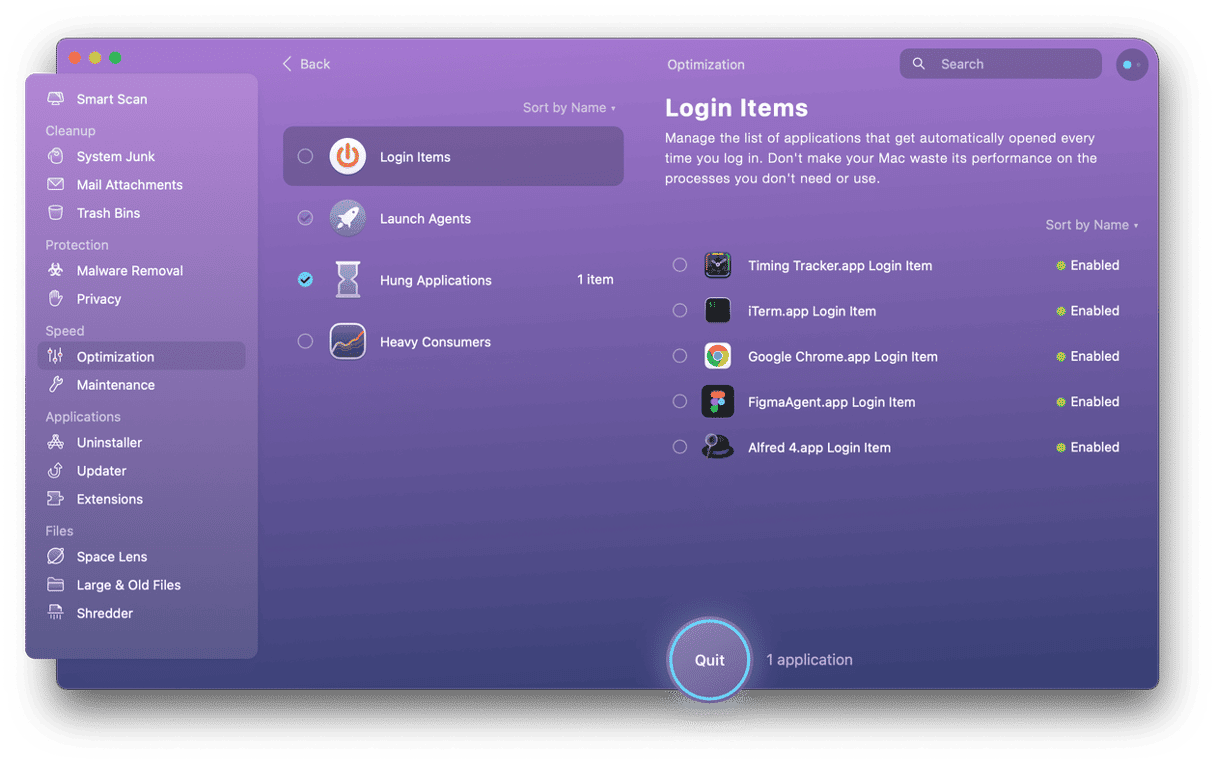First things first: if you notice that the battery on your MacBook or any other device is swelling or bulging, don’t ignore it. Take it seriously. It’s a sign that there is a fault with the battery, and if you carry on using and charging it, the result could be a fire or an explosion. At the very least, it’s likely to overheat and damage your computer.

What are the signs of a MacBook battery swelling?
The most obvious sign that something is wrong is a bulge under the keyboard that pushes some keys up so that they are not level with the rest. But you may also notice that the seam along the edges of your MacBook starts to come apart. The lid probably won’t close properly, the keyboard and trackpad may not work properly, and the MacBook probably won’t sit on a flat surface without rocking.
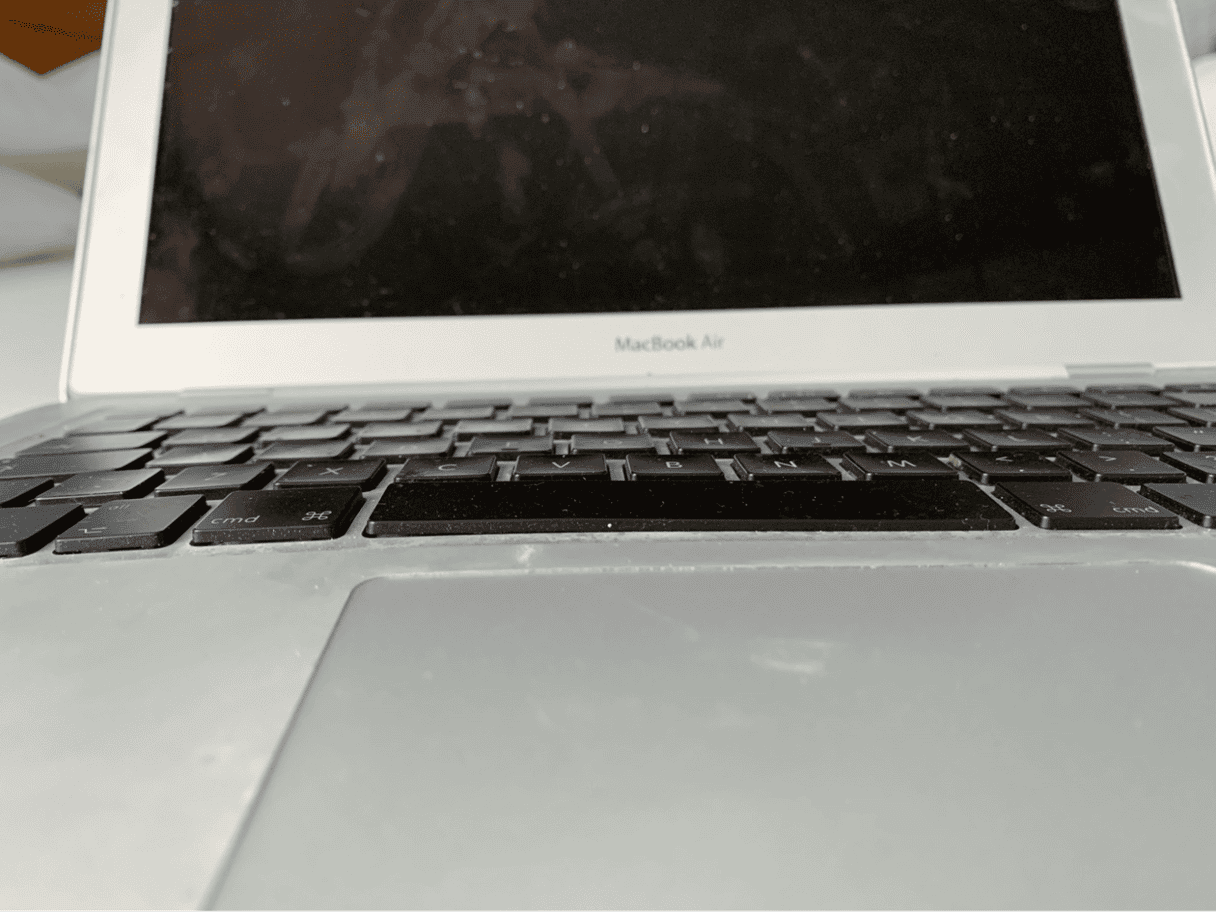
Why do MacBook batteries swell?
There are a couple of possible reasons:
- The battery is quite old. As batteries age, the chemical reactions that provide energy fail to complete. That creates gasses that cause swelling. Those gasses are flammable and possibly toxic, so it’s important to properly deal with a swelling battery.
- There is a fault with the battery, and the membranes that separate different layers don’t do their job of keeping those layers apart. The layers coming into contact with each other can also cause swelling.
What to do if you notice a bulging battery
First, don’t panic. You should take it seriously because it could be dangerous.
- Unplug your MacBook from mains power.
- Move it somewhere cool and put it on a non-flammable surface.
- Copy your data onto an external hard drive or USB stick.
- Shut down your Mac.
- If you have an older MacBook with a removable battery, follow the instructions to dispose of the battery responsibly.
If the battery is not removable, the best option is to book an appointment at your local Apple Store, if you have one, or with an Apple Authorised Service Center. If neither of those options is open to you, click here to find out more about Apple’s Service and Repair Programs. You will need to have the battery replaced and any damage to your Mac repaired.
How to prevent MacBook battery swelling
As we said earlier, there are two possible causes of your MacBook battery swelling. You can’t do much about a manufacturing fault. However, you can mitigate the risk of swelling associated with an aging battery. The thing that determines the age of a battery isn’t the passing of time but how many times it’s been charged. Age is measured in charge cycles. So, to minimize the risk of your battery swelling, you should reduce the number of times it’s charged. There are a number of ways to do this:
- Don’t keep it plugged in all the time. Charge it when the battery gets low, then when it’s charged, unplug it.
- Reduce the drain on the battery by using less power.
Using less power may seem impossible. You can’t determine how much power your Mac needs to run, can you? Well, actually, you can. The more CPU cycles your Mac uses, the more energy it needs. So, avoiding processes that use lots of CPU power will help. And you can do that by quitting applications and closing browser tabs when you’re not using them.
Keeping your Mac cool can also help reduce energy usage. By the way, if you hear the fan start up and blow hard, it may be because an application or process has hung, and your Mac is working hard to get it working. You can identify and quit hung applications using the Force Quit menu: press Option-Command-Esc to open it and quickly quit hung apps.
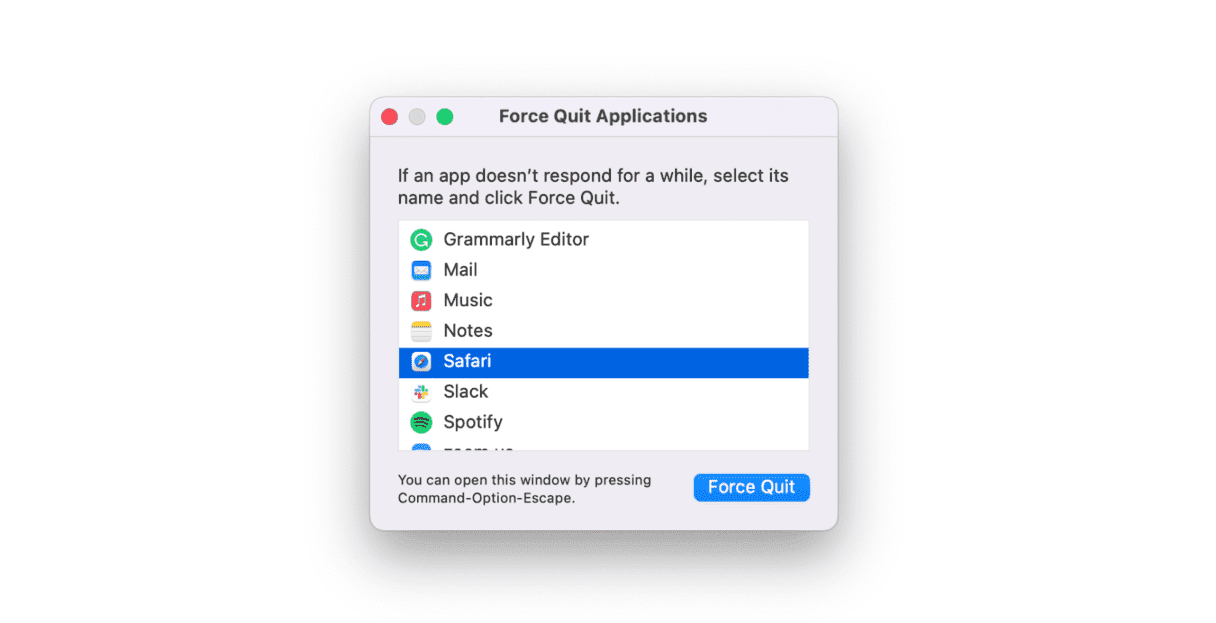
Aside from applications that have hung, there may be background processes running on your Mac that cause it to use lots of energy. One way to check why the fans have suddenly started up is to go to Applications > Utilities, open Activity Monitor, and click the Energy tab. That will show you if any processes are consuming lots of energy.
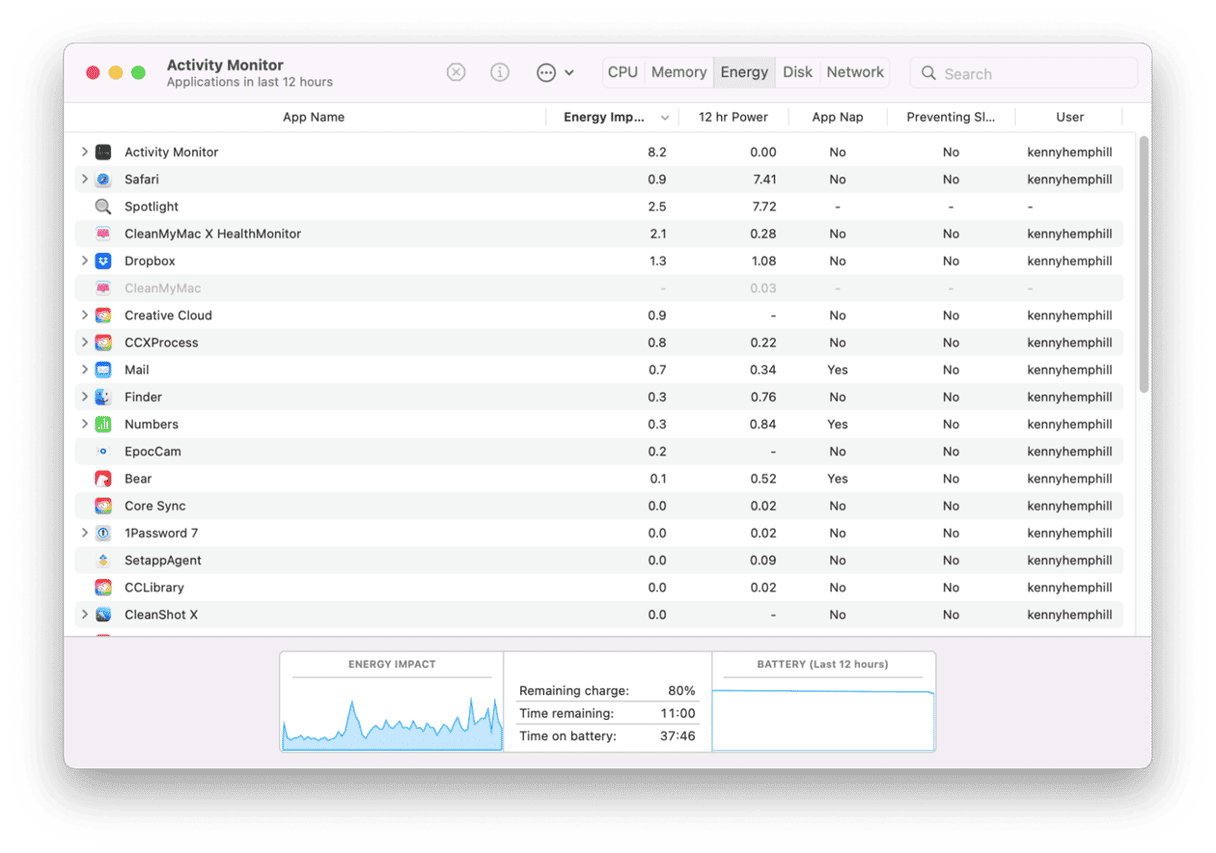
The most important point about noticing battery swelling on your Mac is not to ignore it. If you don’t deal with it as soon as possible, it could cause your Mac to overheat and even catch fire. Follow the steps above to remove and replace the battery, and you will be able to carry on using your Mac safely for a long time to come.