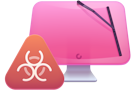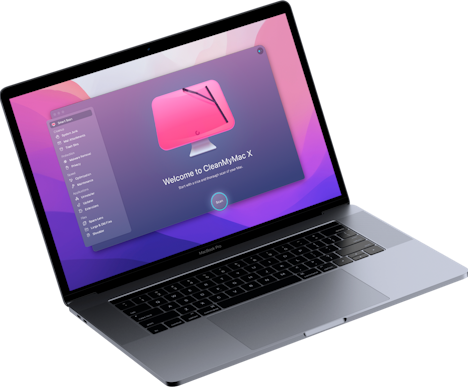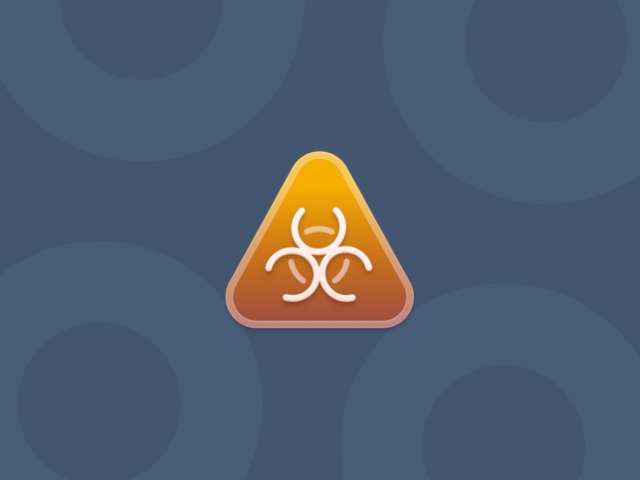How to remove Jawego virus from your Mac
| Malware name | Jawego |
| Category | Potentially Unwanted Application (PUA), Adware |
| Claims to be | Advertising service |
| Malicious activity | Pop-up adverts, data theft |
| Distribution | Bundled with free third-party applications |
| Removal | Use CleanMyMac X to find and automatically remove the app or follow the instructions for manual removal below. |
What is Jawego?
It’s a type of malware known as a potentially unwanted program. While Jawego isn’t a virus, it still presents a danger to other files on your Mac and may steal data.
Once it’s on your Mac, it displays pop-up adverts when you browse the internet. These adverts are, at best, annoying and, at worst, a threat to the security of your Mac. If you click on one, you will generate revenue for the malware distributor and probably allow them to access data about your Mac and browsing session.
How do I know if Jawego is on my Mac?
You will see lots of pop-up adverts, and at the bottom of the advert window, it will say something like “Ads by Jawego.”If you’re wondering how it got onto your Mac in the first place, the answer is probably that you or someone who uses your Mac downloaded software from a free software download website. These websites often bundle other software with the apps you choose to download. That software usually consists of PUPs and other malware.
Apple has security measures in place to make it more difficult to download this kind of malware accidentally. This includes tools like Gatekeeper and a process known as notarization, where developers submit code to Apple for checking.
How to remove Jawego from your Mac manually
- Go to your Applications folder and look for applications with the following names:
- Mac Clean Pro
- Mac Clean Plus
- Mac Purifier
- Advanced Mac TuneUp
- If you find any, drag them to the Trash.
- Go to the Apple menu and choose System Settings.
- Select General and click Login Items.
- If you see any Login Items that look suspicious, select them and click ‘-’ to remove them.
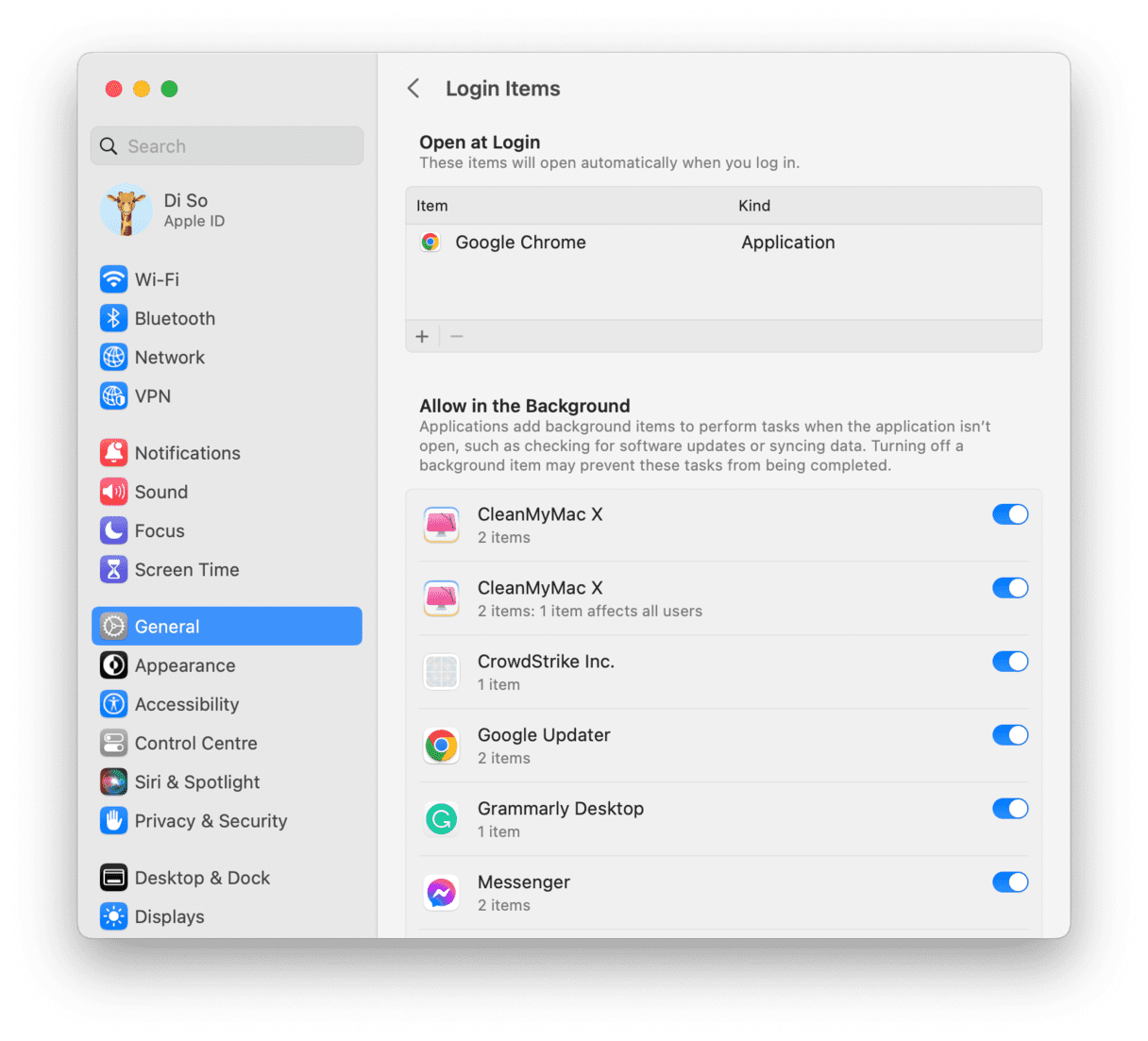
Now, you need to locate and remove any files Jawego has placed on your Mac.
- In the Finder, click on the Go menu and choose Go to Folder.
- Type this into the box:
~/Library/LaunchAgents/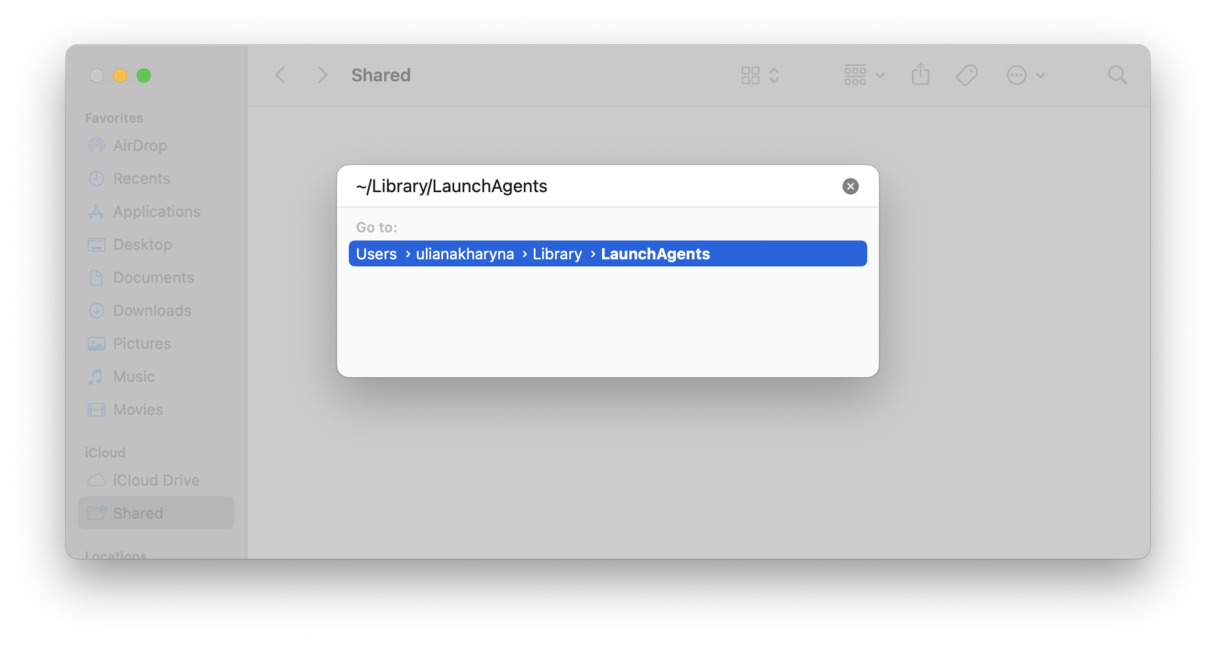
- Look for this file and drag it to the Trash: com.AMT.amthelper.plist
- Go back to the Go to Folder box and type this:
~/Library/Application Support/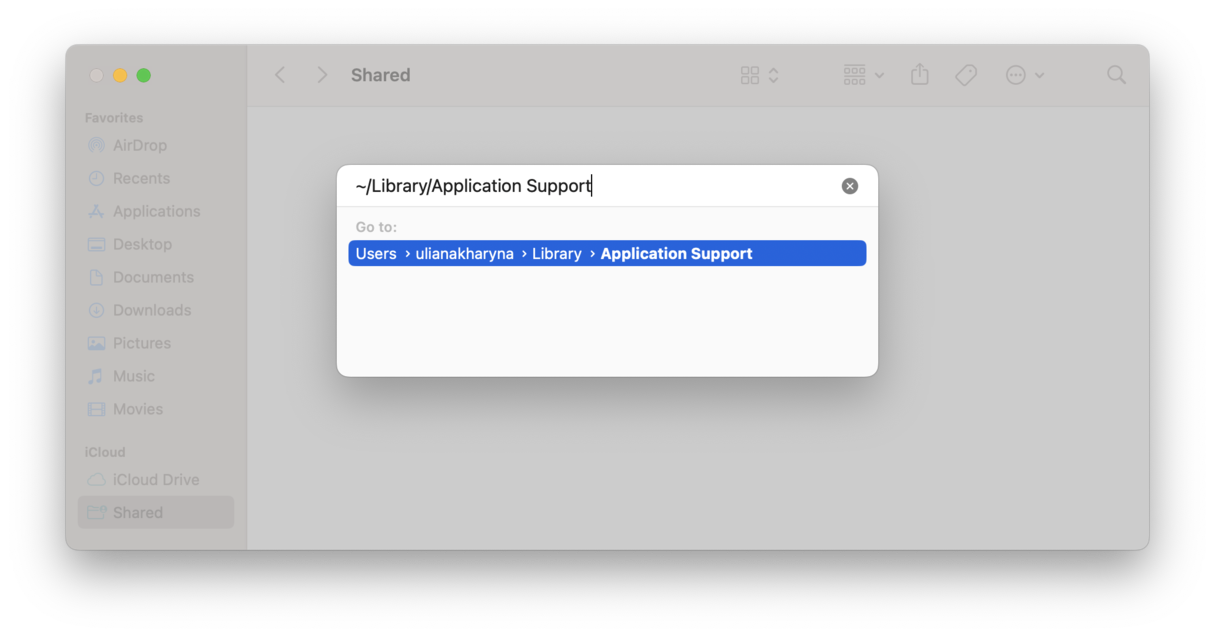
- Look for this file and drag it to the Trash: Advanced Mac Tuneup/
Once you’ve dragged all the files to the Trash, restart your Mac to complete the process.
How to make sure Jawego is no longer on your Mac
When your Mac restarts, launch Safari or whatever web browser you usually use. You should no longer see lots of pups adverts with “Ads by Jawego” in them. If you do, you missed some of the files that need to be deleted, so go back through the steps and try again.
If you continued to browse the web while Jawego was on your Mac, some of your data might have been compromised. This includes:
- Your IP address
- Websites you visited
- Search queries you typed
- Usernames and passwords you typed in
You should change passwords for any sites you entered while Jawego was on your Mac.
Jawego is a form of malware known as a potentially unwanted program. It displays intrusive adverts when you browse the web and may also steal your data. You should remove it as soon as you notice it. The easiest way to do that is to use the Malware Removal module in CleanMyMac X. But you can also follow the steps above to remove it manually.
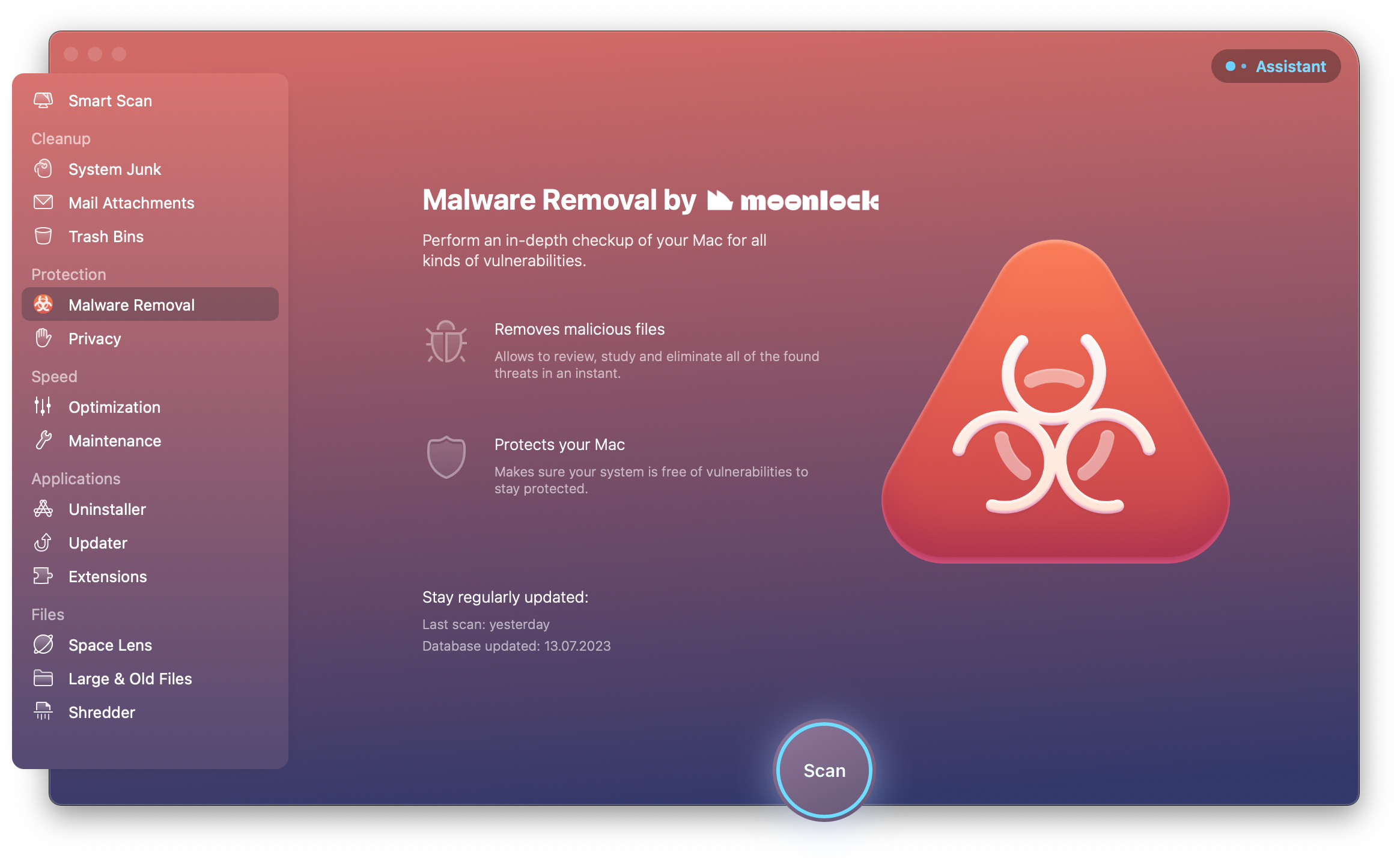
Please note that the article is provided “as is” for informational purposes only. We do not make any warranties regarding the manual removal of the virus. You have to understand that as a user, you are fully responsible for changing your Mac’s configuration.