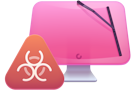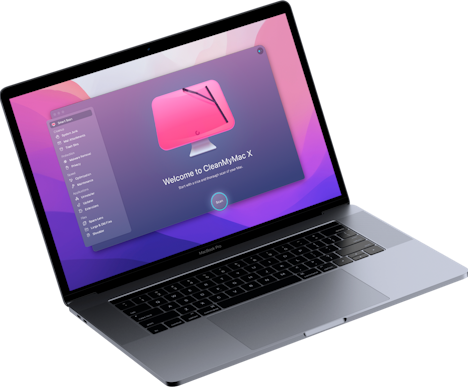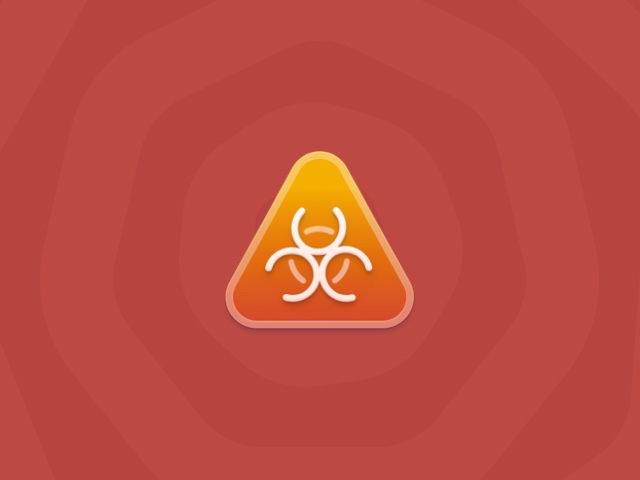How to remove Web Shopper adware
These days, everyone does at least some shopping online. No one would fault you for trying to save a few bucks while you do it. But malware apps like Web Shoppers will try to take advantage of that insight. Promising to save you money if you install their app, instead, they steal your information and sell it.
If you have Web Shoppers installed on your Mac, don’t worry. You’re in the right place. This article will walk you through how to get rid of the malware manually. We’ll also demonstrate how to remove it with dedicated software.
| Name | Web Shopper |
| Category | Potentially Unwanted Program |
| Symptoms | Records private identifiable information, ad pop-ups, tracks your search results and browsing history |
| Infection method | User installed or bundling with other apps |
System damage | Tracks and steals private information. |
| Removal |
Remove Web Shopper manually
Getting rid of malware, like Web Shopper, takes some clicks in the browser, especially if you try to do it all manually.
There are two steps you’ll need to keep in mind when you’re doing this. You need to delete the app itself and then remember to remove any of the browser extensions.
Starting with removing the app, just follow these steps:
- Open a new Finder window.
- Go to your Applications folder.
- Find the Web Shopper app.
- Right-click or hold down control and click on the app.
- Click Move to Trash.
Now that you’ve gotten rid of the app from your Mac, you’ll need to delete the browser extension. The instructions for this will depend on which browsers you use most and/or which ones you have installed.
Safari
- Click Safari > Preferences.
- Then, click on the Extensions tab.
- Select the extension.
- Click Uninstall.
When you’re finished, all you need to do is quit Safari and reopen it with a new window.
Google Chrome
- Click the Menu button; it looks like three dots.
- From the menu, click More Tools > Extensions.
- Find the extension and click the Remove button.
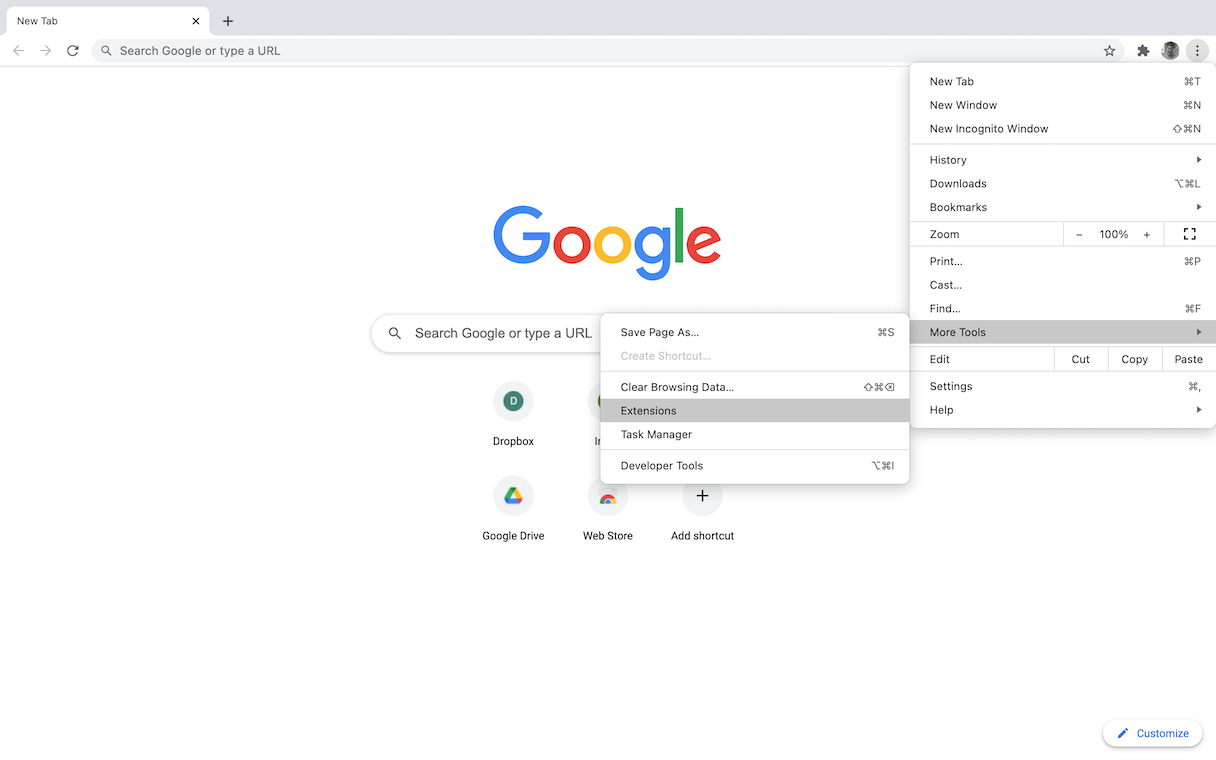
Firefox
- In Firefox, click the Menu (three horizontal lines) button.
- Click Add-ons > Extensions.
- Then, click the Remove button next to the extension.
Delete the Web Shopper app with CleanMyMac X
Even if you decide to get rid of Web Shopper manually, there are still a few files that can get left behind. That’s where CleanMyMac X can help. It removes not only the app but any supporting files that may have installed themselves.
After you download CleanMyMac X, here are the steps you need to follow to scan and remove any malware on your Mac:
- Open CleanMyMac X (download its free edition here)
- In the sidebar, click Malware Removal.
- Then, click Scan.
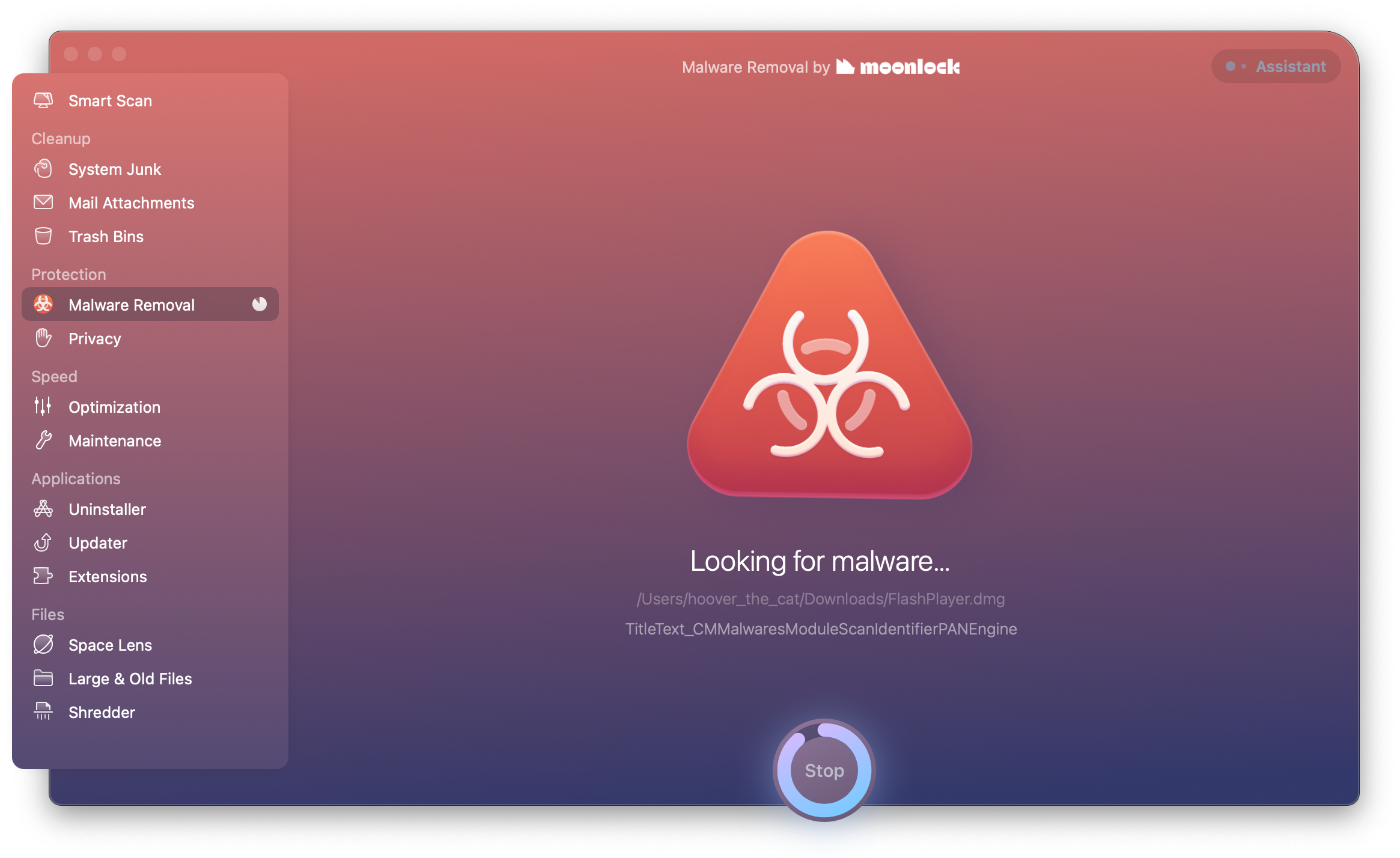
When you’re done cleaning up the malware that may be on your machine, you’ll also want to eliminate any browser extensions that work with that malware. Here’s how to check and uninstall those extensions:
- In the sidebar of CleanMyMac X, click Extensions.
- Then, click View All Extensions…
- Select the extensions you want to delete.
- Click Remove.
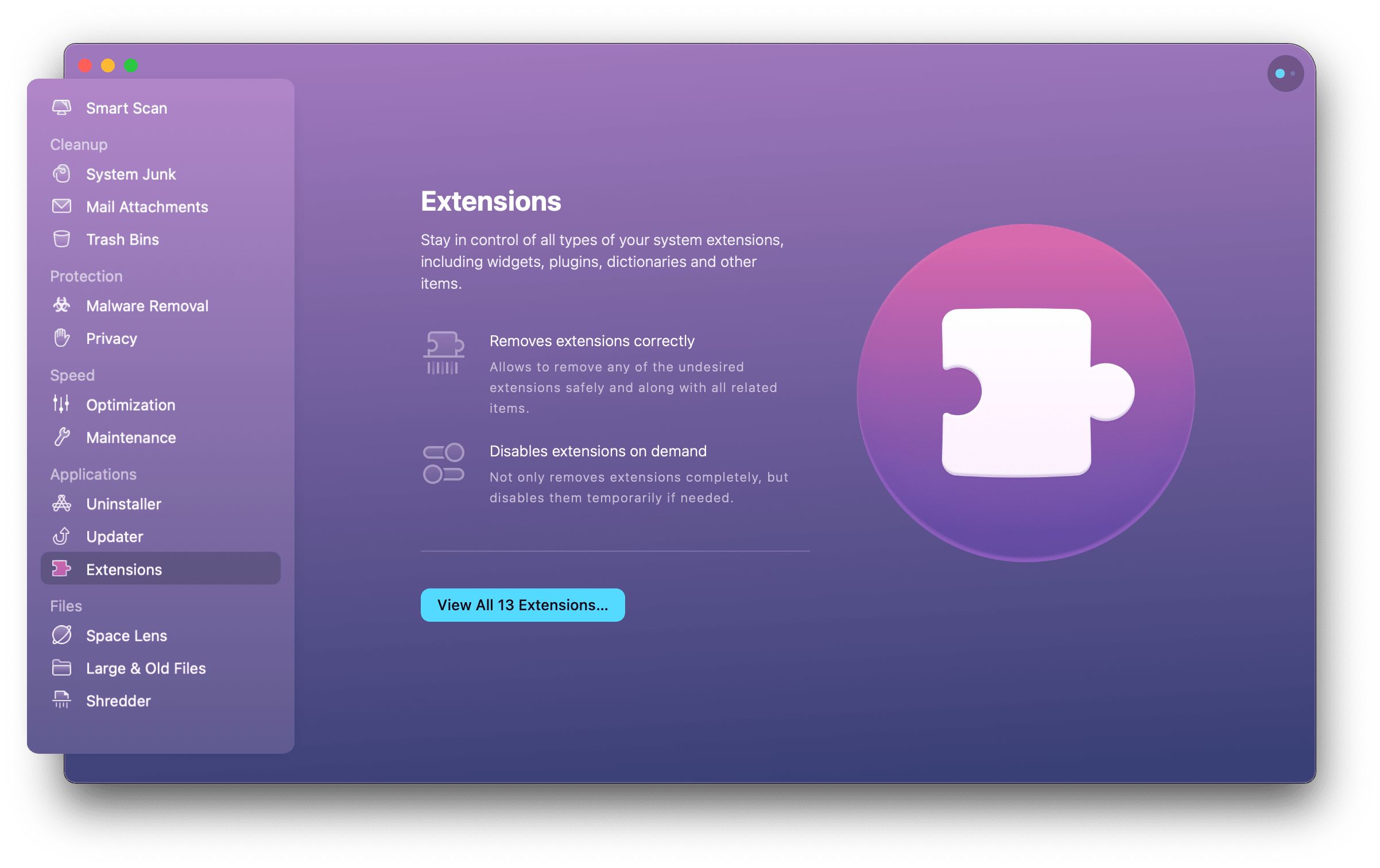
How can I avoid adware like Web Shopper in the future?
Apps like Web Shopper can usually only install themselves on a machine if the user gives it permission. One way they do it is to make the app sound compelling to make you want to install it. For instance, the app will save you money when you’re shopping. That’s why it’s important only to install software and apps from trusted sources.
The other way users can be tricked into installing an app like Web Shopper is by bundling it with other software. So, you might think you’re getting one app, but Web Shopper is also secretly being installed on your computer. Again, make sure you know and trust where you’re getting your apps from.
Malware like Web Shopper might seem harmless on the surface, but there’s no telling what information it’s taking from your computer and selling to other people. If you’re noticing anything weird with your Mac, it wouldn’t hurt to scan it with CleanMyMac X for any adware or malware. Clean up the clutter from your Mac and protect yourself from other malicious apps.
Please note that the article is provided “as is” for informational purposes only. We do not make any warranties regarding the manual removal of the virus. You have to understand that as a user, you are fully responsible for changing your Mac’s configuration.