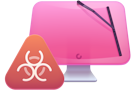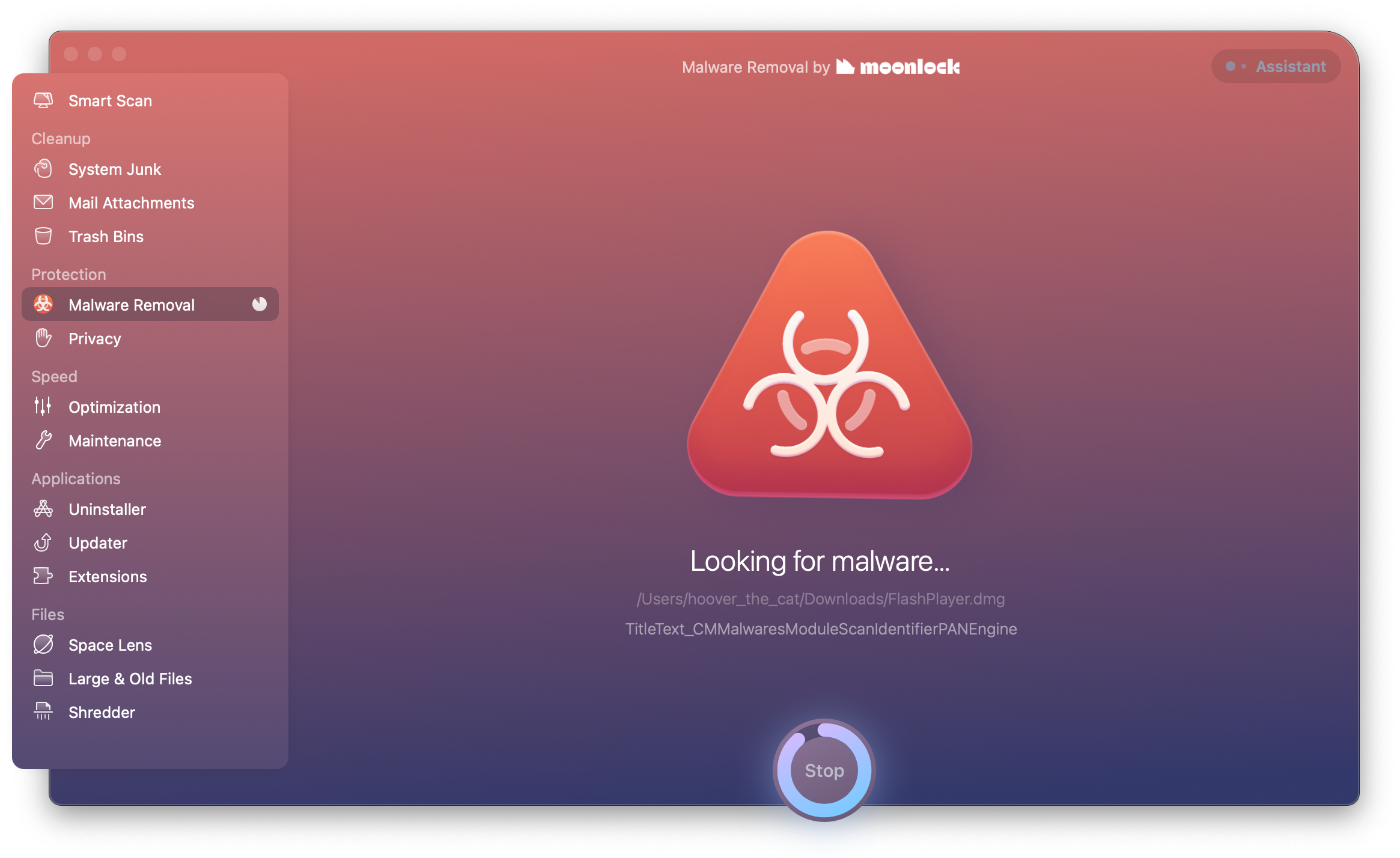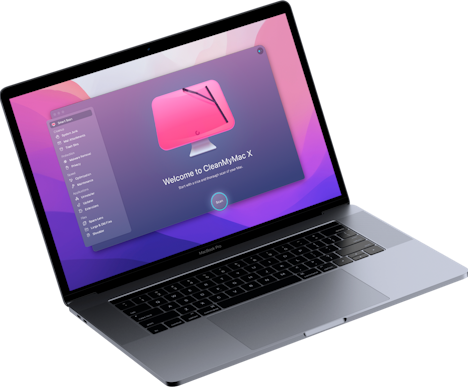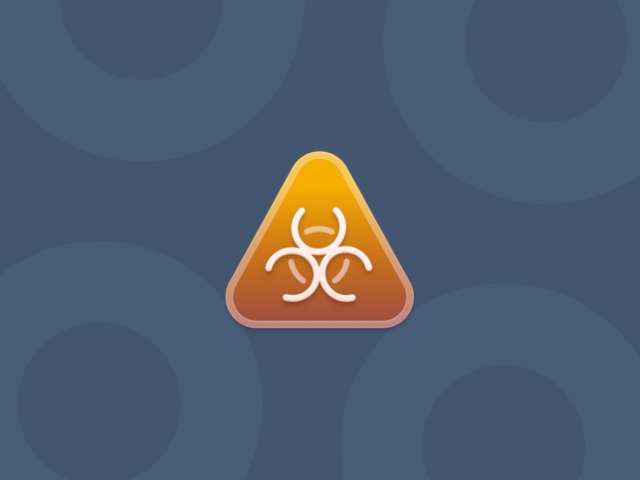How to uninstall VidX from your Mac
| Malware name | VidX |
| Category | Potentially Unwanted Application (PUA), adware |
| Claims to be | A video codec |
| Malicious activity | Intrusive pop-up adverts, data mining |
| Distribution | Bundled with free third-party applications |
| Removal | Use CleanMyMac X to find and automatically remove the app or follow the instructions below for manual removal. |
What is VidX?
VidX, also known as MacVX, is a type of malware known as adware. It claims to be a video codec that’s necessary to play some video files on your Mac. When it is present on your Mac, it displays pop-up adverts on top of your browser window, with a line at the bottom that says something like ‘Ads by VidX.’ As well as being inconvenient, adware can also steal data. It also consumes system resources like RAM and CPU cycles, so you should remove it as soon as you encounter it in your browser.
How did it get onto my Mac?
Like lots of malware, VidX usually arrives on your Mac as a browser extension. It may be that you encountered a video file that you tried to play and saw a message saying that you needed to download the VidX codec in order to play it. In other cases, it can be bundled with applications you’ve chosen to download. Many free software download sites use their own proprietary download manager that bundles software you haven’t chosen to download with applications you have. It’s a common way of pushing bloatware, as well as malware, onto your Mac. For this reason, you should avoid using proprietary download managers on these sites.
How will I know if VidX is on my Mac?
You will notice lots of adverts popping up in new windows whenever you browse the web. They will usually have a message at the bottom saying ‘Ads by VidX’ or similar.
How to uninstall VidX manually
For manual removal, follow the steps below to get rid of VidX ads on Safari or any other browser on your Mac.
- Navigate to your Applications folder and look for VidX, as well as the app you downloaded just before you noticed pop-up adverts on your Mac.
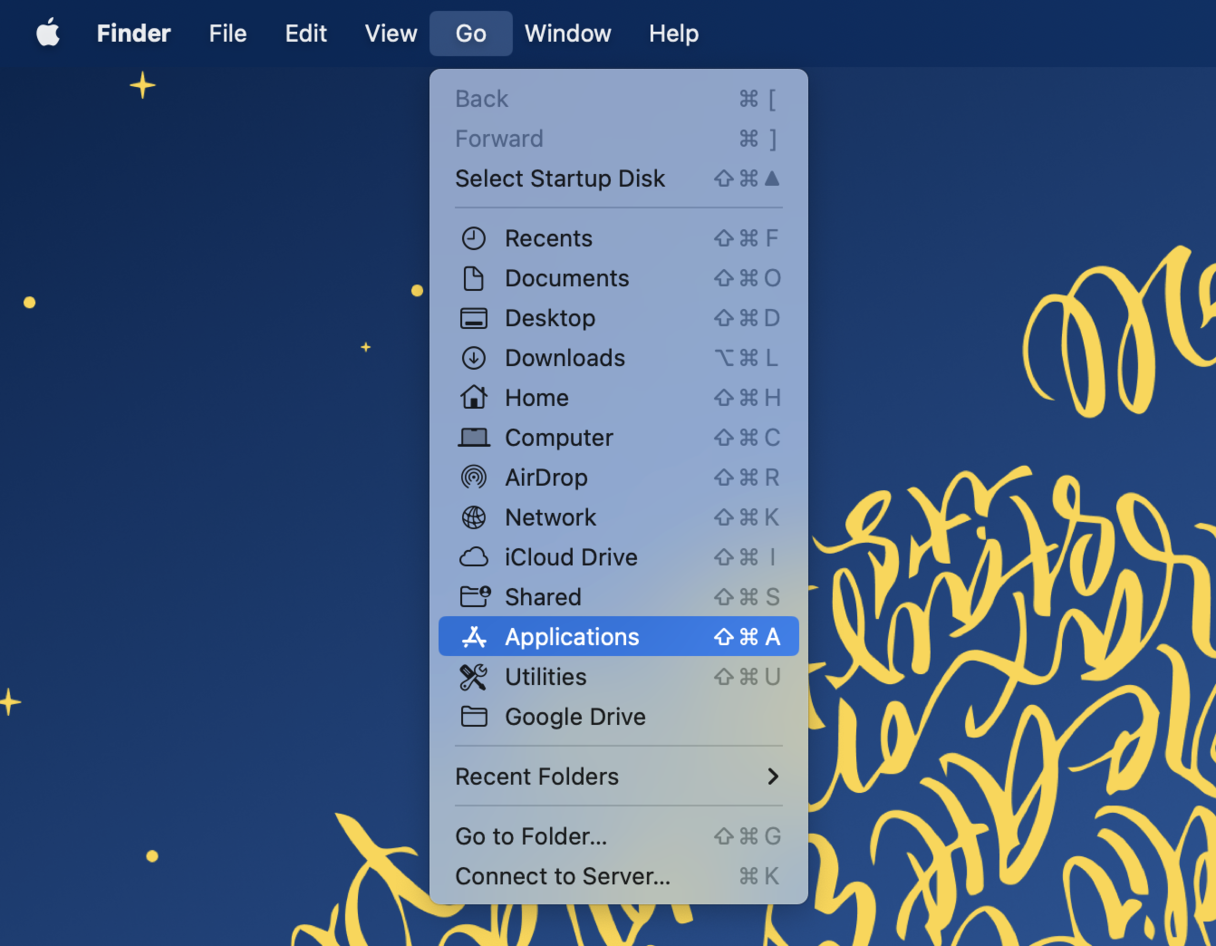
- Drag them to the Trash.
- Do the same for any other apps in your Applications folder that you don’t recognize or didn’t choose to download.
- Go to System Settings and select General > Login Items.
- Look for any Login Items you don’t recognize. If you find any, select them and click the ‘-’ button.
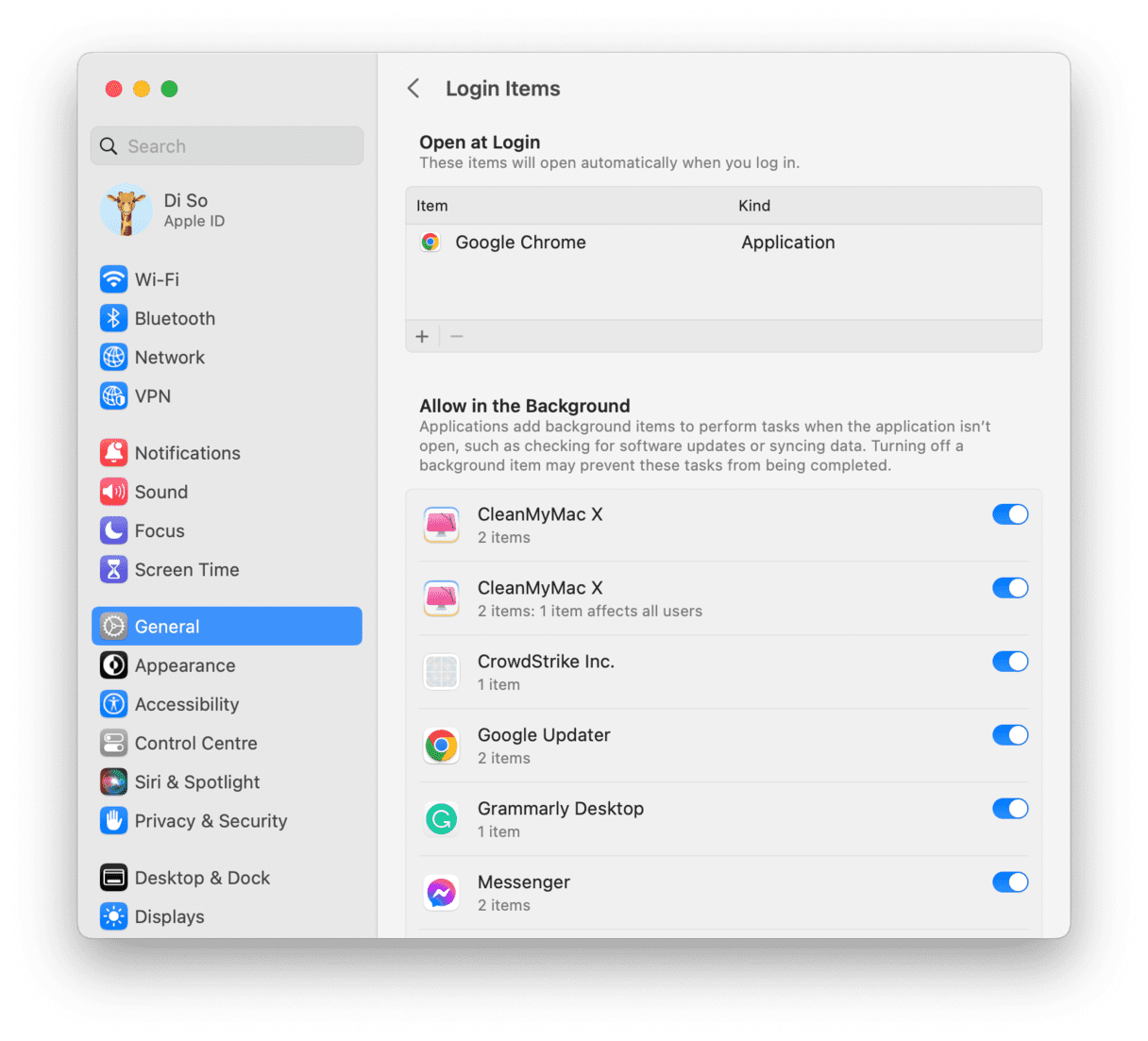
The last step is to remove the additional files VidX places on your Mac.
- In the Finder, click on the Go menu and choose Go to Folder.
- Type the following into the box:
/Library/Application Support/ - Drag the file VidtoMP3 to the Trash and empty it.
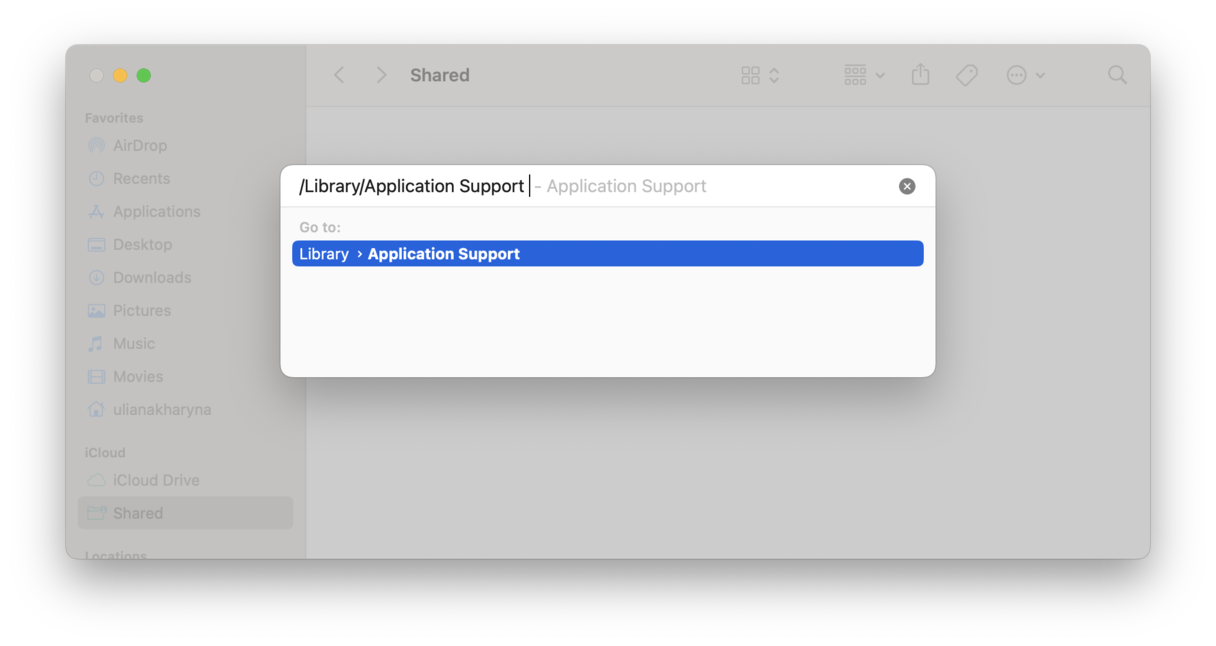
Finally, restart your Mac. All traces of VidX should now have been removed.
How to check if VidX has been completely removed
Open your default web browser and browse the web as you normally would. You should notice that the adverts that popped up everywhere are now gone. It’s important to note that malware like adware often collects personal data while it’s installed on your Mac. This could include:
- Your IP address
- Search queries
- Websites you visit
- Usernames and passwords
- Financial details
If you logged into any secure websites while VidX was installed on your Mac, you should change your password immediately. If you used any online shops or payment services, speak to your payment provider and ask for their advice.
VidX is a type of malware known as adware. It tricks users into downloading its browser extension that supposedly gives access to video content. It then displays pop-up adverts while you browse the web. If you follow the above steps, you will remove it completely from your Mac. And if you use CleanMyMac X by MacPaw, you can ensure you keep your Mac free from this kind of malware in the future.
Please note that the article is provided “as is” for informational purposes only. We do not make any warranties regarding the manual removal of the virus. You have to understand that as a user, you are fully responsible for changing your Mac’s configuration.