Apple announced the latest version of macOS at its Worldwide Developers Conference (WWDC) in June. As with all recent versions of the Mac operating system, it’s named after a location in California. In this case, it’s Sequoia National Park in the Sierra Nevada mountains. macOS Sequoia is also known as macOS 15 and promises some exciting new features, lots of improvements, and the debut of a brand new Apple service — Apple Intelligence. We’ll tell you everything you need to know about macOS Sequoia.
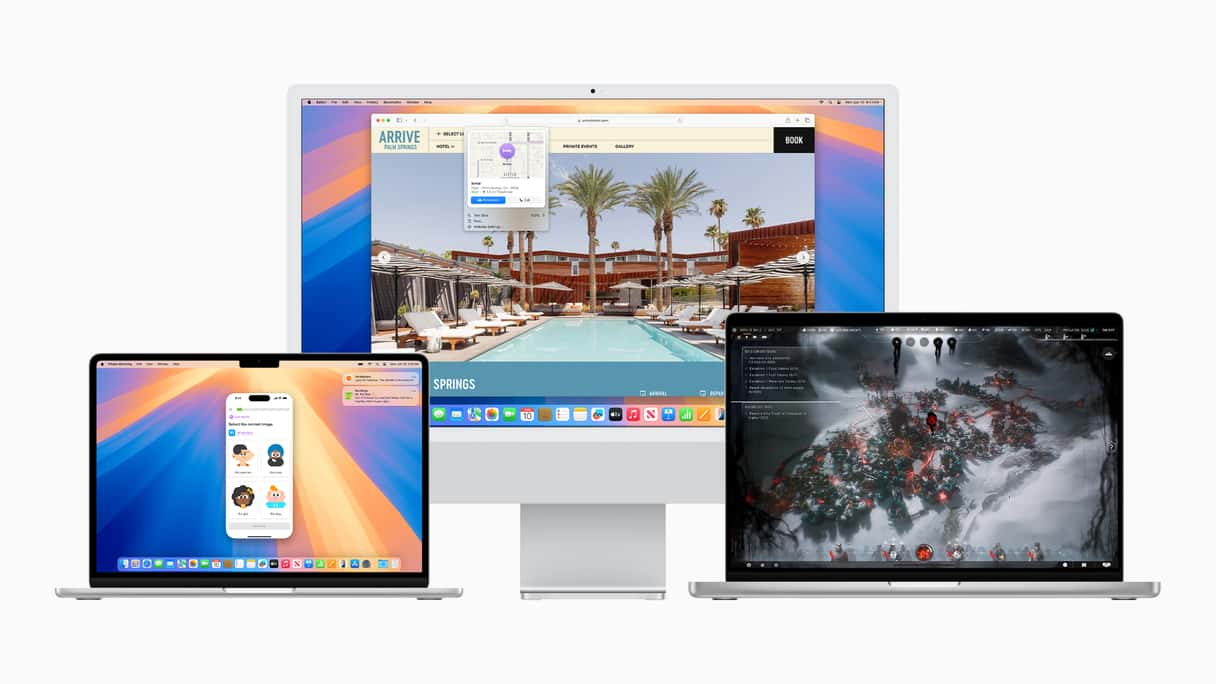
What is macOS Sequoia?
macOS Sequoia is the latest version of the Mac operating system, also known as macOS 15. It was unveiled at WWDC on 10 June 2024.
When will macOS Sequoia be released?
The developer preview of macOS Sequoia was made available to developers on the date of its announcement. It’s likely that a public macOS Sequoia beta will be available later in the summer. And Apple has said that the final macOS Sequoia release date will be in the fall of 2024. However, some features, particularly those related to Apple Intelligence, may not be available on release day and may become available later via updates.
How much will macOS Sequoia cost?
Like all recent versions, macOS Sequoia download will be available for free from Apple and will be available via Software Update from System Settings (System Preferences) or the App Store.
What are macOS Sequoia supported devices?
Apple has said that the following Macs are on the macOS Sequoia compatibility list:
- iMac (2019 and later)
- Mac Studio (2022)
- Mac mini (2018 and later)
- Mac Pro (2019 and later)
- iMac Pro (2017 and later)
- MacBook Air (2020 and later)
- MacBook Pro (2018 and later)
It’s important to note that not all macOS Sequoia features will work on all the Macs listed above. For example, Apple Intelligence features need a Mac with Apple silicon and won’t work on those with Intel chips.
What’s new in macOS Sequoia
Apple Intelligence
Perhaps the most exciting features in macOS Sequoia are those made possible by Apple Intelligence. These include new writing and language tools that allow you to quickly summarize or proofread long passages of text and allow your Mac to prioritize the notifications it shows you so that you see the ones it deems most important, such as those from family members first. You will also be able to create images from a text description or from a rough drawing. And you’ll be able to create what Apple calls Genmoji — customized emoji that are created from a text description you provide. You can also create memory movies by supplying a text description of what you want to include in them.
Siri gets its biggest overhaul in a decade in macOS Sequoia. It has been completely redesigned with a new icon and a light that glows around the perimeter of the screen when it’s in use. It’s now easier to type to Siri, and it’s aware of your current context and the specifications of the Mac you’re using, so you can ask it directly how to do something. It works within and across applications, making it more deeply integrated into your Mac.
iPhone and Mac together
It’s more than a decade since Apple introduced the first of its Continuity features, Handover, which allows you to move seamlessly between working in an app on your iPhone or iPad and your Mac. You can also now use your iPhone as a scanner or a webcam from your Mac. Now, in Sequoia, you can access your entire iPhone on your Mac. It appears in a Window on your Mac’s screen, a feature Apple calls iPhone Mirroring, and you can view what’s on your iPhone screen and control it from your Mac. You can also receive iPhone notifications on your Mac and, later in 2024, will be able to drag and drop files between your Mac and your iPhone.
_1718627746.png)
Customize your desktop
Apple has made several attempts to make the Mac’s desktop more useful while giving us more options for how it’s laid out and what is displayed on it. First, there was the new full-screen mode that allows you to either have one window full screen or two windows side by side. Then, there was Stage Manager, and last time out, Widgets on the desktop. The new easy window tiling feature in Sequoia is perhaps an admission that at least the first two of those haven’t quite worked. So, now, you can drag windows to the side of the screen or into a corner to arrange them the way you want more quickly than doing it manually. When you drag a window to a side or corner, it will snap into position when you let it go, meaning you don’t have to resize it to fit. Importantly, you can also move windows to a tiled position on the screen using a keyboard shortcut. Not to mention the all-new macOS Sequoia wallpaper that you can see in the image above.
Video conferencing
This is another area where Apple has made improvements in recent versions of macOS and that continue in Sequoia. The new Presenter mode allows you to preview what you’re about to share with others when you share your screen before it ‘goes live’ to everyone. And it works in several video conferencing apps. You can also now display a customized background using one of Apple’s designs or your own photos in FaceTime and some third-party apps.
Safari
Updates to Safari are pretty minor this time around but no less useful. There’s a new page info tool that, when you click the icon at the left of the address bar, allows you to access more information about a page. For example, if you’re looking at a bar or a concert venue, you can easily get directions in Maps. Reader has been improved, too. It now has a table of contents and a summary of the text. And there’s a new video player that automatically detects when a video is playing on a page and puts it front and center.
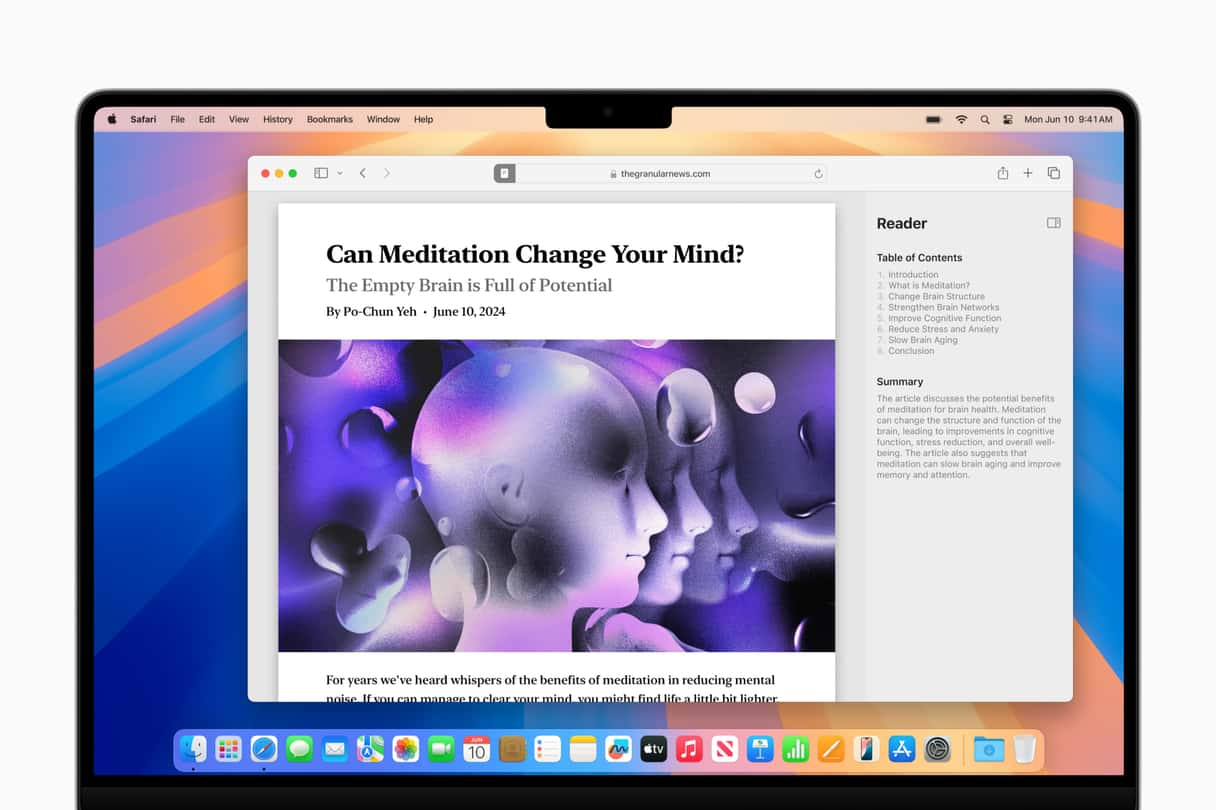
Passwords app
Apple’s focus on security and the presence of the passwords autofill feature in Safari for several years means that creating its own passwords app was almost a no-brainer. And that’s what it has done, with an app called Passwords that syncs your data across your Mac, iPhone, and iPad. The app will be available on all three platforms as well as Windows. It’s quite basic compared to third-party apps like 1Password, but looks a lot like the Reminders app, so it will appeal to lots of users.
Messages
The new Messages app gets text styling like bold, italics, and underline as well as animated text effects. Depending on what you type, Messages may suggest an effect, or you can add an effect to any text. You can now respond to messages with a tapback using any emoji or sticker. And you can schedule messages to send later.
Maps
Maps gets topographic maps with detailed hikes and trail networks across all 63 US National Parks. You can also create your own custom hiking and walking routes and save them for offline access.
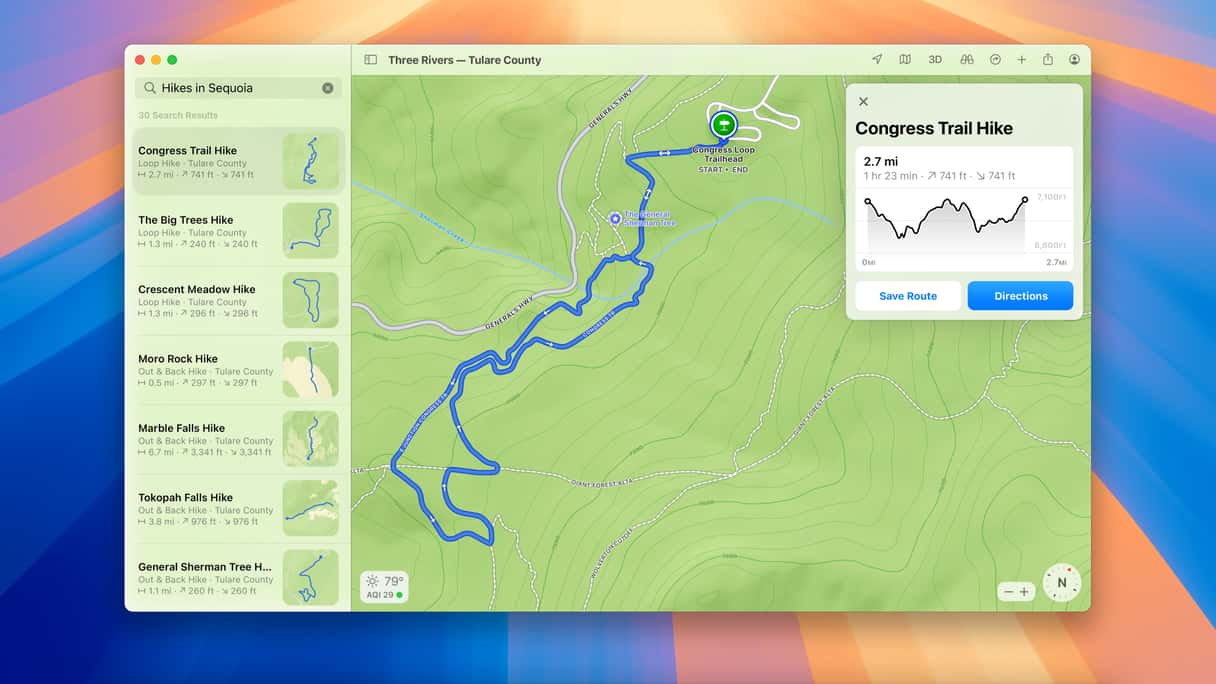
Notes
Notes is another stock app that has been getting steadily more useful in recent years. And Sequoia makes it more useful still. You can record audio from lectures or meetings directly in Notes and have it create a transcript. You can then combine the transcripts with other checklists or documents. Notes gets smarter, too, at least when it comes to math. You can now type equations or expressions in Notes, and it will solve them when you type an equals sign.
Notes also borrows a feature from outlining tools with the ability to create sections and collapse them into headers. And you can now highlight text in notes with a color you choose.
The rest
Those are the big new features in macOS Sequoia. But there are more. Calendars has been improved; you can now access and edit Reminders from within the Calendars app. The Calculator gets history and unit conversions. Freeform makes it easier to navigate, organize, and present boards. The Weather app gets ‘feels like’ temperatures. Home allows guest access and Photos gets Collections, which automatically organize your Library by topics like recent days, trips, people, and pets.
And that is it. We’ve introduced all the new macOS Sequoia features. Thanks for reading and come back later for more articles on macOS Sequoia, how to install it in the future, and how to troubleshoot common issues you may encounter after having installed it.







