Safari is a perfect choice for both users with multiple devices signed into the same Apple Account and those with only one Mac. It is preinstalled with macOS, fast, secure, reliable, and deeply integrated into the Apple ecosystem. Also, Apple updates it regularly, introducing new features and security patches. But to keep it running correctly and have access to all of these improvements, you must update it. Here’s how to do that.

Why do you need to update Safari?
There are a few reasons why it’s important to keep Safari up to date:
- Security — Apple regularly patches macOS to deal with known security threats, and some of those patches include Safari updates. For instance, Safari sandboxing is one such feature and it prevents malware by isolating web content within each tab so that no malicious content can access other tabs.
- Stability — as macOS evolves, Safari needs to evolve with it. If you don’t update it, it might start to slow down or crash.
- New features — while most additions to Safari come along with significant macOS updates, keeping it up to date will help you always have access to the latest features. Some of such features that were added to Safari over the years include Intelligent Tracking Prevention (ITP) (used to prevent cross-site tracking), user profiles, and password autofill improvements.
- Performance — all new Safari versions introduce optimized rendering, enhanced security patches, and better website compatibility.
How to update Safari
Safari is updated automatically alongside macOS. When there’s a macOS update, there’s usually a Safari update. So to update Safari, you need to upgrade to the latest version of macOS. Here’s how to find Safari updates:
- Go to Apple menu > System Settings.
- Click General > Software Update.
- If any updates are available, click Update Now to install them.
- Your Mac will now update and may restart several times. Once it has updated, Safari will be up to date.
- If you want to keep Safari up to date, turn on the “Automatic updates” option in Software Update.

An entire update will take between 15 minutes to an hour depending on whether the update is minor or major.
If you still run macOS Monterey or earlier, you will need to go to System Preferences > Software Update and install Safari updates from there.
You can also run Terminal to install Safari updates:
- Run
softwareupdate -lto list all available updates. - If you see Safari there, run this command followed by Return and your password:
softwareupdate -ia
How to update apps with CleanMyMac
Remember we said that it is really easy to update all apps with CleanMyMac? It comes with a handy Applications feature that can install updates with a click. Not only does it allow you to batch update your apps, but it also lets you upgrade your macOS (including Safari).
Here’s how to use CleanMyMac and save yourself from updating your apps manually:
- Get your free CleanMyMac trial — enjoy unlimited app functionality for 7 days.
- Choose Applications and run a scan.
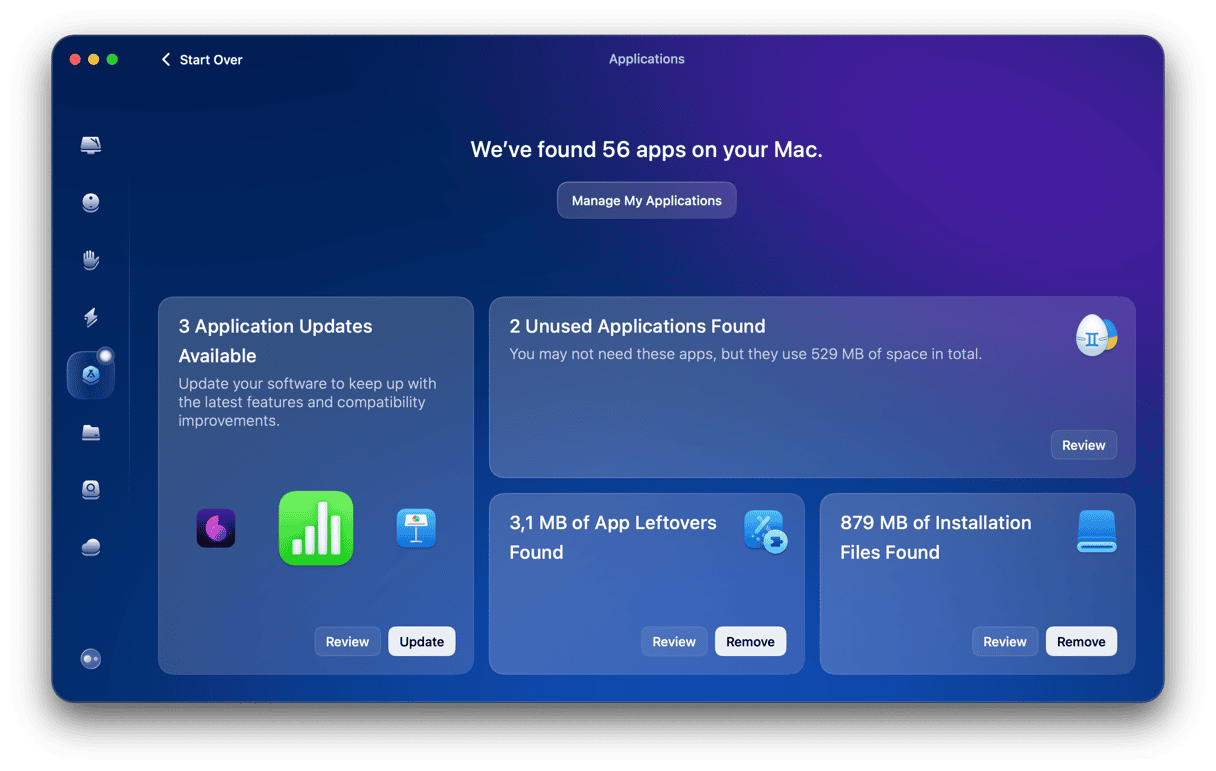
- Wait a few seconds while CleanMyMac checks for updates.
- Click Update to update all your apps at once. If you want to review available updates, click Manage My Applications.
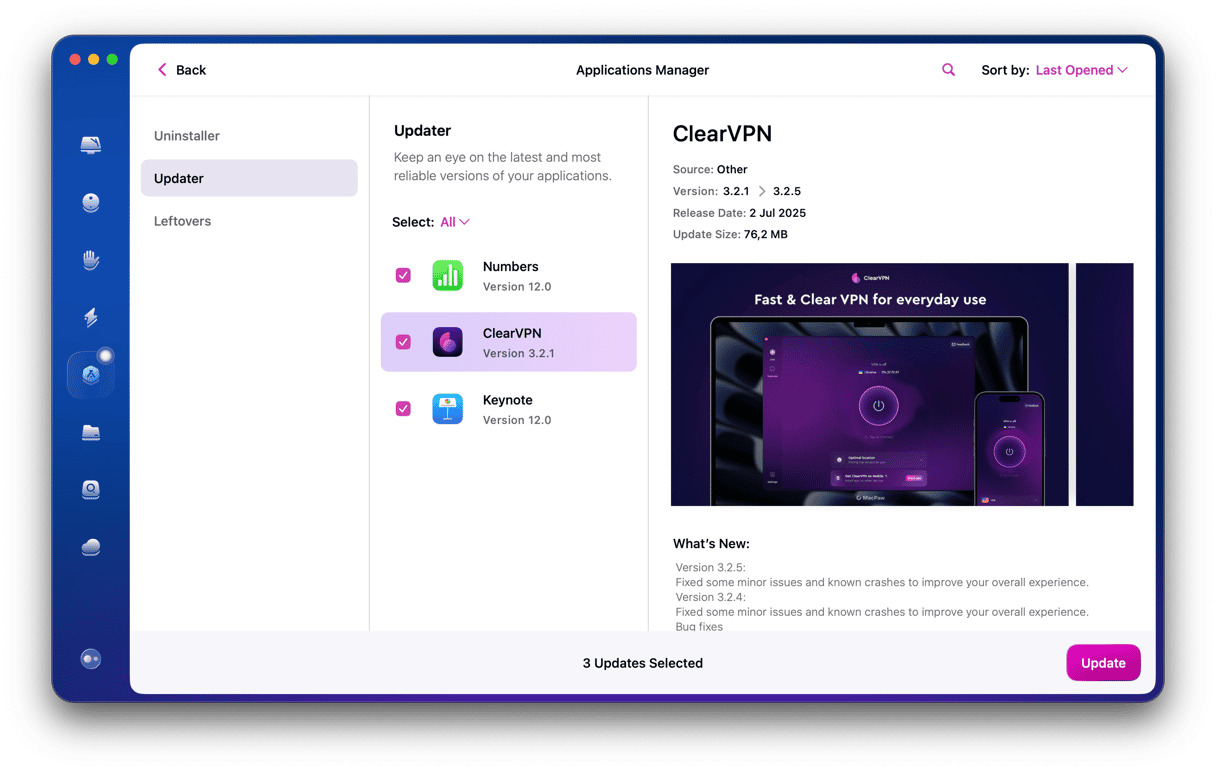
Now, all your applications are up-to-date. If you see macOS among updates, select it, and it will install the latest macOS version, along with the newest version of Safari.
What happens if I don't update Safari?
We do not recommend skipping Safari updates and, generally, macOS updates. It is related to the risks of the following risks:
- Security vulnerabilities and exposure to modern malware and web-based attacks. It is because Apple regularly patches Safari with zero-day fixes, thus making it more secure
- Compatibility issues with modern web apps and secure websites, but always leave the website that says that your Safari is out-of-date and urges you to take immediate action — it is usually a scam (and no, updating Safari will not break compatibility with your websites or web apps)
- For corporate devices: incompatibility with internal dashboards, more helpdesk tickets due to login or rendering errors, leaving your corporate network open to security vulnerabilities, and (for regulated industries) increased risks of failing compliance audits
What should I do if Safari won’t update?
If Safari won’t update, there are a few fixes you can try:
- Restart your Mac — it will fix minor glitches.
- Make sure you have enough free space. Generally, it is recommended to have at least 25 GB of free space, but some sources say it is better to have more — around 40 or 50 GB.
- Download the macOS installer through the App Store.
- Boot your Mac into safe mode and try updating it once again.
- Contact Apple Support for more tips.
Safari is Apple’s web browser for macOS and is widely used by all macOS users. Keeping it up to date is essential for a smooth browsing experience. Besides, new updates often come with new features. When the latest macOS version is available, Safari is usually updated along with the OS itself, so you won’t need to check for Safari updates.
If you want to update all apps at once, CleanMyMac can help. Make sure you use the latest versions of all your applications to eliminate bugs and enjoy the latest features.
Frequently asked questions
How to update Safari separately from macOS?
In some macOS versions, you can still see the option to update Safari without updating your macOS. To check if you have it, go to System Settings > General > Software Update and click More Info under the following message if you see it, “macOS [X] and [X] more…” You can then deselect the checkbox next to “macOS [version name]” and keep only Safari selected. If it is not there, updating macOS is the only way to update Safari.
Can I update Safari automatically?
Yes. To do it, go to System Settings > General > Software Update and click an i next to Automatic Updates. Enable all options to have the latest updates installed without your involvement. Your Mac will ask for your password before installing any macOS updates.
Can I downgrade Safari?
Yes and no. If you downgrade your macOS, it will also downgrade Safari. If you want to use an older version of Safari without downgrading your macOS, check this webpage from Apple Support (enter Safari into the search bar and set filter for Documentation). You will need to know which version of Safari you are exactly looking for. Note, though, that not all Safari versions available there will install and run properly.
Is Safari updated through the App Store?
Not on new macOS versions. However, if you still run a macOS version older than Mojave, the App Store and its Updates section is the only way for a Safari browser update.
How often does Safari get updated?
Since Safari is updated along with macOS, it gets updated every time Apple releases a minor operating system update — at least five times a year.
Can I test Safari versions in the cloud?
Yes, you can use a third-party tool to test different Safari versions in the cloud. Some examples of such services include BrowserStack, TestingBot, and LambdaTest. They provide access to real Macs so that you do not have to upgrade your macOS or downgrade it to test a new or earlier version of Safari. If you want to test an upcoming Safari version, you can use Safari Technology Preview — a standalone app you can download directly from Apple. It allows early access to the latest layout technologies, visual effects, and developer tools as well as lets you provide feedback to Apple.






