Duplicate files can be a massive pain when you’re trying to find a specific file in all of that digital clutter. They also take up a lot of space on your drive — one Reddit user mentioned they had 500 GB of duplicates on their device! But who has the time or patience to go through their entire computer folder by folder trying to clean it all up?
Fortunately, there are some really great apps that will scan for duplicate files and help you get rid of them in a flash. Here’s a glance at the top duplicate finders you’ll read about below:
| Rating | Name | Features | Info |
|---|---|---|---|
| 1 | CleanMyMac | Quickly removes duplicate files with one button | Link |
| 2 | dupeGuru | Mac duplicate finder with specialized modes for music and photos | Link |
| 3 | Duplicate Sweeper | Powerful tool that will remove any and all duplicates it finds | Link |
Does macOS come with a built-in duplicate files finder?
Yes and no. You can use the Photos app to find duplicate photos, but it won’t find other duplicates (like documents, folders, or music). It also won’t find duplicated images if they are not in your photos library. You can also run several Terminal commands to list duplicate files, but this option requires tech knowledge. So, it is better to consider using a third-party duplicate file finder for the job.
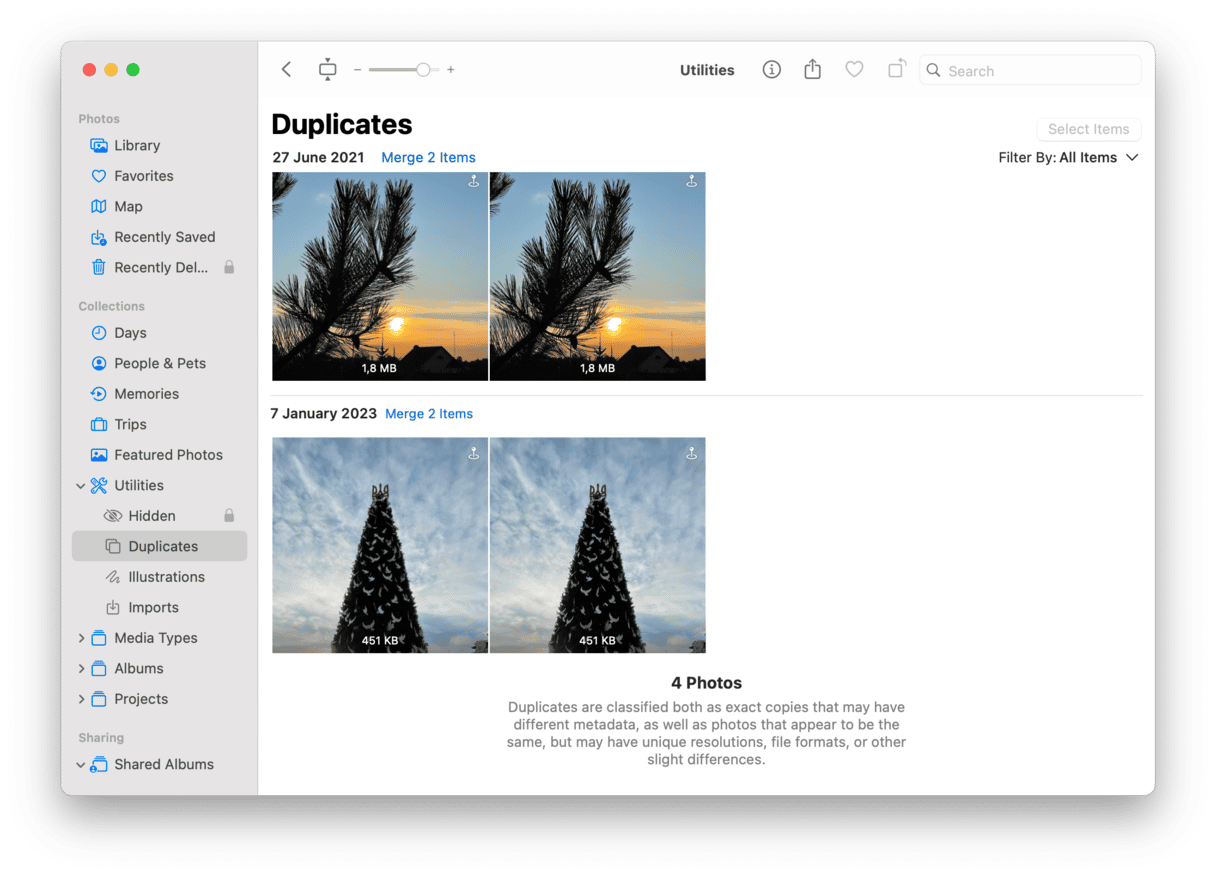
Top 10 duplicate file finders for Mac
It’s always a good idea to scan for duplicates on your Mac. Maybe you’re running out of storage space, or your Mac feels a little more sluggish than usual. In either case, cleaning up the copied files on your computer should help you out some. And don’t worry; we’ve done the hard part for you by ranking the top duplicate finder apps for your Mac.
1. CleanMyMac
Topping this list is CleanMyMac and its tool named My Clutter. Not only is it easy to use, but it’s also an intelligent duplicate file remover for Mac. After it scans either a specific folder or your entire hard drive, you can review the results, select files for deletion, and get rid of duplicates by clicking the Remove button.
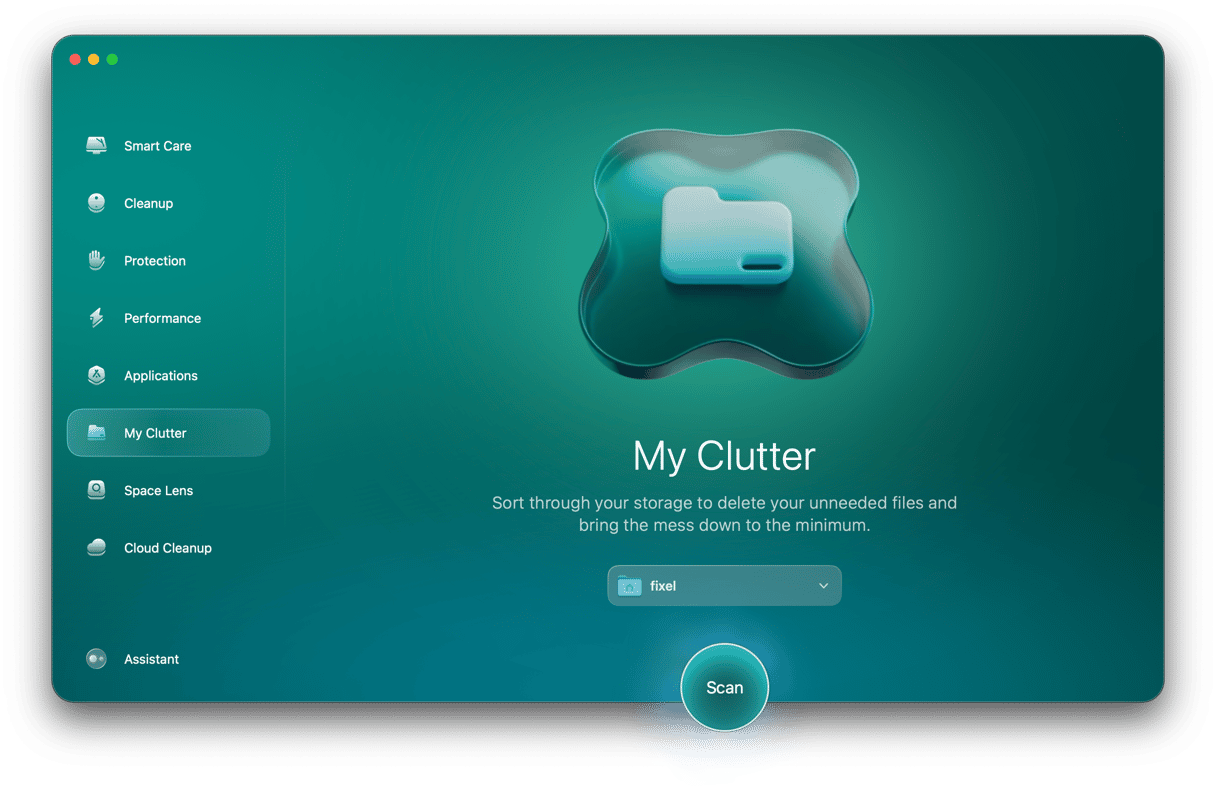
While reviewing the duplicates that CleanMyMac finds, you’ll see the obvious information like the filename and other metadata. It can find not only pictures but also videos, archives, documents, and other duplicates.
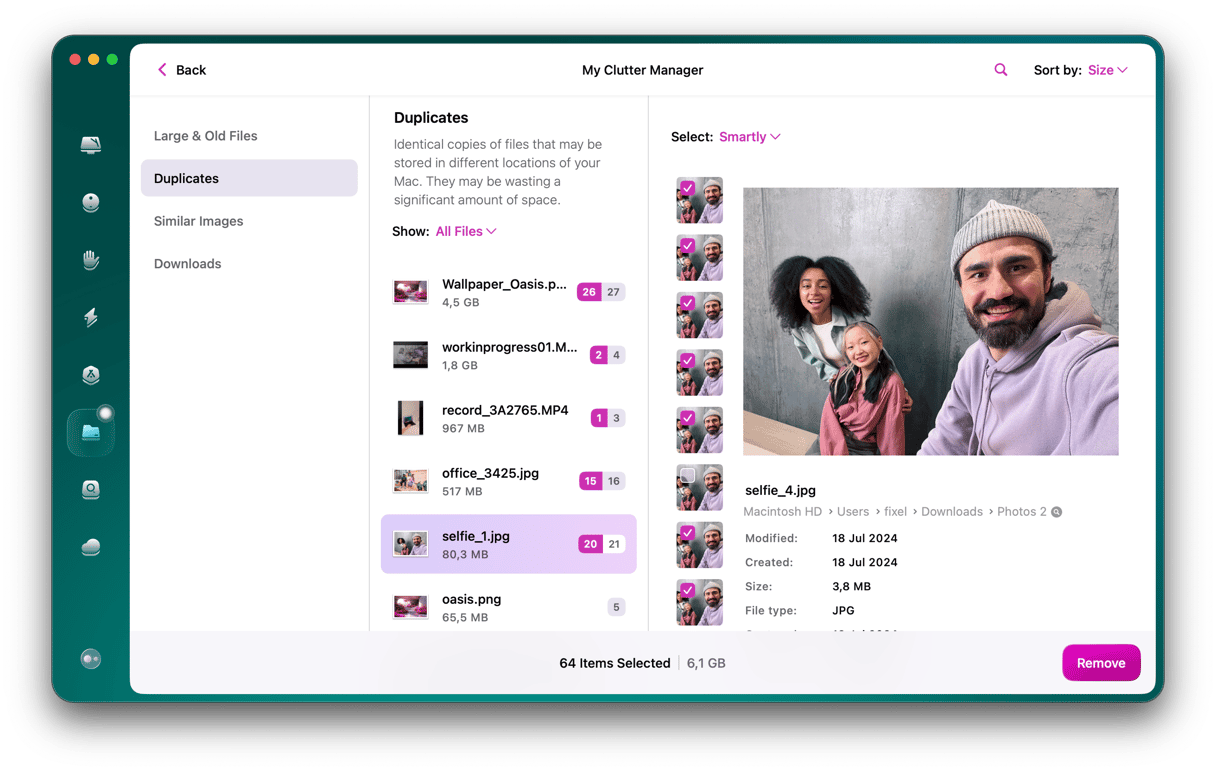
Official website
Price: $39.95/year
Free trial: Available
| Pros | Cons |
| Can scan different types of files | Does not automatically select files for deletion |
| Flexible pricing policy — both subscription and one-time purchase are available | Does not show a time estimate for the scan |
| Has a preview feature and compares images | Does not find similar folders, although finds similar photos |
2. dupeGuru
Similar to some of the other apps on this list, when you scan your computer with dupeGuru, it not only shows you files with duplicate filenames but also checks your files to see if they’re similar in any way. It also has special modes for music and photos to look for and display different information for both file types. The one downside to dupeGuru is that its interface is a little older and may not be as straightforward as some of the other apps on this list. There may also be some compatibility issues since the app is rarely updated.
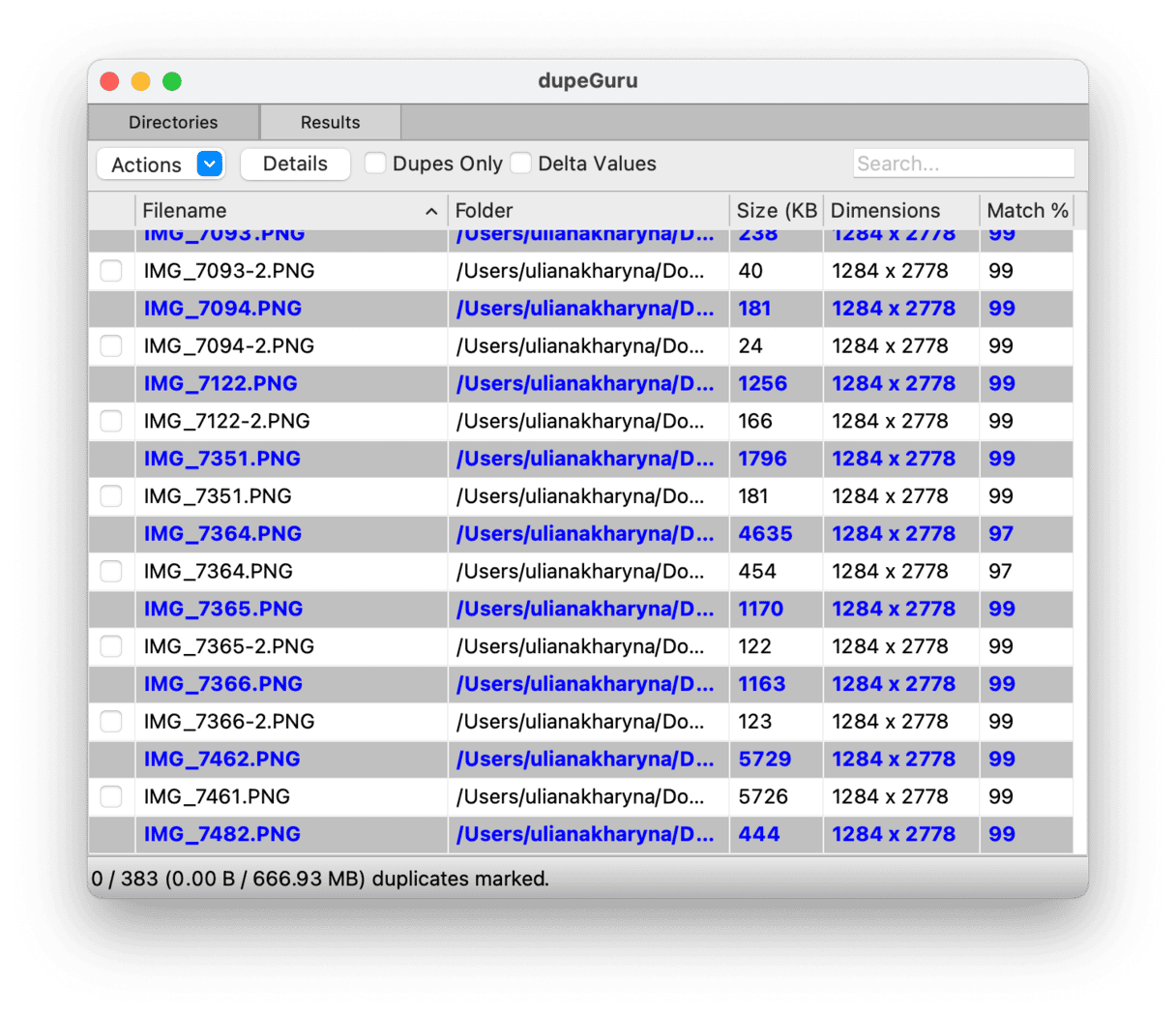
Official website
Price: Free
Free trial: Not applicable
| Pros | Cons |
| Comes with 3 different scanning modes: standard for different file types, photos, and music | The scan is slow |
| Indicates the percentage of files similarity | May be less effective compared to specialist tools |
| Has exclusion rules to exclude some files or folders from the scan | Reports of the app crashing when scanning the entire drive |
3. Duplicate Sweeper
You can scan any folder on your computer with Duplicate Sweeper, and it will show you all the copies of your files. Enabling the Auto Select feature will have the app choose which file you keep, but it’s strongly advised you still review those results before deleting any of them.
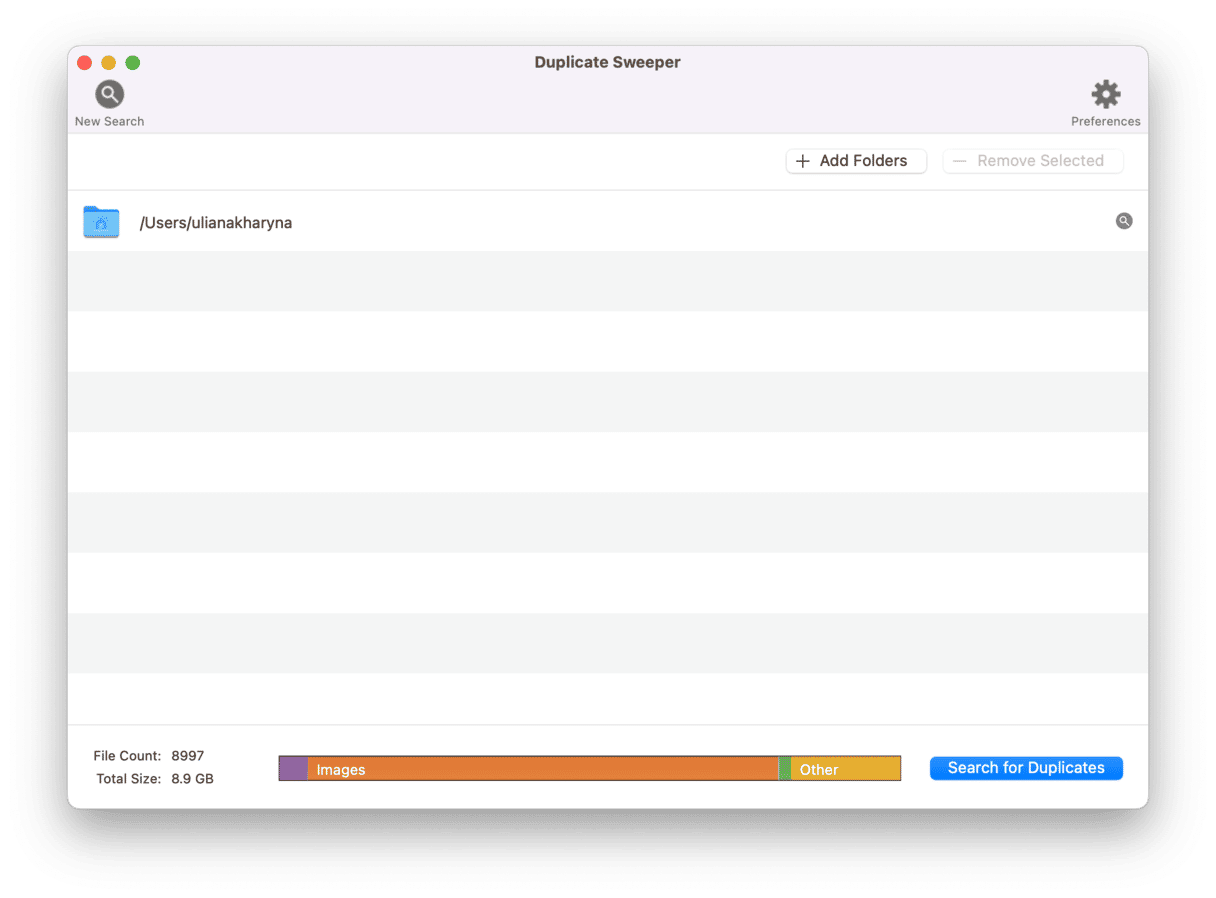
Duplicate Sweeper scans everything in the folder(s) you select, including app files. So, if you accidentally delete a file that an app needs to run, then the app might not run correctly the next time you use it. Long story short, when using Duplicate Sweeper, just make sure you’re only deleting files you know are safe to remove.
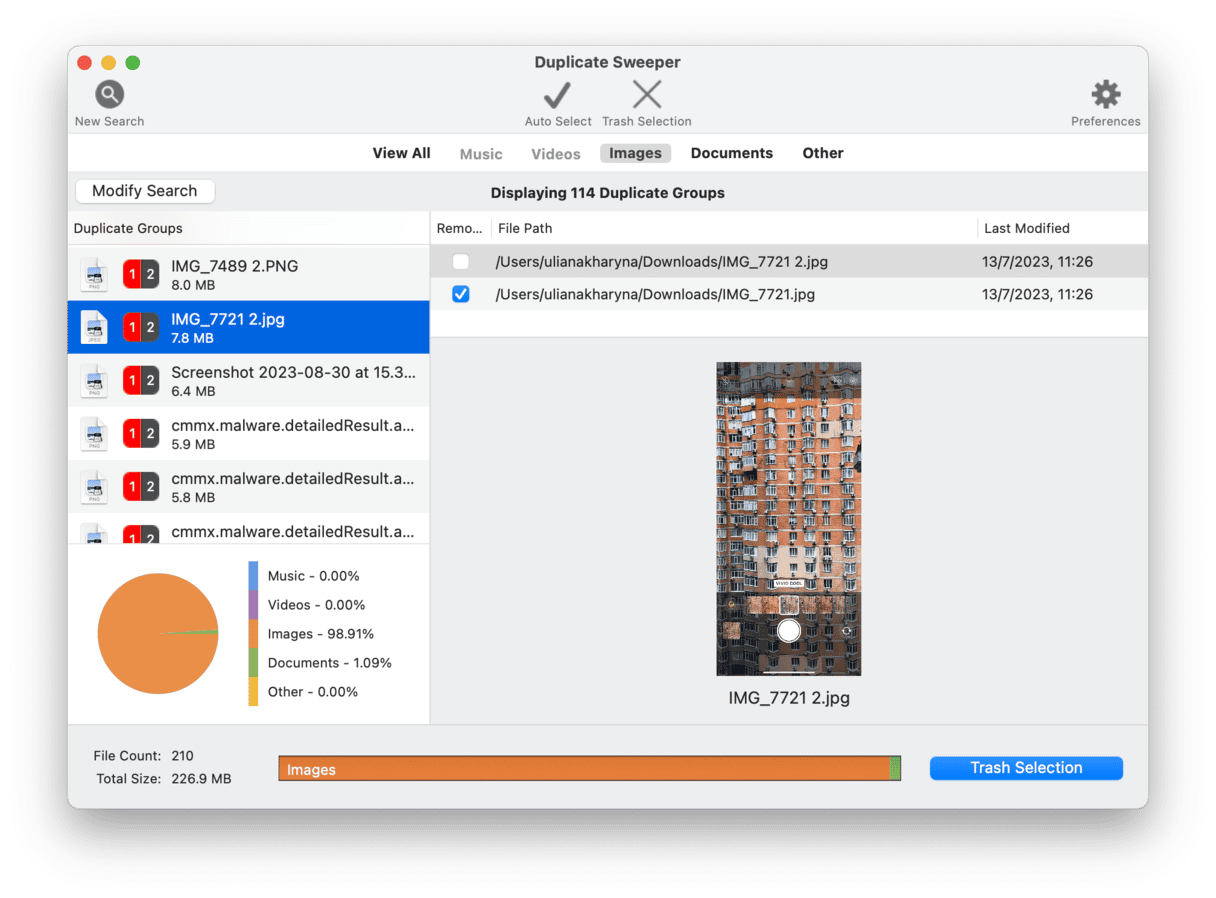
Official website
Price: $25 (one-time purchase)
Free trial: Available
| Pros | Cons |
| Has Auto Select feature that automatically select duplicates for removal | Extra caution needed — can delete files apps need to run |
| Finds different types of duplicate files | No entire disk scan — folders should be added to the scan one by one |
| Comes with a preview feature | Compared to other apps, the scan is slower |
4. Cisdem Duplicate Finder
Cisdem Duplicate Finder is an app for those who have tons of different files. Like some other apps on the list, it can scan your Mac for different types of files and find similar photos. The app comes with a trial version that will completely scan the files and folders you select; however, to remove any of the files it has selected for deletion, you will have to purchase the license.
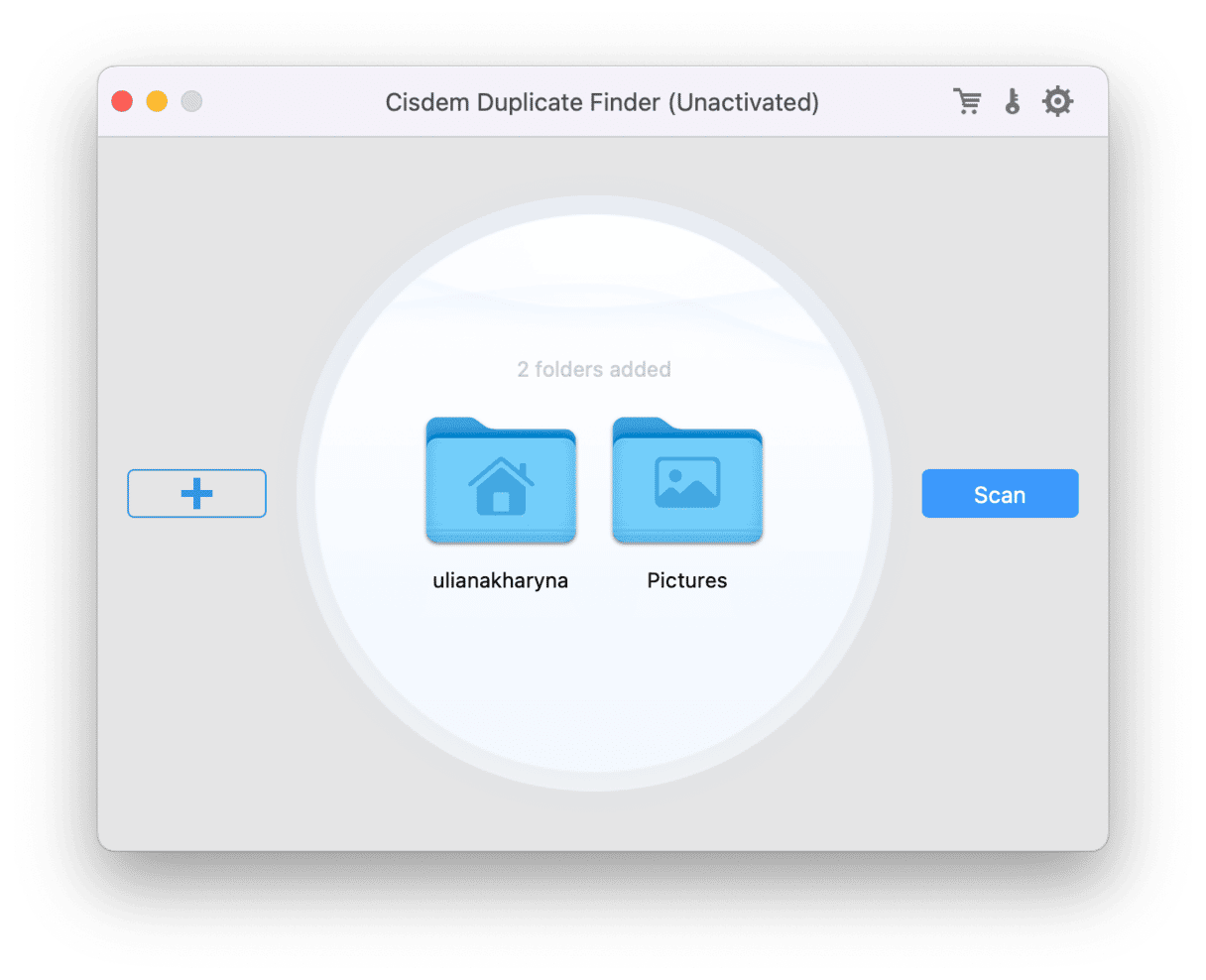
Except for that, it is an easy-to-use application that sorts out search results and, what is a significant benefit, can scan not only Mac’s drive but also external hard drives and cloud storages. It also lets you save scan results if you decide to quit the app without cleaning up the duplicates.
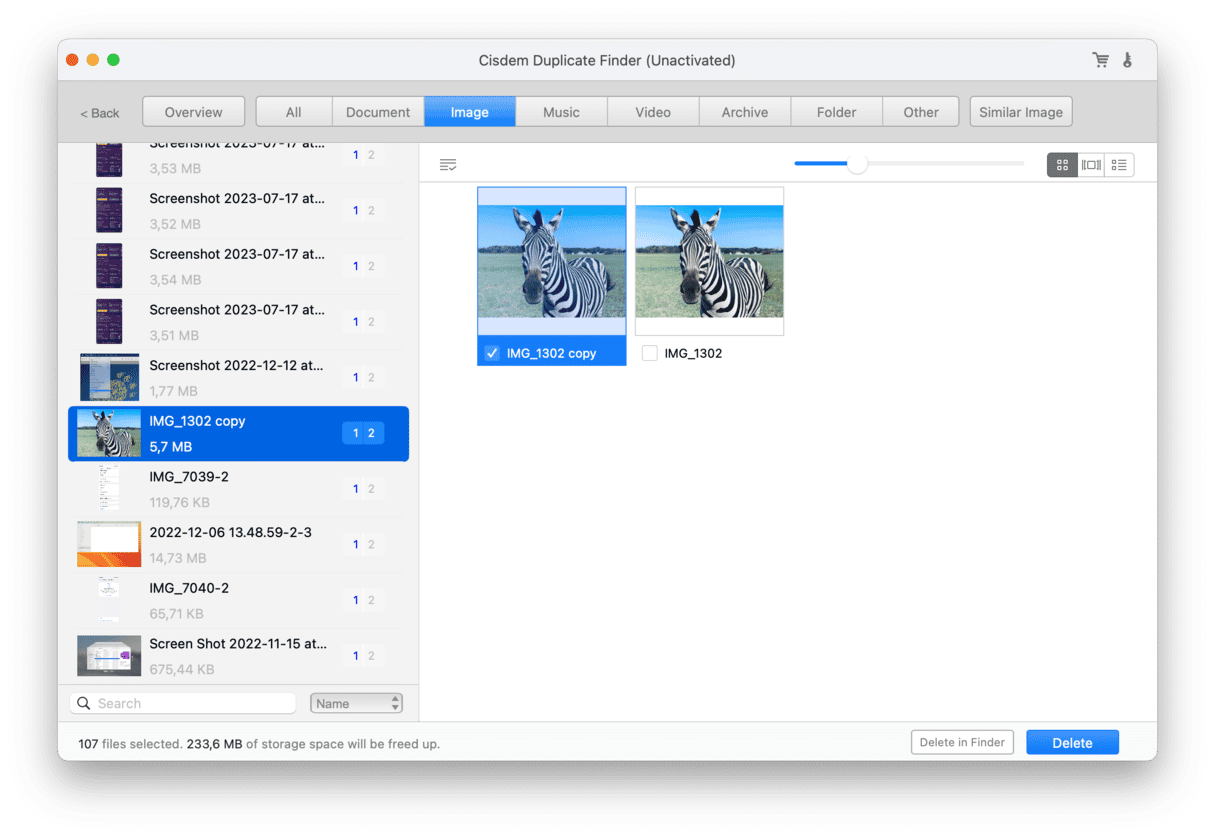
Official website
Price: $19.99/year
Free trial: Available
| Pros | Cons |
| Can scan multiple drives and folders at a time | Does not find similar folders or let the user merge them |
| Detects different types of duplicate files and can find similar photos | The scan is slower than in other apps reviewed |
| Can scan external hard drives and cloud storages | Does not have warning pop-ups before final removal of files |
5. Disk Drill
Disk Drill is actually a very powerful data recovery tool with the extra feature of a duplicate finder for Mac. When you run Disk Drill, it will scan the folders you’ve selected and show you all of your copied files. The thing to keep in mind, though, is that it will only show exact duplicates. This means it might miss things like similar-looking photos where the angle is slightly different or duplicate files with different filenames. But one of the biggest benefits of running Disk Drill is if you do accidentally delete a file, you can run Disk Drill’s file recovery tool.
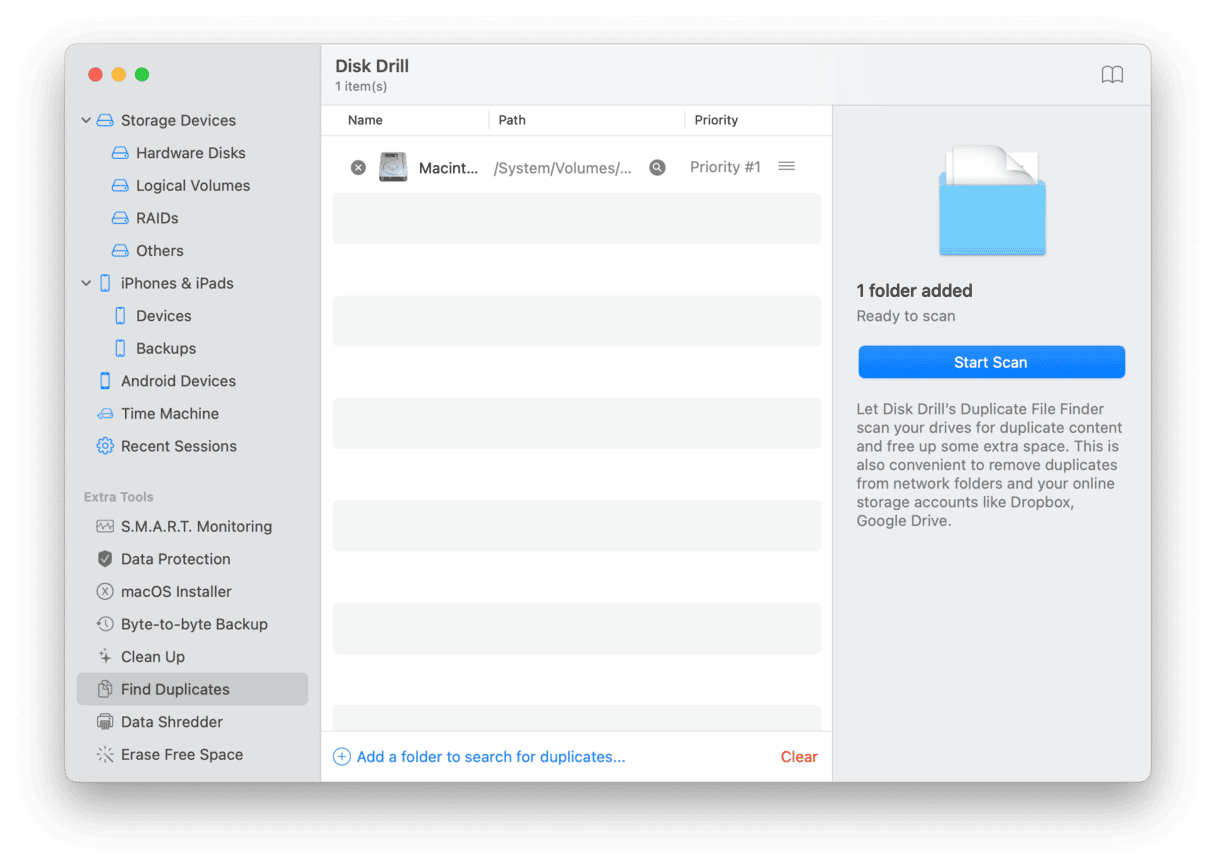
Official website
Price: $89 (one-time purchase)
Free trial: Available
| Pros | Cons |
| Can find and remove duplicates from online storage accounts (e.g., Dropbox) | Auto select feature may work inaccurately, although accidentally deleted files can be restored easily |
| The scanning process is fast and accurate | Does not have tools for merging similar folders |
| Locates different types of files | Cannot find similar photos or files |
6. Nektony Duplicate File Finder
Nektony Duplicate File Finder can be used for organizing your Mac effectively. Not only does it quickly find duplicate and similar files, but it can also identify similar folders and let you merge them. It takes Mac space organization to a whole new level. Some other features that stand out include filtering scan results, scanning multiple libraries at a time, and viewing duplicates removal history.
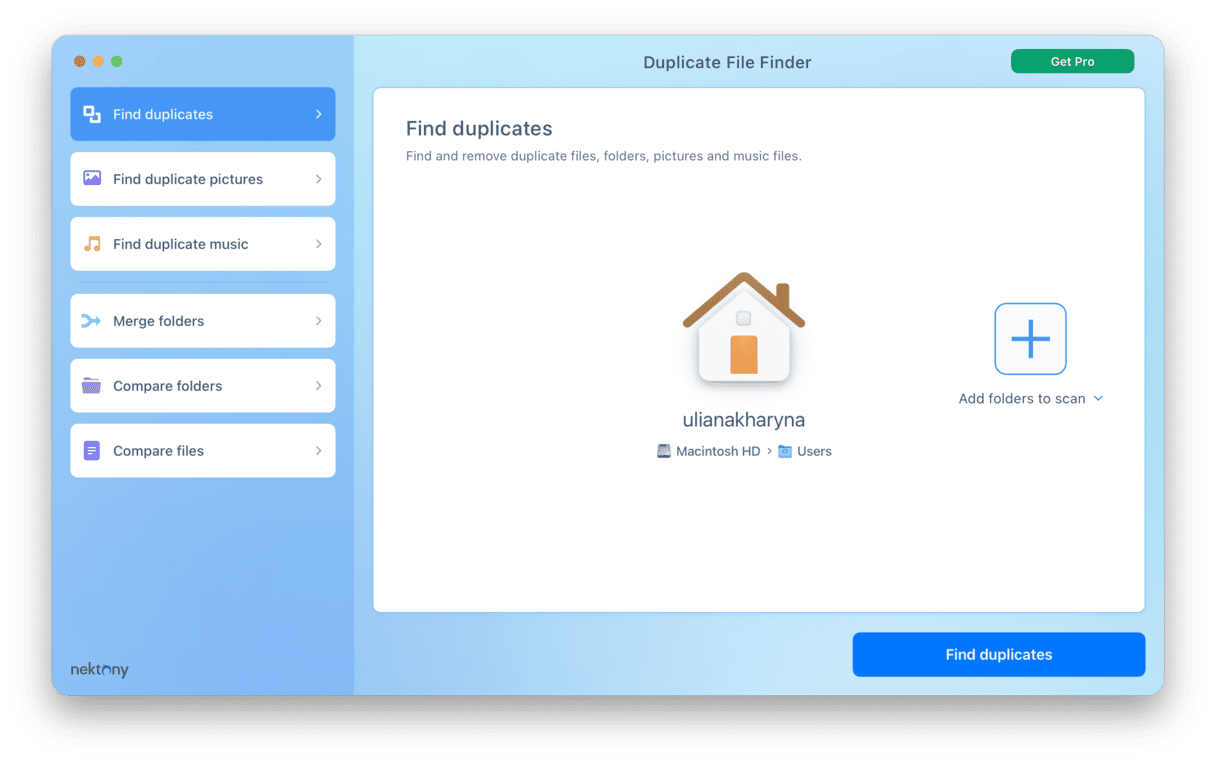
The app also comes with auto select rules that make the deletion of files easier. However, like with some other apps on the list, it is better to review files before removing them, especially if you haven’t backed them up.
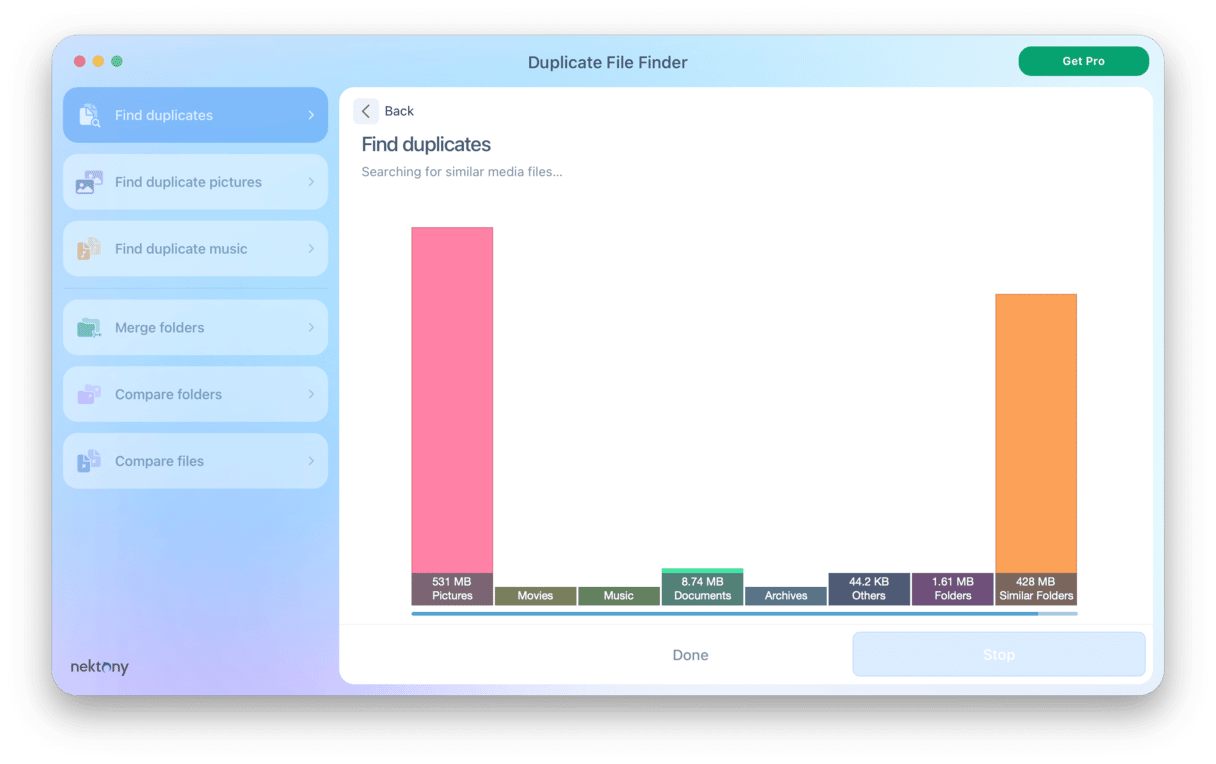
Official website
Price: $17.99/year
Free trial: Available
| Pros | Cons |
| Can spot similar folders and let the user merge them | Users report issues with the identification of similar files |
| Comes with tools for finding similar photos | The auto select feature can mark non-duplicate files for deletion |
| The scan is fast and accurate | Limited functionality of the trial version |
7. CleverFiles Duplicates Finder
CleverFiles Duplicates Finder comes from the developer of Disk Drill mentioned above. Unlike Disk Drill, it is a fully automatic app for duplicate files removal. It is similar to other apps on the list in that you will have to select folders for the scan. The app offers several removal types and can scan cloud storages in addition to your Mac’s drive. The main downside of the app is that it finds exact duplicates only and won’t locate similar files.
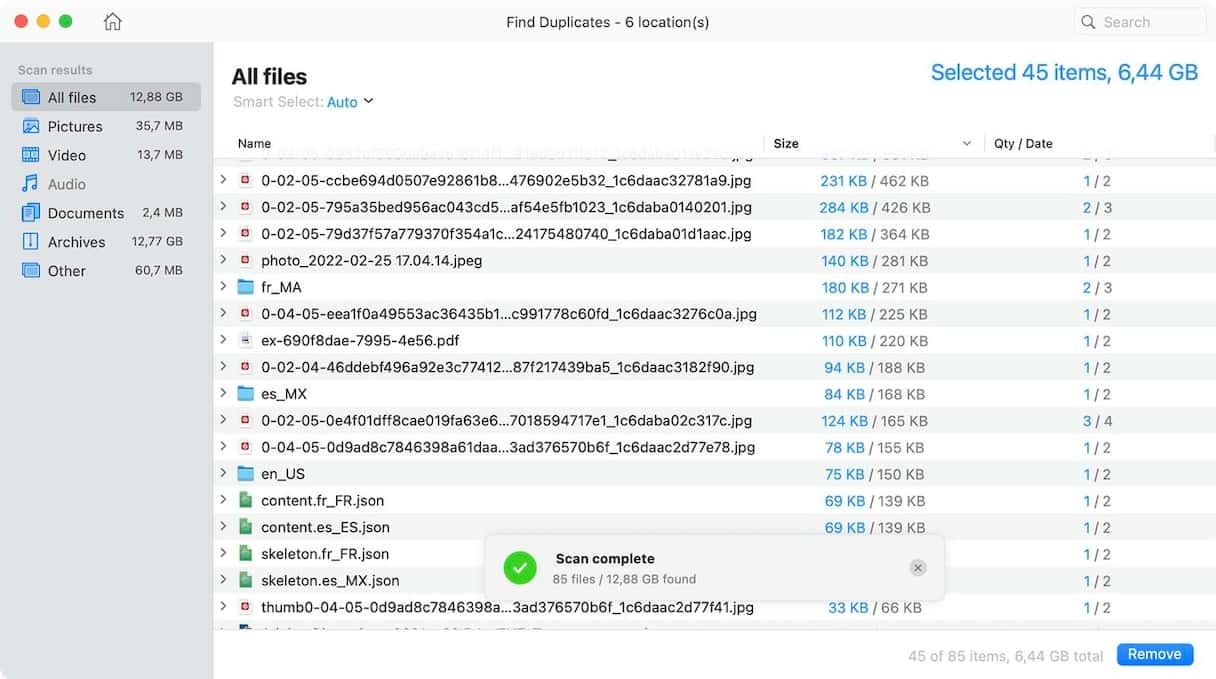
Official website
Price: $3.99 (one-time purchase)
Free trial: Not applicable
| Pros | Cons |
| Comes with an easily configurable system of exclusions | Cannot find similar files or photos |
| High performance and quick scan | No free trial version available |
| Does not let delete files app depend on to work properly | The functionality is limited |
8. Duplicate Detective
Where Duplicate Detective really shines is with its simple-to-use and minimal interface. Even most novices would be able to open it and figure out how to find duplicate files on a Mac.
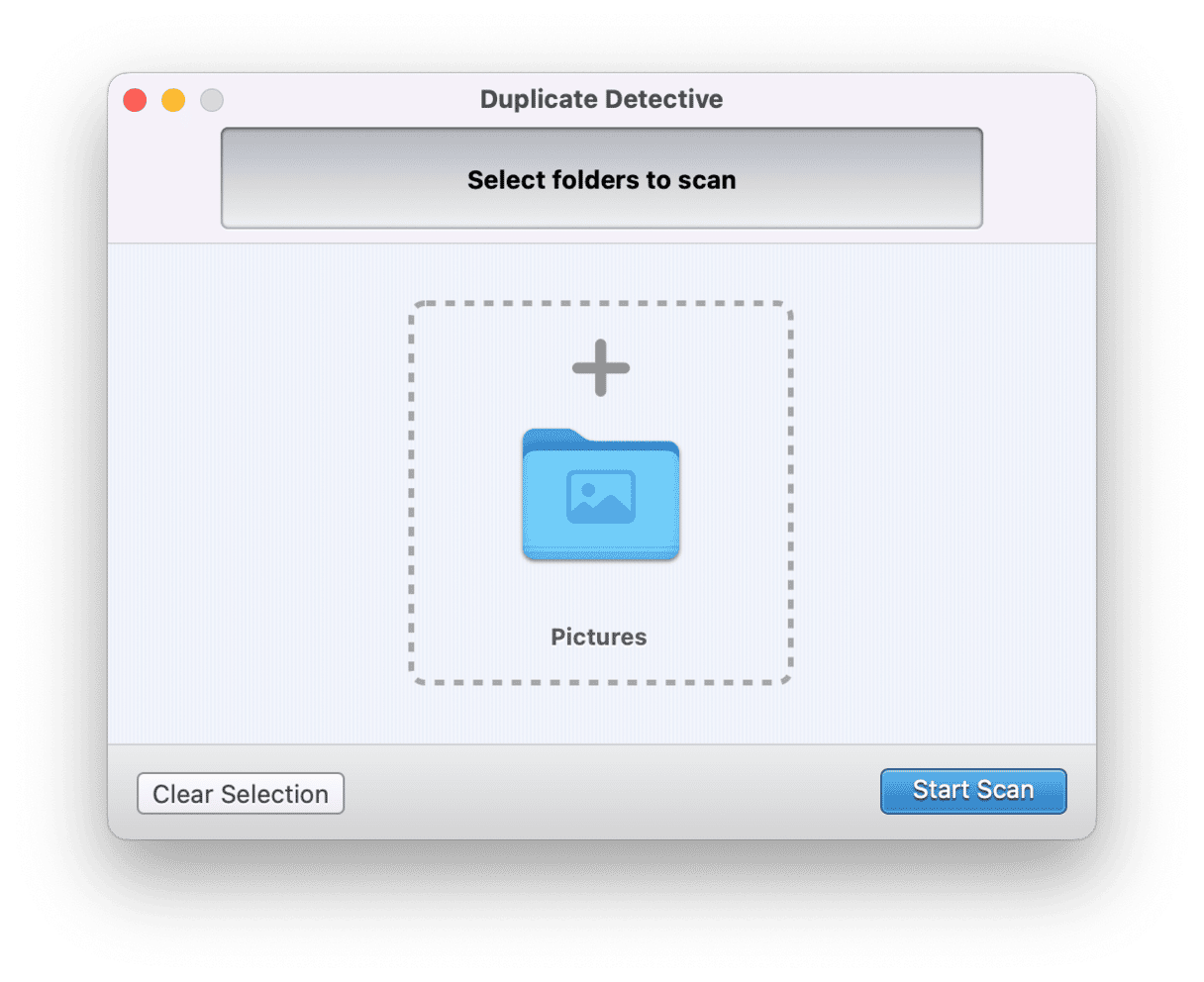
But maybe you find yourself scanning for duplicates on a regular basis, and the app has more advanced features, like Ignored Folder or Ignored File Extensions. So, you can scan better and smarter.
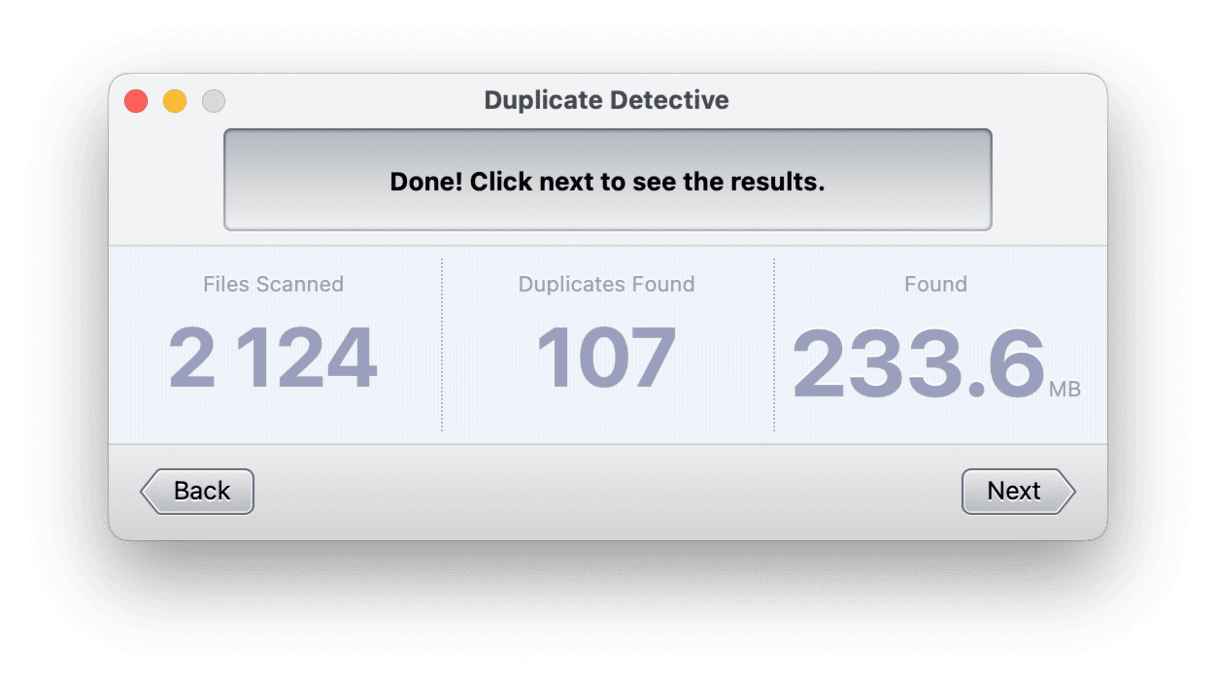
Official website
Price: $11.99 (one-time purchase)
Free trial: Available
| Pros | Cons |
| Comes with a double-check verification screen before confirming the deletion of files | Reports of app crashing when trying to remove all identified duplicates at a time |
| Has filters to help you sort out duplicates | The scan is designed for individual folders, not the entire drive |
| Duplicates are sent to Trash, not removed instantly — makes recovery easier | Subfolders are not included in the scan |
9. Easy Duplicate Finder
Easy Duplicate Finder delivers on everything its name promises. You can simply drag and drop the folders you want to scan. Like other Mac duplicate finders, it lets you quickly review and delete the copies that it finds. But it also has an undo-delete feature, so if you do accidentally remove a file, you’re able to undo it.
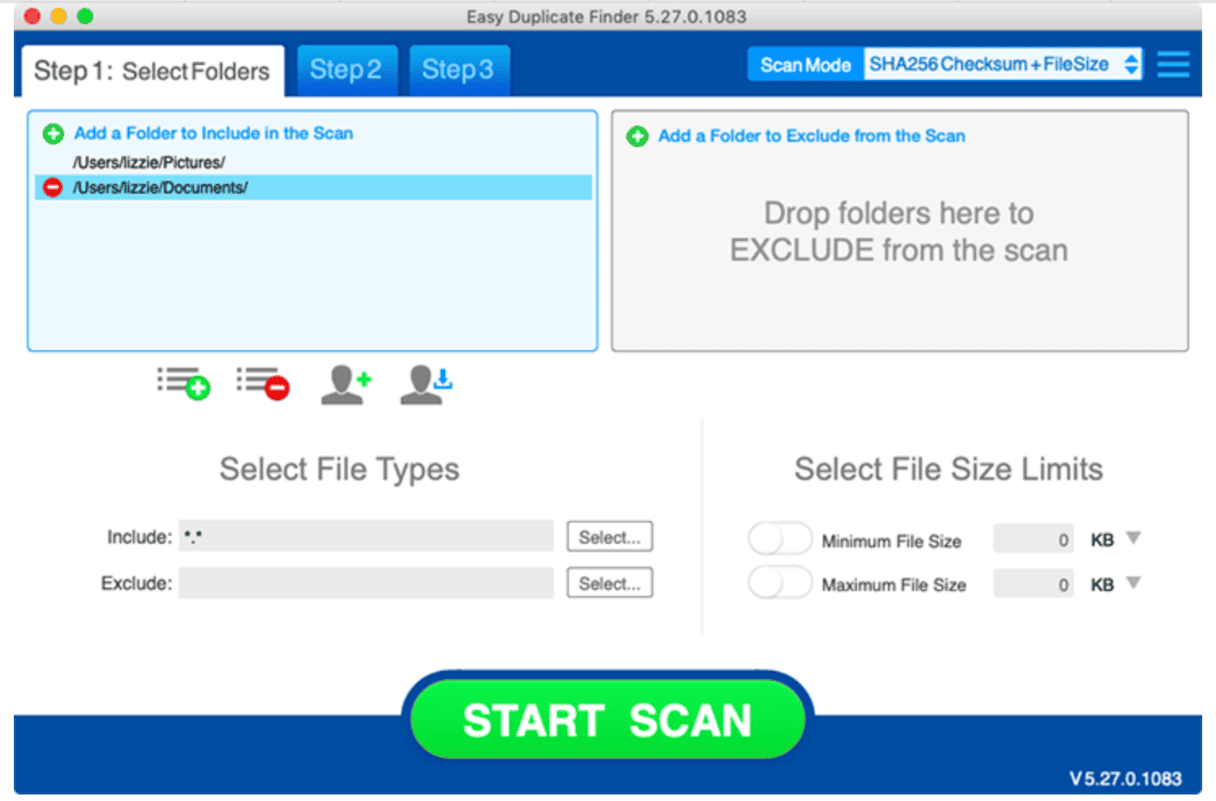
Official website
Price: $39.95/year
Free trial: Available
| Pros | Cons |
| Comes with the Undo feature for emergency recovery of accidentally deleted files | Compared to other apps, the accuracy of scans is lower |
| Accurate automatic selection of duplicate files for removal | High price considering accuracy issues |
| Has a user-friendly interface | Some users report that support is unresponsive |
10. Photos Duplicate Cleaner
Rounding out the list with a sleek interface is the app Photos Duplicate Cleaner. It scans your Photos library, looking not only for duplicates but also for similar-looking images. It even works with libraries that are stored on external hard drives.
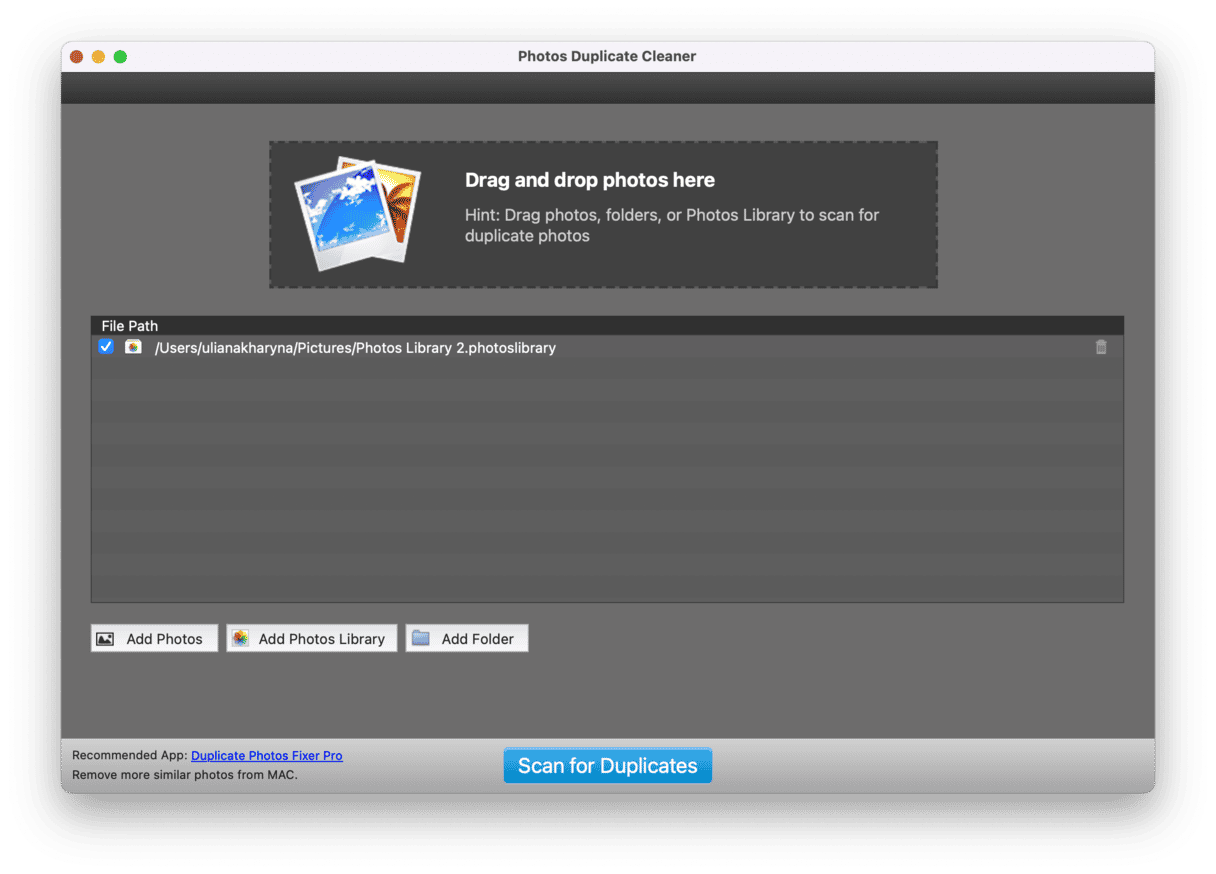
The obvious downside is that this app is only for your pictures, so if you wanted to scan for copies of other file types in the future, you’d need another app.

Official website
Price: Free
Free trial: Not applicable
| Pros | Cons |
| Comes with the Auto Mark feature that selects duplicate photos for deletion | Can scan only photos — does not work with other file types |
| Scan results are accurate | The interface is outdated, although user-friendly |
| Provides metadata for the files — helps ensure that files are absolute duplicates | Does not find similar photos |
How to choose a duplicate file finder?
Obviously, you’d want to choose a safe app, not malware, because such finders can dig deep into system folders. To ensure that an app is safe, download it from the App Store or directly from the developer’s website after reading reviews first. Besides, you may want to consider if an app is a good value for its price.
In addition to trustworthiness and price, there are a few additional things to focus on:
- File type. If you want to scan only your photos library for duplicates, using built-in tools that come with the Photos app would be enough. However, if you need to scan images (including screenshots), videos, files, and folders, go for an all-in-one scanner like dupeGuru. You may also want to ask yourself if you need any additional tools like malware protection or assistance with running maintenance tasks.
- Speed. It’s unlikely that you’d want to wait for ages for the scan to finish. If that is your case, choose a rapid scanner like Nektony Duplicate File Finder or CleanMyMac. If you are okay with waiting, Cisdem Duplicate Finder or Duplicate Sweeper may work well for you.
- Ease of use. Some apps can scan your entire Library with a click (like CleanMyMac), while others ask you to manually choose which locations to scan (e.g., Easy Duplicate Finder). Download a few trial versions and check which one works better for you.
- Accuracy. Read reviews to find out how accurately the app finds duplicates. Most of the applications on our list work pretty well.
So, it was our take on best duplicate file finders for Mac. If we were to pick one, we’d choose CleanMyMac because it can not only delete duplicates but also protect and optimize your Mac. If you are looking for a completely free app, dupeGuru is a good starting point, but it may be incompatible with the newest macOS versions. And for working with files and disks on a deeper level, consider Disk Drill. Of course, there are other options available on the market, but remember to download apps from reputable developers only. Before you leave, if you want to learn what you can do to remove duplicates manually, check out this article on how to find and delete duplicate files on Mac.




