Online advertising is a fact of online life that most of us accept as the price for accessing information and entertainment on the web for free. However, overly intrusive adverts or ads that mislead you or get in the way of the content you’re trying to access are deeply annoying
And then there’s the other kind of online advert, the kind that gets on to your Mac by stealth, that displays irrelevant adverts wherever you go on the web or your desktop, and which can’t easily be removed. That’s what we’re going to discuss here and tell you the best software for dealing with it.

What is adware?
Adware is a type of malware that finds its way onto your Mac when you click on a link in a pop-up or email or you download software from a free download site. Once installed, it displays adverts that are designed to push you to websites that will either install more malware on your computer or try to get you to part with money. It’s insidious and can have a very significant impact on your Mac.

Why is adware so bad?
For one thing, adware can slow down your Mac, consuming RAM and processor cycles and interfering with the smooth running of other applications. It can also mislead you into spending money or clicking on links that will result in more malware being installed on your Mac. And adware can also steal your data — if you click on a link in an adware advert, it’s likely that it will record your IP address, the websites you visit, searches you make, and anything else it can find.
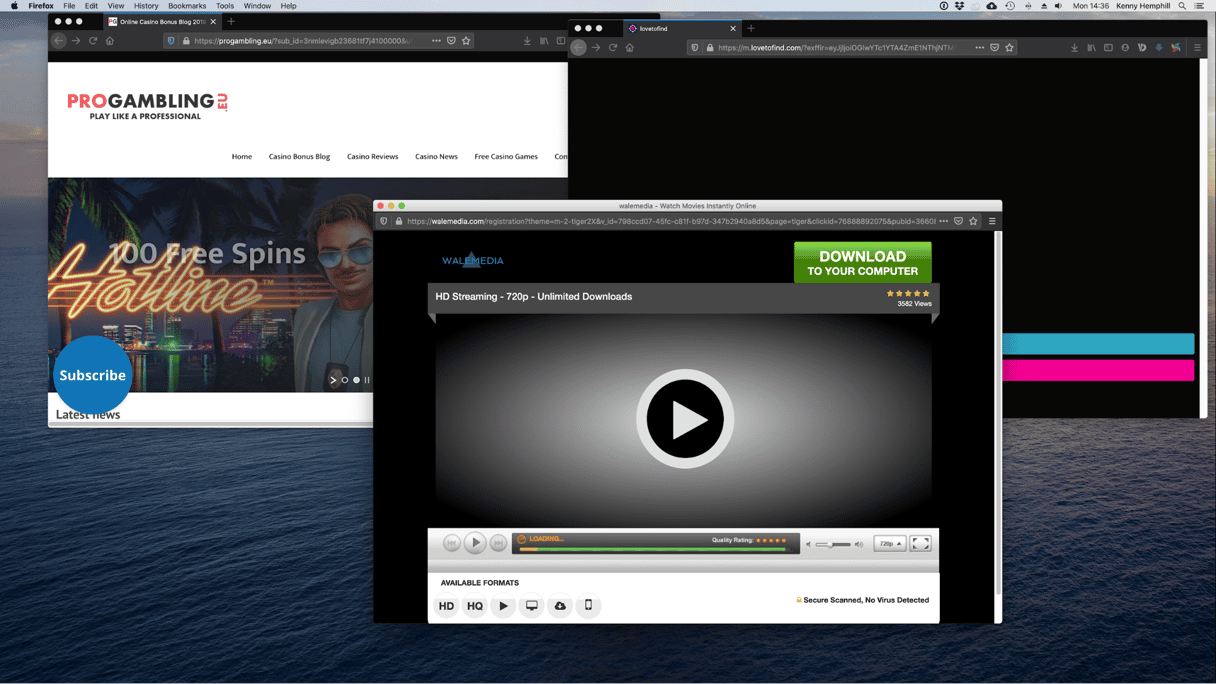
Can’t I just use an ad blocker to stop it?
Ad blockers are great. But they are designed to block legitimate advertising on websites. Adware adverts aren’t legitimate advertising, and they don’t use the normal methods and platforms that regular adverts do. And ad blockers might prevent some adware adverts from being displayed. But they won’t stop them all. Also, ad blockers won’t deal with the underlying problem — the malware that’s installed on your system and is displaying the adverts. That malware, the adware, will remain even if the adverts themselves are blocked.
You’ve seen their ads: The list of well-known adware
- Altnet
Altnet tracks searches, so it can display targeted pop-up adverts. It’s bundled with peer-to-peer applications like Kazaa and Mule.
- CoolWebSearch.
Also known as CoolWWW, CoolWebSearch displays adverts for porn sites and may as well change your browser homepage and redirect searches.
- Ads by Gamevance
Connected to the free game software site of the same name, Ads by Gamevance displays pop-up ads in the corner of your web browser but doesn’t collect personal information.
- Virtumundo
Virtumundo is a nasty adware virus that displays adverts for fake spyware and, as well as interfering with web browsing, may also monitor keystrokes and send them to a central server.

How to avoid adware
Adware is a form of malware and uses many of the same methods as other forms of malware to attack your computer. To avoid it, you should:
- Never click on a link in an email unless you are certain where the link leads.
- Never click a link in an iMessage, Facebook Messenger, WhatsApp, or other chat app message unless you have verified that it is safe.
- Ignore pop-up adverts on websites that tell you Flash Player or another piece of software is out of date and needs to be updated.
- Avoid downloading apps from free software download sites that use their own download manager — those download managers bundle apps you didn’t intend to download with those you did, and some of the bundled apps could be adware.
- Take notice of warnings from your web browser when they tell you a site you are trying to visit is unsafe.
The best paid anti-adware software for your Mac
The best anti-adware software is also the software that is best for dealing with other forms of malware. A good anti-malware tool will scan your Mac, identify any adware it finds, and offer to remove it with a couple of clicks. There are lots of them available for the Mac, and we’ve listed some of them below:
- Intego Mac Security
- Malwarebytes for Mac
- Norton 360 Standard for Mac
- ESET Cyber Security for Mac
- Sophos Home Premium for Mac
- BitDefender Antivirus for Mac
Not all anti-adware tools are equal, so you should do your research on them before you decide which one to buy. Here are some things you should consider before you spend any money:
- Is the price a one-off cost or a subscription?
- How long does it take to scan compared with other apps?
- Does it include additional features like a firewall or clean-up tools that remove junk files as well as malware?
Here’s how to use it to scan your Mac for adware.
- Install and launch CleanMyMac — here’s a link to its free edition.
- Choose the Malware Removal utility from the sidebar.
- Press Scan.
- If it finds any adware or any other malware, CleanMyMac will alert you, and if it doesn’t, it will give you the all-clear message.
- If CleanMyMac tells you it has found malware, press Remove to get rid of it.
To set up real-time, always-on protection, follow these steps:
- Launch CleanMyMac.
- Click on the CleanMyMac menu and choose Preferences.
- Check the box next to ‘look for threats in the background.’
- Close Preferences.

Best free anti-adware software for Mac
There are several free anti-malware tools for Mac that will protect you against adware. Here are some of the best:
- Avira Free Antivirus for Mac
- Sophos Home Free
- AVG AntiVirus
- Avast Security for Mac
- BitDefender Virus Scanner for Mac
Adware is not the nastiest or most dangerous form of malware, but it can still cause significant problems for your Mac. It will slow the machine down and steal resources like memory and CPU cycles. It will intrude on your web browsing and get in the way when you try and do work. But worst of all is that if you click on a link in an adware advert, even by accident, it could lead you to a website that steals your data or downloads more malware onto your Mac.
Launch Agents: Adware in disguise
Adware applications operate on different levels. When you see ads popping up in your browser, the problem usually goes deeper. It’s likely caused by small applications that operate covertly in the background.
Adware is often caused by Launch Agents — small background applications. Sometimes, they call themselves “updaters” or “support agents.” But in reality, this thing may be the reason you keep seeing ads.
How to check your Mac for hidden background agents
- Get a free demo of CleanMyMac — this app is notarized by Apple.
- Click on Optimization > Launch Agents.
In my case, agents of apps I thought I had long deleted still keep showing up.
Disable all agents you don’t recognize right away.
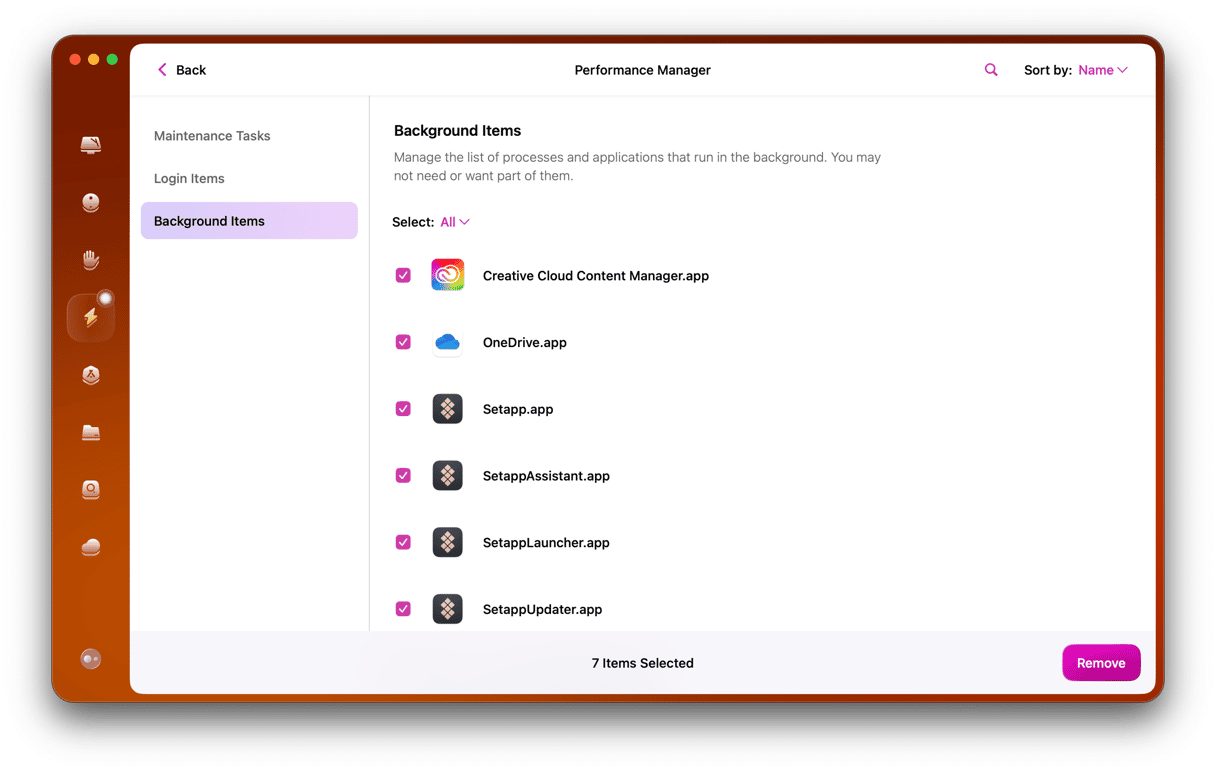
Additionally, check the Malware Removal tab in the same app. It has an adware scanner, too.
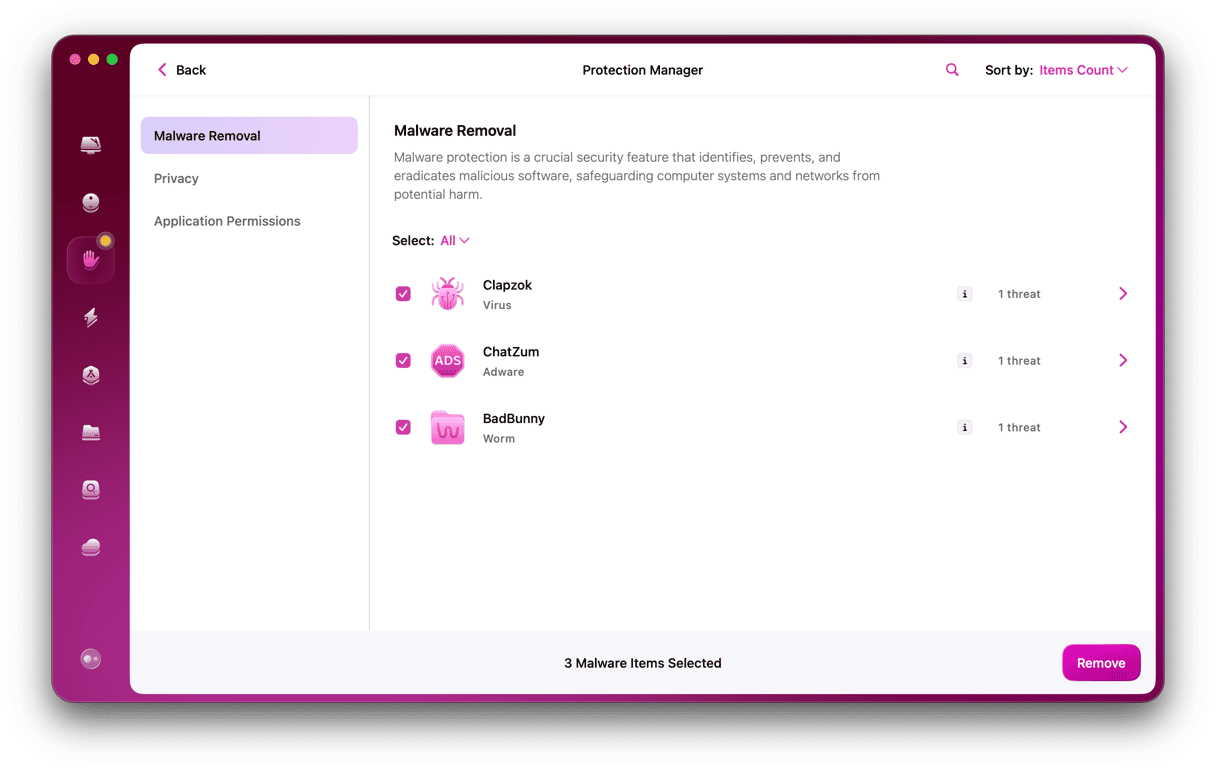
Fortunately, it’s not too difficult to avoid adware should you follow the steps above or use one of the tools listed in this article. The tools that we mentioned will scan your Mac for adware and other types of malware and remove them. Some of them, like CleanMyMac, will clean all kinds of junk files from your Mac, too.







