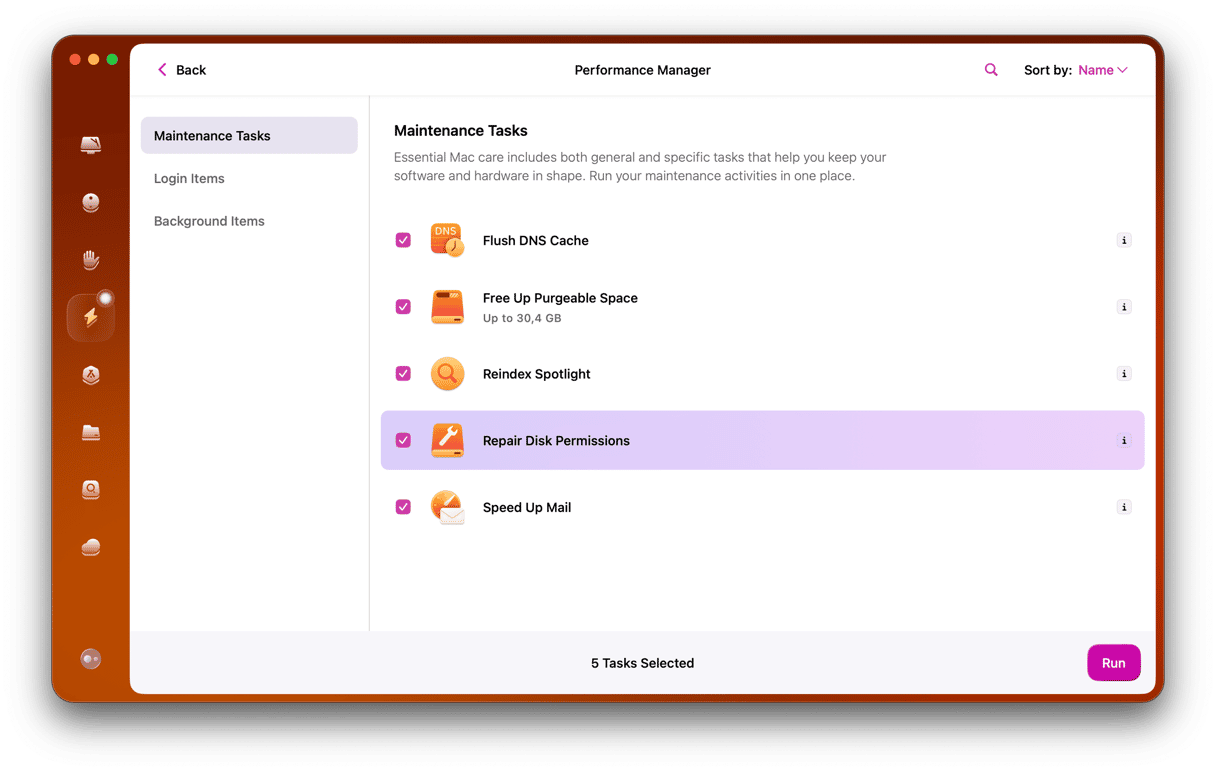When a new version of macOS ships, the first question that most people ask is, ‘is it worth upgrading’? The answer depends on a few different things. Will you use the new features? What’s the difference in performance? Will it run on your Mac? For many Mac users, that comparison is with the most recent version of the OS. But if you skipped Sonoma because it wasn’t worth the upgrade and are still running macOS Ventura, your questions will be about macOS Ventura vs Sequoia. We’ll answer them in this article.
Compatibility
When Apple launched macOS Sonoma in 2023, there were a few Macs that could run Ventura that weren’t able to install Sonoma. And the same thing happened with Sequoia. While most Macs that could run Ventura will also run Sequoia, there are a few exceptions. These are:
- iMac 2017
- MacBook Pro 2017
- MacBook 2017
- MacBook Air 2018
- MacBook Air 2019
If your Mac runs Ventura and it doesn’t fall into one of the categories above, it will run Sequoia.
macOS Sequoia vs Ventura performance
Every new version of macOS makes increasing demands of a Mac’s system resources. However, Sequoia will do that more than most, thanks to Apple Intelligence. Apple Intelligence requires a Mac with Apple silicon, so it won’t run on Intel-based Macs even if they can install Sequoia. Some of the other new features in Sequoia, like window tiling, presenter mode in video conferencing apps, and accessing your iPhone, from your Mac are also likely to place significant demands on your Mac’s resources, so it’s likely it will run more slowly than Ventura, especially on older Macs.
macOS Ventura vs Sequoia: features
Apple Intelligence
Apple Intelligence is the name the company has given to its suite of AI tools that will run on newer Macs, iPhones and iPads.
Here are a few of the things that Apple Intelligence will allow you to do in Sequoia that you can’t do in Ventura:
- Quickly summarize or proofread long passages of text
- Automatically prioritize the notifications your Mac shows you so that you see the ones it deems most important first
- Create images from a text description or from a drawing
- Make Genmoji — customized emoji that are created from a text description
- Create memory movies from a text description of what you want to include in them
Siri has been redesigned in Sequoia with a new icon. It’s now easier to type to Siri, and it’s aware of your current context and the Mac you’re using, so you can ask it directly how to complete a task on your own Mac. It also works in and across different applications.
iPhone Mirroring
Ventura brought with it the ability to use your iPhone as a webcam on your Mac. In Sequoia, Apple has taken it even further with iPhone Mirroring. You can now see your iPhone on your Mac screen and interact with it and the apps on it using your Mac’s keyboard and mouse. You can see iPhone notifications on your Mac screen and drag and drop files, photos and videos between your Mac and your iPhone.
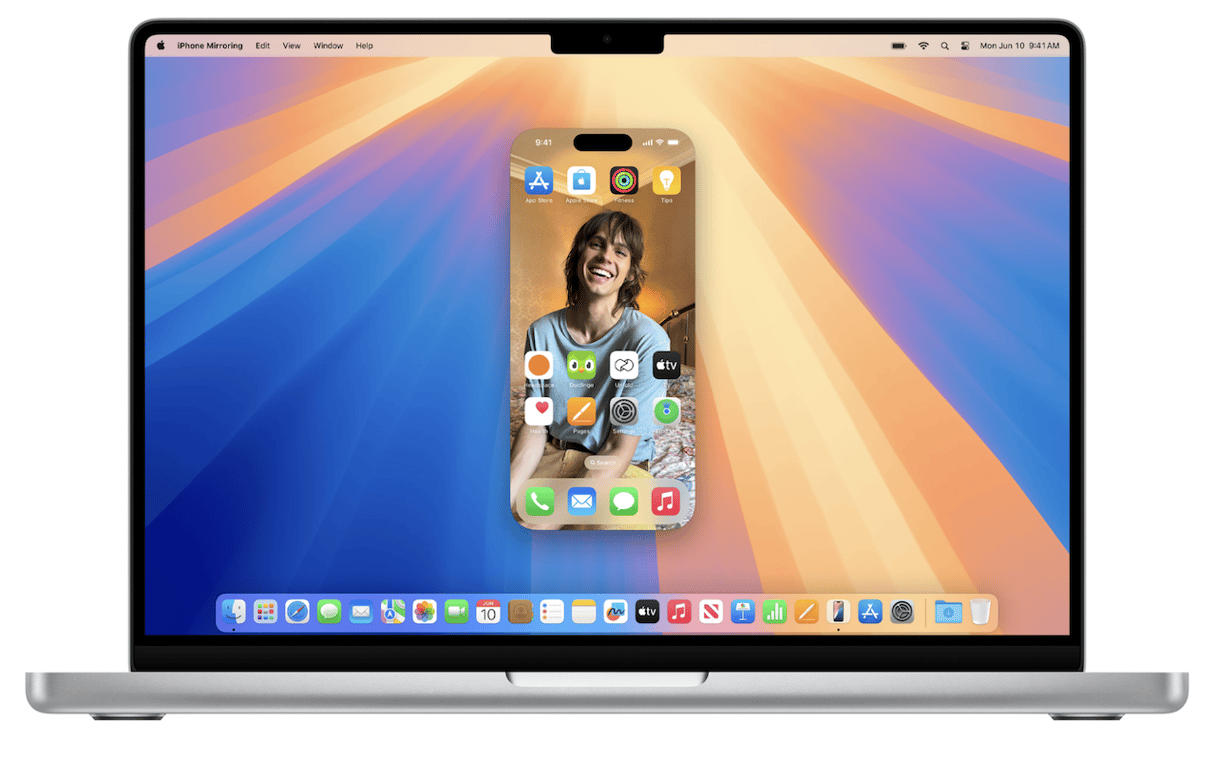
Video conferencing
Apple introduced a new presenter mode in Sonoma that allows you to display the video of yourself over slides that you’re presenting. In Sequoia, that was improved, so you can now preview what viewers will see before it goes ‘live’. You can also create custom backgrounds.
Live Wallpaper
These animated screensavers were introduced in Sonoma and feature flyovers of some famous landmarks around the world. When you log in, the screensavers freeze and become the desktop background.
Desktop customization
Widgets got a major overhaul in Sonoma, becoming interactive and blending in with your desktop background. In Sequoia, it was the turn of windows. The split-screen feature has been improved so that you can now tile up to four windows on the screen at the same time.
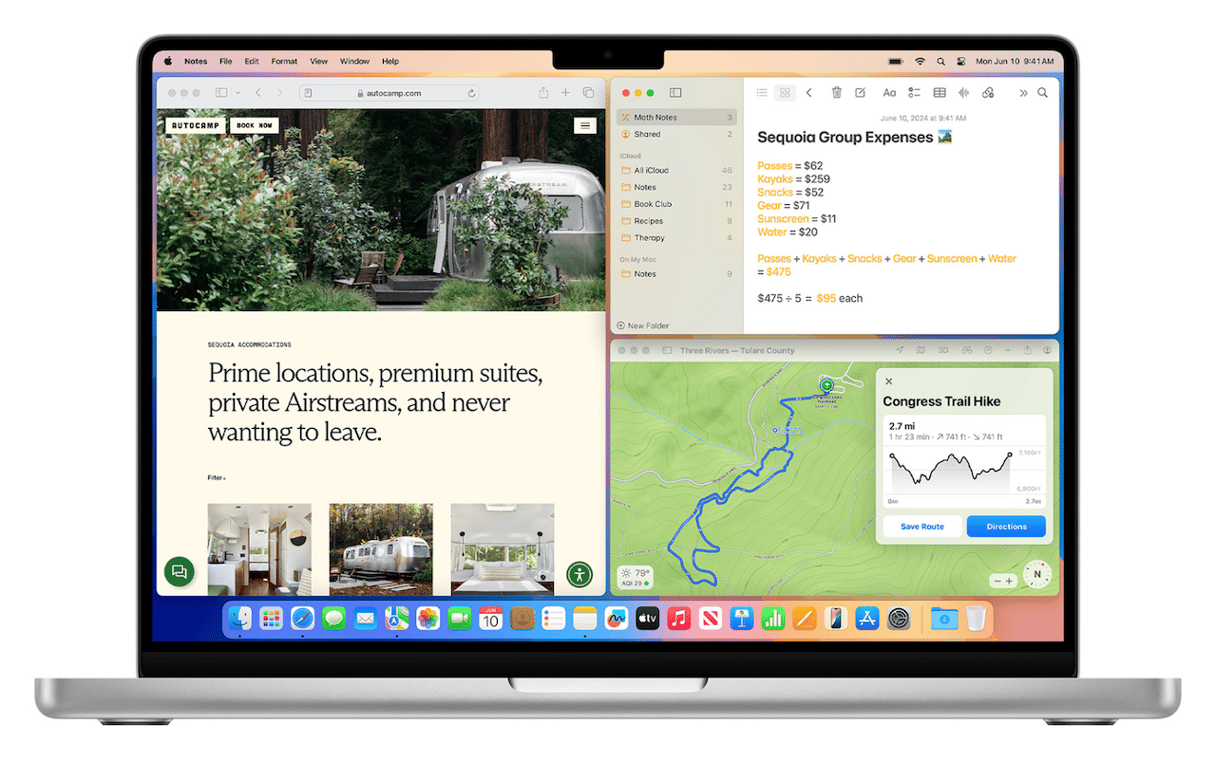
Passwords app
While Ventura allows you to store passwords in Safari, Sequoia has a dedicated app for storing passwords, passcodes, verifications, and security alerts.
Safari
The main differences between macOS Ventura Safari and Sequoia Safari are redesigned controls for watching video, an improved reader, and the ability to pull up relevant information about a site from the address bar. Those are in addition to the new features from Sonoma, which included profiles and the ability to create a web app from any website.
A lot has changed in macOS since Ventura was released in 2022. Between them, macOS Sonoma and Sequoia have introduced lots of new features and improvements. We’ve highlighted the main differences between macOS Ventura vs Sequoia, but there are lots more. So, Ventura or Sequoia? If your Mac is compatible and you will use new features, obviously, Sequoia.