Universal Control is one of the many new features in the latest version of macOS, Monterey. But what is it, and what does it do? We’ll answer those questions in this article and also tell you exactly how to use Universal Control.
What is Universal Control?
Universal Control is another step along the road on which Apple is seeking to make Macs and iOS devices work together seamlessly. The umbrella term for the tools that accomplish this is Continuity. You may recognize that term from features like Continuity Camera, which allows you to take a photo or scan a document with your iPhone or iPad and control the process from your Mac. You can even insert an image directly into a document using Continuity Camera.
Handoff is another Continuity feature, allowing you to quickly move between an app that’s open on one device and use it on another, from exactly the same point you left off. And Sidecar, where you can use an iPad as a second screen or graphics tablet, is a third.
Universal Control is similar. In this case, you can use the same wireless keyboard and mouse on a Mac and iPad. There’s no need to disconnect from one and reconnect the other. Once set up, all you have to do is put the devices next to each other – for example, an iPad next to a Mac and move the mouse pointer towards the other device until you see it on screen. The other device then becomes ‘active’, and the keyboard and mouse control it. You can even drag and drop files between the Mac and iPad.
_1629395106.png)
The difference between Sidecar and Universal Control is that Sidecar displays a Mac interface on an iPad, while Universal Control keeps the iPad’s own interface and apps.
There are a couple of conditions all the devices, including your Mac, must meet to use Universal Control. They must all be on the same Wi-Fi network, all be signed in to the same iCloud account, and all have Bluetooth turned on. However, those are the same conditions for all Continuity features. Finally, you can only use three devices at a time with Universal Control.
How does Universal Control work?
When you put an iPad and Mac next to each other, the Bluetooth chips on each device recognize that they are close together, and, provided the other conditions are met, Universal Control is activated. If you then move the mouse pointer on your Mac to the edge of the screen and beyond, you’ll see an indicator on the edge of the iPad screen that shows you where the mouse pointer will appear, as a circle on the iPad screen. There are two arrows that you can use to line up the iPad’s screen with the Mac. If you have the Files app on the iPad open, you can drag a file from the Mac onto a folder on the iPad.
Does Universal Control have privacy issues?
There are no privacy issues with Universal Control. However, if you’re worried about privacy, you can use the Privacy Module in CleanMyMac to perform several tasks that will make your Mac and your data more secure. These include removing the list of recent files in the Finder and the list of Wi-Fi networks to which your Mac has connected in the past. It can also revoke permissions you’ve granted to applications to access parts of your system and get rid of browser history, as well as search queries and saved passwords.
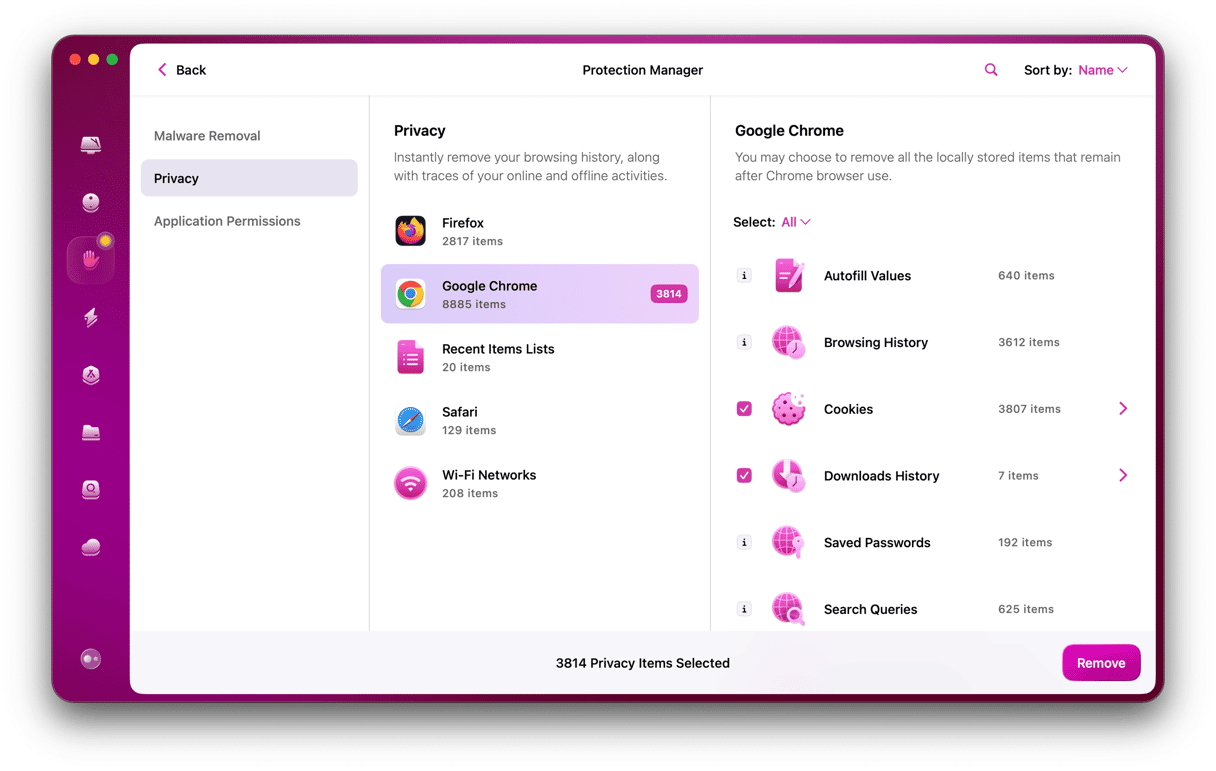
Download the free version of CleanMyMac here.
Universal Control is part of Apple’s plans to make it easier to use Macs and iOS devices together. In this case, it allows you to share a mouse and keyboard across devices and drag files from one device to the other. It doesn’t need any setup and is very easy to use.






