After you’ve added your confidential files into Hider 2, you just need to lock or quit the application, so that the data becomes secured with your password.
Click the Lock Hider button in the left top corner of the app:
.png)
This will bring you to the initial Hider 2 lock screen:
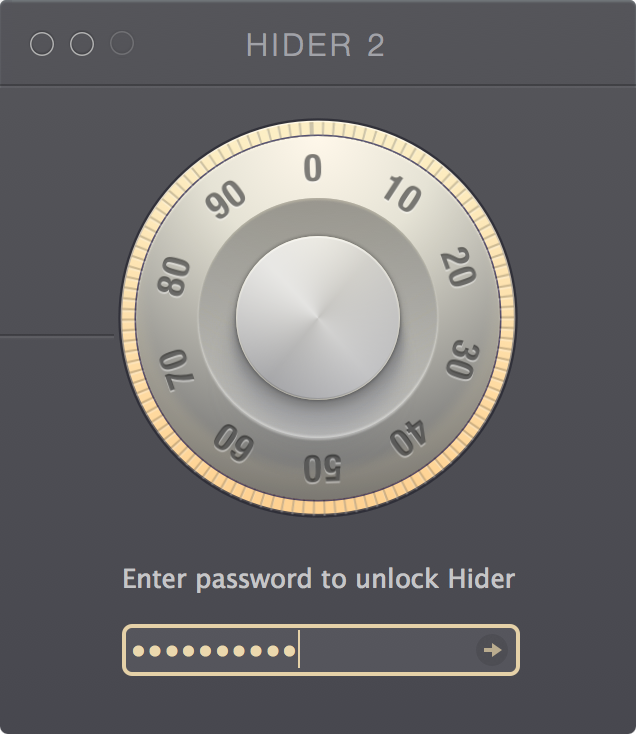
You will be facing this screen every time you launch Hider 2 or lock it. Providing the password will bring you back to the main Hider 2 interface.
Quitting the main application window for the first time will prompt you to either keep Hider 2 assistant running in the menu bar or disable it.
