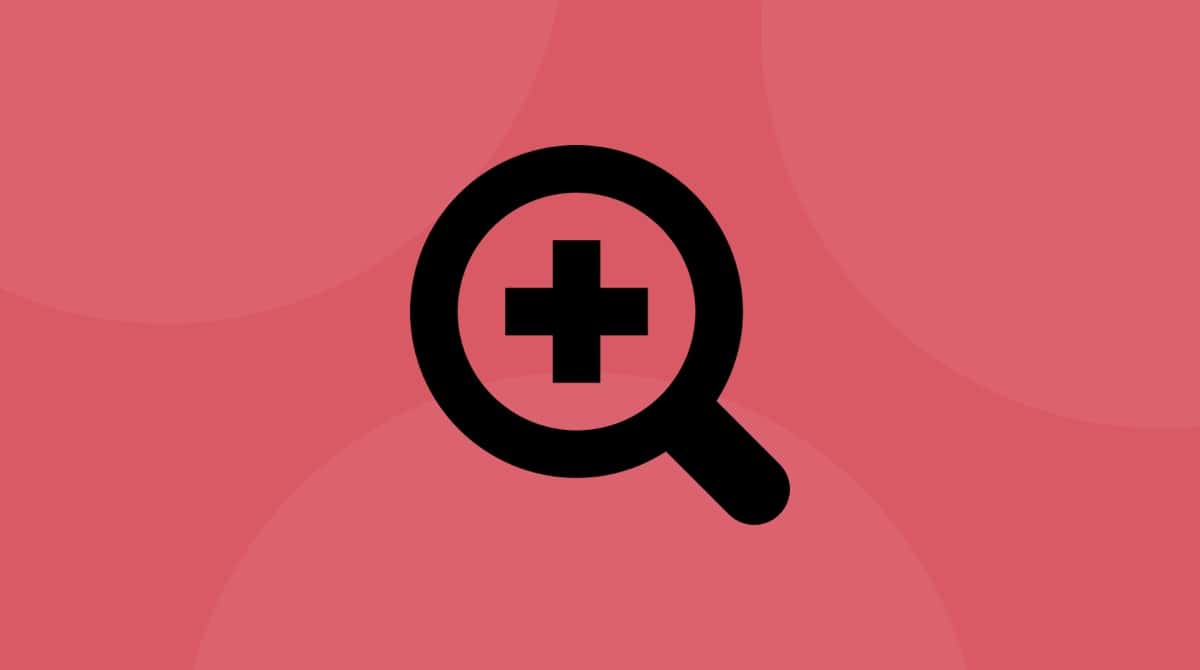Apple’s AirPods have been a huge success since the company first launched them in 2016 and have spawned two additional versions, AirPods Pro and AirPods Max. They’re hugely popular, not just for their sound quality and the way they work with macOS and iOS, but because they automatically connect to an Apple device when it’s within range and, usually, stay connected. But what happens when your AirPods keep disconnecting from your Mac? What do you do then? We’ll answer that question here.
These are fixes you can try:
- Bluetooth restart
- Software update
- Unpairing AirPods
- Mac cleanup & troubleshooting
- Reset PRAM and SMC
Since the macOS update, many users have started complaining about AirPods suddenly disconnecting from their Macs. The wireless connection often fails to resume after the Mac goes to sleep.
What are Apple AirPods?
In case you’ve missed all the coverage that AirPods have had over the last few years, here’s a recap. Apple’s AirPods are ‘true’ wireless earphones that connect to any Bluetooth-compatible device. They have a built-in microphone, so you can use them to make voice or video calls, and they come in a case that has a battery that charges the earphones when they’re inside. AirPods Pro have additional features such as noise-canceling and spatial audio. And the most recent addition to the family, AirPods Max, are ‘over the head’ earphones that have the same features as AirPods Pro.
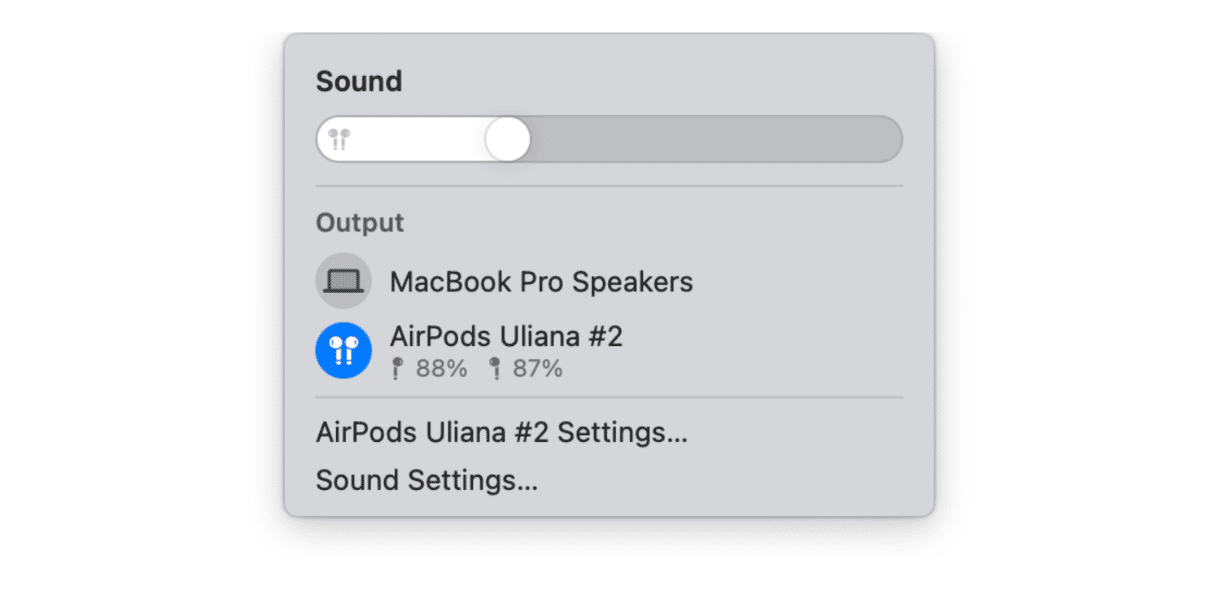
While AirPods work with any Bluetooth device, they have features that mean they work particularly well with Macs and iOS devices. The most useful of these is that, once you’ve paired them the first time, they are automatically recognized when they are within range of a Mac or iOS device, which will then connect to them or, if they are already connected to another device, display a dialog asking if you want to connect.
Most of the time, all of this ‘just works,’ but occasionally, AirPods can disconnect from your Mac or iOS device for no reason. And some users have reported problems where their AirPods keep cutting out.
Why do AirPods keep disconnecting from my Mac?
There’s no single answer to that question. It could be a hardware fault with the AirPods themselves, but that’s unlikely. It’s much more likely to be either a firmware issue with the AirPods or a software issue on your Mac. If you use your AirPods with other devices, but they only have a problem with your Mac, that would suggest the problem lies on the Mac. However, if the problem occurs with other devices, it could be a firmware issue with the AirPods, especially if there has recently been an update.
How to fix it when your AirPods disconnect from your Mac
The first thing you should do is make sure you’re running the latest version of macOS. If the problem was introduced by a system update, there might be a patch for it waiting for you to download it.
1. Try updating the macOS
- Click on the Apple menu and choose System Settings > General.
- Click Software Update.
- If there is an update available, follow the instructions on the screen to download it.

2. Unpair the AirPods
If that doesn’t solve the problem, unpair your AirPods from your Mac and then pair them again.
- Click on the Apple menu and choose System Settings.
- Choose the Bluetooth pane.
- Hover over your AirPods in the list.
- Click the i icon and choose Forget This Device.
- Confirm.

Your AirPods will now be unpaired from your Mac. To pair them again, do the following.
- With your Mac booted and within range, open the AirPods case with the AirPods in it and press and hold the white button until it flashes.
- Go to System Settings > Bluetooth on your Mac and choose the AirPods when they appear.
- Click Connect.
3. Forget the paired device
Try to use your AirPods again. If they still disconnect from your Mac, try disconnecting them from any other devices, such as an iPhone or iPad.
- Tap the Settings app.
- Choose Bluetooth.
- Tap the ‘i’ next to your AirPods.
- Tap ‘Forget this Device.’
Once you have disconnected every other device, try using your AirPods with your Mac again. If they work properly, re-connect the other devices one at a time and test the AirPods with your Mac. That way, if the problem reoccurs, you’ll know which device is causing it.
What else can you do if your AirPods disconnect?
It could be that an app you installed long ago and have forgotten about or even a plug-in or browser extension is causing a problem that is leading to your AirPods disconnecting. The solution to this is to clean your macOS from outdated items, like cache files or extensions.
4. Give your Mac a quick cleanup
Outdated system files, also called caches, may prevent your AirPods from connecting. You can do a quick garbage cleaning on your Mac, on your own, or, more realistically, with a cleaning app.
What files are there to clean:
- System junk
- Other apps that use audio outputs
- Broken login items and other unneeded files generated by your system and apps

You can use a popular macOS troubleshooting app, CleanMyMac by MacPaw. Here’s the free version you can download and try it out.
After you install CleanMyMac, choose the Cleanup feature from the sidebar. Then you can also check Performance and Applications and run recommended tasks for your Mac.
5. Reset the PRAM and SMC
If the issue keeps repeating to the point that you no longer can connect your AirPods to your Mac, try resetting the SMC and PRAM. SMC is a system management controller, and it’s in charge of Bluetooth connections as well. The reset procedure is basically a sophisticated version of a restart. Read how to reset the SMC here.
Apple’s AirPods are great, and their ability to connect automatically to the nearest device with which they’re paired is very convenient. However, occasionally things go wrong, and you might find your AirPods glitching for no apparent reason. When that happens, follow the steps above to fix the problem. If the issue is an extension or plug-in causing a conflict, CleanMyMac can help you remove it easily.
How to fix it if your AirPods disconnect from your iPhone
Follow the steps above to make your iPhone ‘forget’ your AirPods, then follow the steps below to reset them.
- Put the AirPods in their case.
- Close the lid and wait 15 seconds.
- Open the lid and press and hold the button until it flashes amber and then white.
- Put the case near your iPhone until you see the AirPods pop-up. Tap Connect.