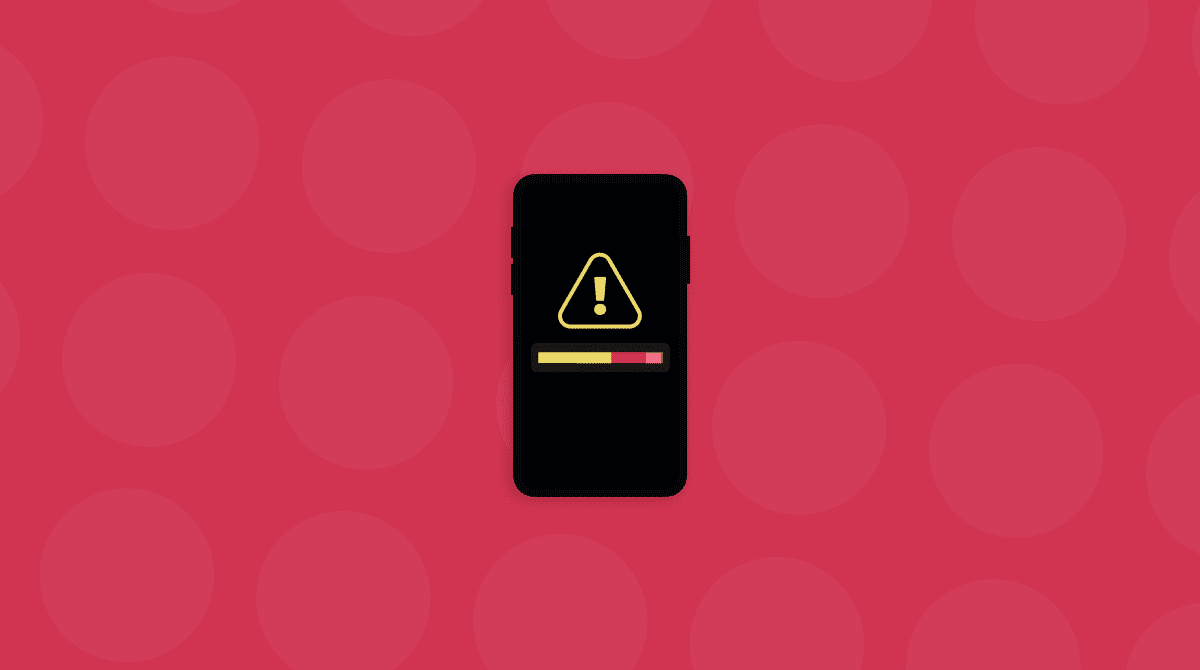If you use your iPhone for everyday tasks, opening an app and having it freeze, shut down, or work improperly can be highly frustrating. Let’s look at why apps aren’t working as they should and what you can do about it.
Why some apps are not working on my iPhone
There are several reasons why an app might not work on your iPhone. Sometimes, you just need to update the app in question, or you may need to free up space so the app can work properly.
How to fix apps that are not opening on iPhone
If your apps aren’t working as they should, here are some steps you can take to resolve the issue. After each step, try the app again to see if the problem is fixed.
Close and reopen the app
When an app is giving you trouble, the first thing you should do is close it completely, wait a few seconds, and try opening it again. How you close an app depends on your iPhone model.
For iPhone X and newer models:
- From the Home Screen, swipe up from the bottom and pause in the middle of the screen.
- Swipe right or left to scroll through the apps open on your iPhone.
- Swipe up on the app's preview to close the app.
For iPhone models with a Home button:
- Double-click the Home button to open the apps that you use most.
- Swipe right or left to scroll through your apps.
- Swipe up on the app's preview to close it.
Restart your iPhone
Sometimes, a simple restart can fix minor glitches affecting your apps. Hold down the side and volume buttons until the power slider appears. Slide to power off, turn your device back on, and try using your app.
Check for app updates
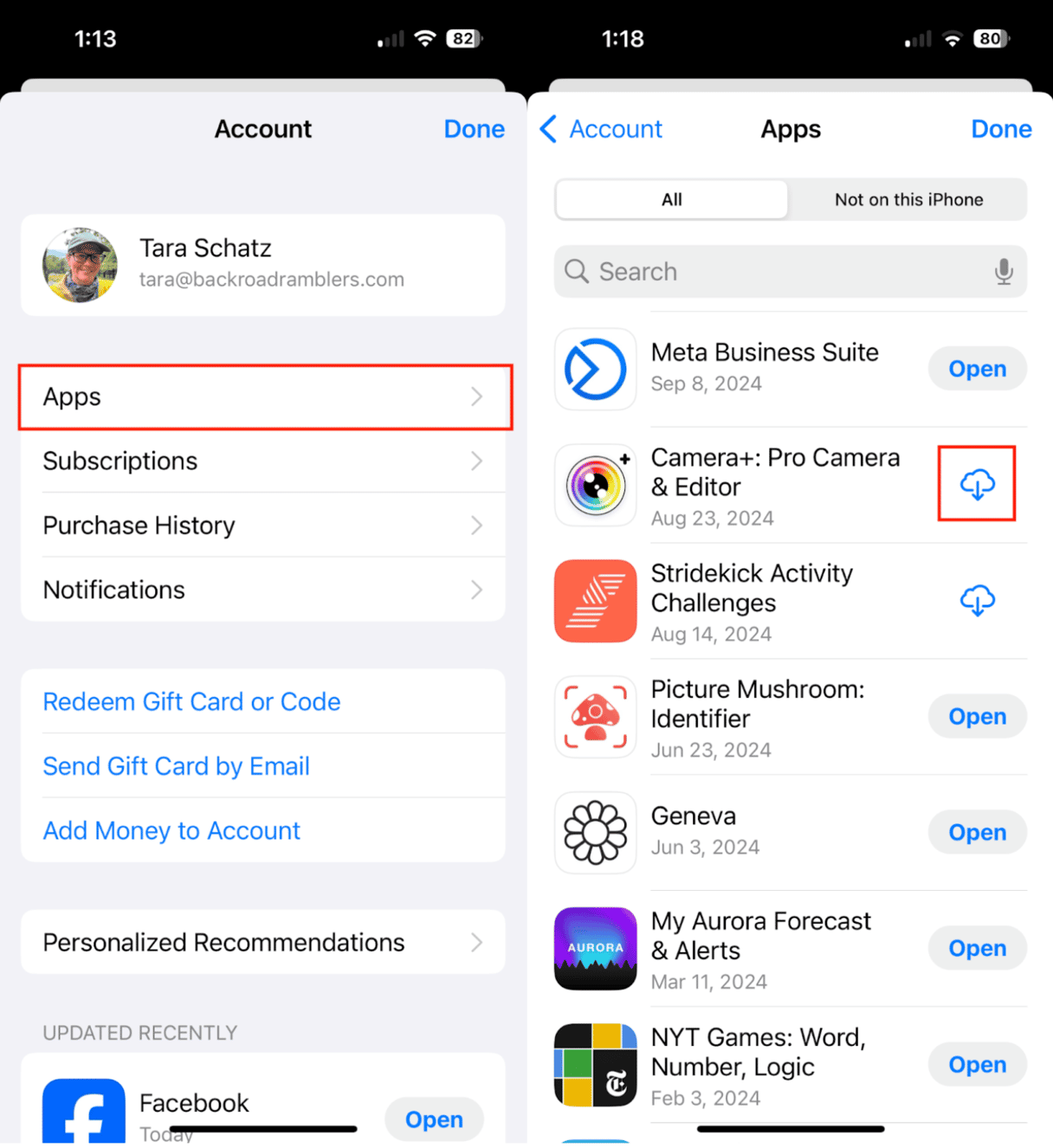
Apps often stop working when they're outdated. Go to the App Store, tap on your profile icon, then tap Apps. Tap the cloud icon to reinstall an app if it’s been offloading and update apps that need it.
Update your iPhone’s iOS
Incompatibility between apps and your iOS version can cause performance issues.
To check for a system update, go to Settings > General > Software Update and install any new updates listed.
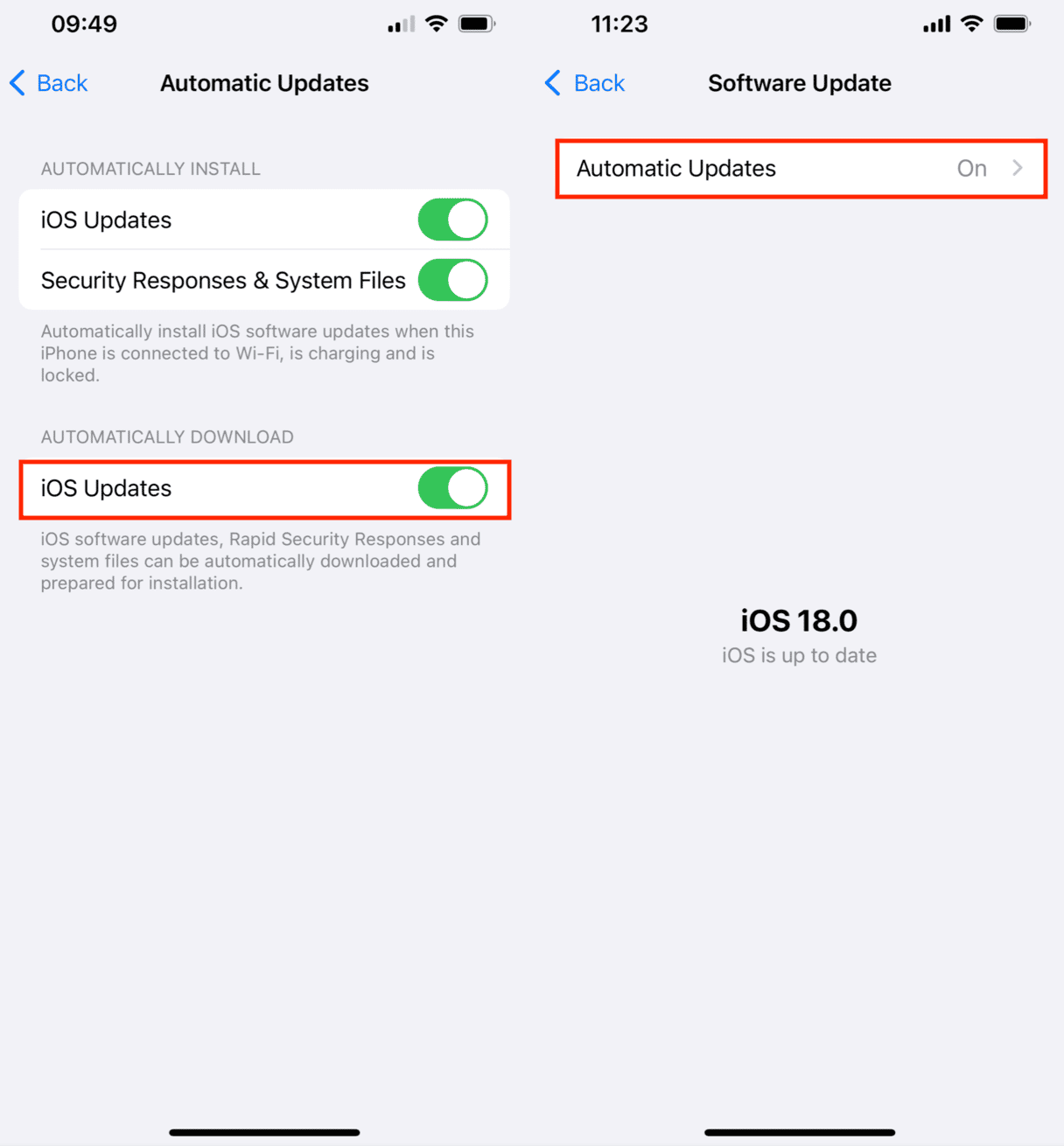
Free up storage space with CleanMy®Phone
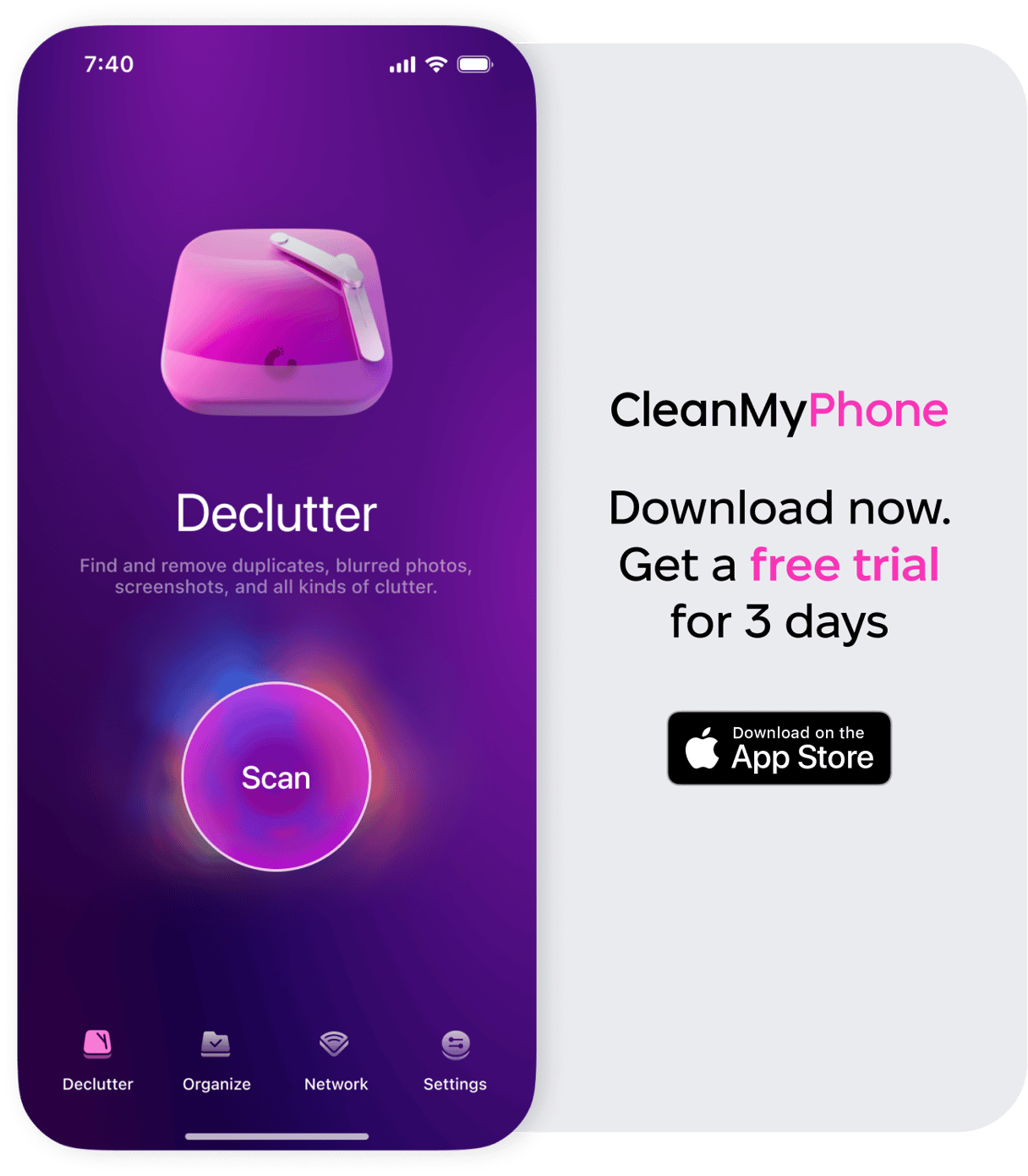
If your iPhone runs low on storage, apps might crash or not open due to lake of space. To check available space, go to Settings > General > iPhone Storage. If you're running out of space, deleting unused apps or media can help.
One easy way to clear up space and keep your phone clutter-free is by using CleanMy®Phone. This handy tool helps you identify duplicate photos, blurry images, and screenshots to delete, ensuring your iPhone has the space to run smoothly.
Check your internet connection
Some apps, especially those that rely on streaming or syncing data, won’t function correctly without a stable internet connection. Before trying your app again, ensure you're connected to a strong Wi-Fi or cellular network.
Check for app permissions
Some apps need specific permissions, such as access to your location, camera, or microphone. Check if these permissions are enabled under Settings > Privacy.
Reinstall the app
If none of the above steps work, uninstall and reinstall the problematic app. Press and hold the app icon, tap "Remove App," and then go to the App Store to reinstall it.
Apps on your iPhone can stop working for several reasons, but you can usually resolve the issue quickly with the steps outlined above. If storage is the problem, consider using CleanMy®Phone to declutter and keep your iPhone running smoothly. A little maintenance can go a long way in ensuring your apps work properly when you need them.