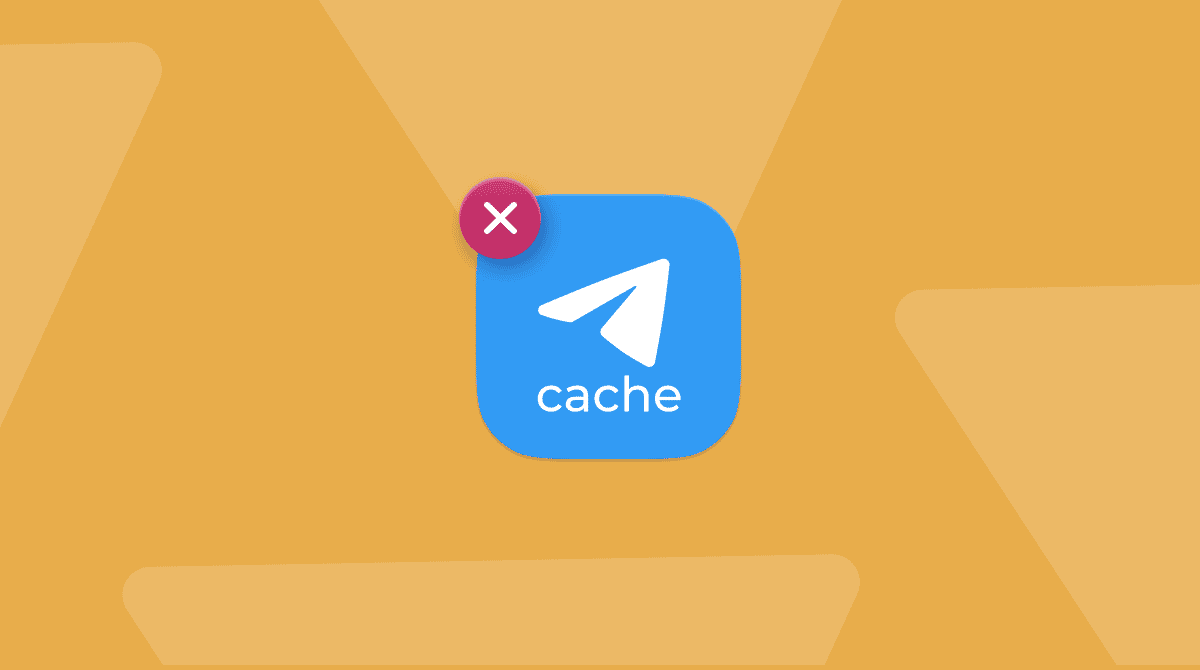Isn’t it frustrating when your camera gets sluggish after you put the memory card back in? Or when you connect the card to a Windows computer after your Mac and have to browse through odd-looking files like Spotlight-V100?
Both of these problems are caused by the service files macOS writes onto your memory card when you work with it on a Mac. Normally, when you ask someone how to clean an SD card, the answer you get is, “just format it.” But what if formatting the SD card is not an option because you only want those junk files gone, not everything you’ve got there? Well, looks like you’re going to need an SD card cleaner. We recommend CleanMyMac’s Connected Devices tool.
In this post, we’ll show you how to clear SD card junk with a cleaner app so that you don’t have to format your SD card. We’ll also show you how to format SD card if you decide to do it. But first, let’s figure out what these troublemaker files on your card are.
What’s there to clean on an SD card?
After connecting your card to a Mac, you may have noticed some of these files on it:
- .DS_Store
- .Spotlight-V100
- .TemporaryItems
- .fseventsd
What are they? These are files that macOS creates as it works with your SD card. .DS_Store, for example, stores different folder data for the Finder, such as how the icons are positioned. .fseventsd is a log file the system writes when files are deleted or modified. So, at some point, they were useful to your Mac, but not anymore — and they are certainly useless to you. Even worse, they can corrupt your memory card’s performance and cause your camera to lag.
But the most annoying thing about these files is that they are hard to get rid of manually. Formatting the SD card helps, but if you don’t want to throw out the baby with the bathwater and delete your own files along with the junk — an SD cleaner app is the way out.
How to remove junk files with an SD card cleaner
External storage cleaner apps for Mac are not as common as they should be. But fortunately, we’ve got a Mac maintenance app that is tremendously helpful for SD cards and other types of external drives — CleanMyMac and its new Connected Devices tool.
Here’s how you clean all the pesky junk files with it:
- Install CleanMyMac (free download here).
- Click a little iMac icon in the menu bar. If it’s not there, open CleanMyMac and go to Settings > Menu > Menu app to ensure that Enable menu is selected.
- Navigate to the Connected Devices tab.
- Hover over Junk and click Clean Up.
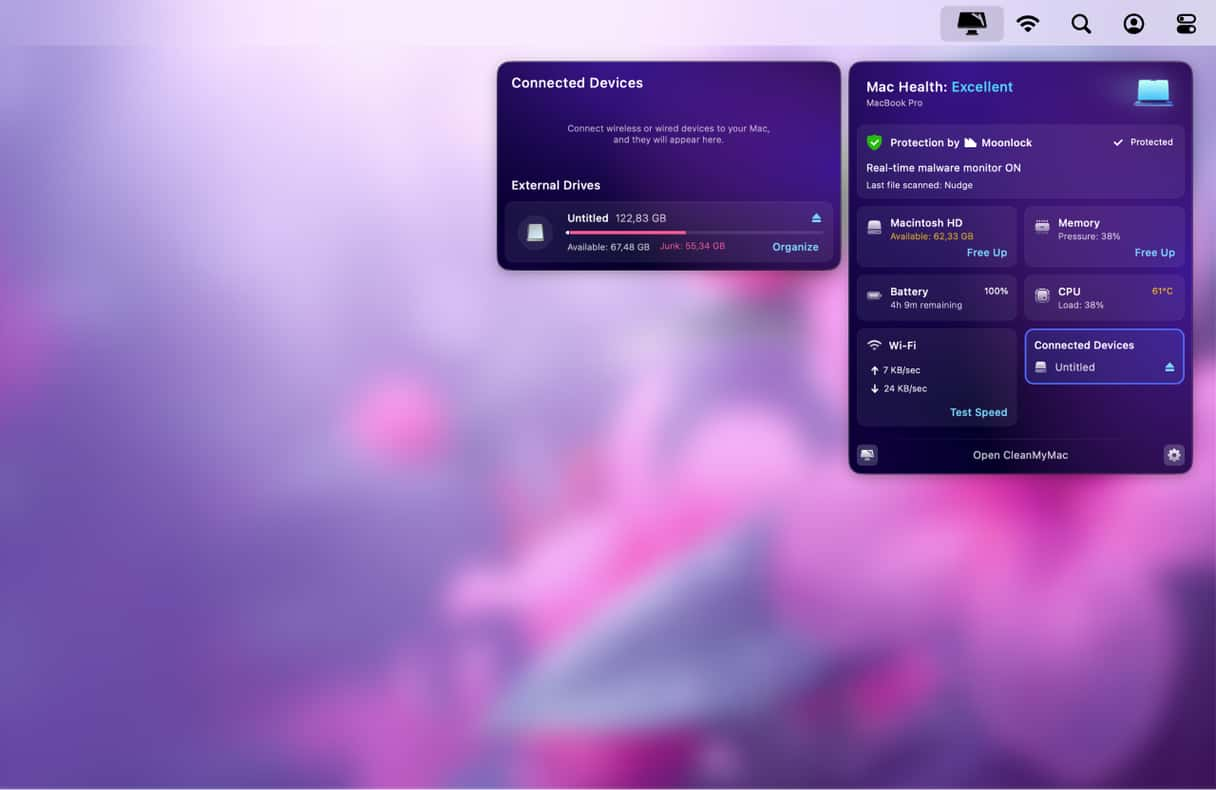
Done. This will clear SD card junk and make the card run like new again. Even better: you can set the SD cleaner to remove junk automatically upon ejection. To set up automatic cleanups, do the following:
- Open CleanMyMac and go to Settings.
- Go to Menu > External Drives.
- Select Clean up junk automatically on ejection.
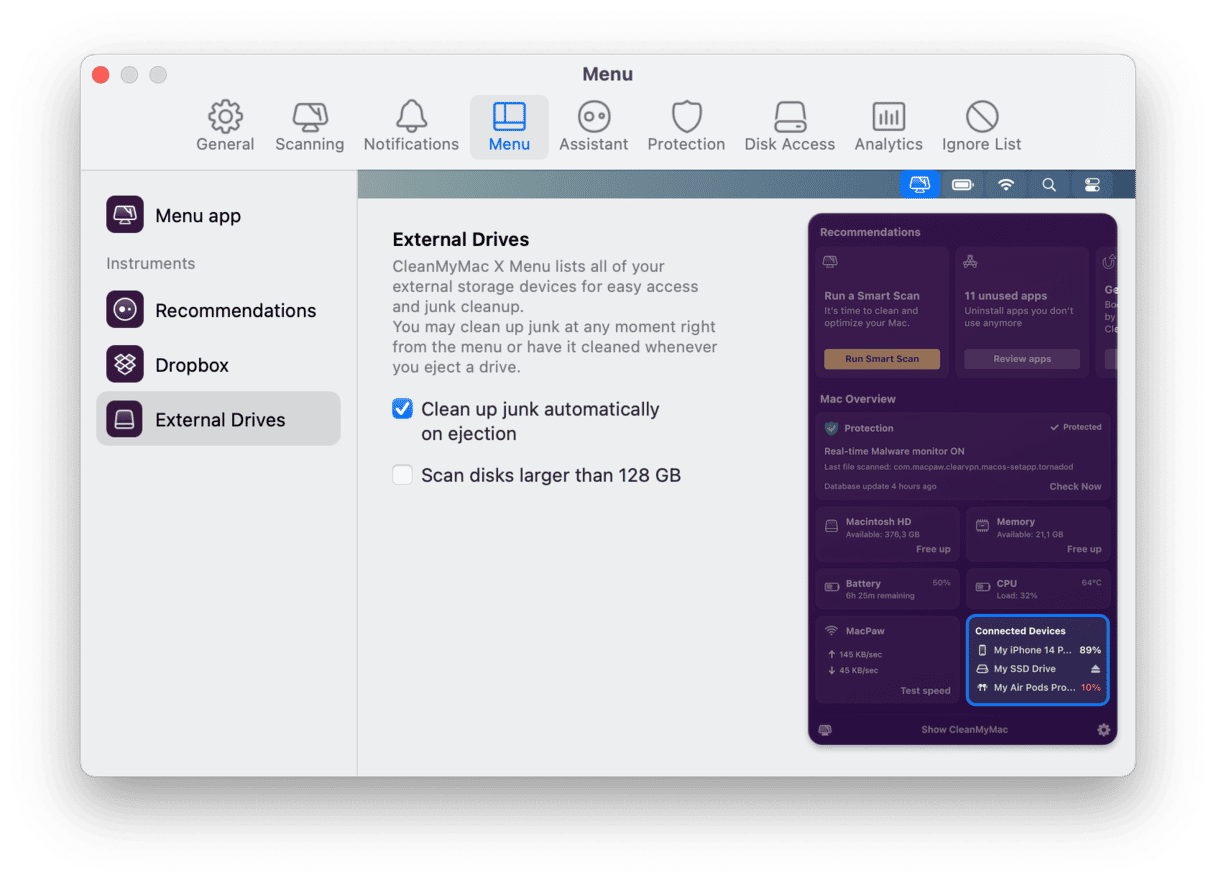
That’s it. From now on, CleanMyMac will wipe out macOS service files every time you eject the SD card. You can forget about annoying .DS_Stores on your memory card or the laggy camera after you’ve transferred pics onto your Mac. Get CleanMyMac for free and see how much an SD card cleaner can help. Seriously, it’s more useful than we’re telling you.
Manual way to clear an SD card on Mac
If you decide that you want to clear an SD card manually, you can follow that advice everyone gives and format your card. You can easily do it using a built-in tool named Disk Utility. Remember, though, that it will delete all of your files. So, if you need anything, back it up before formatting.
Here’s how to erase an SD card:
- Plug your card into your Mac.
- From the Applications folder, go to Utilities and open Disk Utility.
- Find your card in the sidebar and click it.
- From the toolbar, select Erase.
- Choose an appropriate format and click Erase > OK.
That’s it. Now, all files are gone, including those junk files you wanted to get rid of in the first place.
As you can see, clearing an SD card manually is an easy task, but it deletes all of your files. Meaning that you need to back up files and copy them back to your card later when you need them. Therefore, it is better to use an SD card cleaner like the Connected Devices tool from CleanMyMac to avoid all that unnecessary work.