When you purchase a new iPhone or even a used iPhone with the data cleared, you will want to find the easiest way to clone your old phone to your new one. Essentially, cloning your iPhone is a way to transfer data from one phone to another.
Apple has made it really easy to transfer your data, making buying a new iPhone a straightforward process. Let’s take a look at how to clone an iPhone so that you can easily move your data without any hassle.
Why would you want to clone an iPhone?
When we talk about cloning an iPhone, we don’t mean hacking or stealing someone’s data without their knowledge. For the purpose of this article, cloning simply means replicating your data on one iPhone and copying it to another iPhone.
The most obvious reason to clone your iPhone is because you’ve upgraded your iPhone and want to move the data to your new phone.
Get rid of clutter before you clone your iPhone
Do you really need all those large videos, blurry photos, screenshots, and duplicates? Before you clone your iPhone, take a few extra minutes to clean up the clutter so that the file transfer process will be quick and painless.
CleanMy®Phone allows you to quickly get rid of all the photos and videos you don’t need by sorting your files into categories so that you can easily see what’s taking up space and what you don’t really need.

How to clone an old iPhone to a new one
As long as you’re using iOS 11 or later, you can easily clone your old iPhone to a new one. Follow these tips for activating and setting up your new iPhone using the Quick Start feature.
How to clone an iPhone using iCloud backup
An iCloud backup allows you to transfer almost all of your digital files, making it one of the easiest methods for cloning your iPhone.
However, you won’t be able to transfer your iCloud music library, Touch ID settings, or Apple Pay information. Files that are already stored in iCloud will follow you to your new iPhone but are not part of the backup.
Before you start the transfer, be sure you have enough storage on your iPhone, connect your device to a Wi-Fi network, and follow these instructions:
- Open Settings on your iPhone and tap your name.
- Tap ‘iCloud’.
- Tap ‘iCloud Backup’.
- Tap ‘Back Up Now’ and wait for the process to finish.
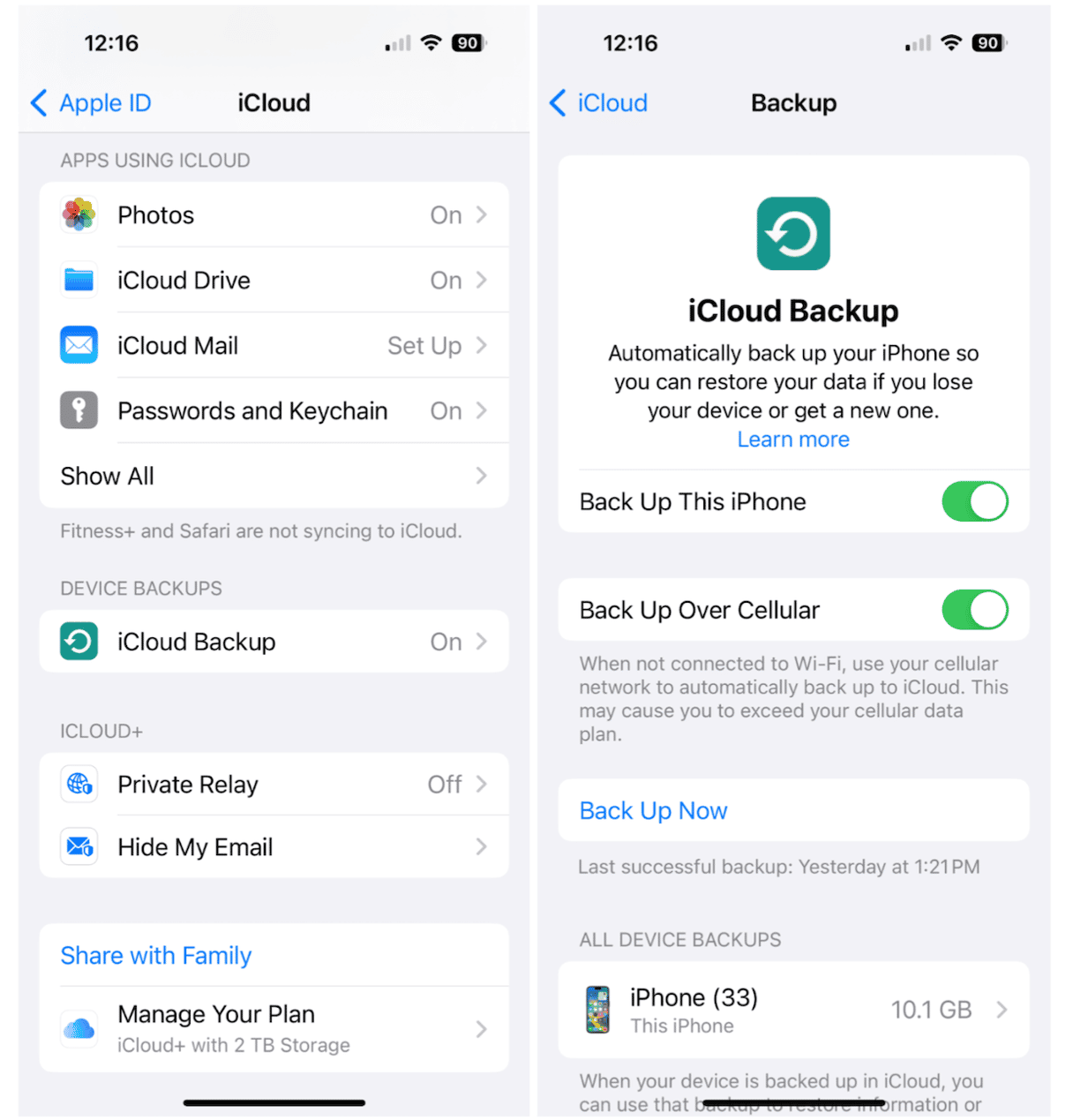
To restore your new iPhone from your old iPhone’s iCloud backup:
- Turn on your new iPhone to begin the set-up process.
- Follow the instructions on your screen until you get to ‘Apps & Data.’
- Choose ‘Restore from iCloud Backup.’
- Sign into iCloud using your Apple ID.
- Choose the backup that you want to use and wait for the process to finish.
How to clone an iPhone using iTunes
If you have an iPhone and a computer running iTunes, you can easily transfer your files using a USB or USB-C cable. Follow these step-by-step instructions:
- Connect your old iPhone to your computer using a cable and open iTunes.
- Click your device name in the sidebar menu and click ‘Summary.’
- Choose ‘Back Up Now’ to back up your iPhone to your computer.
- Eject your old iPhone and connect your new one.
- Choose your device from the sidebar and click ‘Restore Backup.’
- If there is more than one backup available, choose the one you want to use and click ‘Restore.’ You may need to enter your password at this step.
How to clone an iPhone to an Android using Switch to Android
If you need to transfer files from an iPhone to an Android, it’s best to use the Switch to Android app. Before you start, make sure both phones are connected to Wi-Fi and fully charged and double-check that there is enough storage on both phones. Follow these steps to clone an iPhone to an Android:
- Turn on both of your phones. Follow the on-screen prompts on your iPhone.
- You will be asked if you have a cable. Choose ‘No cable.’
- Follow the instructions to connect your Android and iPhone over Wi-Fi using Switch to Android.
- Check each box next to the types of files you want to transfer, including contacts, photos, videos, and calendar events.
- Tap ‘Copy data.’
- Wait for the process to finish.
Cloning your iPhone is as easy as backing up and transferring files. No matter which method you choose, you’ll be able to clone your iPhone in a matter of minutes using the steps we’ve outlined above.










