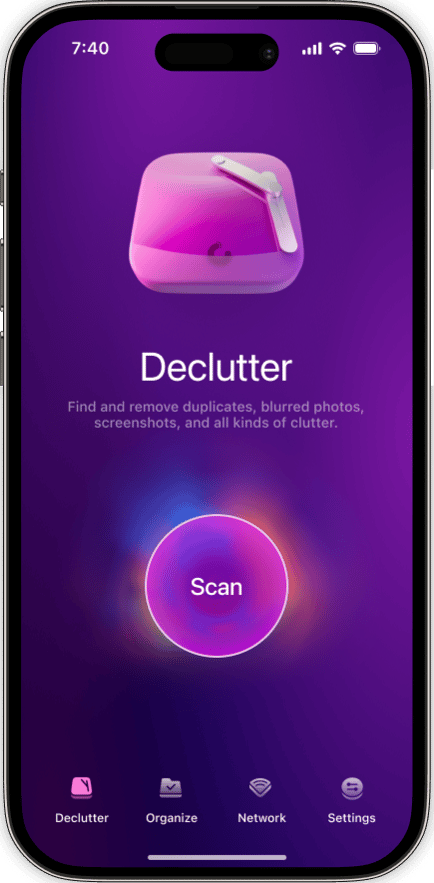If you’ve been using your iPhone with an iCloud account, there’s a very good chance you’ve encountered the dreaded “iPhone Backup Failed” message on your phone, which means you’re out of iCloud storage. You could go through your phone and start deleting everything. But the easy way is to check your iCloud account and see if you have any old backups from an iPhone or iPad you don’t use anymore.
Keep reading, and we’ll go over how to delete old iCloud backups and what you should look out for before you start deleting.
Сan you delete old iPhone backups
Short answer: yes. There are a few different ways you can check for old backups and delete them from iCloud. If you only have one iOS device, it’s best to do it from there, as it will help clear any confusion by labeling your most recent backup as “This Device.”
How to find old backups on iPhone
The process is very simple. To check your iCloud backups from an iOS device: Go to Settings > Your name > iCloud > Manage Storage > Backups. This path may vary slightly depending on your iOS.
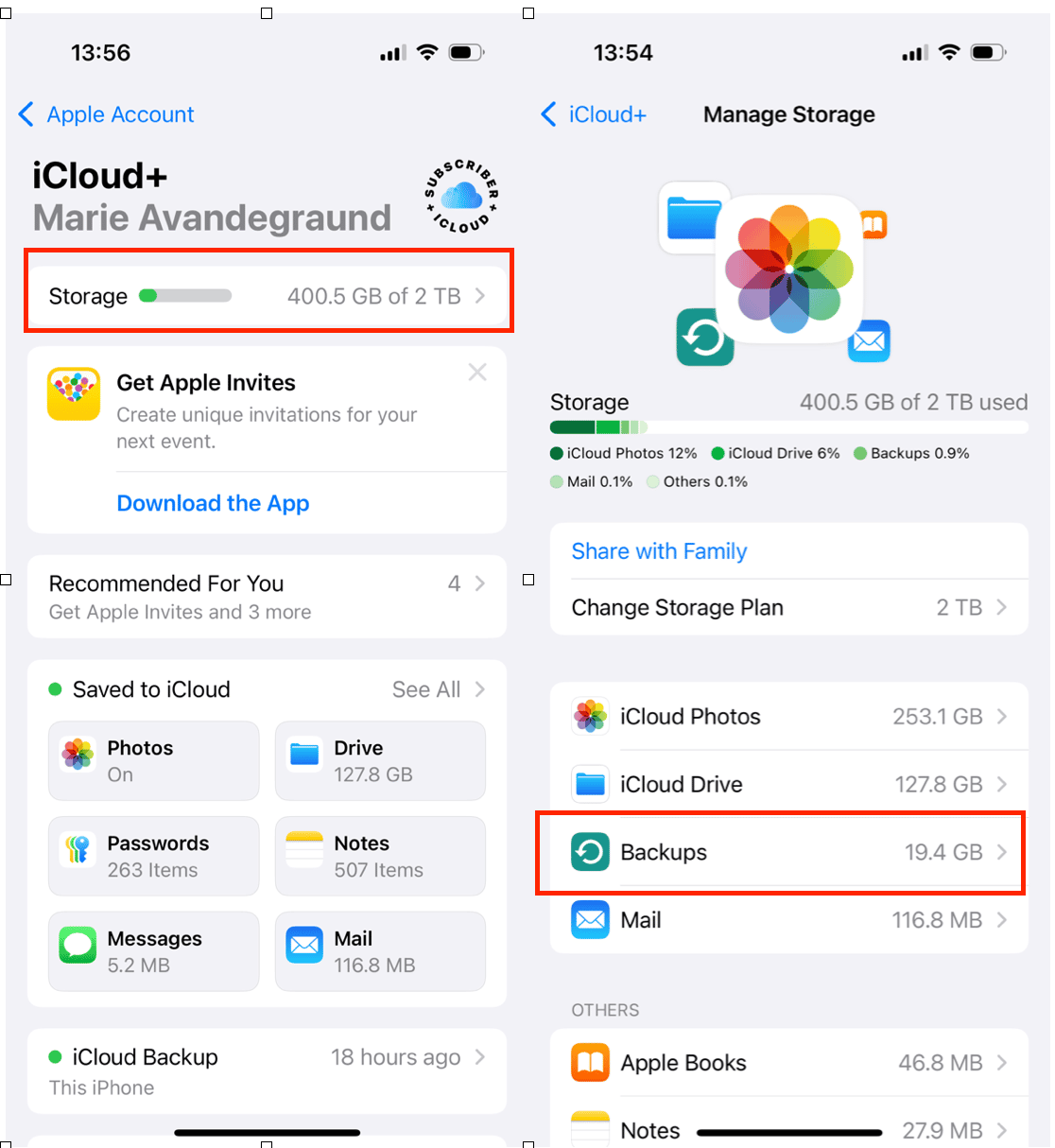
What if you’re unsure which device name is the correct one? For example, you have four devices, all labeled “Sarah’s iPhone”? Don’t worry, when you get to step 2, you’ll be able to see when the last backup occurred.
How to delete old backups on iPhone
Again, the process is very simple, you will see below Delete Backup. Just tap on the name of a device whose backup you don’t need.
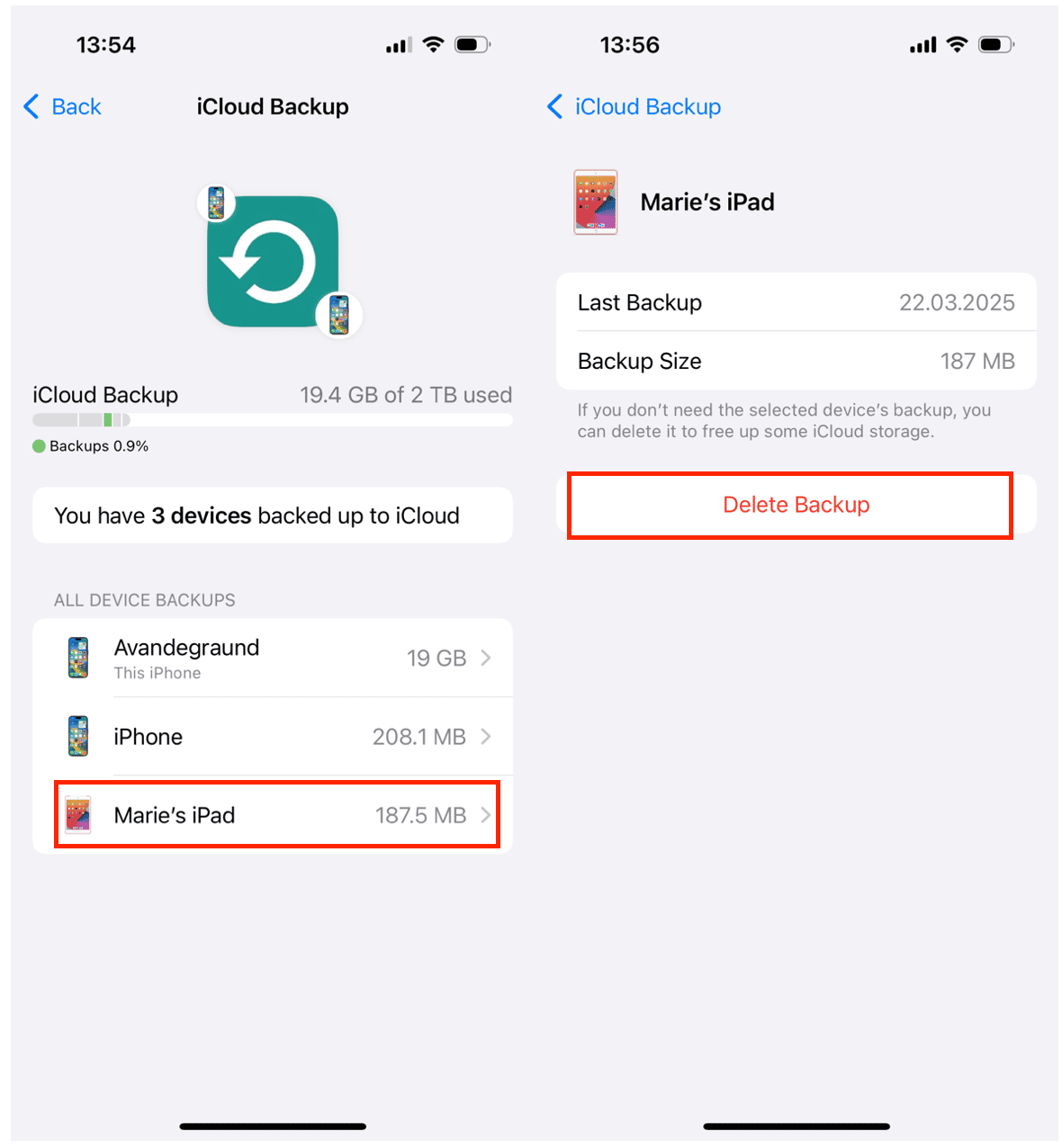
How to free up space without deleting old backups
Your photos and videos probably account for a good portion of your iPhone backup. So before you back up to iCloud again, get rid of those large videos, duplicate pics, blurry photos, and old screenshots wasting space in your backup. An app like CleanMy®Phone will help you do that.
- Download the app.
- Choose Declutter.
- Remove Your clutter.

How to delete data from iCloud in the browser
If you’d prefer to use your computer, then you can delete old iCloud backups through your browser. Here’s how:
- Go to iCloud.com and log into your account.
- Click Settings.
- Scroll down to My Devices.
- Click on the old Device.
- In the box on the left select the old device and click the “X” next to its name.
- Confirm that you want to remove the device.
Now, if you’d like to use the iCloud app on your computer instead of the browser, you can do that by doing the following:
- On macOS: Go to Apple menu > System Preferences > iCloud > Manage.
- On Windows: Open iCloud for Windows > Storage.
Then take these steps:
- Click Backups on the left.
- Select an iOS device on the right whose backup you don’t need.
- Click Delete.
If you don’t see Backups on the left, that means you don’t have iCloud backups enabled for your iPhone.
Is it OK to delete an iPhone backup from iCloud?
When it comes to deleting backups from iCloud, it is perfectly okay to delete the ones from your old iPhones. In fact, it’s good to do so periodically, especially if you’re the type of person who upgrades their phone every year when a new model is released.
The one thing to keep in mind is that when you delete an iPhone backup from iCloud, it also disconnects the device from that iCloud account. So if you do accidentally delete your current phone’s backup, you’ll have to log back into all of your Apple services such as Apple ID and Apple Pay. And then, you’ll have to back up your iPhone again.
Hopefully, after reading this article you’ll be better prepared next time you get the annoying popup letting you know your iPhone was unable to back up to iCloud because there wasn’t enough space. And if you're looking for other ways to free up space in iCloud, this guide to clearing iCloud storage will help.