When you're on the subway home or stuck on a long flight, nothing passes the time like watching videos on your iPhone. But what if you don't have an internet connection? The good news is you can download videos directly to your iPhone. This article will show you which apps you'll need and what to watch out for when saving a video.
Having your favorite videos saved means you can enjoy them anytime, even without internet access. We'll guide you through the steps to ensure you're never without entertainment. Let's get started!
How to download YouTube videos on your iPhone?
Downloading YouTube videos to your iPhone can be useful for offline viewing. Here's what you need to know to start downloading videos from YouTube.
Can you download YouTube videos to your iPhone?
It’s important to note that while it may be possible to download videos from places on the internet like YouTube or Facebook, it’s not always ethical or legal.
If you upload videos to those sites as a form of backup, then downloading your own personal videos would not violate copyright laws. However, if you were to download someone else’s video, that’s where you get into more of a gray area. And, obviously, if you were to sell someone else’s video, then you’d be drifting well into copyright infringement territory.
Free up space for downloading videos
To save videos from the internet, you’ll need some space on your iPhone. CleanMy®Phone helps you free up storage by deleting similar and duplicate images, screenshots and screen recordings you don’t need anymore, and other clutter from your photo library. If you need to free your storage fast – declutter the largest videos.

Download videos from the YouTube App
Downloading videos from YouTube to your iPhone can be handy for offline viewing, especially when you don't have internet access. Follow these simple steps to save your favorite videos directly to your device.
- Open the YouTube App.
- Find the video.
- Open the video by tapping on it.
- Tap the Download button.
- Select the quality you prefer for the downloaded video.
- Confirm download.
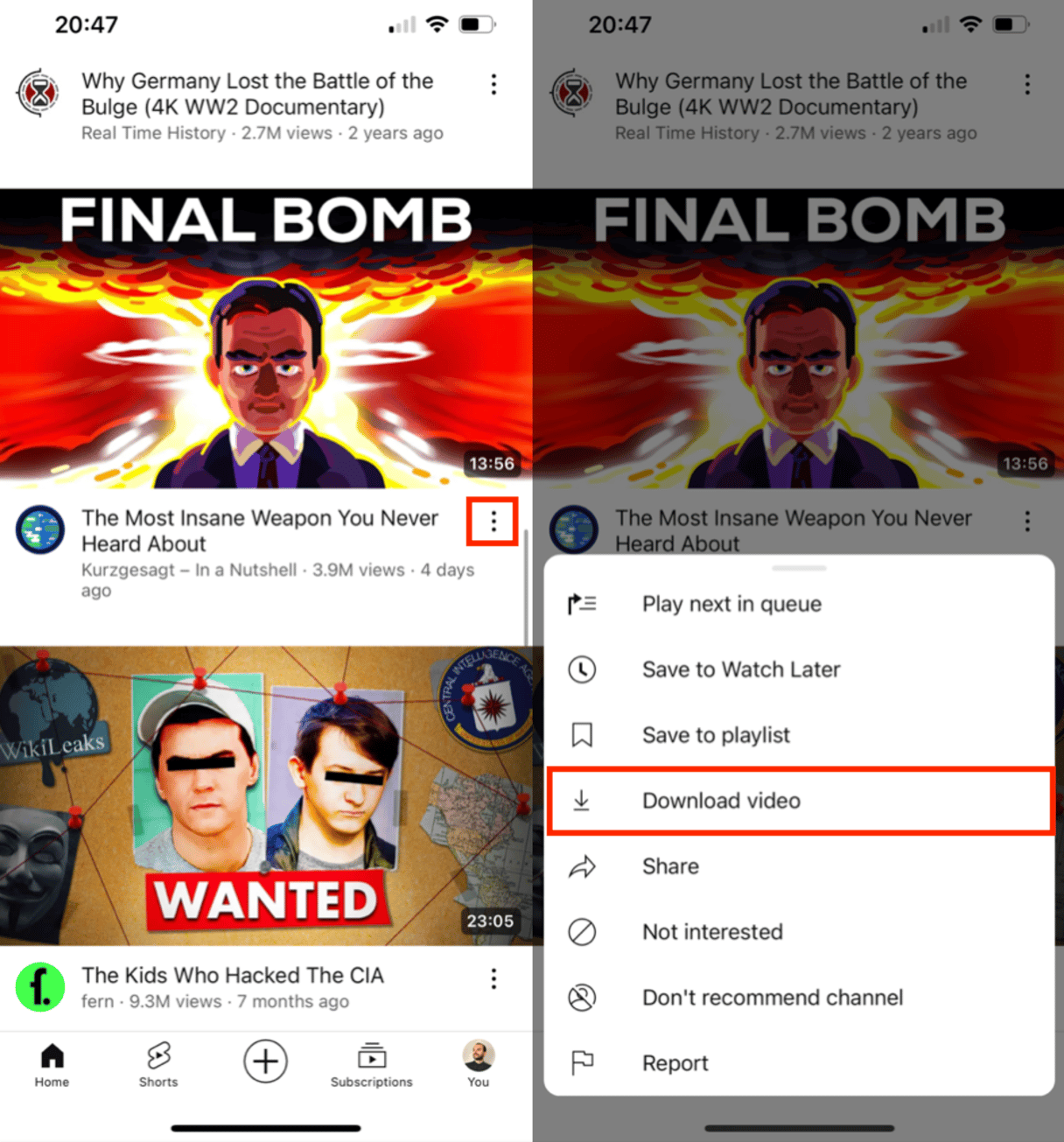
Remember, to avoid issues with downloading videos via the YouTube App, you need to take care of the YouTube cache. Follow this guide to do that.
How do you download a video to an iPhone from any website?
Even though Safari and Files are the apps you’ll primarily use to download videos, you’ll also need to use a third-party download site, like SaveFrom.net. Since you cannot natively download videos using the Facebook or YouTube apps, this site will create a link to download videos in Safari. (The video download feature has been added to Safari in iOS 13). It is less elegant, but sometimes, the only way to save a video to your iPhone is to record it on your iPhone screen while playing the clip.
How to download YouTube videos on iPhone without an app
Downloading videos from YouTube is very similar to downloading them from Facebook. The difference is that you’ll first find the video on YouTube and then:
- Copy the URL of the YouTube video.
- Open Safari if it’s not already open.
- Go to SaveFrom.Net.
- Paste the URL in the Search field.
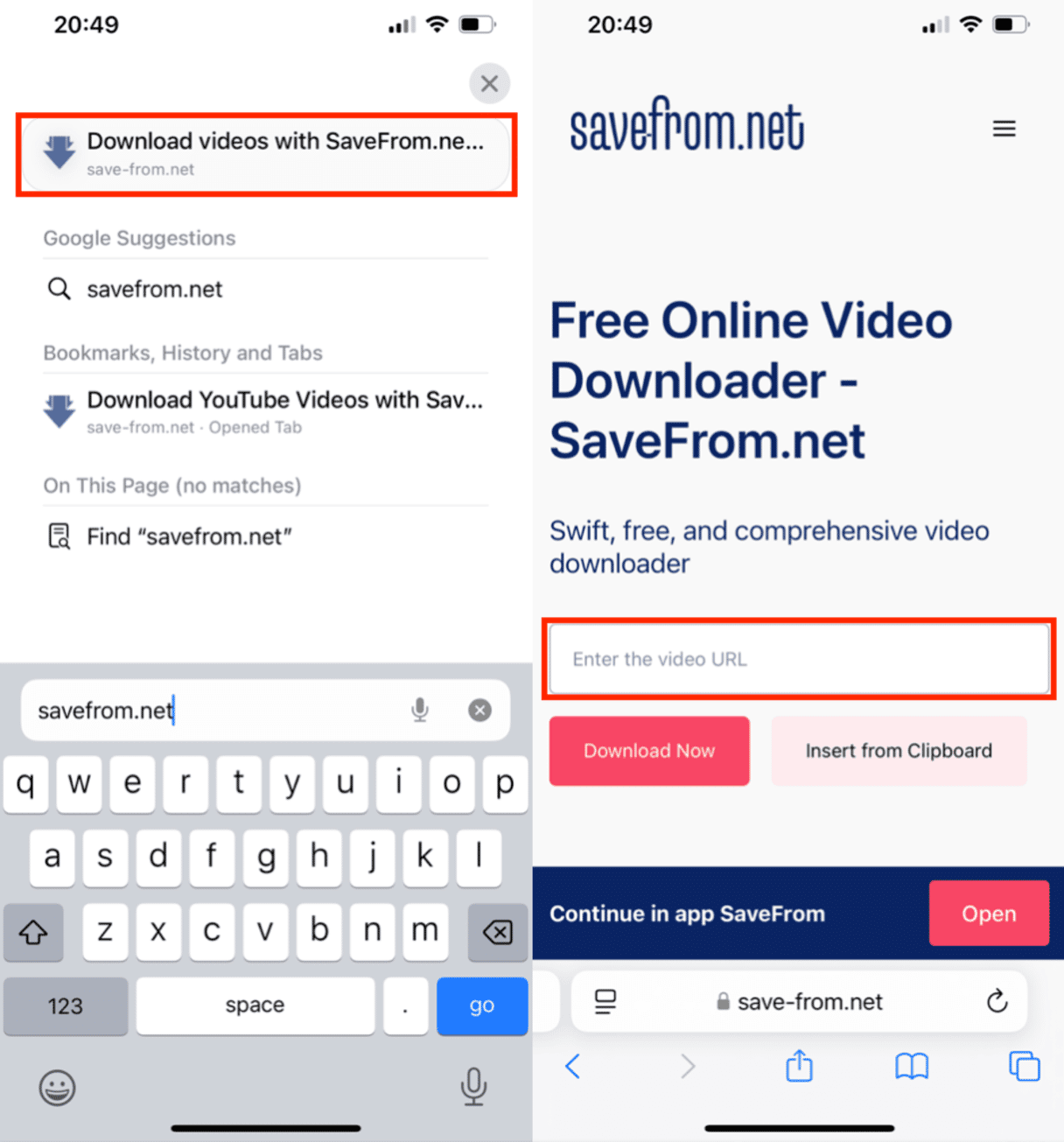
- Tap Download Now.
- Choose the video quality.
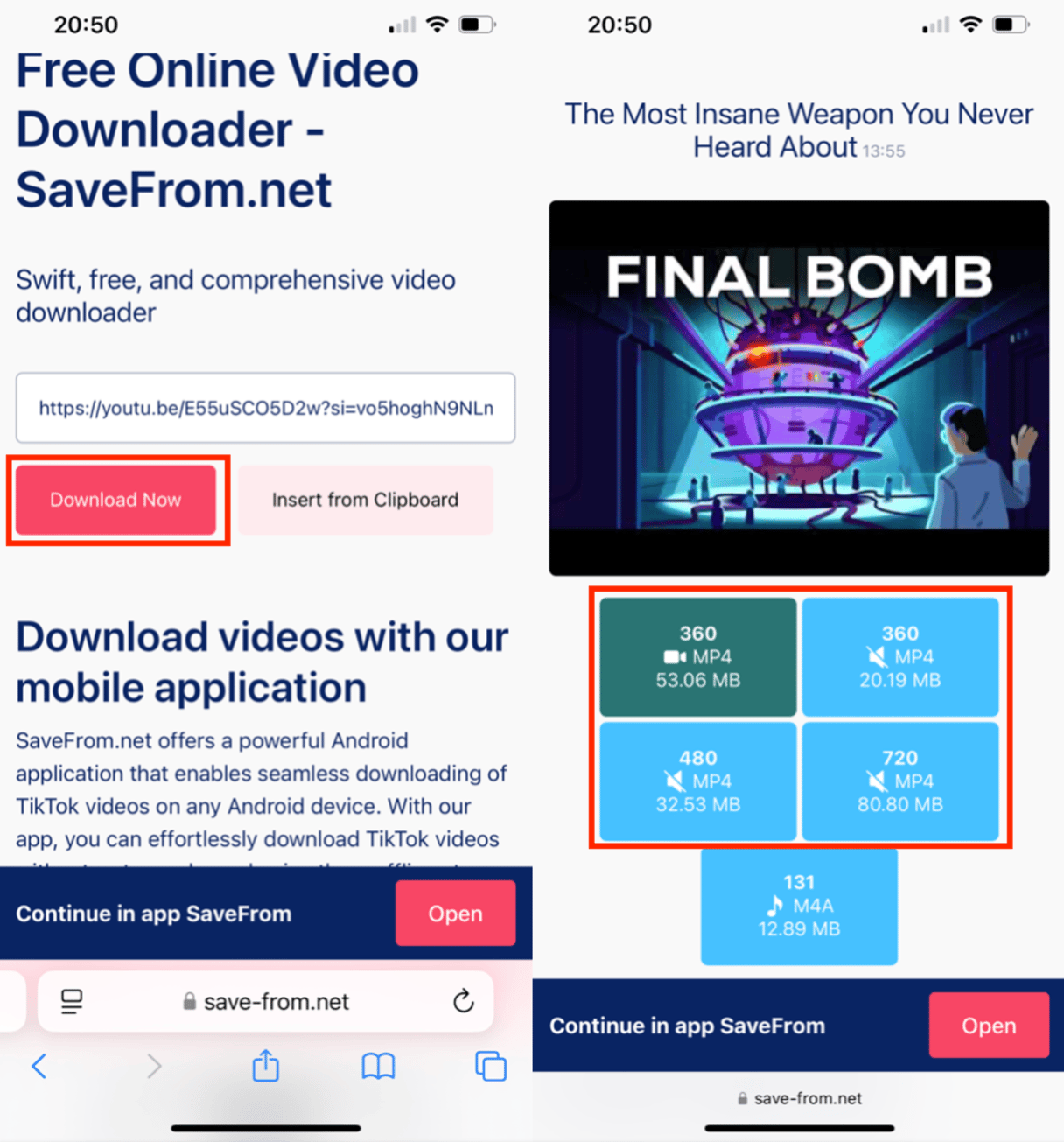
How to download a video to iPhone from any website
If you’ve found a video you want to download anywhere else on the internet aside from Facebook or YouTube, you can still download it if you:
- Copy the URL of the video you want to download.
- Go to SaveFrom.net.
- Paste the URL in the Search field.
- Tap Download Now.
How to download a Facebook video to your iPhone
If you’ve uploaded a video to Facebook but want to download it to your iPhone, all you have to do is:
- Copy the link to the video from Facebook.
- Open Safari.
- Go to SaveFrom.Net.
- Paste the URL in the Search field.
- Tap Download Now.
Where do you find downloaded videos on iPhone or iPad?
For the sake of this article, Safari will be your primary app. By default, Safari saves downloads to the Files app, either storing them directly on your device or in a Downloads folder in your iCloud Drive.
If you have another cloud service with the Files app, like Dropbox or Google Drive, you can set those as your download locations. Here’s how to select Google Drive or Dropbox as your download location:
- Go to Settings app > Safari > Downloads.
- Select the location you want from the list.
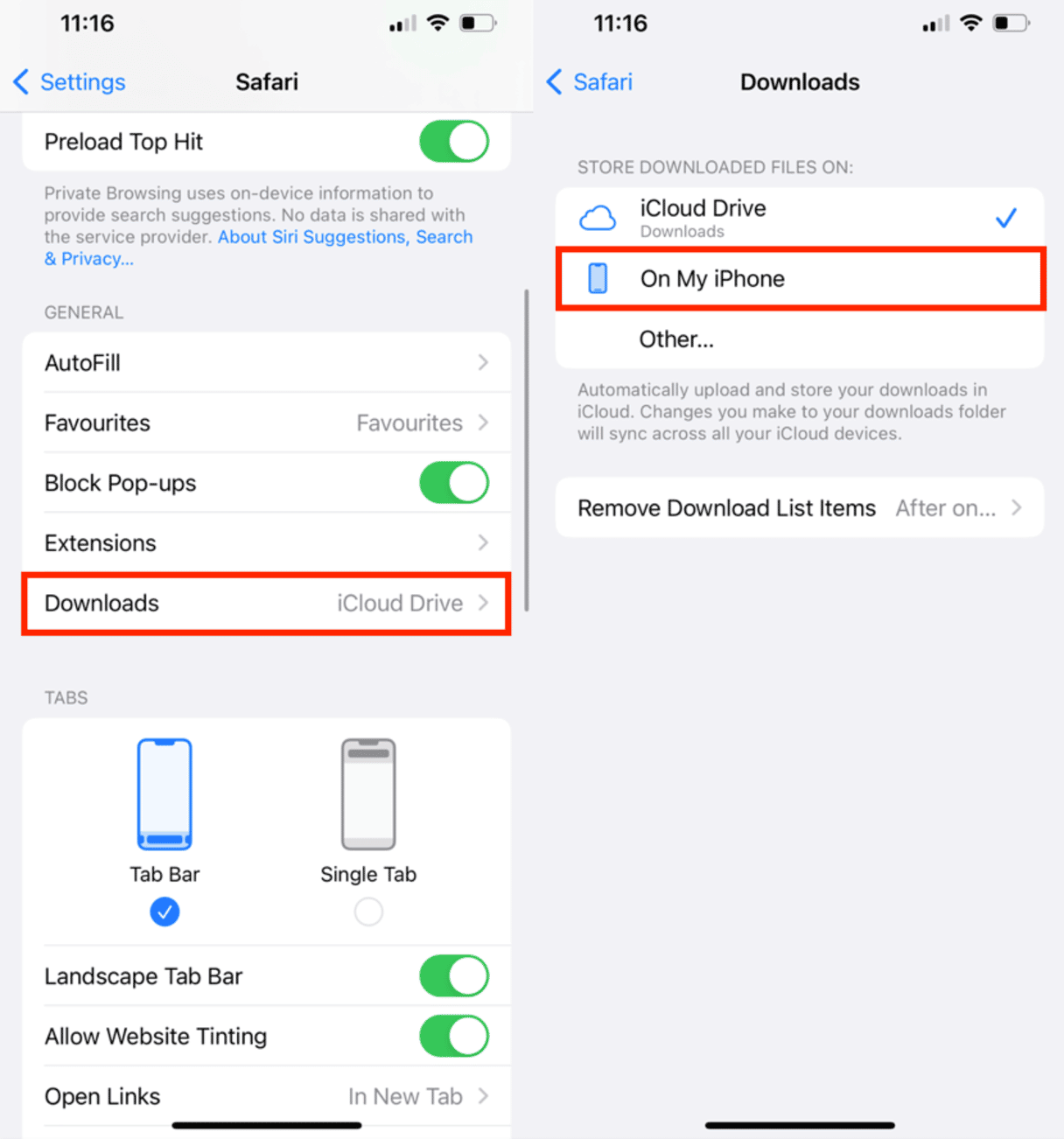
At first, downloading a video from the internet using only your iPhone might seem challenging. However, it's actually quite simple, and it's getting even easier with each update. We hope this article has shown you how easy it can be. Please use your new downloading abilities responsibly and respect copyright laws.
FAQs
How to download YouTube videos on an iPhone without premium?
You can use third-party websites like SaveFrom.net or Y2Mate to download YouTube videos directly to your iPhone without needing a YouTube Premium subscription.
How do you download YouTube videos on an iPhone without the app?
To download YouTube videos without using an app, you can use online services such as SaveFrom.net or Y2Mate through Safari to download the videos directly to your device.
How to download YouTube videos on an iPad?
The downloading of YouTube videos on an iPad is similar to an iPhone. You can use third-party apps or online services like SaveFrom.net or Y2Mate to download and save videos to your iPad.









