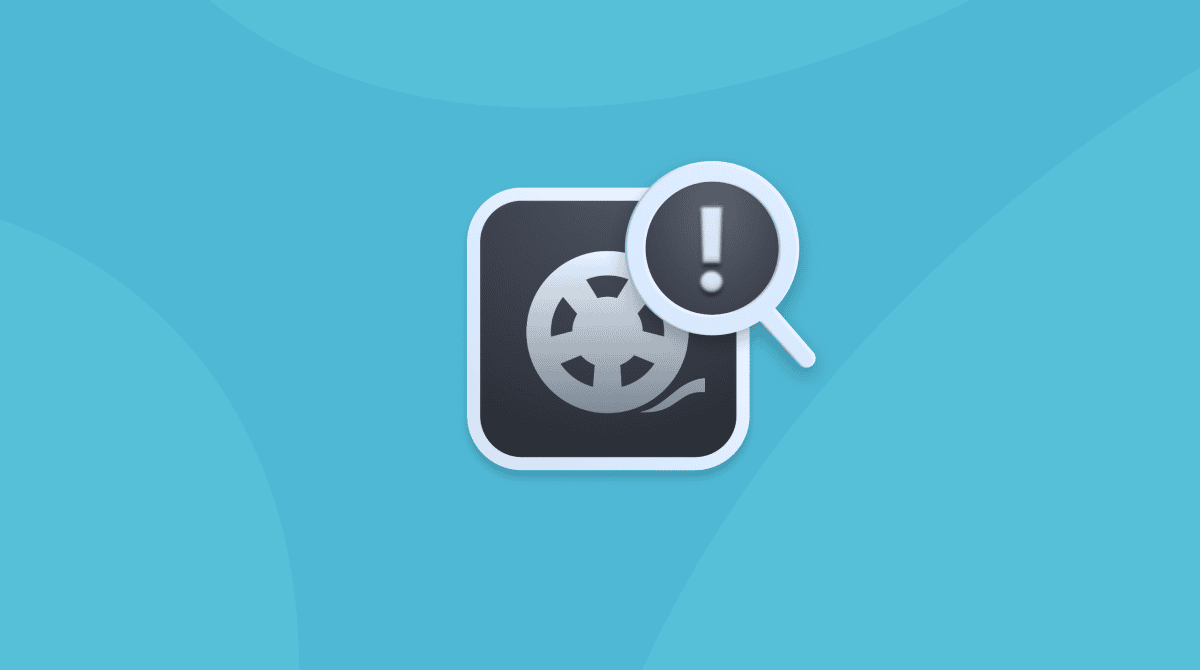“Your Flash Player is out of date” is one of the most common scams on the internet. It plays on the fact that most people are aware that Adobe Flash is vulnerable to malware and keeping it up to date is essential. So with the out of date warning, scammers hope to trick you into clicking a link.

Everything you need to know about the "Flash Player out of date" virus
The pop-up that warns you that Flash Player is out of date isn’t a virus, but it is malware. Adware, to be precise. Its aim is to persuade you into clicking a link that secretly downloads malware to your Mac. Whatever you do, do not click the link!
The pop-up may appear on your Mac for a couple of reasons:
- A website you've visited has been compromised and scammers managed to place an advert on it. Usually, it happens because the site owner has been paid to display such adverts. The safety of its visitors is definitely not the top priority here.
- It was you who accidentally downloaded malware with possibly one of the browser extensions. And after it infiltrated your browser, you started seeing these intrusive adverts no matter the sites you visit.
So to figure out what happened to your Mac, ask yourself: Do adverts appear randomly or only when you visit specific sites? If it’s the first case scenario, your browser has likely been compromised by a malicious extension. Fortunately, these aren’t too difficult to remove. Stay with me to find out how.
How to remove the "Flash Player is out of date" virus
As I mentioned before, some pop-ups occur because on websites you visit while others appear because your browser has been infected by a malware extension. To handle those extensions use the step-by-step guide below. I've also added some handy tips to help you remove unneeded files like cookies.
Remove extensions from Safari
- Launch Safari, click on the Safari menu, and choose Preferences.
- Select the Extensions tab. Click on installed extensions you do not recognize or those that look suspicious and press Uninstall.
- Choose the Privacy tab and select "Manage Website Data".
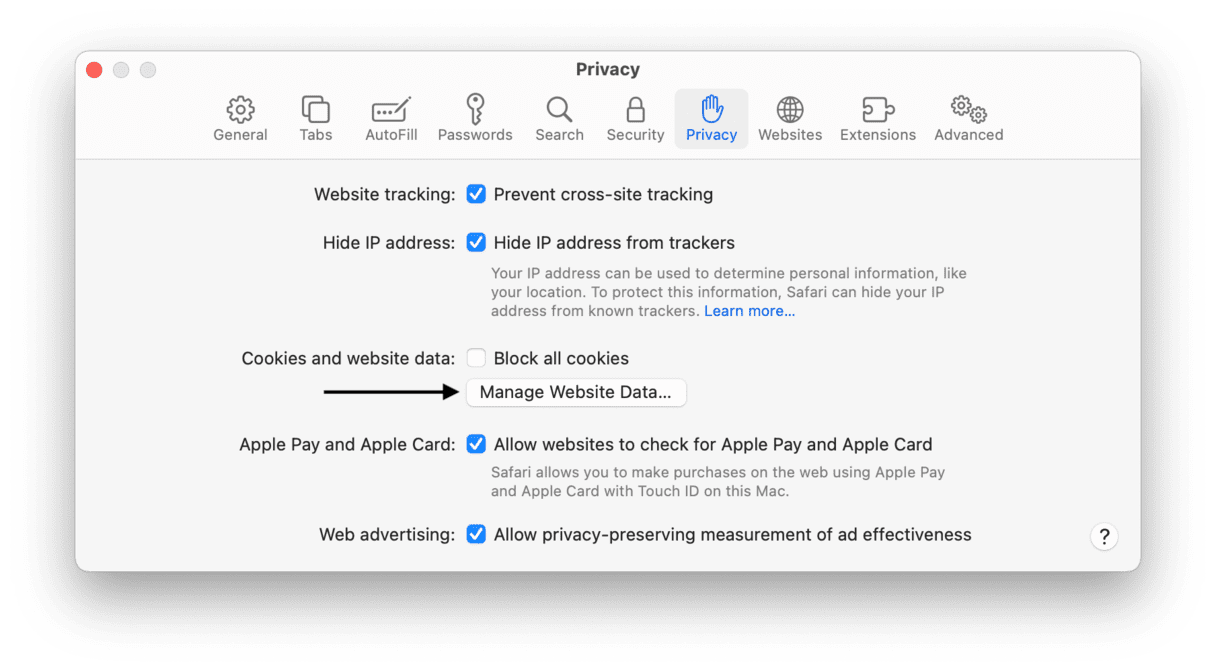
4. Scroll through the list of sites until you see the one that displayed the pop-up and press Remove.
Remove extensions and data from Chrome
- Launch Chrome, then click on the More button (three dots) in the toolbar.
- In the menu, choose More Tools then Extensions. Alternatively, type
chrome://extensionsinto the address bar. - Press Remove on the extensions you haven’t installed yourself, or those that look suspicious.
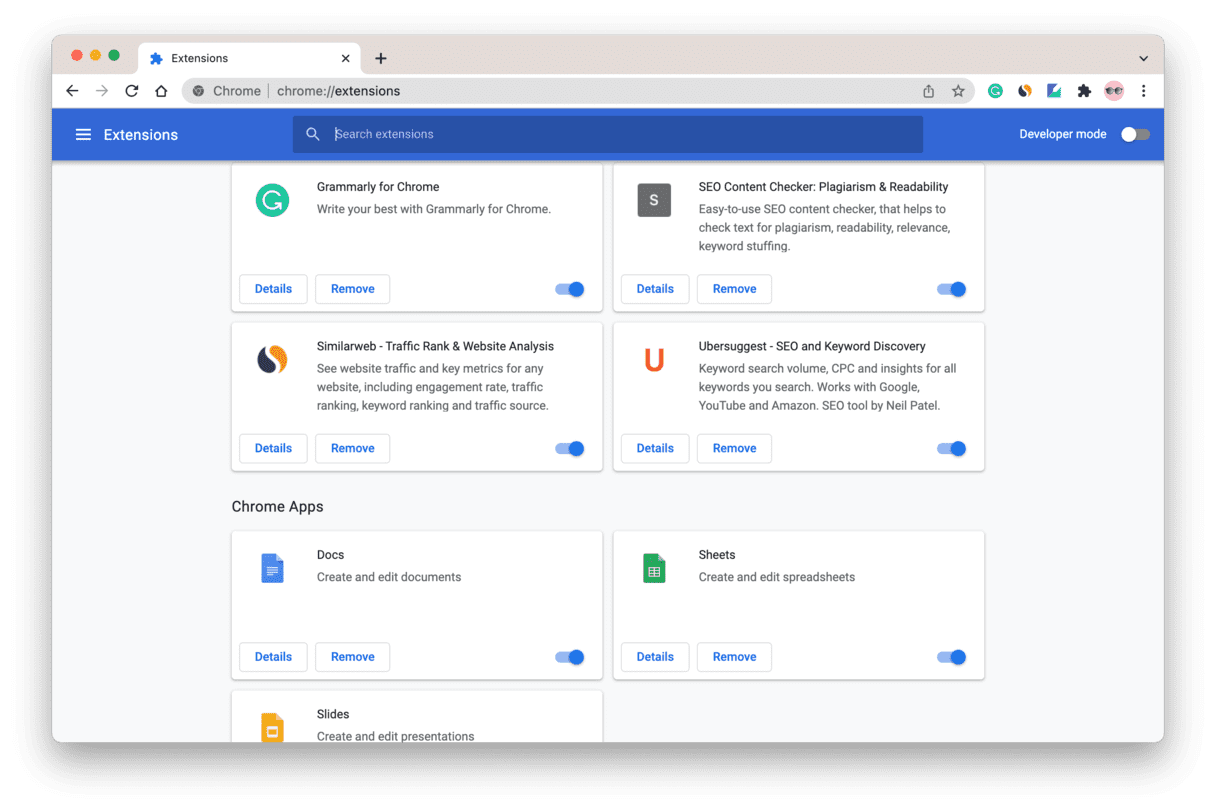
- Type
chrome://settingsinto the address bar, press Advanced, then Privacy and Security. - Scroll down and click on Clear Browsing Data. Check the boxes, then scroll down and press Clear browsing data.
Remove extensions and data from Firefox
- Click on the three horizontal lines at the right of Firefox’s toolbar and click Add-ons.
- Select Extensions and look for an extension you haven’t installed, then press Remove.
- Click on the three lines again and choose Options.
- Select Privacy in the sidebar and click on “clear your recent history.”
- Choose a time range from the menu, check “cookies” and “cache.” Press Clear Now.
In most cases, that will be enough to make sure that any malware that’s causing you to see the “Your Flash Player is out of date” pop-up has been removed. However, there may also be a launch agent that will cause the extension to be reinstalled the next time you start your Mac. Here’s how to remove it.
Remove suspicious Launch Agents
The easiest way for me to remove launch agents is to use CleanMyMac. It quickly and easily removes website data like cookies and cache, as well as uninstalls browser extensions from web browsers. I suggest you give it a try.
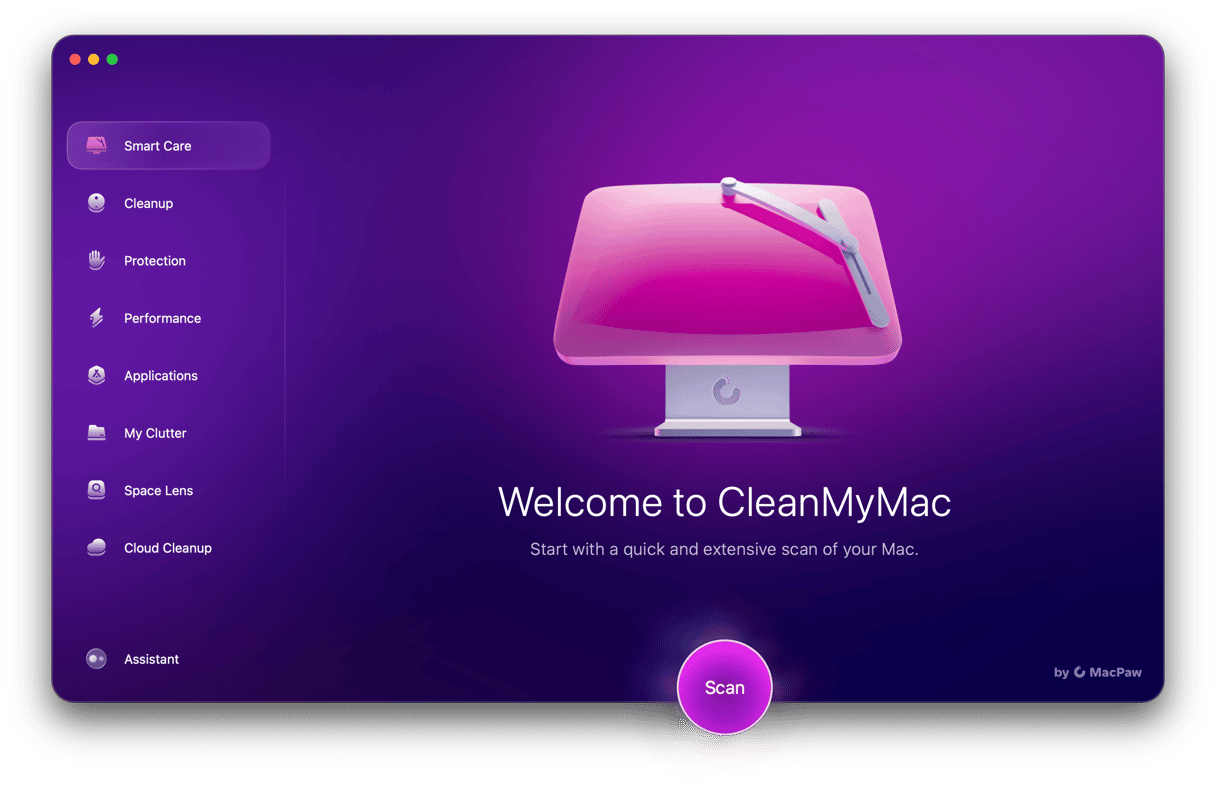
Here’s how to remove launch agents with CleanMyMac:
- Download and install CleanMyMac.
- Launch the app and choose the Optimization tool.
- Press View all Items and choose Launch Agents.
- Select the launch agent you want to delete then press Remove.
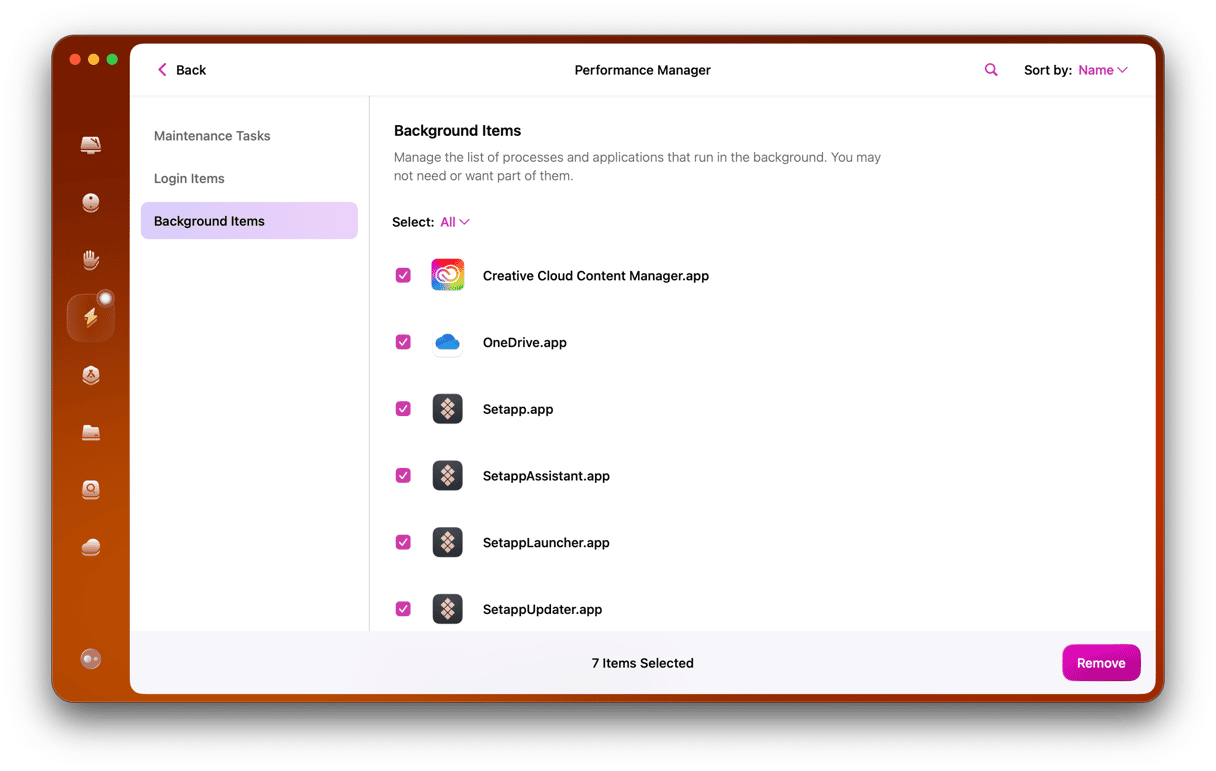
The “Your Flash Player is out of date” pop-up is often a scam so it can appear even if you don’t have Flash installed on Mac. To avoid infecting your Mac with malware, restrain yourself from clicking a link that offers such an update. In case you've already done that by accident, you should scan your Mac for malware which you can do with CleanMyMac’s Malware Removal tool:

Hopefully, your mission to remove the "Flash Player out of date" virus was successfully completed! Cheers and stay tuned.