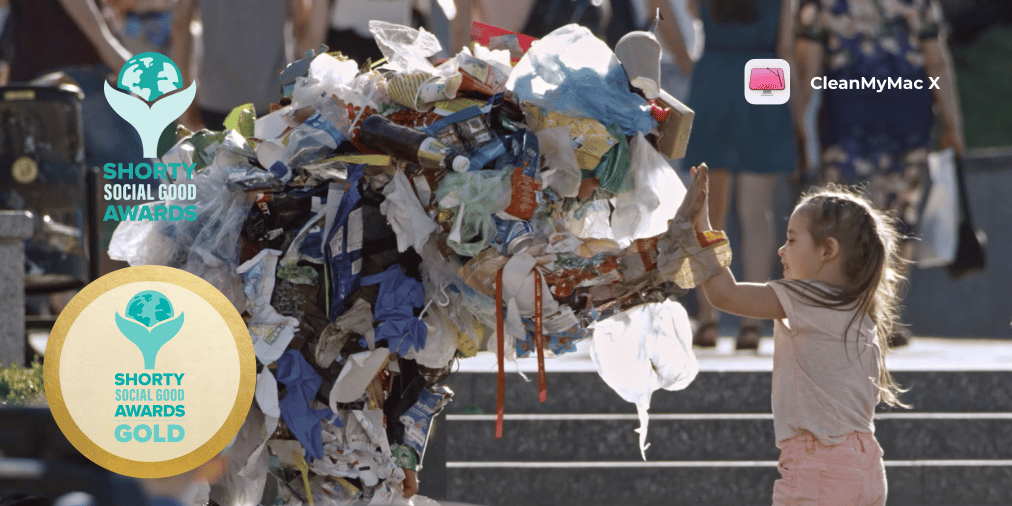If you think you don’t need to be concerned about security on your computer because you use a Mac — that’s not exactly the right thing to do. Even though Apple computers have a much more stable operating system than their competitors, Macs aren’t 100% protected against malware. More and more Macs are finding themselves the target of malware attacks. A great example of that is the Binarymove virus.
This article will help you understand what precisely the Binarymove virus is, what you can do to remove it from your computer, and how to protect your Mac from other malware attacks in the future.
| Name |
Binarymove virus |
| Category | Potentially unwanted application (PUA), browser hijacker |
| Symptoms | Reconfigured browser settings, search engine redirects, aggressive unwanted popups, and suspicious ads |
| Infection method | Software bundling |
System damage | Slow computer performance, vulnerability to more malware, and potential loss or theft of sensitive data |
| Removal |
What is Binarymove virus?
The Mac virus Binarymove is a type of malware commonly referred to as a browser hijacker. Once it’s installed it completely takes over your browser, changing your homepage and search engine settings, redirecting you to pages you don’t actually want to go to, and serving you obnoxious pop-up ads.
How can a Mac get infected with Binarymove?
No one willingly installs malware onto their Mac. But, the most successful way malware like the Binarymove Mac virus ends up on computers is through a process called software bundling.
Software bundling happens by including software into another app’s installation. This is a feature usually used for a suite of applications or plug-ins. However, for things that are more malicious like Bianrymove, what it means is that you think you’re installing a specific app, but really you could be installing a host of other software too.
Whenever you install a new app, you should always click on the “Customize Installation” or “Installation Options” button to make sure nothing else is trying to sneak onto your Mac.
How can Binarymove harm a Mac?
You’re probably wondering why someone would create malware that just makes it harder for you to surf the web? These hackers and bad actors make money from webpage views. So, by taking over your browser, they can send you to the websites that are paying them for clicks and views.
Perhaps the more devious side of browser hijackers is that they can trick you into buying products or even downloading more harmful viruses. Ones that will actually steal your private information.
How to remove Binarymove from Mac manually
The good news is that if your Mac is infected by Binarymove, there is still hope. You can remove it from your computer and get it running back to normal. It’s a little bit of an involved process, but I’ll show you how to do it in three major steps.
1. Delete the app
Sometimes, not every time, Binarymove will install itself as a regular app. If you’ve never manually deleted an app on your Mac, then you can follow these steps:
- Open a new Finder window.
- Click Go > Applications.
- Find Binarymove and right-click or hold down Control and click on the icon.
- Click Move to Trash.
- In your Dock, right-click or Control-click on the Trash icon and select Empty Trash.
- Reboot your computer.
2. Remove the device profile
Device profiles are used by enterprises and businesses to help manage their company-owned computers. The only problem with this feature is that it can be exploited by bad actors and, in many cases, gain more control over a computer than a standard malware app.
If your Mac’s infected with Binarymove, you might notice one of these device profiles on your Mac. To check for such profile and to ultimately remove it, all you have to do is:
- In the top-left corner, click the Apple logo > System Preferences > Profiles.
- Click on any of the suspicious profiles in the sidebar.
- Then, click the minus button at the bottom.
- Now restart your computer.
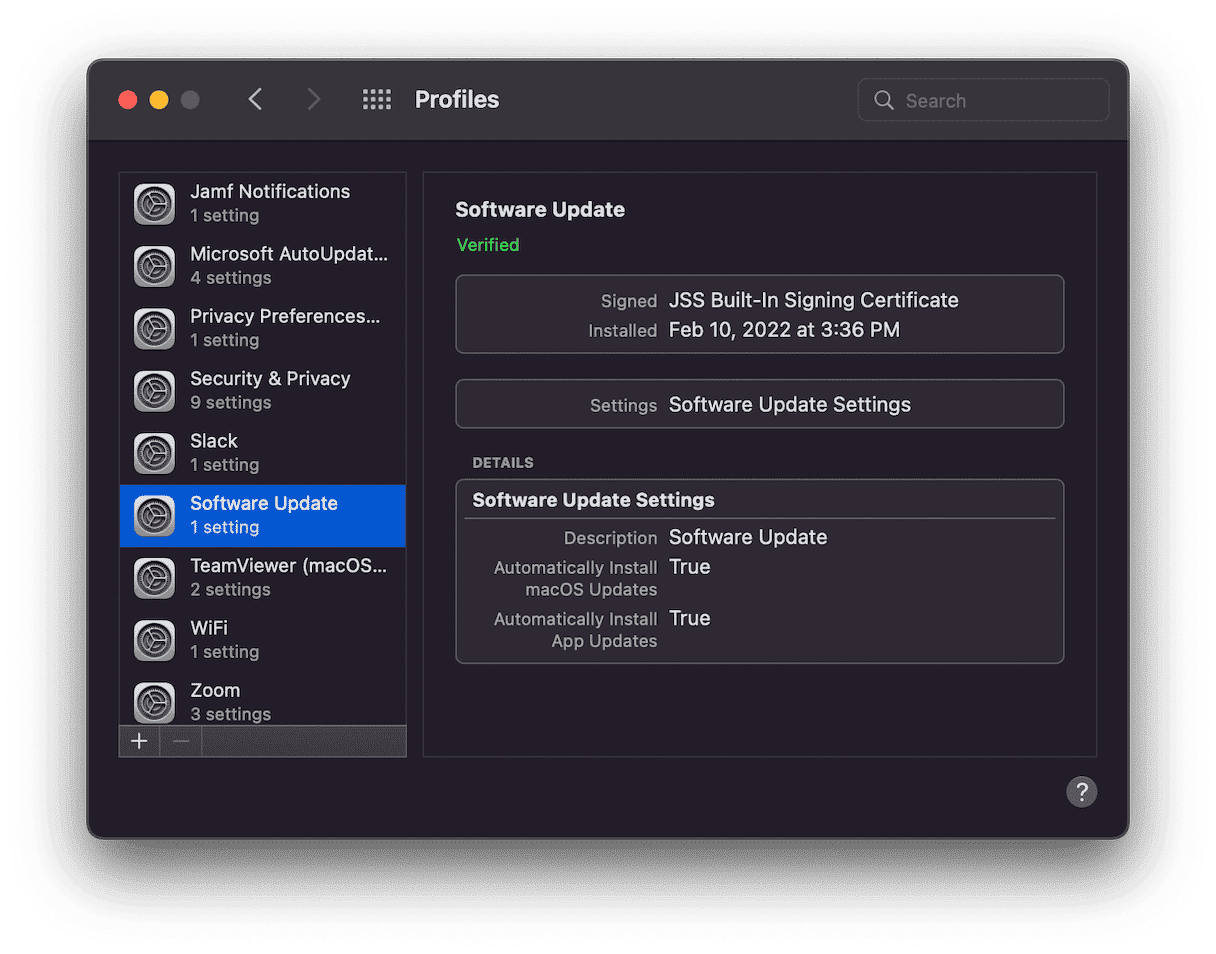
3. Get rid of all browser extensions
Another way the Binarymove Mac virus can infect your computer is through browser extensions. The annoying thing about getting rid of these is that you’ll need to do it for each of the browsers you have installed. Not just your default one. Here are the instructions for the three most popular Mac browsers.
Safari
- In Safari, click Safari > Preferences.
- Open the Extensions tab.
- Click on the suspicious extension in the sidebar.
- Then, click the Uninstall button.
Chrome
- Open Google Chrome.
- Click Chrome > Preferences > Extensions.
- Find the Binarymove extension and click Remove.
Firefox
- In Firefox, click the menu button (it looks like three horizontal lines) > Add-ons and Themes > Extensions.
- Look for the Binarymove extension or anything else suspicious.
- Then, click the ellipsis on the extension and select Remove.
How to prevent installing PUAs and adware
It’s smart to get into the habit of regularly scanning your Mac for any potentially unwanted applications or adware. Things that may have snuck onto your computer without you realizing.
Thankfully, you can download the app CleanMyMac to help you scan your Mac. Try it out for free and see how fast and easy it is to use.
- Once you have it installed, open CleanMyMac.
- Click Malware Removal in the sidebar.
- Then, select Scan.
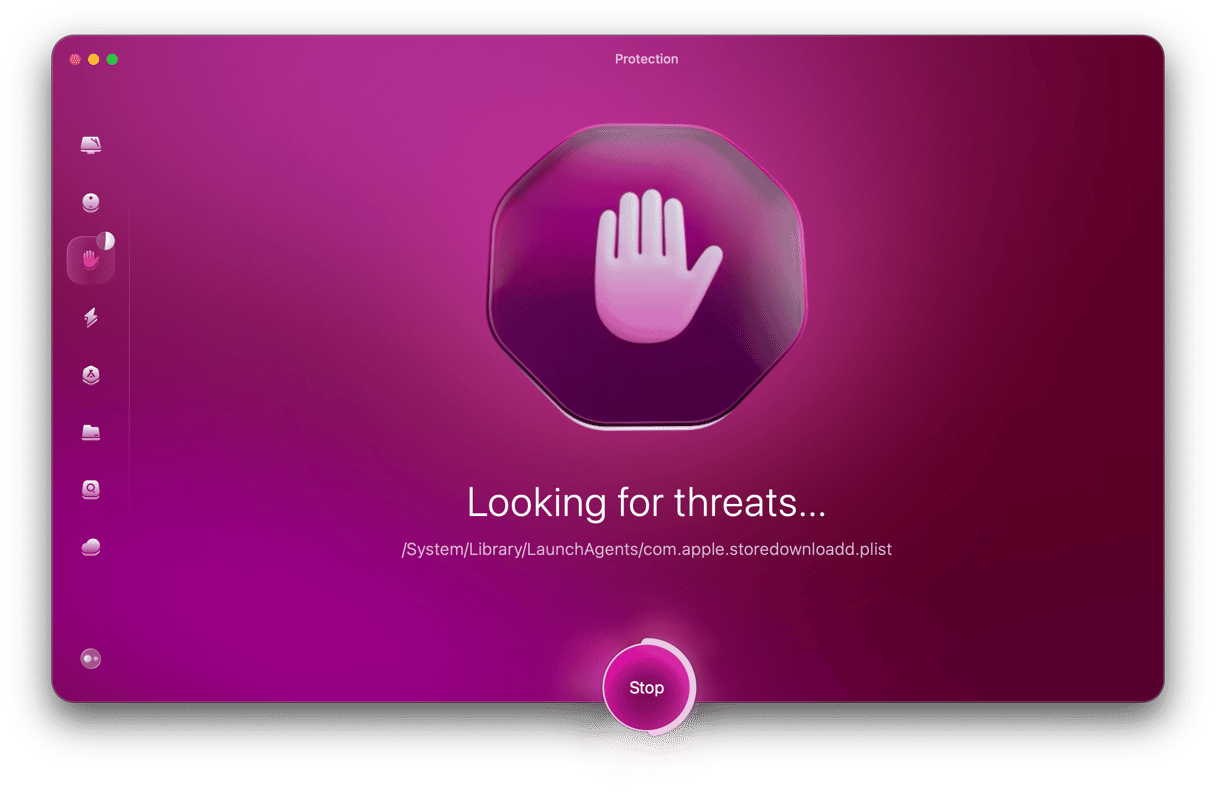
That’s all there is to it. CleanMyMac will do the rest. Even get rid of anything malicious it’s found on your hard drive. And don’t worry, if you want to see what the scan caught, you can review the scan results before deleting anything.
Binarymove and other malware can make surfing the web a major headache. Between closing an obnoxious amount of pop-up ads and being constantly redirected to the wrong website, a simple internet search can feel like jumping through hoops. But, hopefully, after reading this article, you were able to get your Mac back into tip-top shape. And you also know how to help prevent your computer from being infected in the first place.