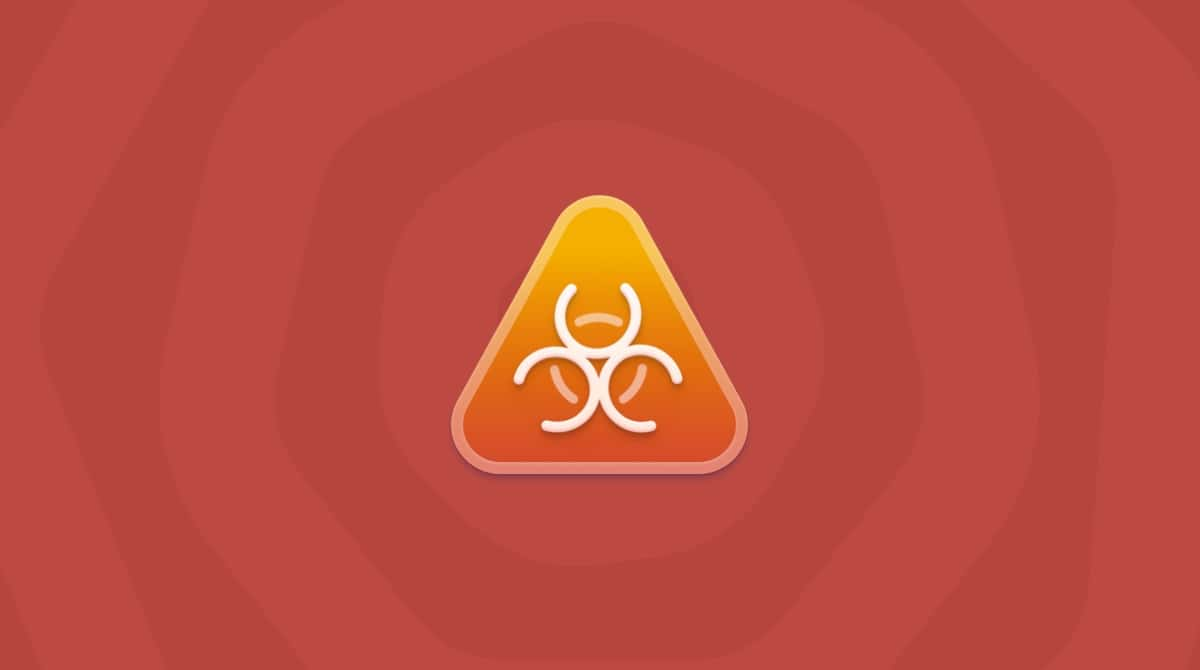Pop-up scams like Apple.com-mac-optimizer.live will try to scare you into thinking your Mac is riddled with viruses. Convincing you to download harmful software that will then infect your computer. The best way to keep yourself safe from a scam like this is with an anti-malware app you trust, like CleanMyMac.
But if you already have malicious software installed on your Mac, don’t worry. This article will walk you through uninstalling those unwanted apps.
Is Mac Optimizer a virus?
The short answer is, technically, no. Does it do anything useful? Also, no. Mac Optimizer is what is considered a potentially unwanted program. Many users online claim that the app displays fake scan results. And the reason it does that is to seem like it’s working, but it’s not actually doing anything.
Where a virus will try to infect your computer for malicious reasons, Mac Optimizer isn’t doing anything at all. In fact, its primary goal is to get you to purchase the app. Then, after it’s installed, it will show you pop-up ads to scare you into buying upgrades.
Usually, the scam works like this. You will randomly get a pop-up telling you your computer is infected with viruses. Then, it will prompt you to download Mac Optimizer. In reality, you probably don’t have any viruses and, as you just read, Mac Optimizer is likely not getting rid of anything. But all that is irrelevant now because you’ve already paid to download the app.
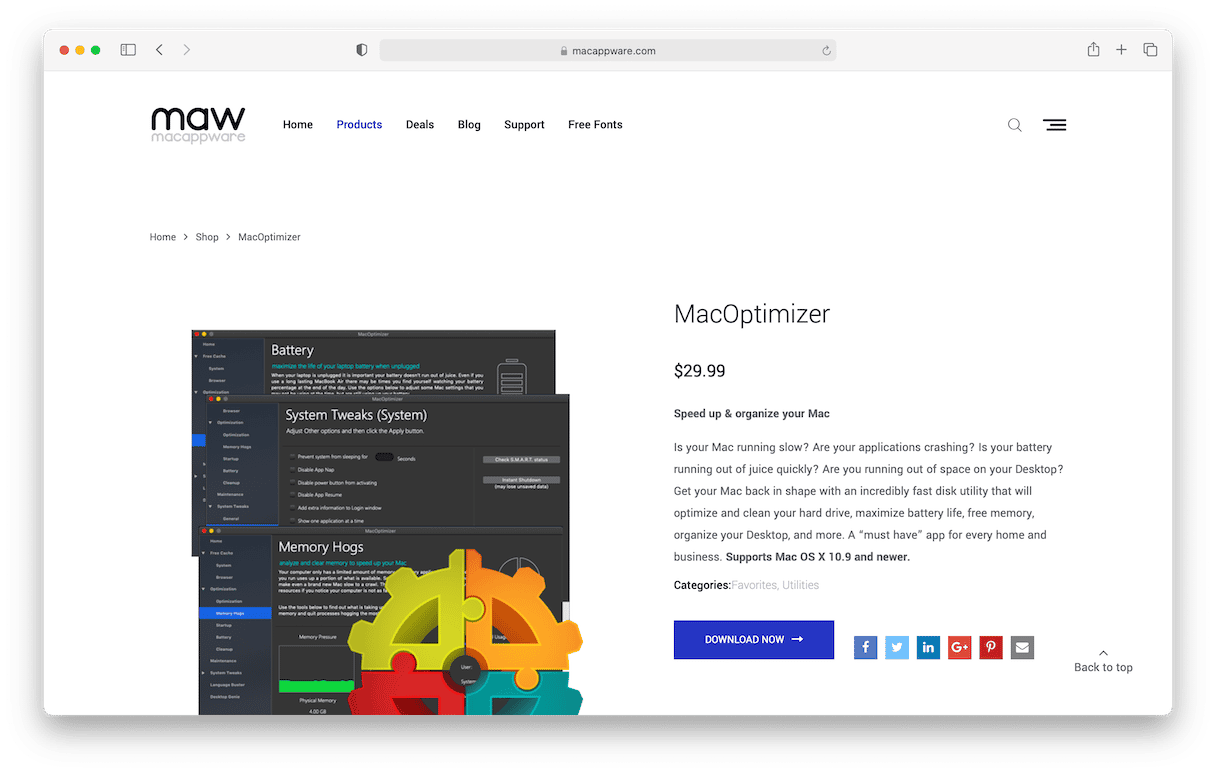
Uninstall Mac Optimizer virus
There are a couple of ways you can remove Mac Optimizer from your computer. But if you’re seeing pop-up ads, chances are it won’t let you close your browser. This is how you force quit your browser before doing anything else:
- On your keyboard, press Command-Option-Esc.
- Select your browser from the list.
- Click Force Quit.
Now, you’re ready to get rid of Mac Optimizer from your Mac!
How to remove Mac Optimizer from your Mac manually
Manually deleting Mac Optimizer might not be as intimidating as it sounds. In fact, I’ll list out the steps so you can do it yourself. This is how you get rid of Mac Optimizer:
- In Finder, go to Applications.
- Right-click or hold down Control and click on Mac Optimizer.
- Click Move to Trash.
- Then, in your dock, right-click or Control-click on the Trash icon.
- Click Empty Trash.
In some cases, Mac Optimizer will also install a rogue profile on your computer. Here’s how you would get rid of that:
- Open System Preferences.
- In the search bar, type Profiles.
- Select the malicious profile and click “-” to delete it.
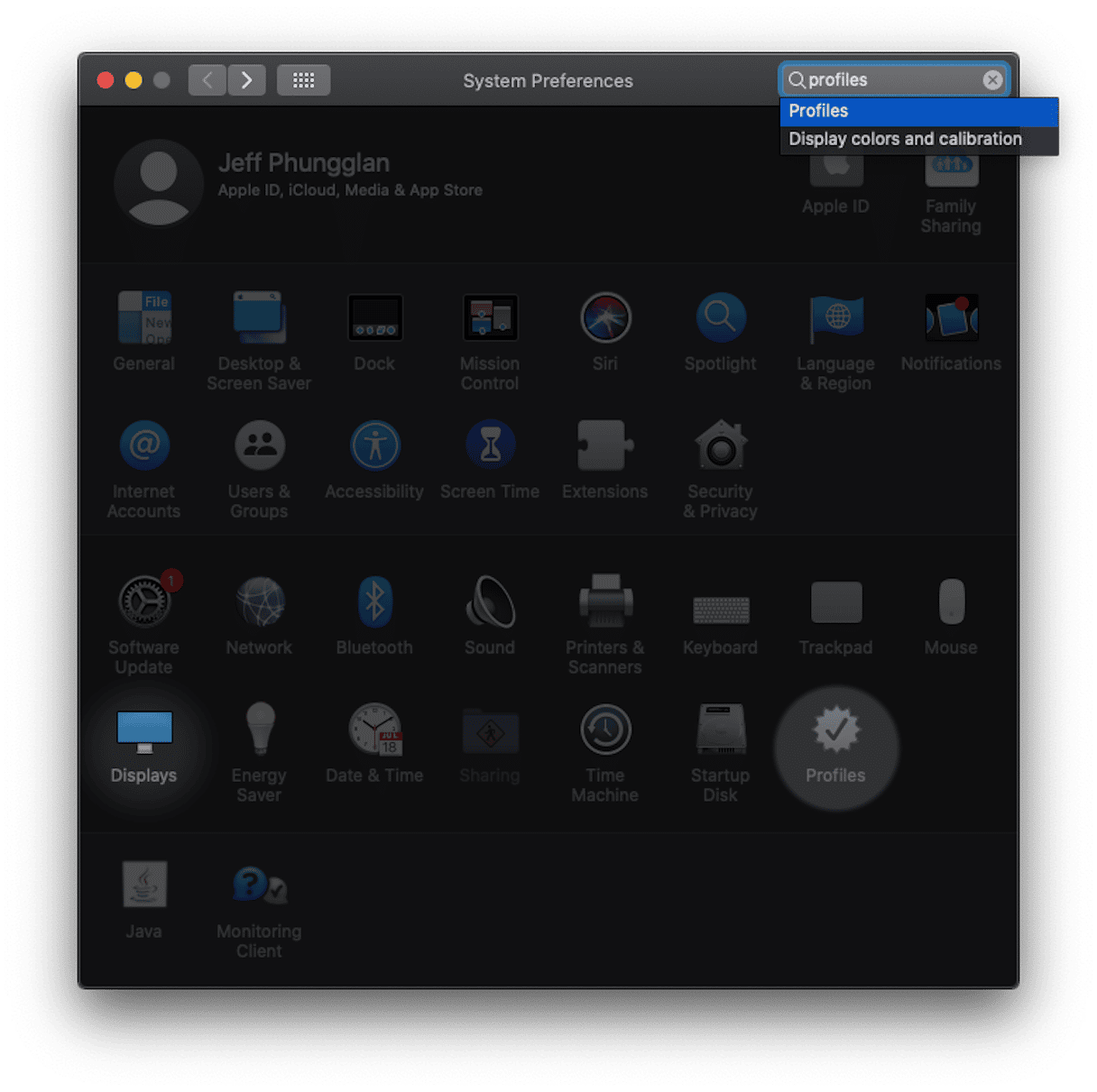
Remove Mac Optimizer with CleanMyMac
CleanMyMac makes it really easy to uninstall apps. It will remove not just the app, but any supporting software it might have installed with it. So, you get peace of mind knowing it’s completely deleted from your Mac.
After you have CleanMyMac downloaded and installed, here’s how you can get rid of apps like Mac Optimizer:
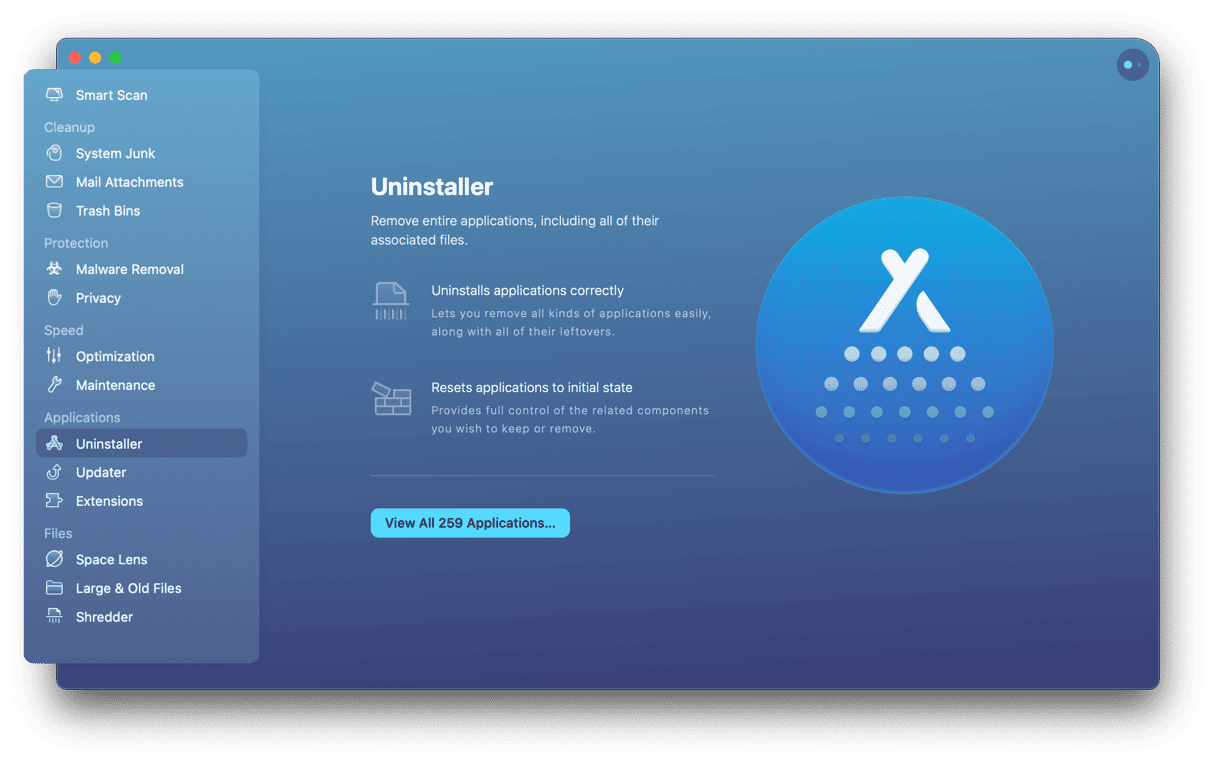
- Open CleanMyMac (Get a free trial of the app).
- Click Uninstaller.
- Select Mac Optimizer from the list and click Uninstall.
Then, whether you remove Mac Optimizer manually or CleanMyMac, we still recommend scanning your computer for any other malware Mac Optimizer might have installed.
Follow these steps to clean up any and all malware on your Mac:
- Open CleanMyMac (Get a free trial of the app).
- In the sidebar, click Malware Removal.
- Then, click Scan.
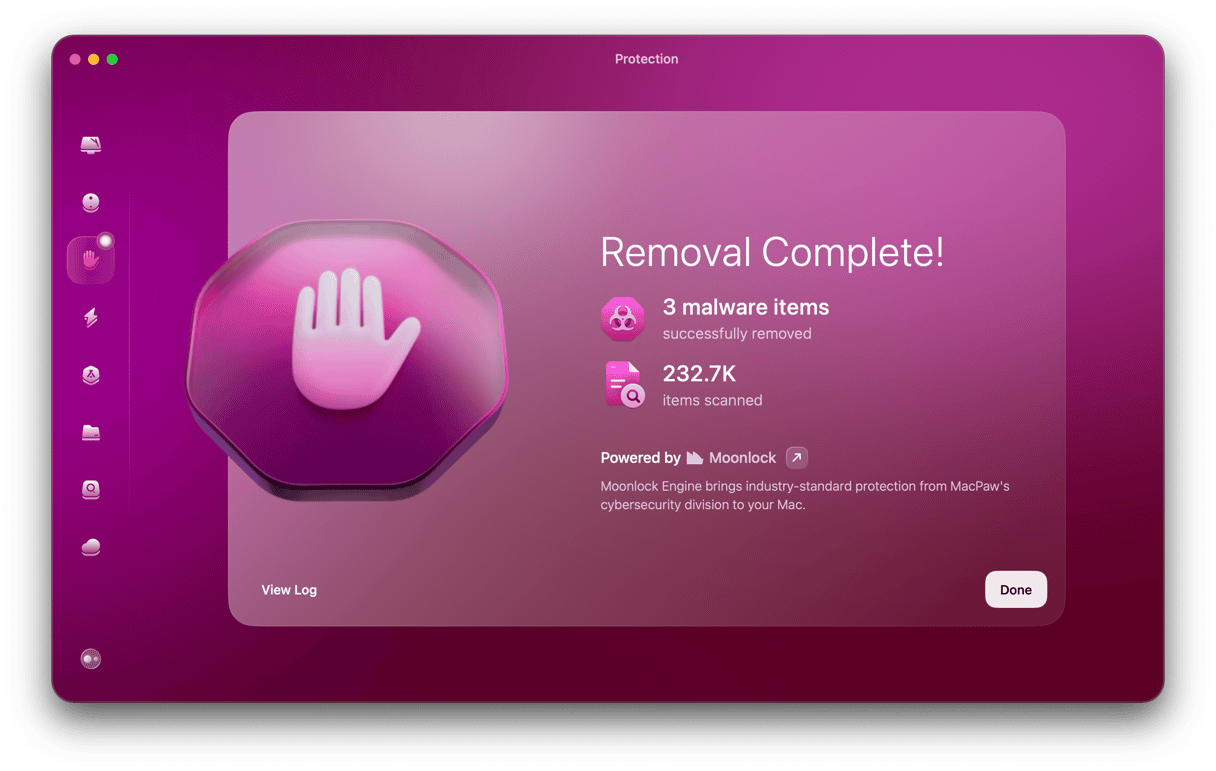
Internet scams like the Mac Optimizer pop-ups are getting more and more advanced. And while they may not technically be computer viruses, they’re still impacting the performance of your Mac. This is why it’s important to have an app you can trust to scan and detect any threats that might try to get you to give the money.