If you're a regular Snapchat user, you're familiar with how photos and videos disappear after a short time. But what if you want to save those videos to view later? The good news is that you can easily save Snapchat videos on your iPhone, whether they're your own or someone else’s. Here’s a guide on how to save Snapchat videos directly to your Camera Roll.
Saving your own Snapchat videos
It is incredibly easy to save your own videos on Snapchat. There are a few different ways to do it, and all of them take just a few seconds.
Free up some space for those Snapchat videos
You probably know that videos take up a lot of space on your iPhone, so it’s better to free up some storage before saving them. Fortunately, you can easily do this by using CleanMy®Phone. It scans your photo library for largest videos, duplicates, similars, and other useless stuff, and you can quickly delete the ones you don’t want.

How to save your Snapchat videos before uploading them
Shooting videos with the Snapchat app allows you to add filters and stickers to your video before sharing it to your Story or with your friends. If you capture something awesome using Snapchat’s video feature, you can easily save it to your Snapchat memories and your Camera Roll before uploading it to the app. In fact, you can save your video without ever sharing it to your Snapchat Story. Here’s how to do it.
- Open the Snapchat app and shoot a video by holding down the shutter button on your screen.
- Add filters by swiping across the screen and choosing the one that fits your video.
- Tap the down arrow at the bottom of your Snapchat screen.
- Choose to save your video to your Memories or in both Memories and your Camera Roll.
- Tap Save.
- Share your video on your Snapchat Story and send it to your friends.
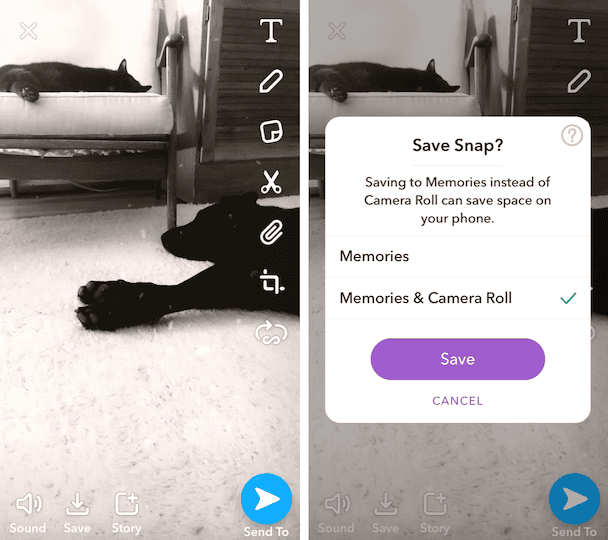
How to download your Snapchat videos from Stories
Let’s say you have already created an awesome video and shared it to your Snapchat Story. Can you still save it to your Camera Roll? Of course, and it is incredibly simple. Here are the step-by-step instructions.
- Open Snapchat and navigate to your profile by tapping your profile pic in the upper right.
- Scroll down to My Story and tap the down arrow. Your Story will automatically be saved to your Camera Roll.
- If you have more than one video on your Story, Snapchat will ask if you want to save all of the videos or choose which ones you want to save.
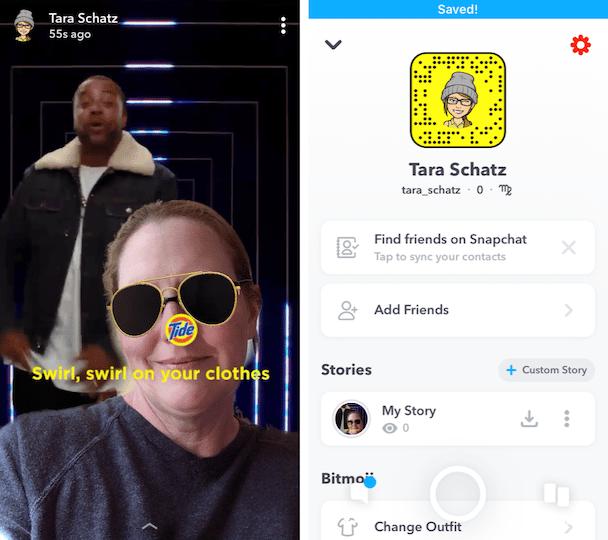
Can you save other people’s Snap videos?
The whole concept of Snapchat is based on making videos and photos available for your friends to view for only a short period of time before the content disappears. Saving other people’s Snap videos isn’t endorsed by Snapchat. In some cases, it isn’t ethical — or even legal. That said, it is possible to save Snapchat videos created by other people, but it is not nearly as straightforward as saving your own videos.
How to record someone’s Snapchat video
If you really want to save someone’s Snap video, you should be aware of the ethical restrictions before you go ahead. Posting someone else's video without their consent is considered a copyright infringement and goes against Snapchat’s terms of service. If you're going to save someone’s Snapchat video, you should do so for personal use only.
Snapchat makes every effort to notify someone if another user is using a screen recorder to capture their video. They can easily detect when someone uses a screenshot or screen recording app with their iPhone. However, because there are loopholes, Snapchat does not claim to detect every single instance of screen recording that occurs. All Snapchat users should be aware that it is technologically possible for someone to record their videos without their knowledge.
Now that we’ve gotten that little warning out of the way, here are some instructions for recording someone’s Snapchat video on your iPhone. Note: We recommend always asking for permission before recording.
- Enable your iPhone’s screen recorder by tapping Settings > Control Center.
- Tap Customize Controls.
- Scroll through the options until you see Screen Recording and tap on the + next to it. The screen recorder will be added to your “swipe up” menu that you can access easily from any screen on your iPhone.
- Tap the screen recording button, which looks like a small circle inside a larger one.
- Swipe out of the Control Center and navigate to the Snapchat video that you want to record.
- As you're viewing the video, your screen recorder will also be capturing it. When you're finished watching the video, swipe up and tap the screen recorder again.
- Your screen recording of the Snapchat video will automatically be saved to your Camera Roll.
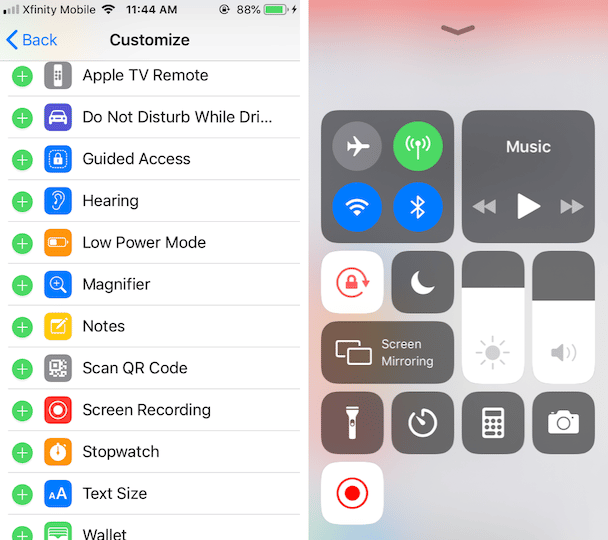
For more detailed instructions, check out our tutorial How to record your screen on iPhone or iPad.
While Snapchat originally had every intention of keeping its videos and Stories in a temporary realm of the internet, it is obvious that Snapchat users still appreciate being able to save their precious snaps for posterity. Whether or not you choose to save Snapchat videos, it is easy to do so if the mood strikes.







