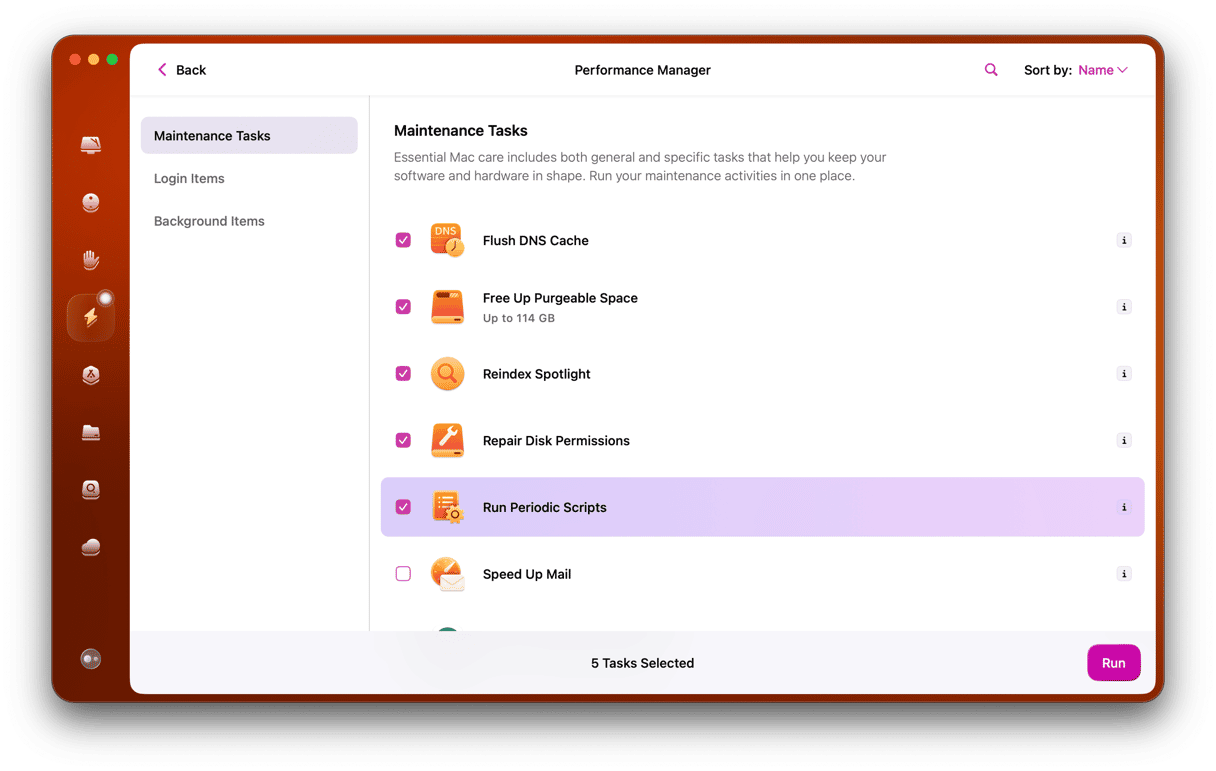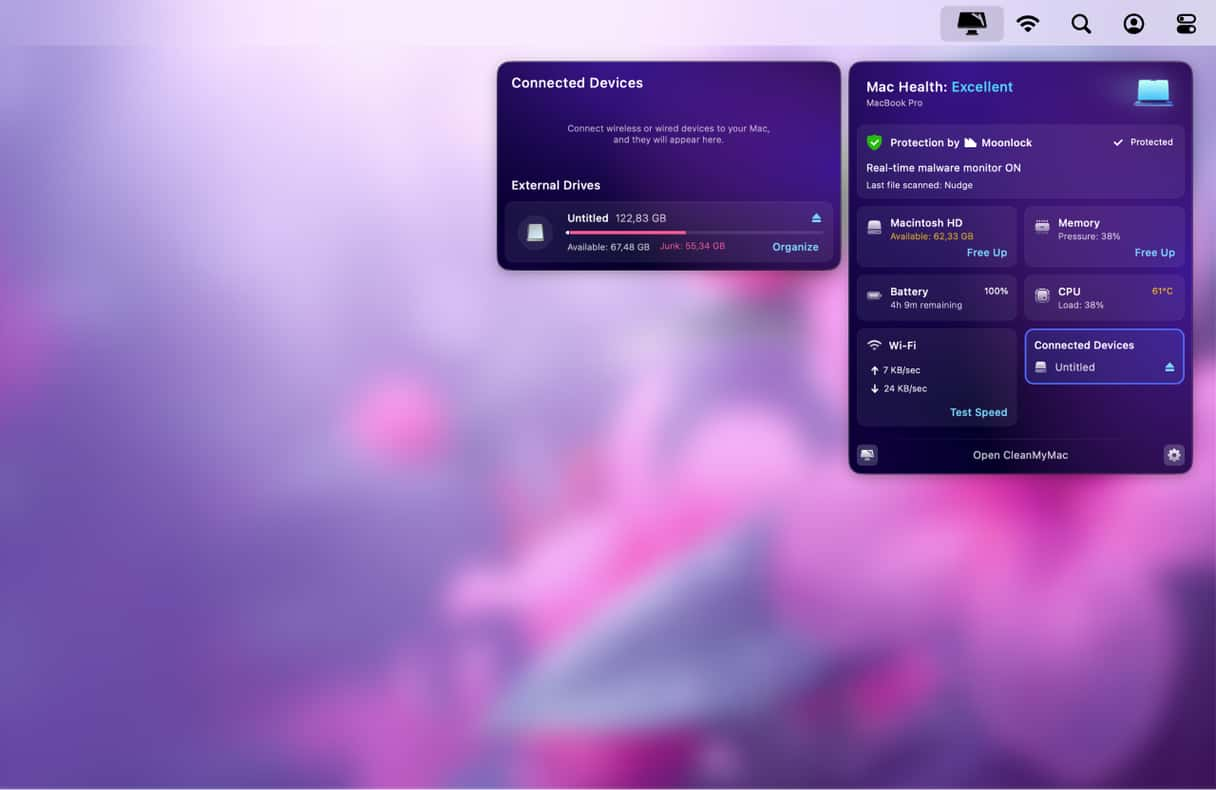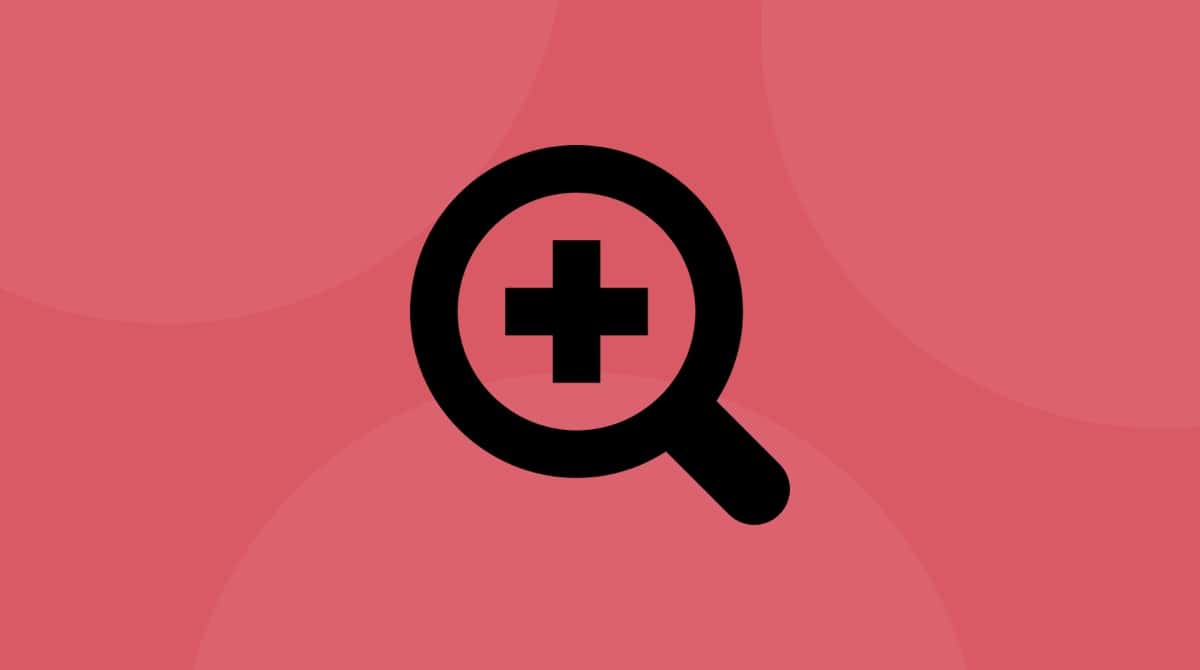Most Macs now ship with solid-state drives (SSD) rather than a mechanical hard drive. The exceptions are those that use a hybrid hard drive/SSD that Apple calls a Fusion drive. SSDs have lots of benefits over hard drives, including that they tend to be more stable and less prone to failure. But that doesn’t mean nothing ever goes wrong. In this article, we’ll explain how you can tell if the SSD in your Mac is failing and tell you what you should do about it.
What is an SSD?
Traditional mechanical hard drives have platters that store the 1s and 0s and heads that physically move across the platters reading and writing the data from and to the disk. Data is stored electromagnetically. Both those features, the moving parts, and the use of electromagnetism make hard drives prone to error. Moving parts can fail, and data is vulnerable to magnetic fields.
An SSD is different. Solid-state drives have no moving parts, so they are not prone to failure on that front. Data is stored on floating gate transistors — similar to the transistors used in DRAM, except these don’t require power to maintain data.
All of that means that SSDs are both faster, especially at reading data than mechanical hard drives and more stable. However, they can still go wrong.
What can go wrong with an SSD?
As we’ve already explained, SSDs are much more reliable than hard disks. However, they can still fail. The main reason for an SSD failing is its age. The NAND flash used in SSDs has a limited lifespan regarding the number of read/write cycles it can sustain. When data is written to an SSD, electrons are passed through an insulator and then to the transistor cells. Over time, the insulator and the cells on the transistor begin to wear, and the SSD will eventually fail. For most of us, that’s a process that will take many years, and the SSD will outlive the computer we use it with. However, if you have an external SSD you use daily over the years, you should back it up regularly.
The other reasons for SSD failure are a power surge, which can damage the transistors and exposure to extreme heat.
_1630663067.jpg)
How long do SSDs last?
That’s a complicated question to answer and will depend on many different factors, including the SSD manufacturer and how you use your Mac. However, it will be several years.
How to tell if an SSD is failing
There are several signs of SSD failure.
1. Your Mac takes a long time to save files
One of the ways in which SSDs can fail is when your Mac tries to save data to a ‘bad block.’ Remember we said earlier that the insulators and cells on an SSD are prone to aging? They don’t age uniformly; instead, some cells wear out before others, resulting in bad blocks. If your Mac takes much longer than normal to save files, it could be because it’s trying to save them to bad blocks on the SSD.
2. You have to restart your Mac frequently
File systems corrupt from time to time, and it’s usually not a sign of hardware failure. However, if you have to restart your Mac often and have trouble accessing files, it could be that there are bad blocks on the SSD or because there is an issue with the connector between the SSD and the motherboard. The first thing you should do is launch Disk Utility and use its First Aid tools to try and repair the disk. If the problem is software-based, Disk Utility should be able to fix it. If the SSD is failing, it won’t.
3. Your Mac crashes while it’s booting
Again, this is not necessarily a sign of a failing SSD, but it could be. If you notice that your Mac crashes while it's booting, it could be that the failing SSD means your Mac is having a hard time reading from the boot partition. In this instance, you should boot in recovery mode and use Disk Utility to try and repair the disk. Once you're able to boot normally, back up your SSD immediately.
What to do when your SSD is failing
If you think the SSD on your Mac is failing, the first thing you should do is back up all the data on it. It’s best to use Time Machine to do that because when you replace the drive, you will be able to restore from the backup when you install macOS on the new disk.
The next thing you should do is book an appointment at a Genius Bar or Apple Authorized Service Center. They will be able to advise you on what to do next.
There’s no doubt that SSDs are much more reliable than old-style mechanical hard drives. The fact that they have no moving parts makes them much more stable. However, SSDs can and do fail, often due to wear and tear on cells and insulators. So you should make regular backups. There are a number of ways you can tell if and when an SSD is starting to fail, and we’ve described them above. Look out for those signs, backup regularly, and you have nothing to worry about.