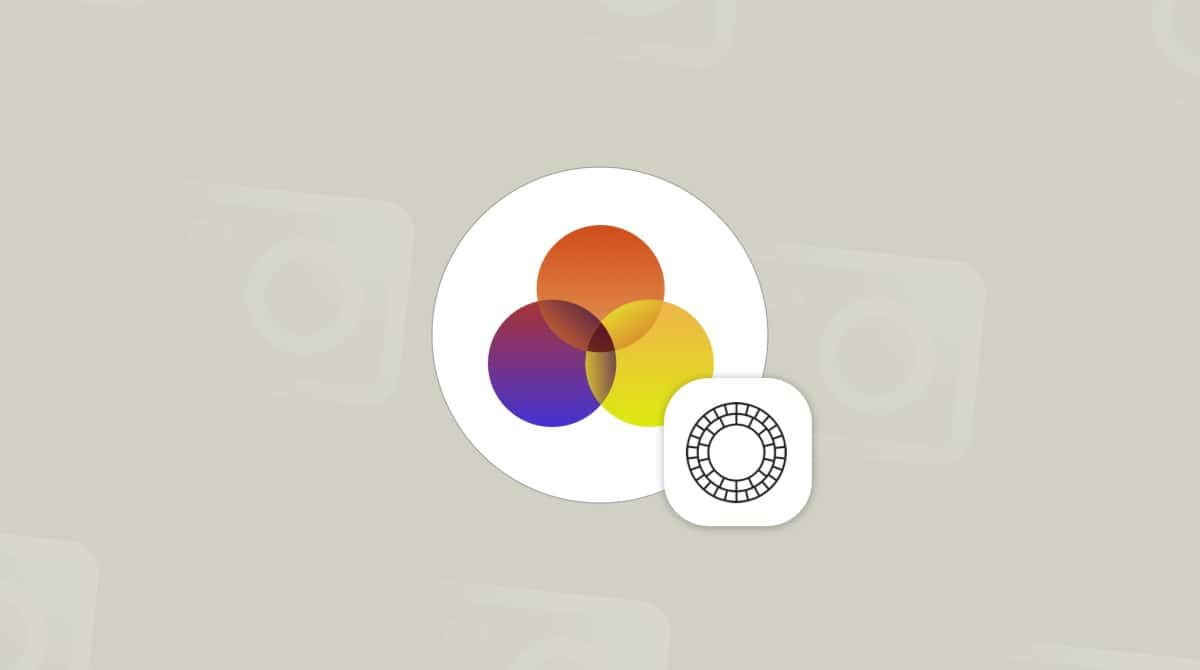Shooting videos on an iPhone has never been easier or more enjoyable. Whether you’ve recorded a funny moment while bored at home or captured your dad’s wild dance moves at a wedding, there are times you might want to shorten a video on iPhone to focus on the best parts. Fortunately, the Photos app makes it simple to trim your videos.
Can you shorten a video on iPhone?
Absolutely! While the iOS Photos app may not have all the advanced video editing features of specialized software, it includes the essential tool you need: the ability to shorten a video on iPhone quickly and effortlessly.
How to cut a video on iPhone using Photos App
After re-watching the video you just shot, you might wish you could cut 5 seconds off the end. Or maybe drop the boring stuff at the beginning. Here’s how to trim a video on your iPhone:
- In the Photos app, select the video you want to trim.
- Tap Edit.
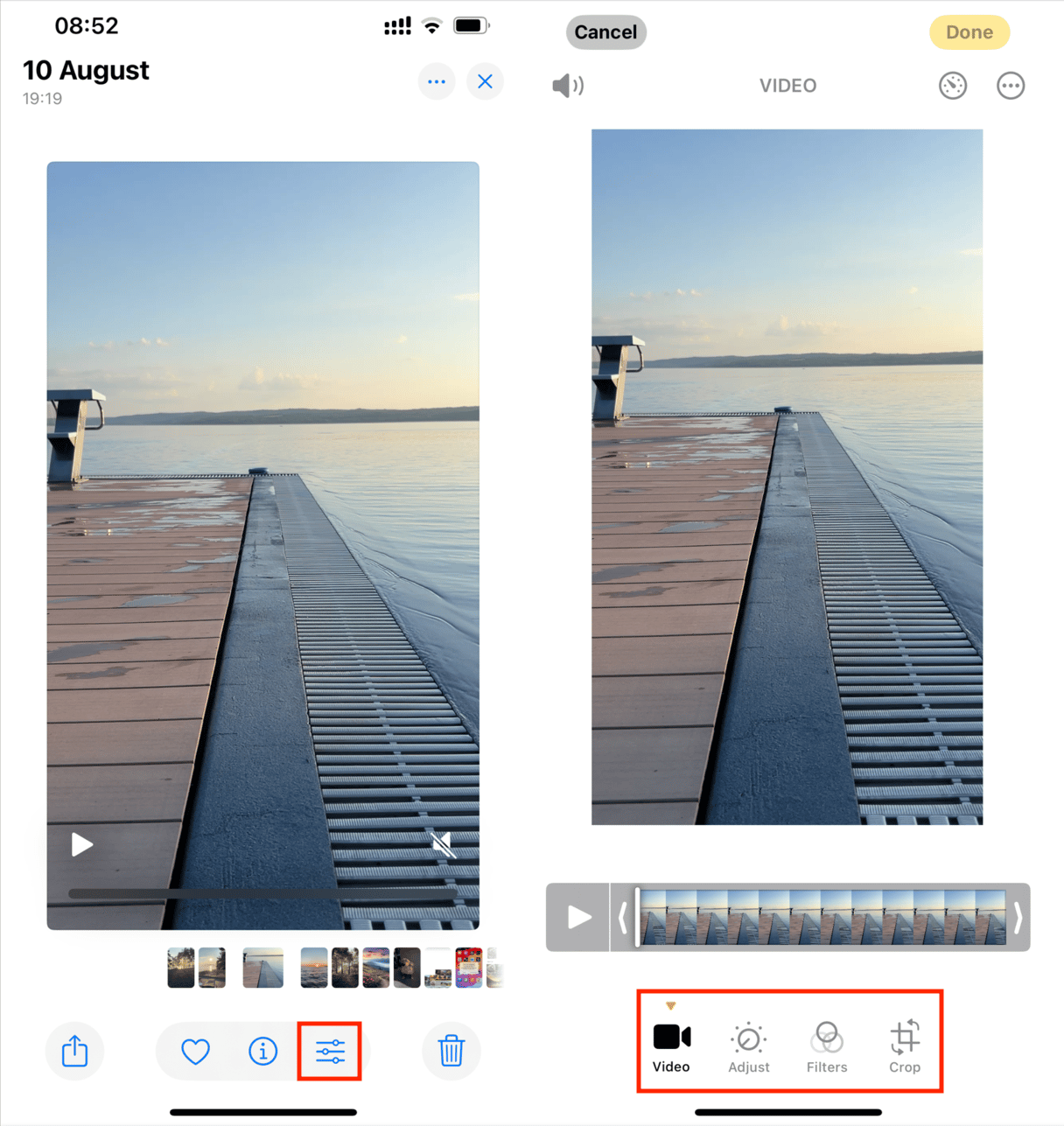
- Drag the sliders on either side to select the start and end times of your video. If you hold on either arrow, the timeline will expand, allowing you to make a more precise edit.
- Tap Done in the bottom right corner of the screen.
- Choose “Save Video as New Clip” or “Save Video” to replace the original clip.
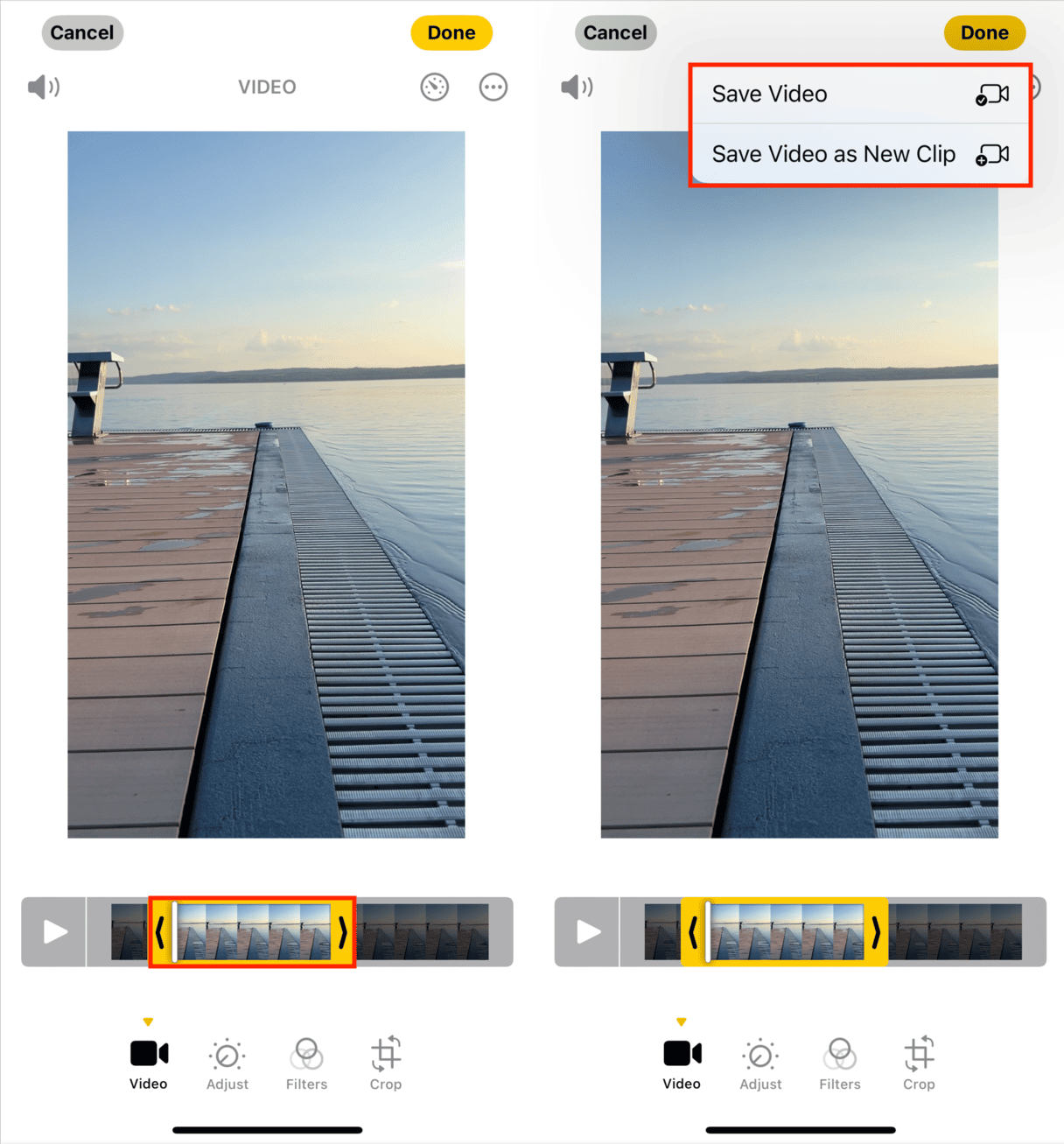
How to cut a video on an iPhone?
Now, maybe you watched the video, and you don’t want to trim it but rather cut it down into two clips. That’s equally easy to do.
- Open your Photos app and select the video.
- Tap Edit.
- Tap and hold the right side of the slider on the timeline.
- Drag the slider to the point in the video where you want the first part to end.
- Tap Done.
- Select “Save as New Clip.”
- Repeat Steps 1-6, except select the other part of the video
Once you’ve done that, you should then have 3 videos, one for each half and the original if all are put together.
How to trim a video on iPhone with iMovie
You can use iMovie to trim your videos if you want more advanced editing features. Here’s how:
- Open iMovie and tap the "+" icon to start a new project.
- Select "Movie" from the options.
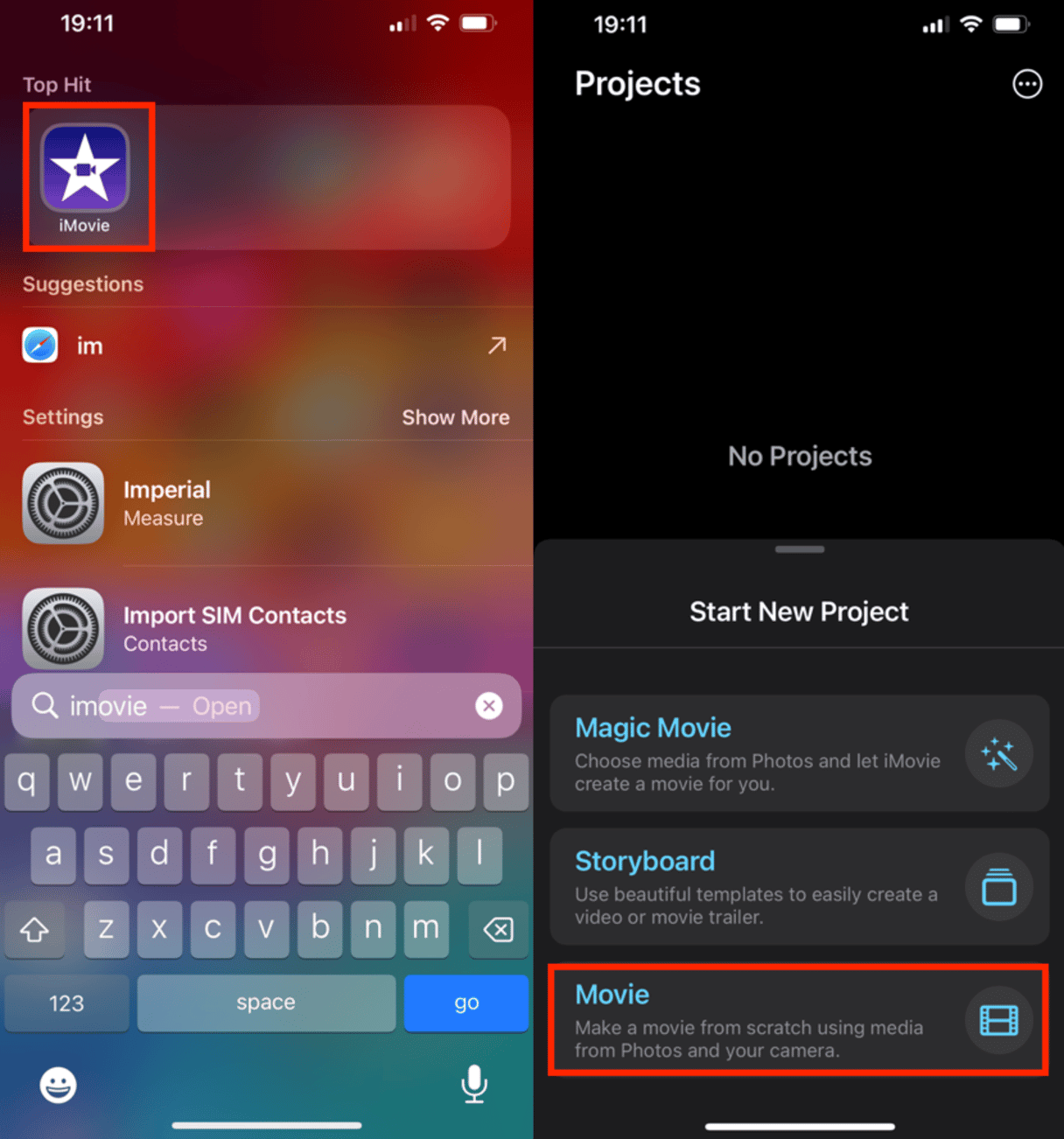
- Choose the video you want to trim and tap "Create Movie."
- Tap the video timeline to reveal the editing tools.
- Drag the edges of the timeline to trim the video to your desired length.
- Tap "Done" when you’re satisfied with your edits.
- Tap the share icon to save your edited video to the Photos app or share it directly from iMovie.
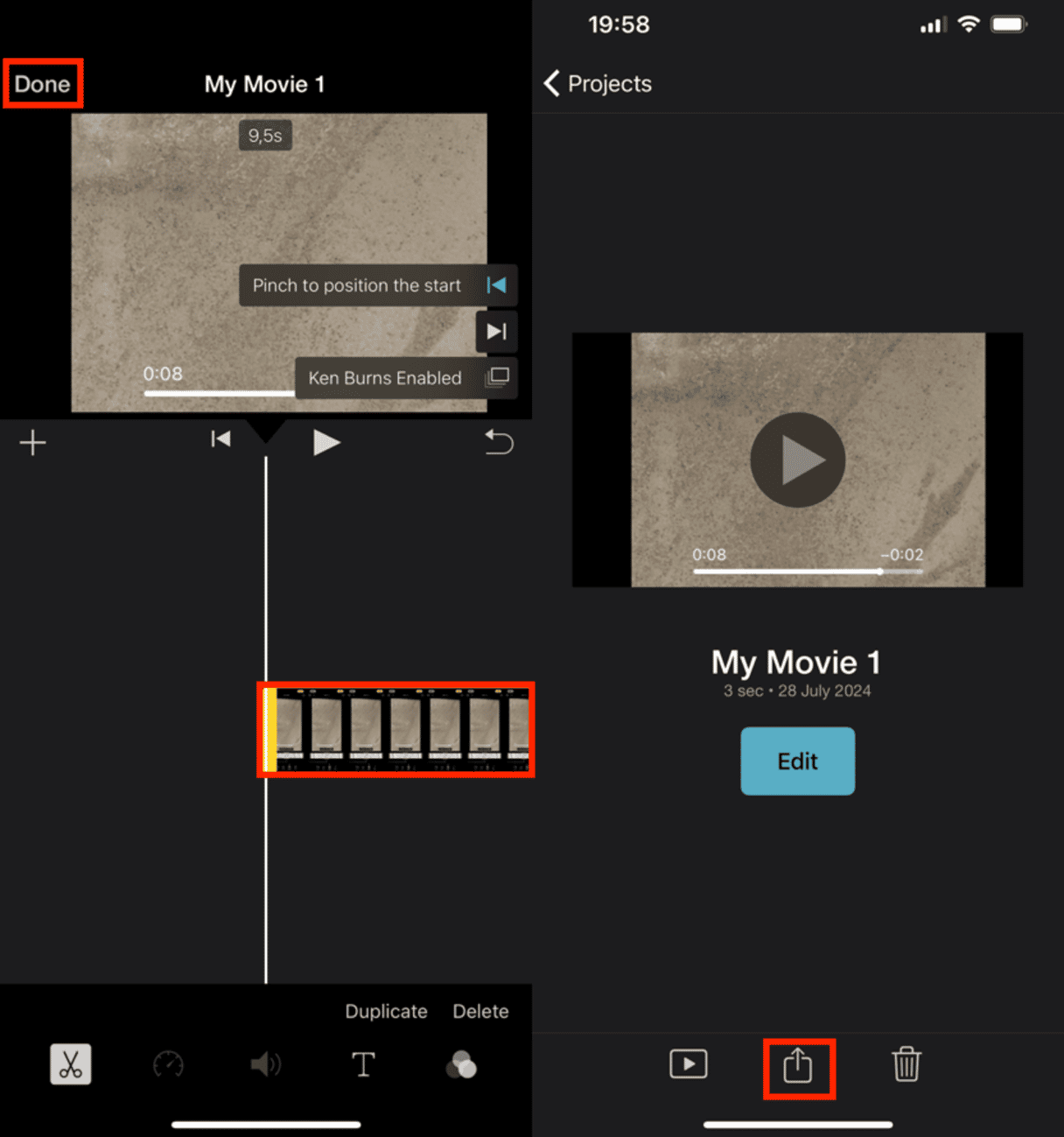
Using iMovie gives you more control and flexibility over your video edits, ensuring a polished final product.
How to trim a video for Instagram
If you’re shooting a video to post on Instagram, there are a couple of time limitations to remember. Your video can only be 60 seconds long if you want to post it to your feed. If you’re going to post it to your Stories, your video will be broken up into 15-second clips.
Instagram doesn’t have any video time-editing tools, meaning that only the first 15 or 60 seconds of your video will be uploaded. So, before you post anything, you’ll probably want to trim your video for Instagram and post the most interesting part of it. Just follow the steps outlined above, but keep the timing in mind.
How to cut out parts of a video on iPhone for free
If you need to remove specific parts of a video, you can do this for free using the Photos app:
- Open the Photos app and select the video you want to edit.
- Tap Edit.
- Drag the sliders on the timeline to select the portion you want to keep.
- Tap Done and select "Save Video as New Clip" to save the edited version.
- To cut out multiple parts, save the first edited clip and repeat the process with the remaining sections.
Unfortunately, when you trim a video in Photos, you don’t see how long the end result will be. So, you can check the original length of the video and note down which frame the 60-second or 15-second clip would end with.
Now that you know how to shorten a video on your iPhone, you’ll only keep the good stuff. Sharing and re-watching your videos is so much better when you jump right into the action of your home videos.