Everyone who uses a computer knows that keeping it safe from online threats like malware is an ongoing process and one that often needs the help of third-party software. That’s especially true if you manage lots of computers on behalf of a large organization, and even more so if those computers are used in remote locations where you have no control over how or where they connect to the internet. One of the companies that provides security hardware and software to help deal with those threats is Fortinet. It supplies firewalls, VPN clients, and threat detection tools, among other software. If your Mac previously had Fortinet software installed, it probably still has FortiClient on it, and if you no longer need it, you should uninstall it to free up space and prevent conflicts with other software in the future. In this article, we’ll show you how to uninstall FortiClient from your Mac.
What is FortiClient?
FortiClient is what’s known as a security fabric agent. It provides a single endpoint for all the security features provided by Fortinet. These include virtual private network (VPN), Zero Trust Network Access (ZTNA), threat detection, and enforcement of the organization’s security policies. It exists as an application in your Applications folder once it’s installed and also places other files in various places on your Mac. One of these is the FortiClientNetwork extension that manages web filtering and firewall features.
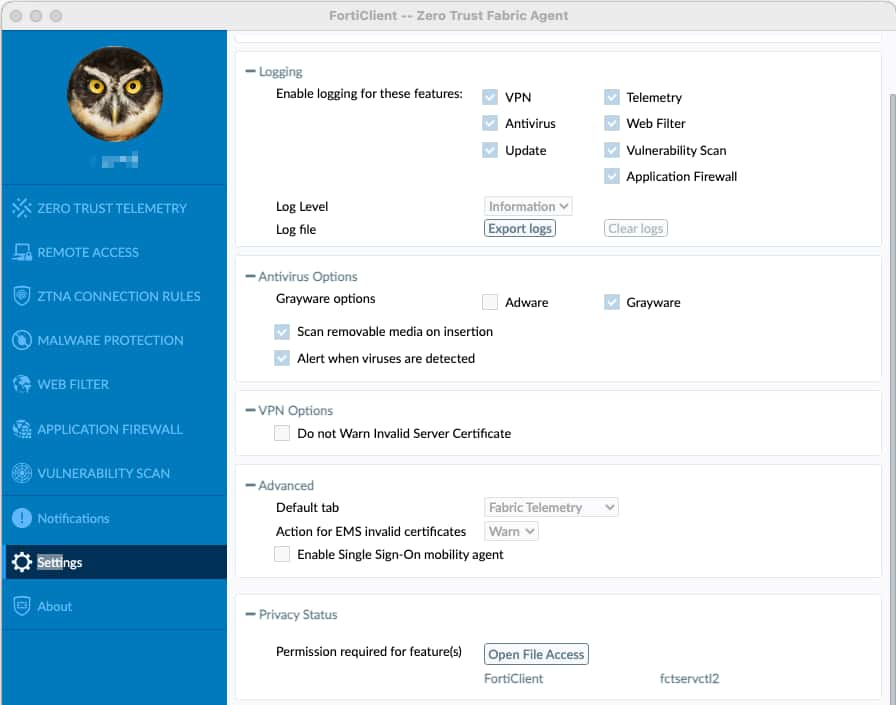
How to uninstall FortiClient from Mac the easy way
You should use a dedicated uninstaller tool to remove FortiClient from your Mac with just a couple of clicks. This will ensure you get rid of all the files FortiClient has installed on your Mac. We recommend CleanMyMac. It can uninstall any app from your Mac with just a couple of clicks.
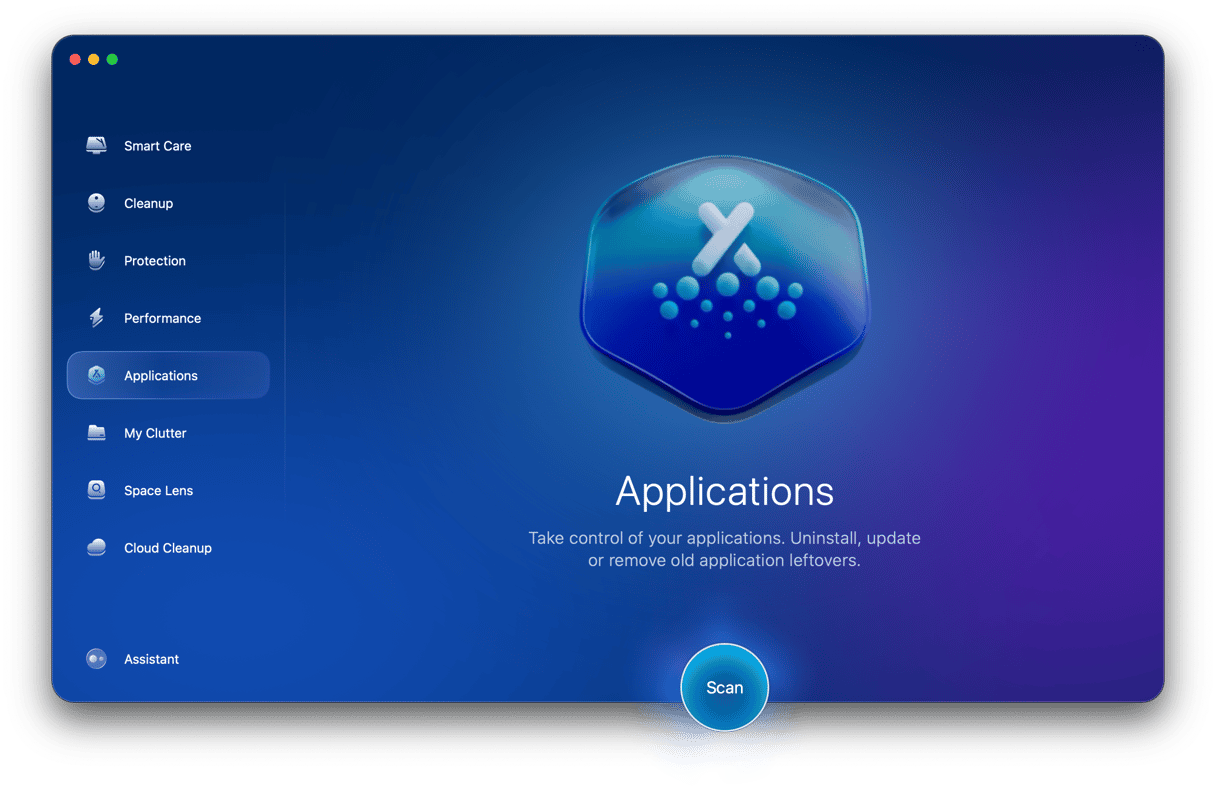
And as well as uninstalling apps, it can remove leftover files. Get your free CleanMyMac trial. Once you’ve done that, install it and follow the steps below to uninstall FortiClient:
- Open CleanMyMac and choose the Applications tool in the sidebar.
- Click Scan.
- After the scan is complete, click Manage My Applications.
- Locate FortiClient in the list of apps and select it.
- Click Uninstall.

How to uninstall FortiClient from your Mac manually
There are a couple of different ways to uninstall FortiClient. The first is to use its own uninstaller if it came with one. Check your Applications folder. If there is a FortiClient folder there with an uninstaller in it, double-click the uninstaller to run it. If not, follow the steps below to manually uninstall FortiClient.
- Quit FortiClient if it’s running.
- Go to Applications > Utilities and open Activity Monitor.
- Search for processes with FortiClient or Fortinet in their name.
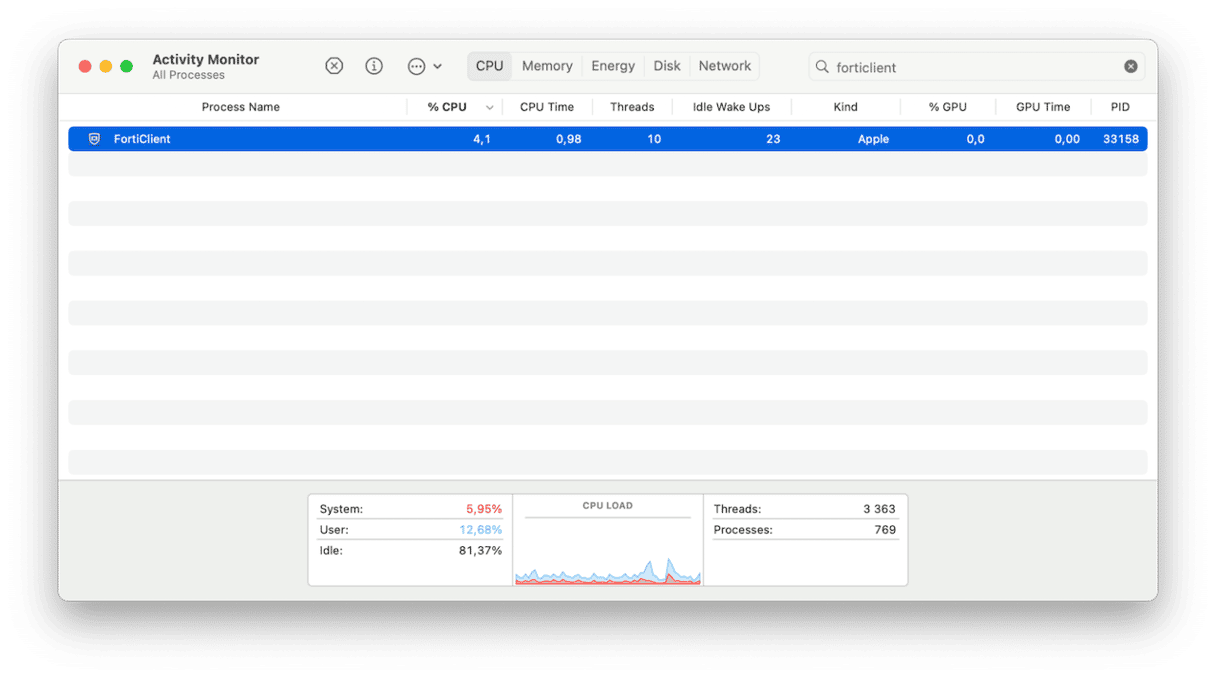
- If you see any, select them and click X in the toolbar to quit them. Then, Quit Activity Monitor.
- Go to System Settings and go to General > Login Items & Extensions.
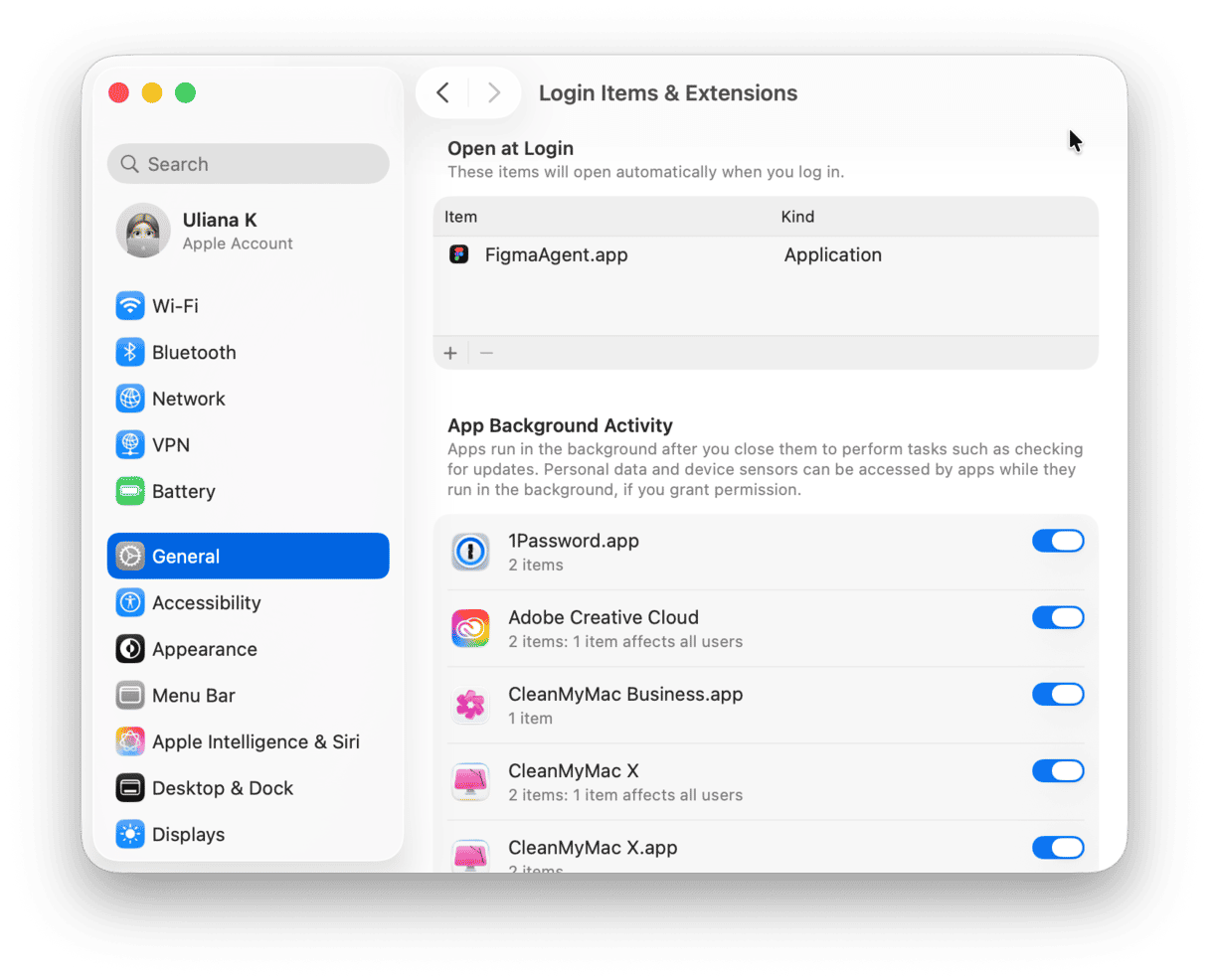
- If FortiClient is listed as a login item, select it and click the ‘-’ button.
- Go to your Applications folder and send the FortiClient application to the Trash.
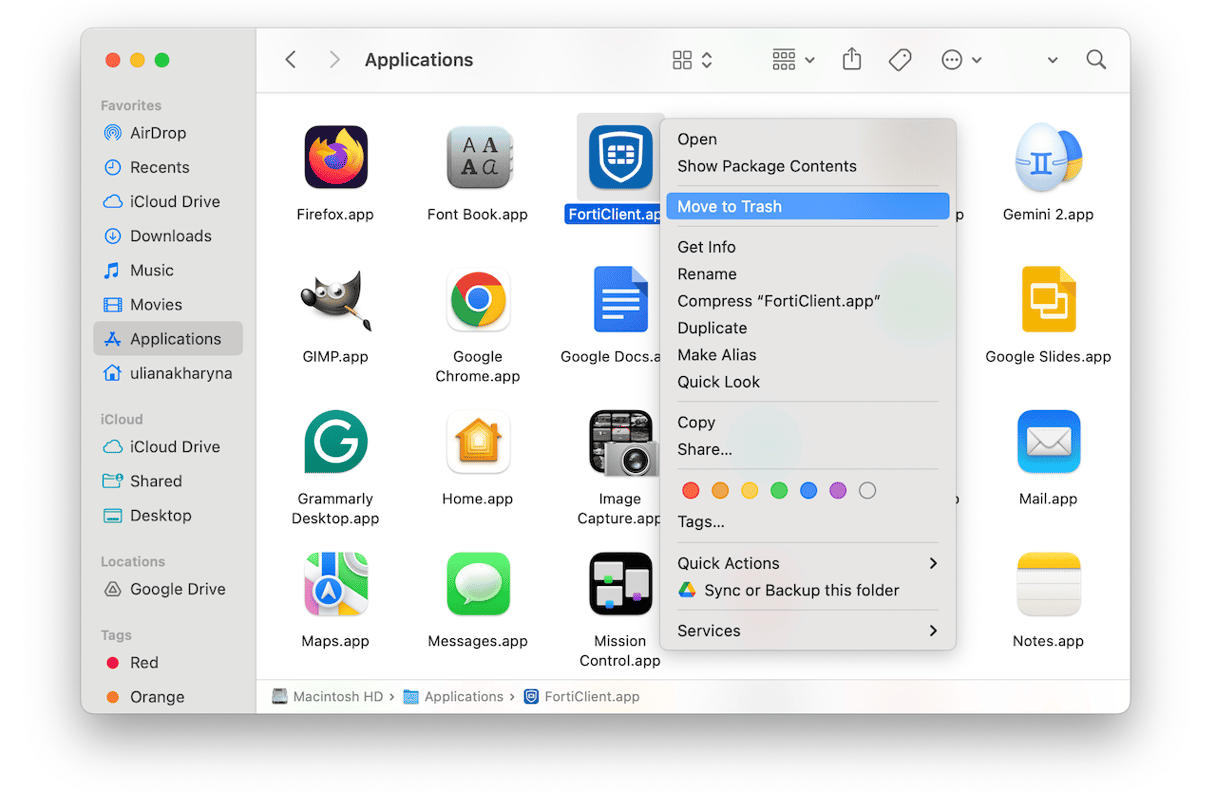
- Click the Finder in the Dock, then the Go menu and choose Go to Folder.
- In the text box, paste each of the file paths below, one at a time, and at each location, look for files with Fortinet or FortiClient in their name and drag them to the Trash:
~/Library/Application Support/~/Library/Containers/~/Library/Caches/~/Library/Preferences/~/Library/Cookies/~/Library/Logs/~/Library/LaunchAgents/ - Empty the Trash. FortiClient has now been uninstalled.
FortiClient is an application for managing Fortinet, a security tool used by some organizations to protect their networks and the computers connected to it. If it’s installed on your Mac and you no longer need it, you should uninstall it to free up space and prevent potential conflicts with other files in future. Follow the steps above to uninstall Fortinet on your Mac.






