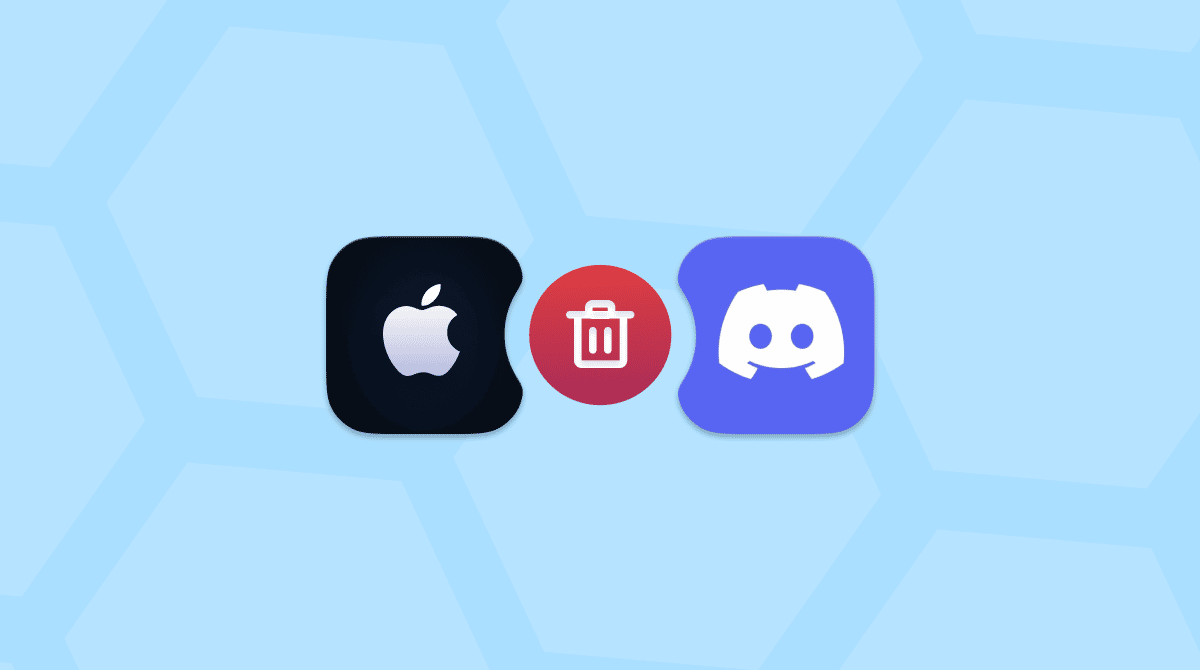Unreal Engine is a hugely popular tool for developing games and content for games, partly due to its licensing model, which means that it is free to download and use for anyone generating less than $1m/year in revenue. That popularity means it has been downloaded by thousands of Mac users keen to explore it and utilize it to make their own games. If you have downloaded and installed it and no longer need it, we’ll show you how to uninstall Unreal Engine from your Mac.
What is Unreal Engine?
Unreal Engine is a tool for creating games and content for games. It started out as the back end in the original Unreal game and has since been used in follow-up Unreal games as well as in many others, including Fortnite. It has also been used in other industries, such as film, TV, and even pharmaceuticals.
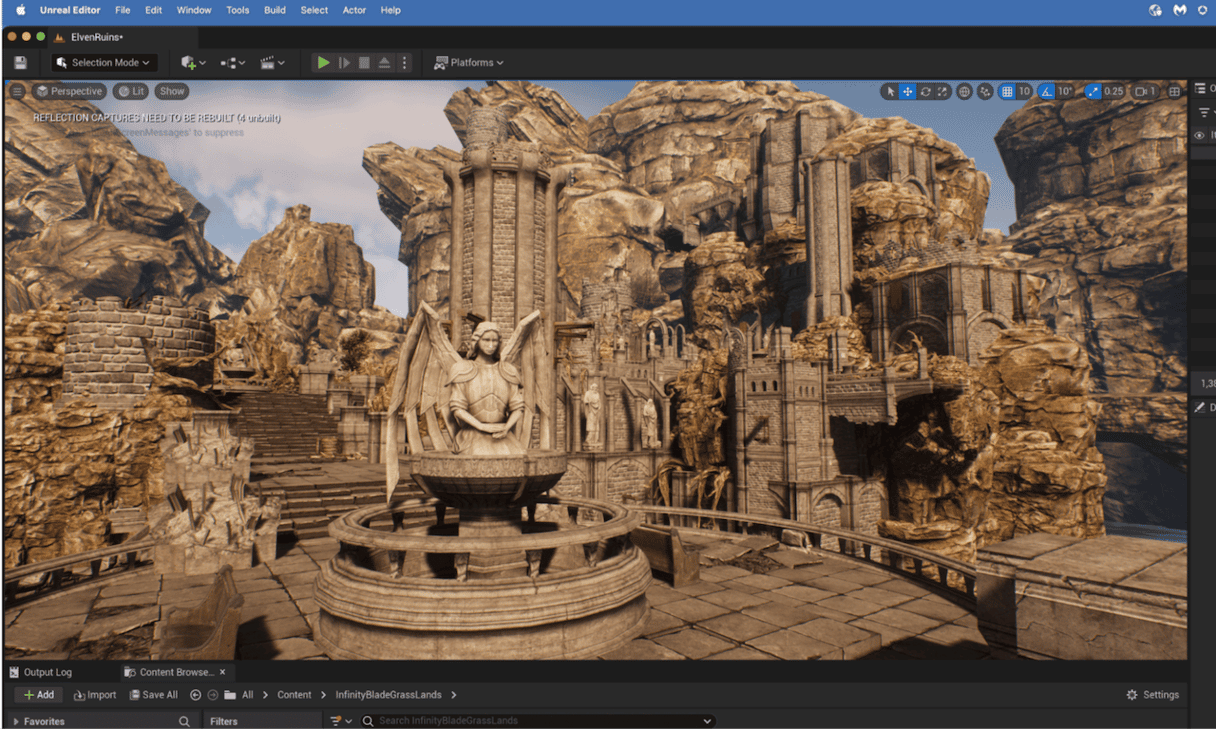
Why uninstall Unreal Engine?
The main reason for uninstalling Unreal Engine is to save space on your startup disk. However, there are a couple of other reasons you should uninstall Unreal Engine if you’re not using it, and these apply to any application you’re not using. The first is that it could conflict with other files you install on your Mac subsequently. And the second is that you are less likely to update apps you don’t use, which leaves them vulnerable to malware. So, it’s safer to uninstall them.
How to uninstall Unreal Engine on your Mac
There are several parts to the process of uninstalling Unreal Engine on your Mac. The first step is to remove Unreal Engine from the Launcher (assuming you have no other apps or games in it) and then you need to uninstall the Launcher and remove all the additional files Unreal Engine has placed on your Mac.
Remove Unreal Engine from the Launcher
- Go to your Applications folder and double-click Epic Games Launcher to open it.
- Select Unreal Engine in the sidebar.
- Locate the Unreal Engine you want to uninstall and click the ‘x’ in the corner of its card.
- Choose Uninstall.
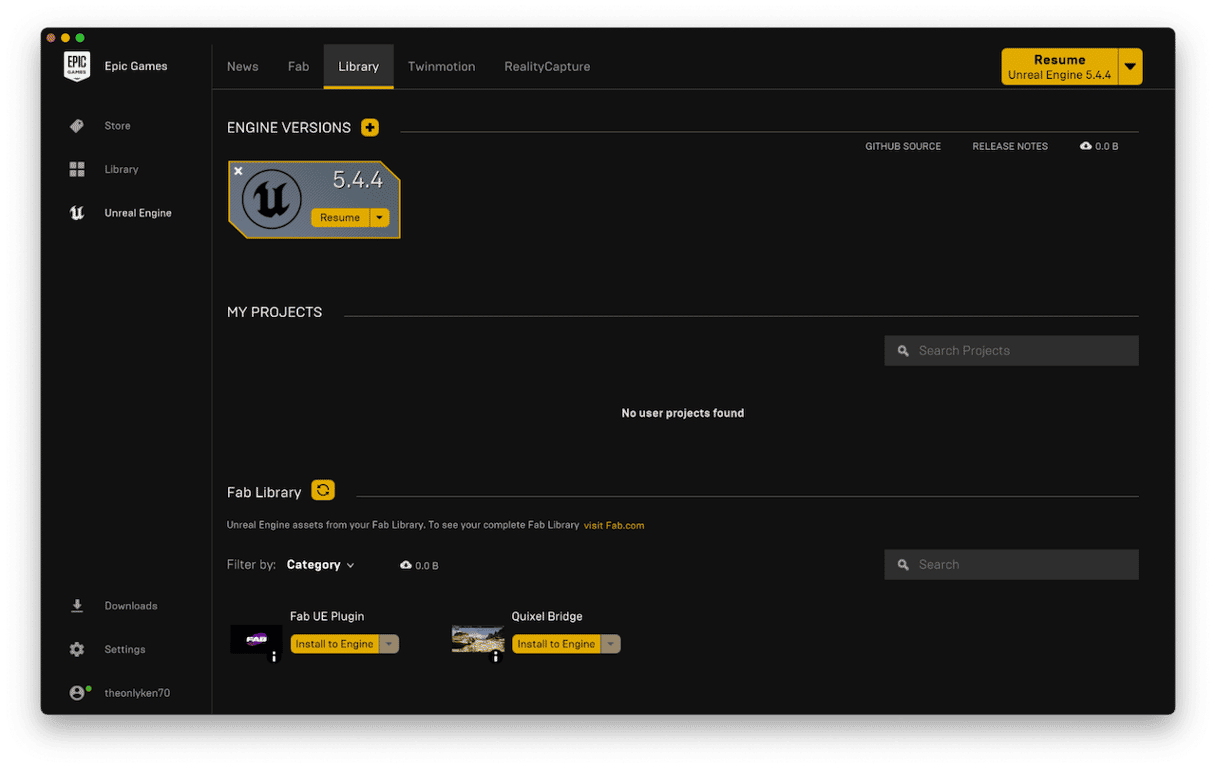
If you have no Epic games in your Library, you can go ahead and uninstall the Launcher.
- Quit Epic Games Launcher and drag it to the Trash.
- Click the Finder in the Dock and then Go > Go to Folder.
- In the text box that pop up, type or paste each of the paths below and at each location. Press Return and, in the folder that opens, look for files with Epic or Unreal in their name and drag them to the Trash.
/Users/Shared/
~/Library/Application Support/
~/Library/Application Support/Epic - Look in your Documents folder for a folder named ‘Unreal Projects’ and drag that to the Trash.
- Empty the Trash.
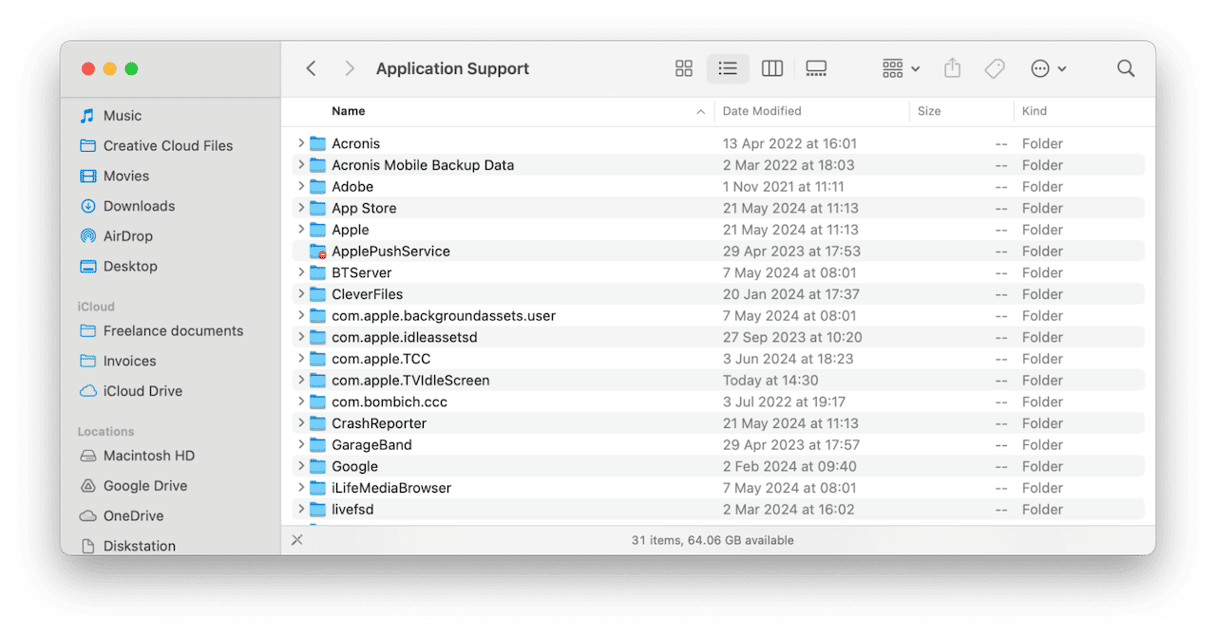
Uninstall Epic Games Launcher the easy way
Wish there was an easier way to uninstall the Launcher without having to track down those files and folders yourself? You’re in luck! There is. CleanMyMac’s Applications tool can do the hard work for you. It can uninstall almost any application — the exceptions are those that are installed with macOS. And it can uninstall several apps at the same time. You can download a seven-day free trial of CleanMyMac here. Once you’ve done that, follow the steps below to uninstall Epic Launcher:
- Open CleanMyMac and choose Applications in the sidebar.
- Click Scan.
- When it’s finished, choose Manage My Applications.
- Locate Epic Games Launcher in the list of apps on the right.
- Select it and click Uninstall.

If you want to delete it because the app misbehaves, consider resetting it first. To do it using CleanMyMac, click an arrow (>) next to Epic Games Launcher, select everything except Binaries, and click Remove.
If you have installed Unreal Engine on your Mac and no longer need it. It’s a good idea to uninstall it to free up space. Follow the steps above to uninstall Unreal Engine on your Mac. Then, you can also uninstall Epic Games Launcher if you don’t use it for anything else.
FAQ
What to do if I can’t uninstall Unreal Engine?
Make sure it’s not running in the background. The easiest way to do it is to open Activity Monitor and quit it from there. Then, follow the steps for manual or automatic removal once again.
Can’t I just drag it to the Trash?
Dragging an application binary to the Trash doesn’t uninstall the app, even when you empty the Trash. There will still be lots of files left behind. To uninstall an application fully, you need to track down and remove all the files it has placed on your Mac. CleanMyMac can do that for you.