Did you know that a MacBook with 256 GB storage capacity is the most popular choice among Mac users? While it may seem like a lot of storage when you first turn on your computer, over time, you will need to free up space. The easiest way to do it is to find large and old files and trash them. That’s where a disk analyzer comes in. This type of utility looks at your hard disk as a whole and breaks down what’s taking up the most space. But which one do you choose? Keep on reading and check out our review of 6 best disk analyzer apps for MacBook.
Here are our favorite analyzers:
| Rating | Name | Features | Info |
|---|---|---|---|
| 1 | CleanMyMac | The most powerful disk analyzer & cleaner | Link |
| 2 | DaisyDisk | Provides handy storage categories | Link |
| 3 | Grand Perspective | Rectangle-shaped storage map | Link |
A disk analyzer is an important part of your storage management arsenal, but it’s not the only part. Combined with a tool that can scan for junk data and do the deep and permanent deletion, it can substantially improve your Mac’s performance. It can give you a bird’s-eye view of your hard disk and help you come up with a storage strategy that reflects your priorities.
Choosing the best disk space analyzer for Mac
How can you tell which storage manager will work for you? After all, the default Finder feature on your desktop has pretty decent functionality. Why not just use that?
To get a sense of what’s out there, we went in search of the best disk space analyzers for Mac:
1. CleanMyMac: A top-tier Mac disk analyzer
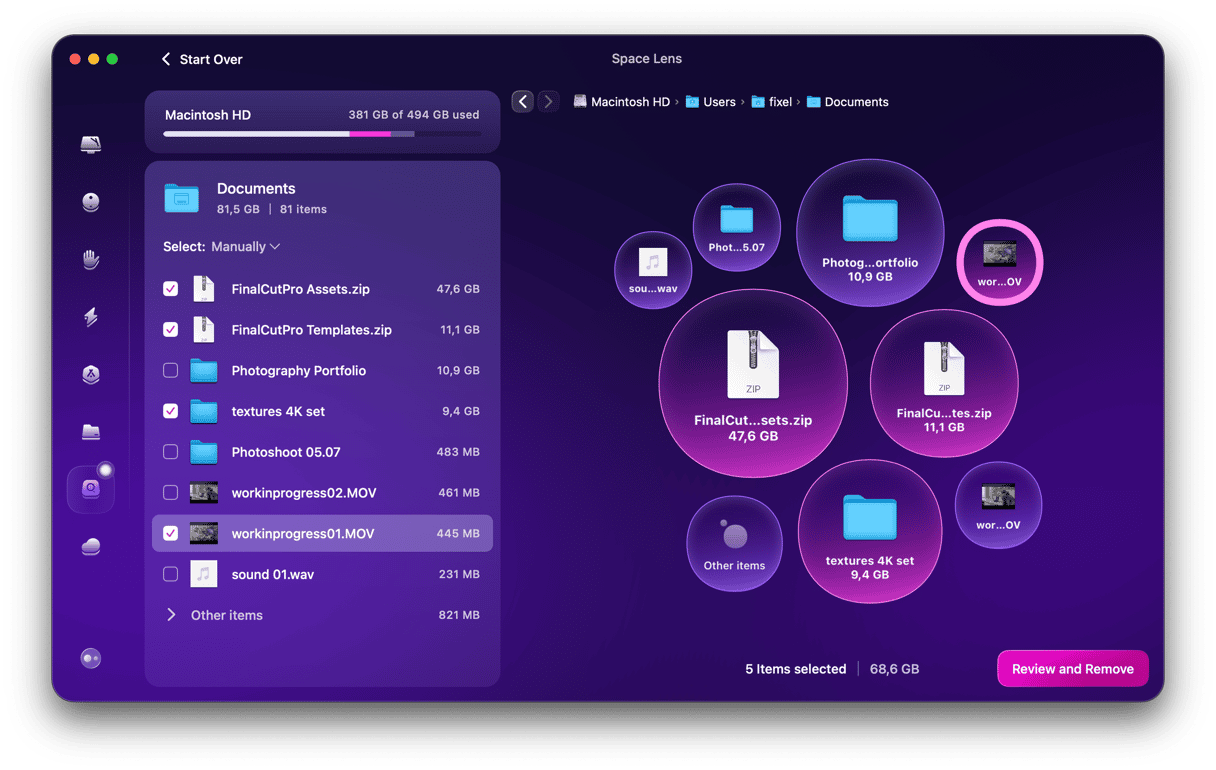
The top on our list is CleanMyMac. It is an Apple-notarized Mac cleaner app that comes with several tools for analyzing and cleaning your storage. Here’s why it stands out:
- You can try CleanMyMac for free for 7 days and cancel your subscription anytime if you do not like the app — get your free trial here
- Important system folders and files are protected
- Easy multi-level navigation and other disk maintenance tools
As a disk analyzer, CleanMyMac has a lot to offer. Its super handy Space Lens feature allows you to sort through your storage and bring the mess down to the minimum. In a matter of minutes, the app will scan files on your Mac and build an interactive storage map. You can scan either a specific folder or an entire drive.
You can then review each folder to see which files take up the most space. Once you locate the unneeded files, you can remove them for good.
In addition to Space Lens, it also comes with the My Clutter feature that quickly finds duplicates and similar images and the Cleanup feature designed to remove junk files with just a few clicks and, at the same time, protecting system files from accidental deletion. It also supports scanning cloud storage with its Cloud Cleanup feature, allows to analyze connected drives, lets remove files directly from the app, has numerous filtering options, and offers real-time monitoring and alerting when your Mac is running low on space.
The interface of CleanMyMac is very intuitive and easy to use that makes the app our pick for disk analyzer. It comes in multiple languages, too.
2. DaisyDisk: A stylish Mac disk analyzer
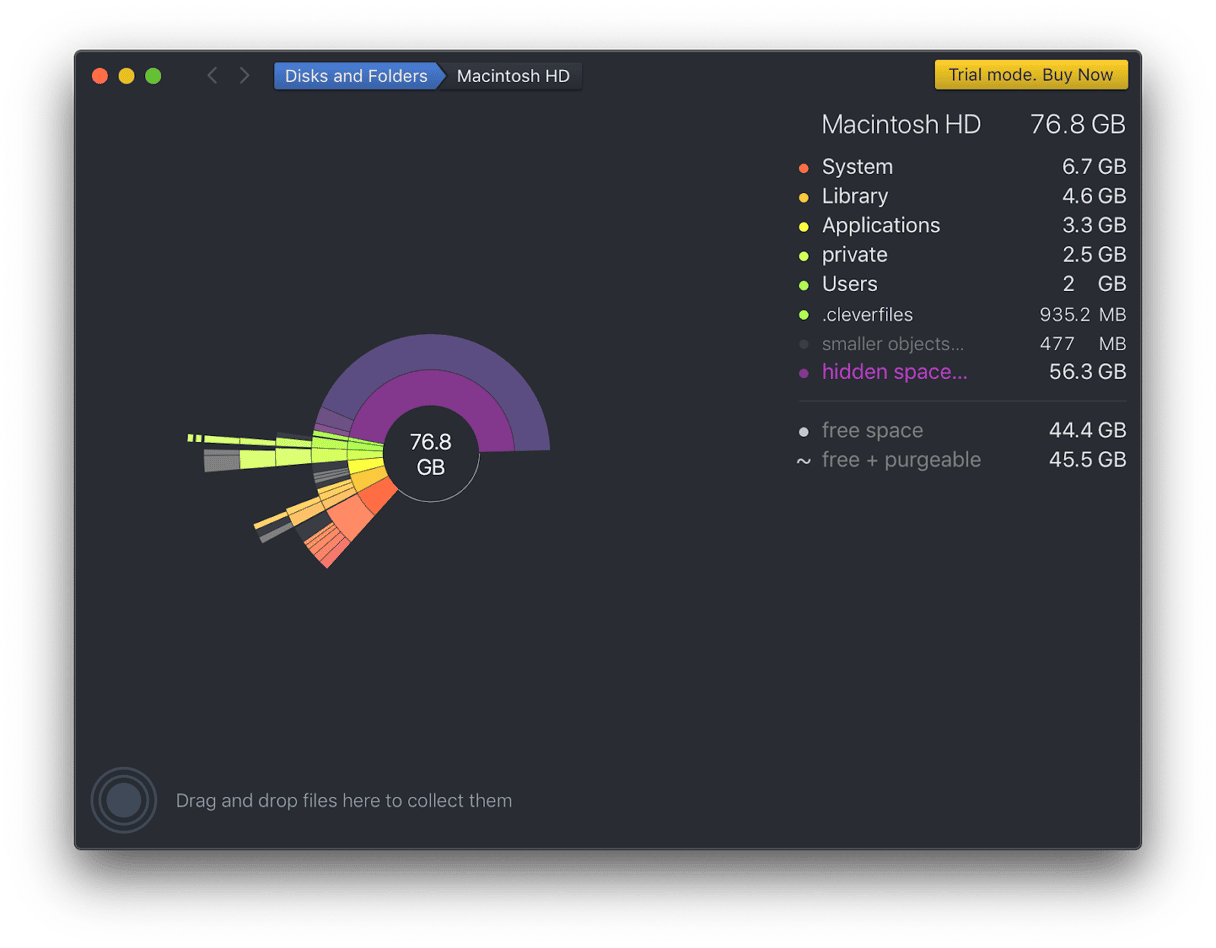
The beautiful mapping features of DaisyDisk certainly win style points. The app represents your hard disk as a colorful wheel divided into segments.
You navigate by clicking into individual segments to zoom in on particular storage areas. A simple drag-and-drop tool lets you assemble the files that you’d like to delete, while a counter adds up the space you’ll free up by deleting them.
DaisyDisk’s integrated preview function lets you check the contents of selected files, even videos, so you can be sure that you’re not deleting anything you’d rather keep.
3. The Finder and About This Mac: Built-in Mac disk analyzers
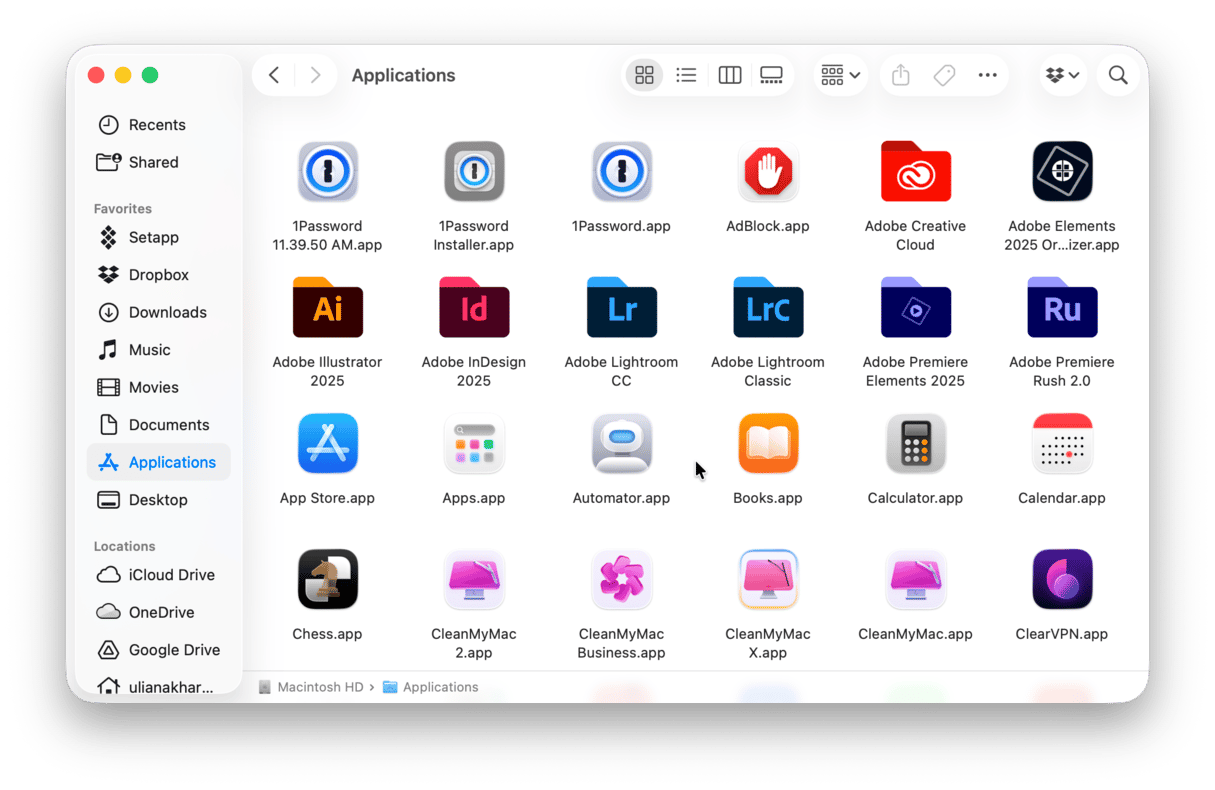
The Finder is the standard-issue storage manager on every Mac computer. Its smiling blue face icon has been synonymous with macOS for years, and it’s not a bad disk analyzer for the casual user.
The Finder lacks the bells and whistles of some of the other apps listed here, but it’s more than capable of sorting your hard drive by file size, giving you a rough but useful picture of what’s hogging the most storage. By choosing a folder and checking the Get Info window, you can get basic information about how much space a particular folder takes up.
Except for the Finder, there is another built-in disk space analyzer — About This Mac. All you have to do is simply choose About This Mac from the main Apple menu and then click More Info > Storage Settings. You will see a colored graph showing which categories of files take up the most space, and you can also delete unneeded stuff from there. It is more convenient than the Finder because it combines all folders in one place.
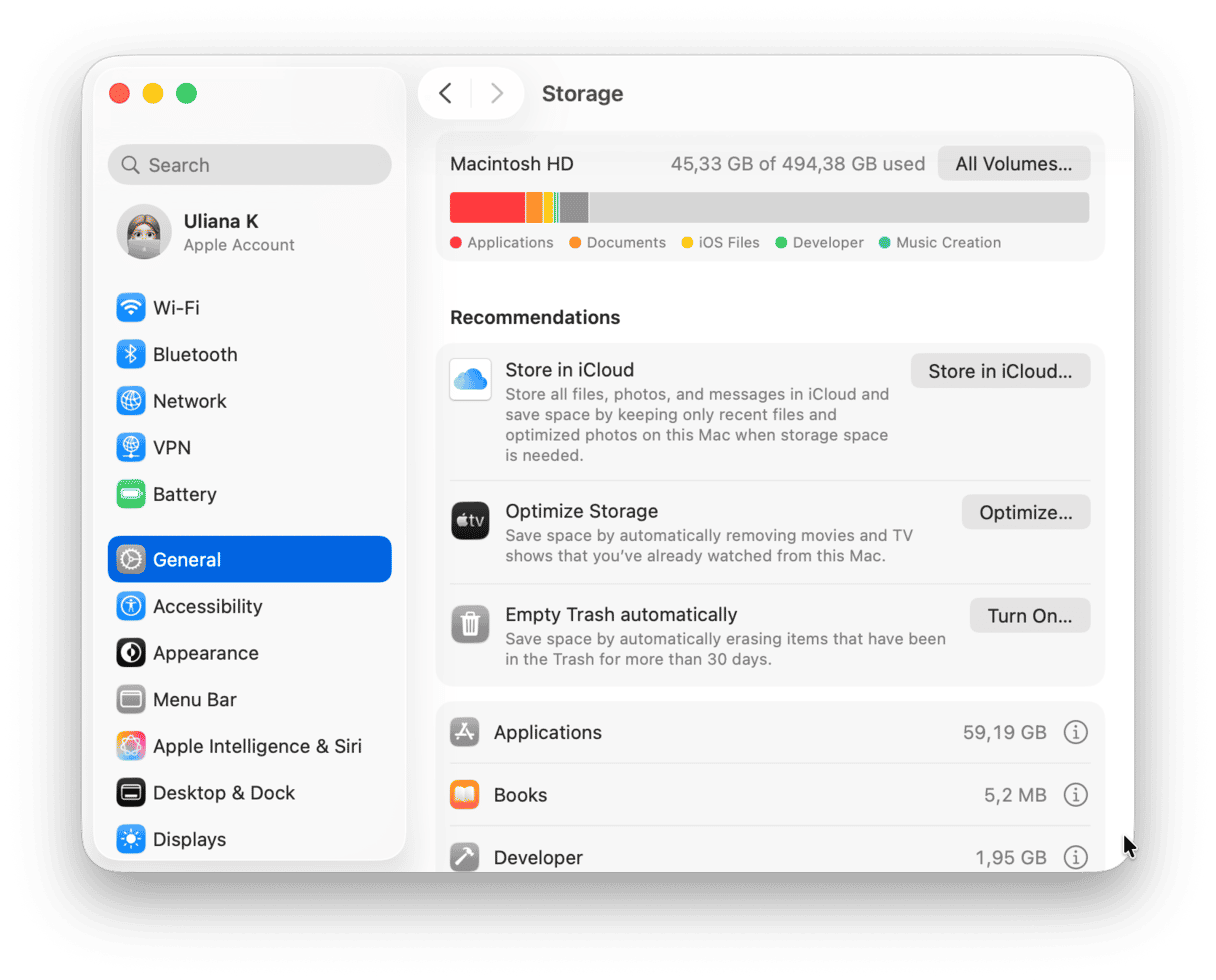
4. Grand Perspective: A great Mac storage manager
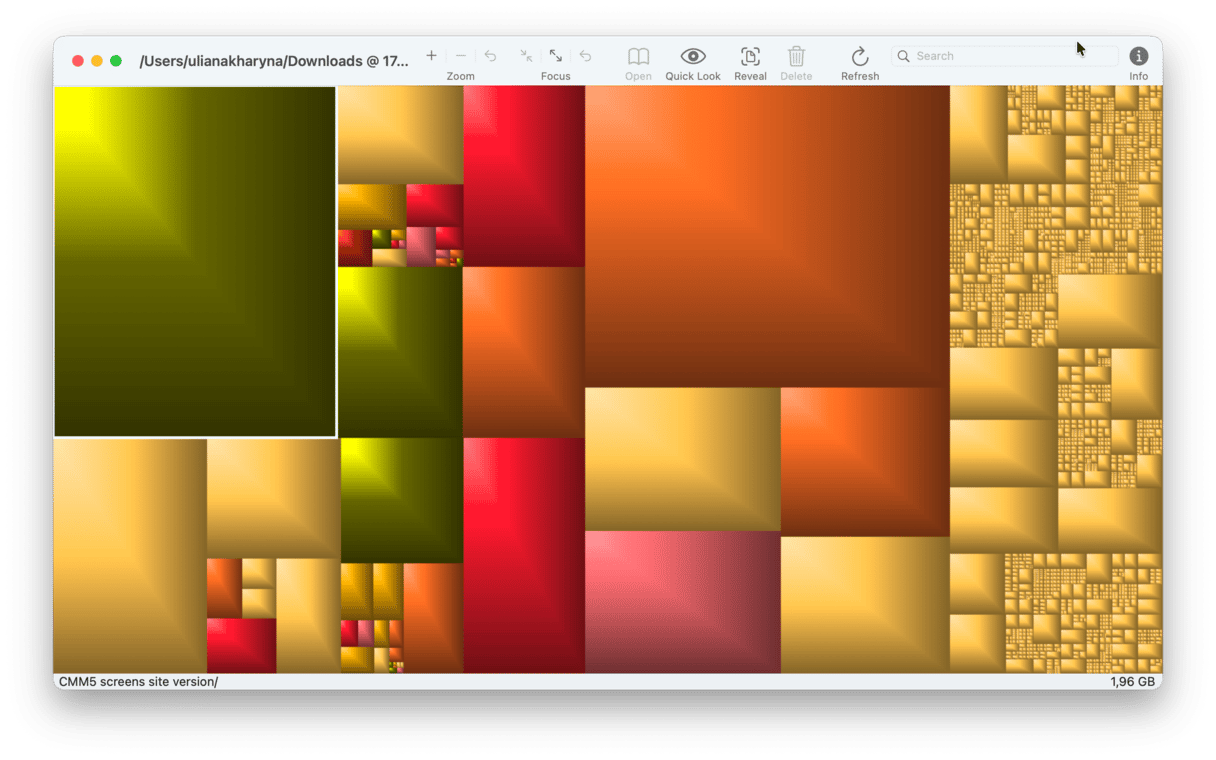
A longtime fixture for Mac disk management, Grand Perspective might look a little outdated. Its boxy, heat-map style display, though, is a surprisingly effective way to visualize blocks of data on your disk.
You can adjust the app to show more than just file size: the heatmap can be coded to file age, last change, and more. However, it’s more technical than its younger competitors and takes a little more effort to decipher the results.
5. OmniDiskSweeper: A technical disk manager for Mac
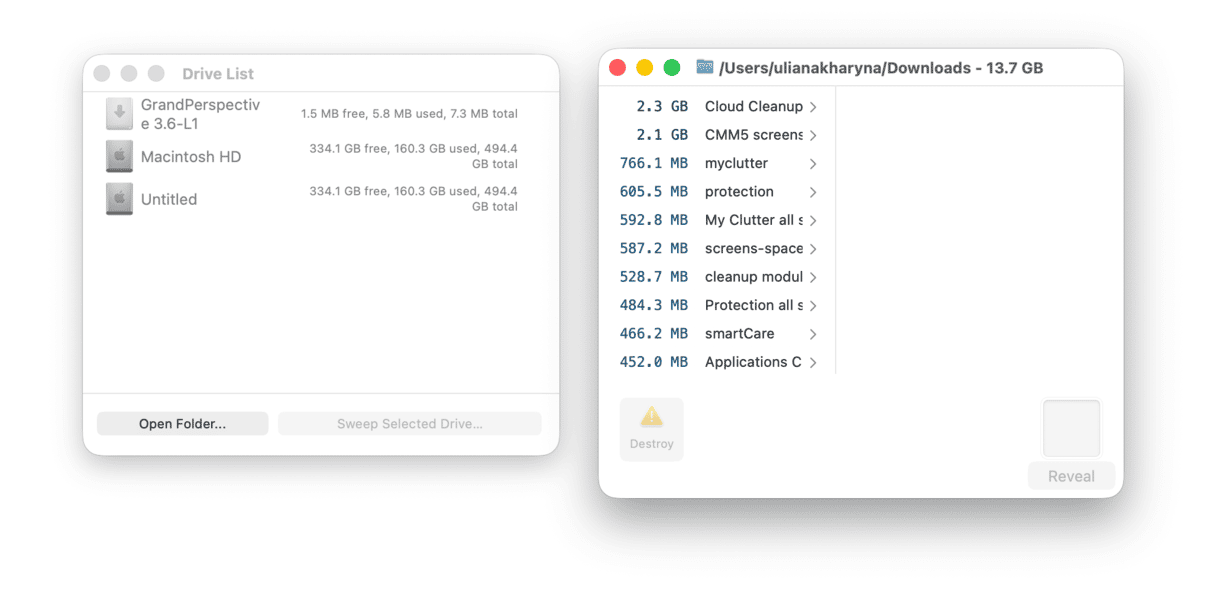
Like the other apps discussed here, OmniDiskSweeper scans and interprets your hard disk data. Unlike the others, it doesn’t visualize that data in any way.
While it gives users lots of basic information and control, the app also requires a higher level of technical skill than the others to operate. It relies on you, the user, to make decisions about what can be safely deleted.
6. Disk Drill
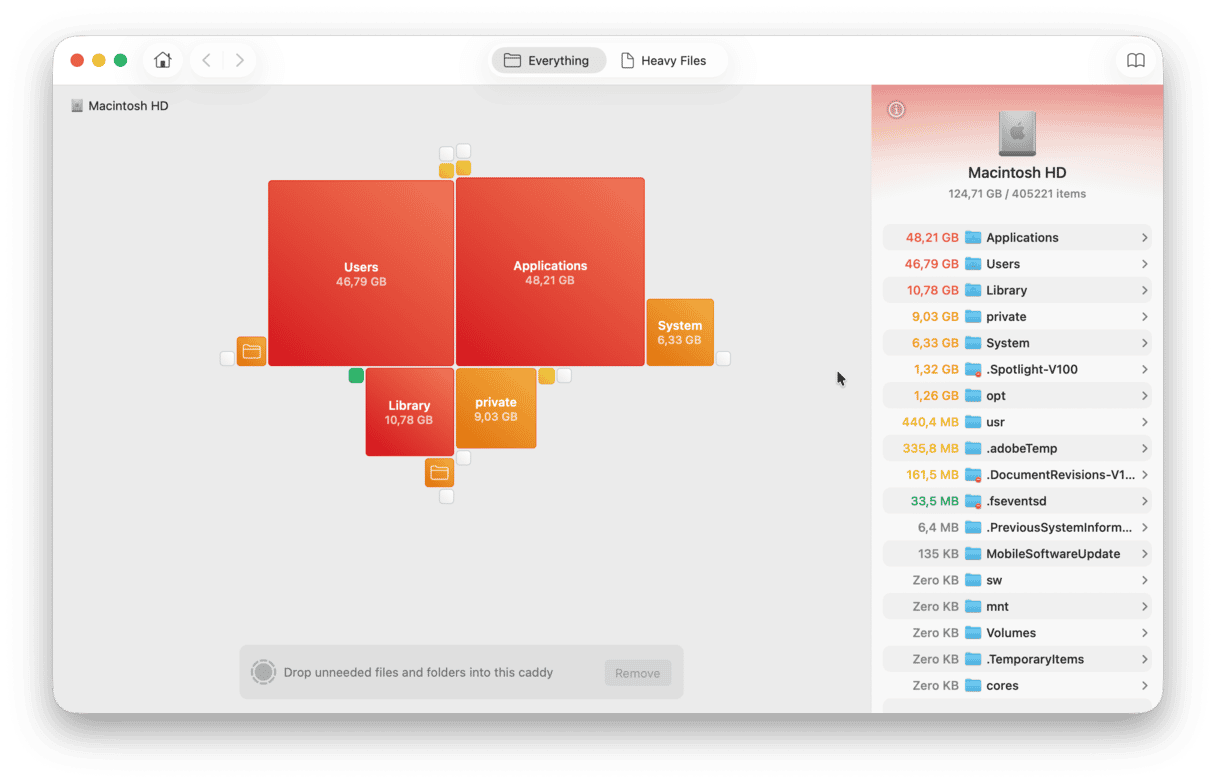
You may have heard of Disk Drill as a data recovery tool, but did you know that it can also analyze the disk space? With its Clean Up feature, it can scan either an entire drive or a specific folder and build a visual map of what’s taking up space. You can then remove unnecessary files directly from an app by choosing to either send it to the Trash or delete it permanently.
Here are a few more features that make it stand out:
- Disk Drill offers S.M.A.R.T. monitoring that alerts you if there are any problems with the drive that might cause it to fail in the near future.
- It can help recover files (including files from NAS).
- It comes with a data shredder and tools for erasing free space as well as lets you create a byte-to-byte backup of the Mac’s drive.
The Clean Up feature is available in the free version of the app, but you will have to upgrade to use other features.
How to choose a disk space analyzer
So, we’ve reviewed some of the top tools out there, but they are not the only ones. With this in mind, which one do you choose? Here are some core features to look for in a disk analyzer:
📌 Storage map visualization and representation of files based on their size
📌 Advanced storage analysis (perhaps with extra tools that come with a disk analyzer) and recommendations on which files to delete (ideally, preselecting safe-to-remove options or large & old files)
📌 Monitoring how much free space you have left
📌 (Optional) Extra tools for cleanup like duplicate file finder
Except for the features, also look into speed and price. Remember that if your Mac’s drive is cluttered, analyzing it may take up a few minutes. As for the price, there are some great free options out there (like OmniDiskSweeper or Grand Perspective), but paid-for apps usually come with some extra functionality (e.g., CleanMyMac preselects safe-to-delete junk files, detects similar images and duplicate files, and can run tasks to maintain your Mac and protect it from malware).
Conclusion
Choosing the best storage manager depends on your user skills. Of course, you can always use the Finder, but you can do infinitely more with dedicated tools. If OmniDiskSweeper is too geeky for you, you can look at CleanMyMac — it’s visually appealing and powerful at the same time.
Frequently asked questions
What is the fastest disk space analyzer for Mac?
The speed of the scan depends on how much space is taken. For example, CleanMyMac and Disk Drill are fast even if you choose to analyze an entire drive — they generally need less than a minute to build a storage map of your Mac.
Is it safe to use open-source disk space analyzers?
It all depends on a particular app you choose. Most of them are safe, but you have to remember that they are not immune to vulnerabilities. If you choose to download an open-source tool, do it from the official website or a trusted repository to avoid infecting your Mac with malware. The same goes for any other app, too — downloading it from a freeware website poses numerous risks since a malicious version of the application may be distributed there.
Are there any disk analyzers that don't require installation?
Yes and no. Even if you choose a command-line tool that does not require you to download an app installer from an official website or the App Store (like NCDU or Baobab), you will still have to run a few commands to install it using Homebrew.
How do I clear disk space without deleting important files?
The safest way to do it is to use a disk analyzer or cleaner that not only builds a storage map of your drive but also preselects safe-to-delete files. If it does not offer this feature, it should at least prevent you from deleting vital system files. Alternatively, you can clean up files you yourself put on your Mac like apps you downloaded or media files you created or imported.
How often should I run disk analysis on my Mac?
There is no right or wrong answer. We recommend doing it consistently — say, once a month — to avoid clutter and make cleaning faster and effortless.
Are there browser-based disk space analyzers for Mac?
Not at the moment of writing this article. It is due to browser security restrictions, which prevent websites from having direct, low-level access to your local file system. Even when you install a desktop application, it still needs explicit permissions to access the depths of the macOS.
Should I empty Trash after using a disk space analyzer?
It all depends on the features of the app you choose. Some disk analyzers that allow you to delete files directly from the app send them to the Trash, while others remove them permanently. Either way, it is wise to check the Trash after the cleanup and empty it if any files have been sent there.





