If you have a Mac with fans in it, and most except the MacBook Air do, you’ll know that they can sometimes be very noisy, and while they perform an important function, sometimes you just want to turn them off. The apps we’ll show you here allow you to do just that.
Why you man need a fan control app on your Mac
Fans cool down the inside of your Mac when it is in danger of overheating. However, they are also noisy and use energy. So, if you’re in an environment where you need your Mac to be as silent as possible (maybe you’re recording a podcast or video), or you are running out of battery charge, you may want to prevent them from starting up.
Before we show you the best fan control apps for Mac, a friendly word of warning: the fans on your Mac start up for a reason, assuming the temperature sensor is working correctly. Turning them off could damage your Mac’s hardware components or even, in rare circumstances, cause a fire. So you should only stop the fans for short periods and only when it’s absolutely necessary.

What to look for in a fan control app
There are a number of features you should look for when deciding which fan control app is the best one for you:
- Does it allow you to control the speed of the fan as well as turn it on and off?
- Is it easy to use?
- Does it allow you to set the temperature at which the fans start?
- Does it allow you to monitor temperature and fan speed easily?
The best fan control apps for your Mac
smcFanControl
smcFanControl is perhaps the most well-known fan control app because it's been around for several years. It allows you to monitor the temperature of the CPU, GPU, and boot disk in the Mac's menu bar, and you can set temperatures for each fan on your Mac individually. There are three presets available, one for when your Mac is running on battery power, one for when it's running on mains power, and one for when it's charging. That way, you can ensure the fans don't drain the battery but also keep your Mac as cool as possible when it's plugged in.
However, smcFanControl hasn't been updated for several years, so if you have a Mac that's less than five years old or running a version of macOS released in the last few years, it may not be the best choice.
TG Pro
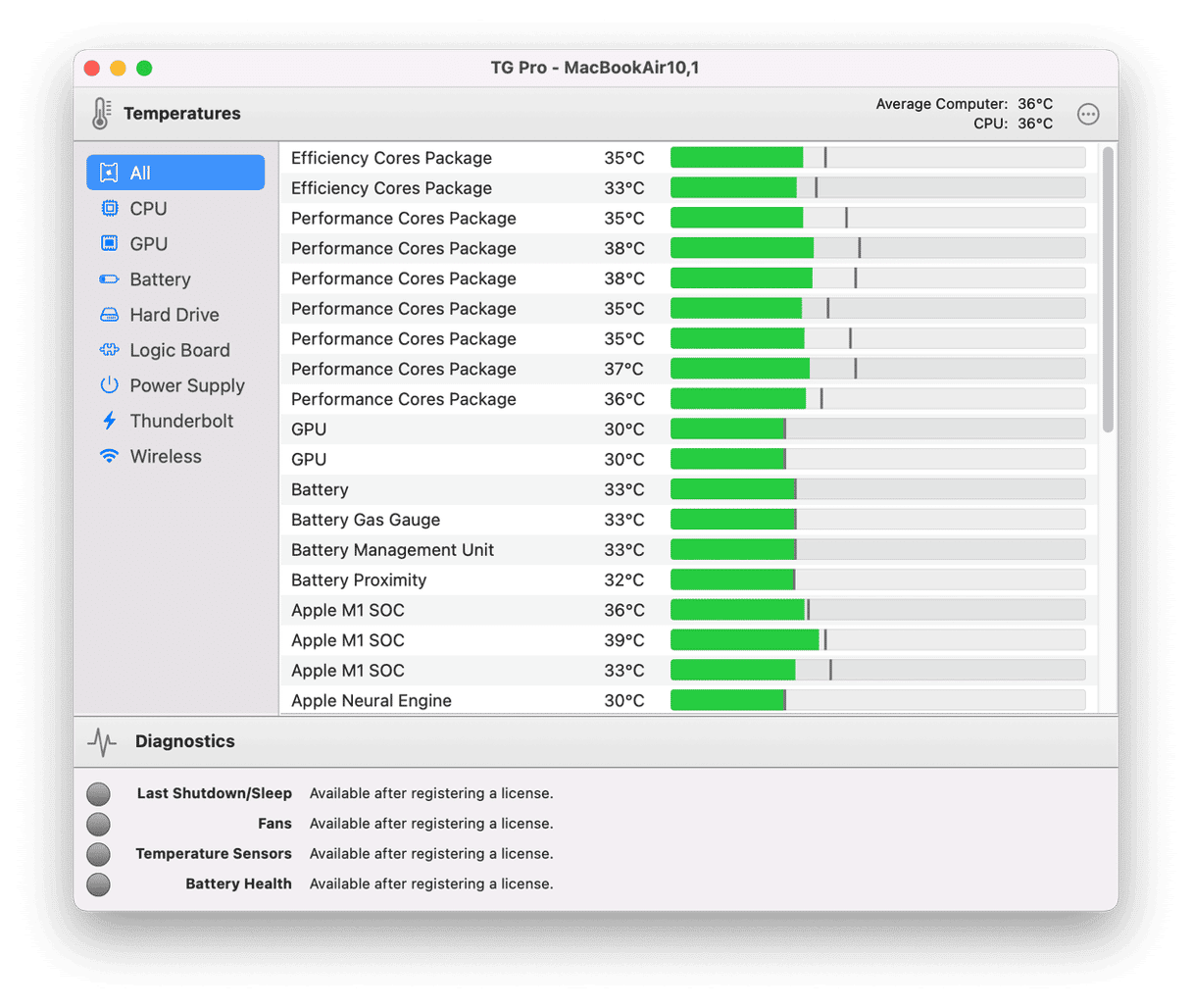
TG means Temperature Gauge, and there are two versions of this app available. The standard Temperature Gauge app is on the Mac App Store. However, it hasn’t been updated in several years, and you will need TG Pro to control your Mac’s fans.
The good news is that TG Pro supports macOS Monterey and Apple Silicon and is notarized by Apple. It gives you full sight of temperature sensors for CPU, GPU, logic board, battery, and boot disk. And you can control fans manually or set custom rules to determine when the fans kick in. Worried about your Mac overheating? Have the fans start at a lower temperature. Need to keep your Mac quiet? Set the temperature a little higher.
Macs Fan Control
Macs Fan Control monitors and displays the temperature of components inside your Mac and allows you to see the temperature of external hard disks and SSDs connected to your Mac. The free version allows you to set the speed of fans on your Mac or to set the temperature at which the fans start.
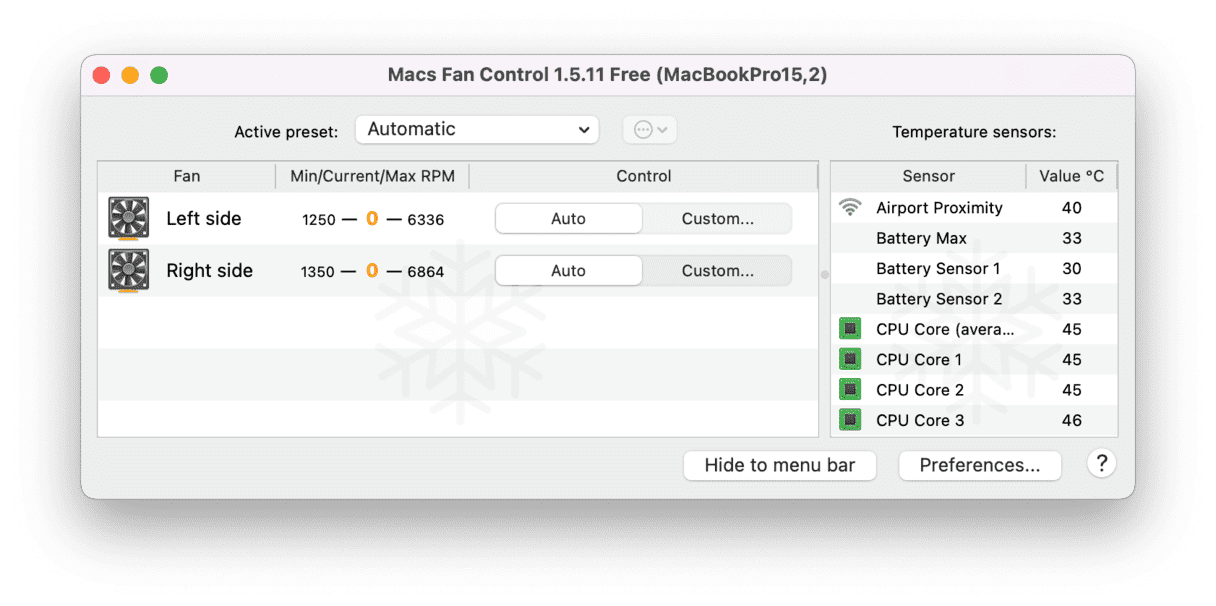
There’s also a Pro version that allows you to create custom presets for different events or applications. So, for example, you could create a preset called ‘video editing’ with the fans at full blast and activate it with a keyboard shortcut when you open Final Cut Pro and Premiere because you know those apps will cause your Mac to heat up.
iStatMenus
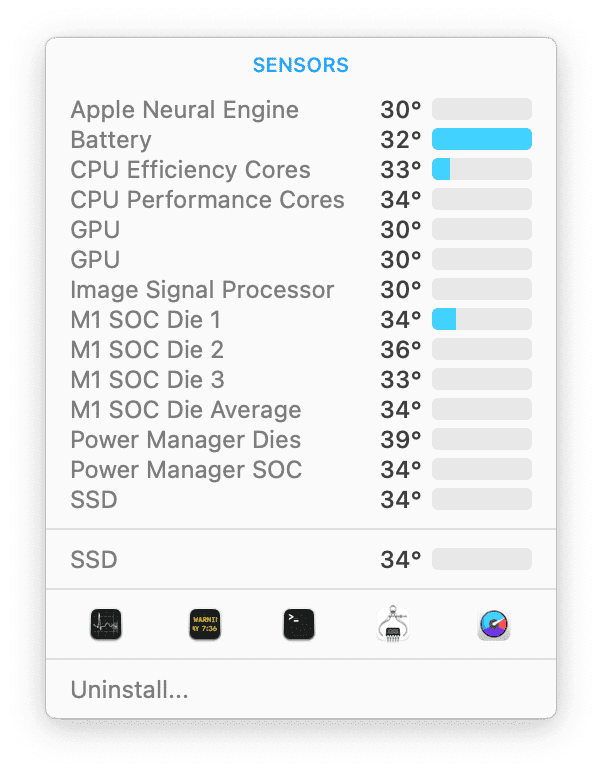
iStatMenus is a menu bar app that allows you to see all kinds of diagnostic information about your Mac. So, you can easily monitor CPU, GPU, and hard disk usage, as well as memory and network activity. It also allows you to see the temperature sensors on your Mac. You can then control your Mac’s fans by applying specific rules for when your Mac is running on mains power and when it’s running from its battery.
How to optimize Mac fan speed
You don’t need a fan control app to reduce the Mac fan speed. All you need to do is keep your Mac cool. One of the easiest ways to do that is to take control of apps and processes that launch at startup and run in the background. You can do that with a hand application called CleanMyMac. It has the Performance feature designed to make your Mac run more smoothly by disabling login and background items, meaning they will no longer run at startup. That will reduce the stress on your CPU and help your Mac run at a lower temperature. You can download CleanMyMac for free here.
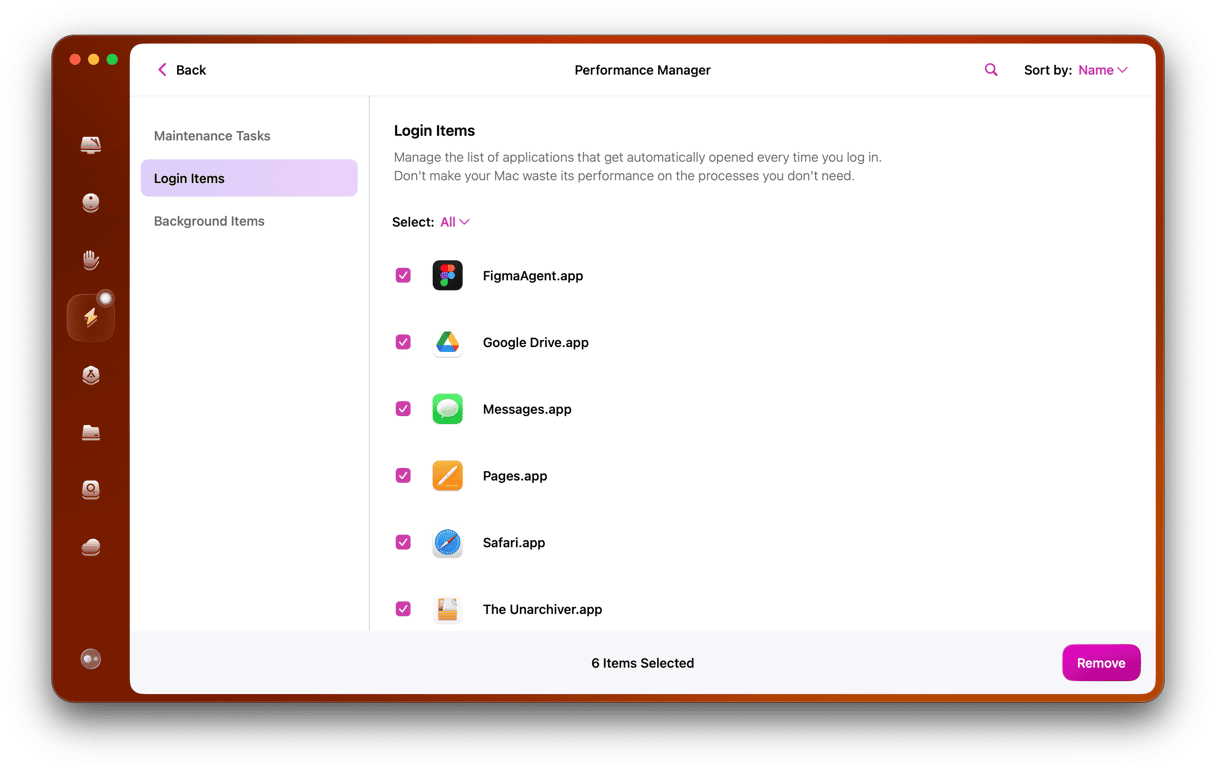
If you’re not a fan of third-party tools, you can use the built-in macOS app Activity Monitor. It displays the CPU-intensive processes and lets you quit them altogether — that way, you’ll make sure your Mac isn’t overheating, and Mac fans will get quiet.
There are lots of fan control apps available for Mac. You should make sure you use them sensibly and don’t put your Mac at risk of overheating. The list above should help you choose which one is right for you. But the best solution of all is to keep your Mac running at a lower temperature and minimize the need for fans to start up.






