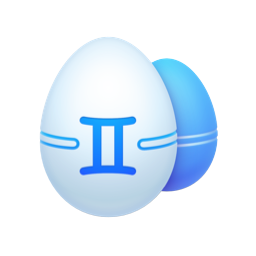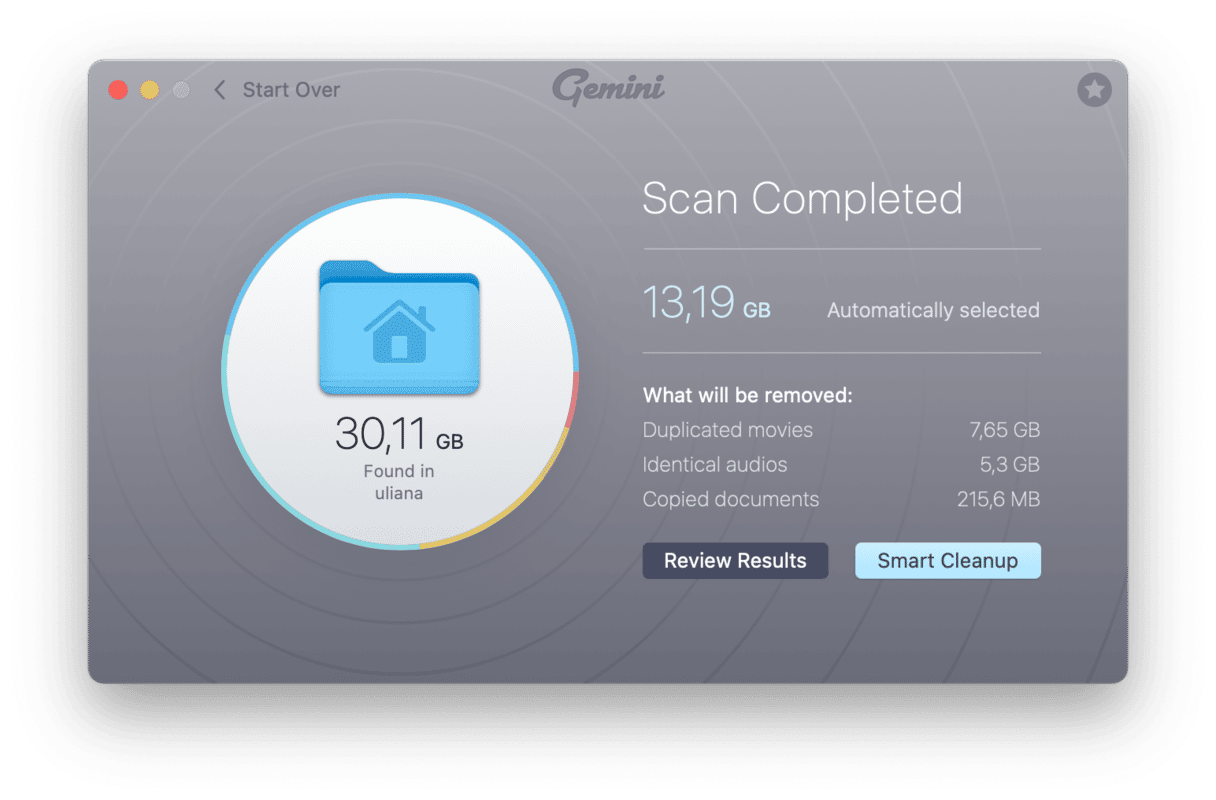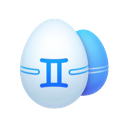There’s no denying that the most popular image editor for Mac is Adobe Photoshop. It’s the go-to app for photographers and designers alike. Finding a free app that can do everything Photoshop can do is hard but not impossible. Keep reading to see the best free alternatives to Photoshop. The apps you’ll be reading about include:
- Gimp
- Apple Photos
- PhotoScape X
- Fotor
- Pixlr
- Photopea
- darktable
- Sumopaint
- Skylum online editor
- Affinity Photos
Is there a free version of Photoshop?
There is no completely free version of Photoshop for Mac. But you can download and try it out for seven days. After that, you’ll need to sign up for an Adobe subscription, and, at the time of writing, Adobe is offering a photography plan that includes both Lightroom and Photoshop for under $10/month.
1. Gimp
Gimp is arguably the most popular free alternative to Photoshop. And there’s a good reason for that. Gimp is completely open-sourced and isn’t limited to a free trial or adding an unwanted watermark to your images. It’s loaded up with advanced tools like layers and masking. And because it’s open-source, there are a lot of downloadable add-ons you can get to improve it. Perhaps the biggest downside to Gimp is its interface. Many people online have complained that it’s not as easy-to-use or as intuitive as Photoshop. But if you don’t mind a steeper learning curve, Gimp is a great, free solution to Photoshop.
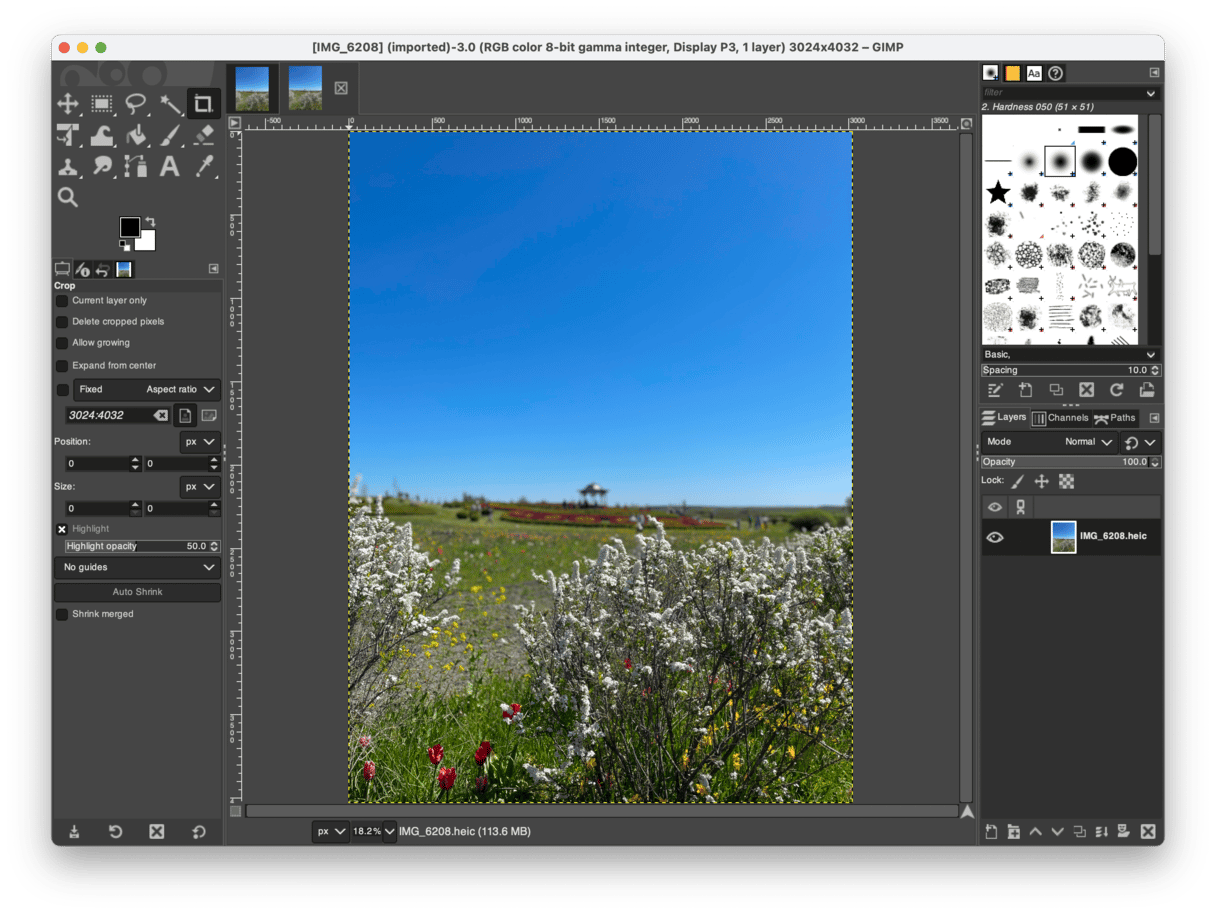
2. Apple Photos
If you’re looking into Photoshop from more of a photography angle, then you might want to open Photos, the default picture app on your Mac. There are a ton of powerful tools you can use to retouch and even edit your images. But it doesn’t have some of the more advanced features like layers or selective edits that some of the other apps on this list have. Before jumping headfirst into that hefty Adobe subscription, check out the free app that comes with your computer.
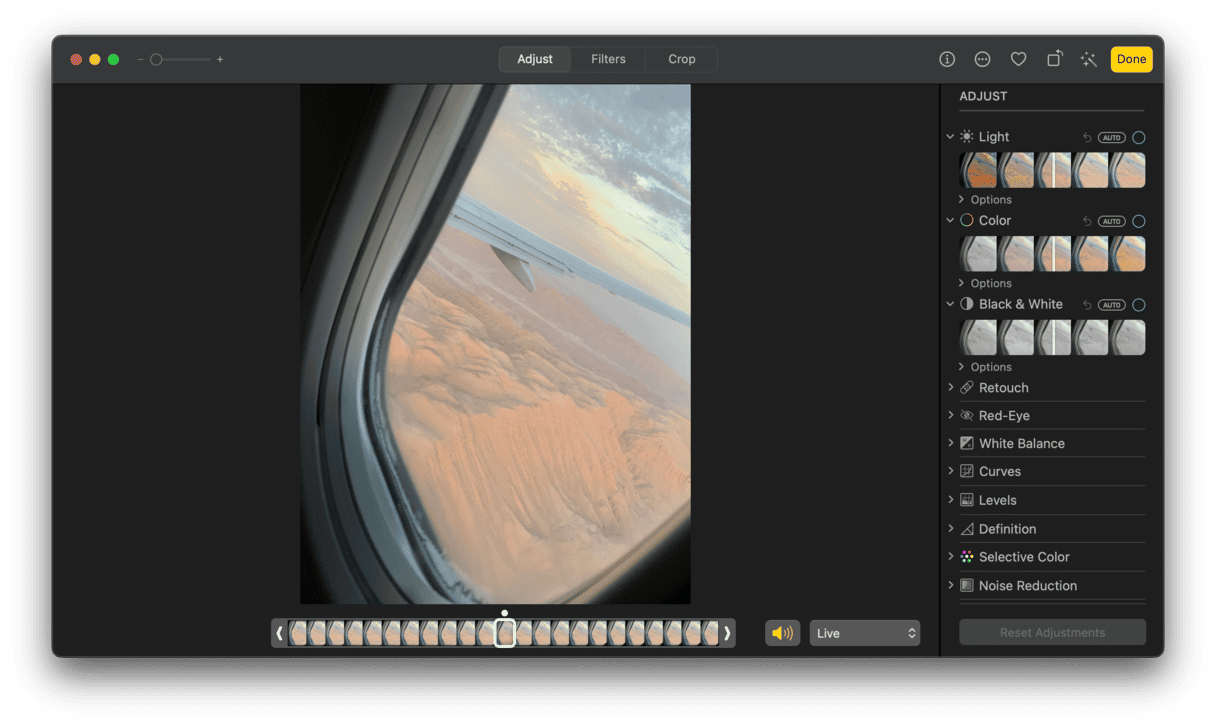
3. PhotoScape X
Even though PhotoScape X markets itself as a photo editor, it actually does so much more. You can work in multiple layers and add text. If you’re familiar with any of the painting and drawing functionality in Photoshop, then you’ll feel right at home using those features in PhotoScape X. But the best thing PhotoScape X has going for is its easy-to-use interface, making it perfect for beginners to jump right in. There’s not much more you could ask for in an app like this.
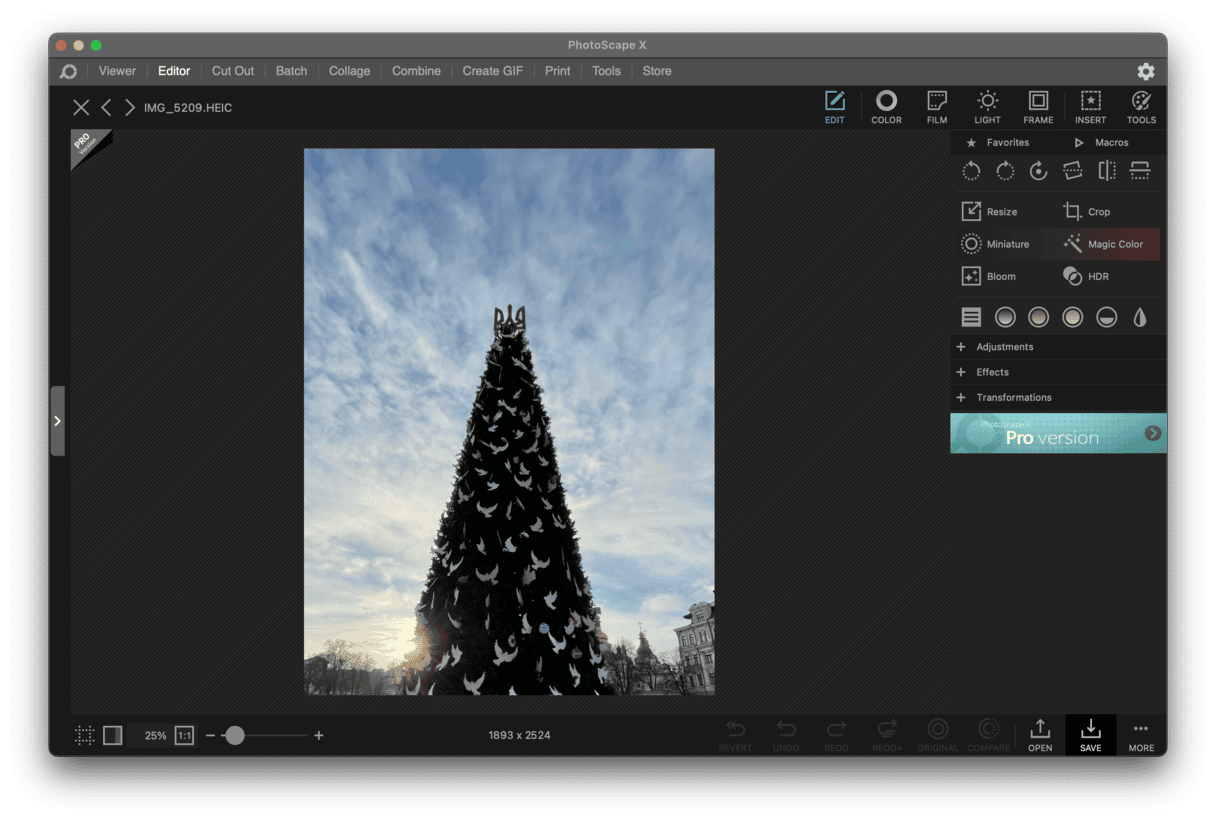
4. Fotor
While Fotor has a desktop app you can download, where it really soars is with its online version that you access through your browser. You get all the basic photo editing tools like adjusting color, saturation, and even rotating or cropping the picture. But there’s also some more advanced features like a blemish remover, digital makeup, and cloning tool. Even though Fotor is actually a pretty robust online editor, it’s worth noting that the free version is very ad-heavy and applies a watermark to your pictures. But upgrading to a Fotor Pro membership will get rid of both of those things.
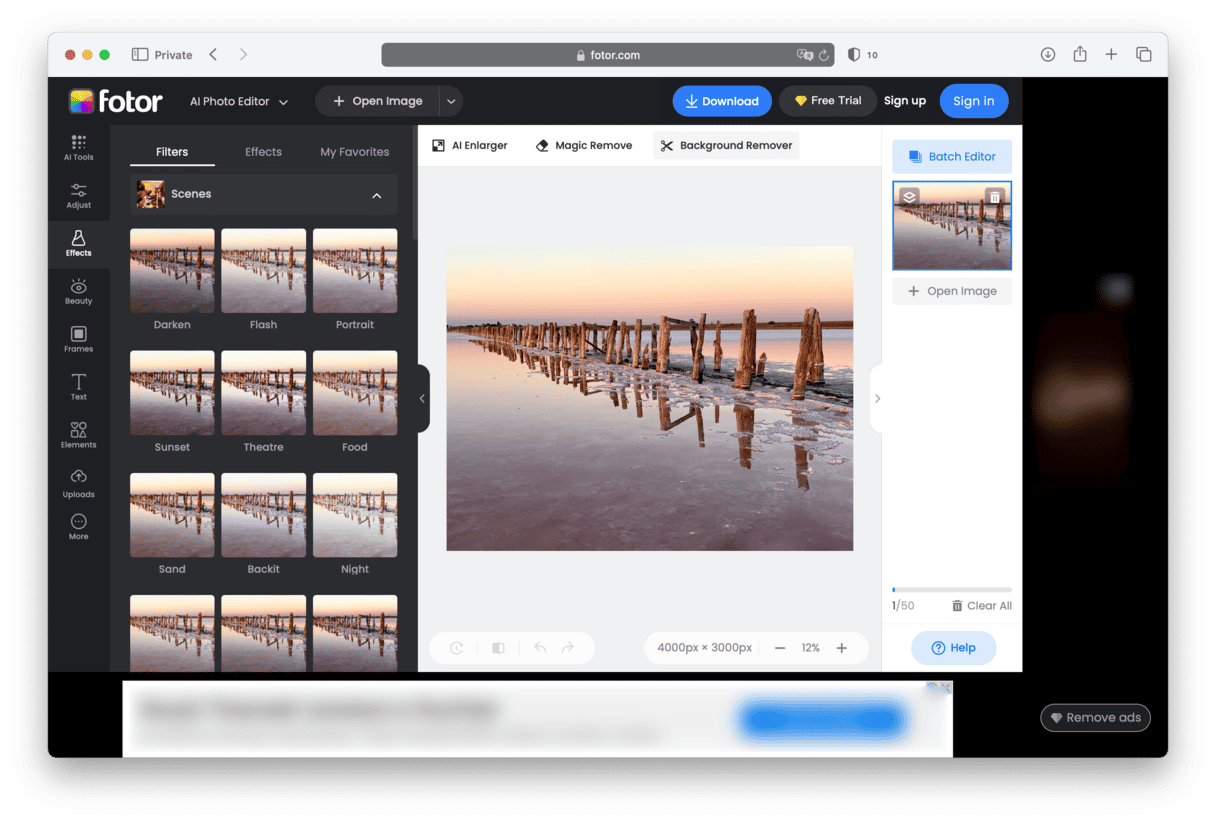
5. Pixlr
Pixlr is another web-based photo editor. And even though its interface is simple and very user-friendly, you might find it more similar to Adobe’s Photoshop Elements than the professional version of Photoshop. You can still do quite a bit with Pixlr like color correction, healing, and adding texts and shapes to your pictures. And you can even save images you’re working on, so you can keep working on them later.
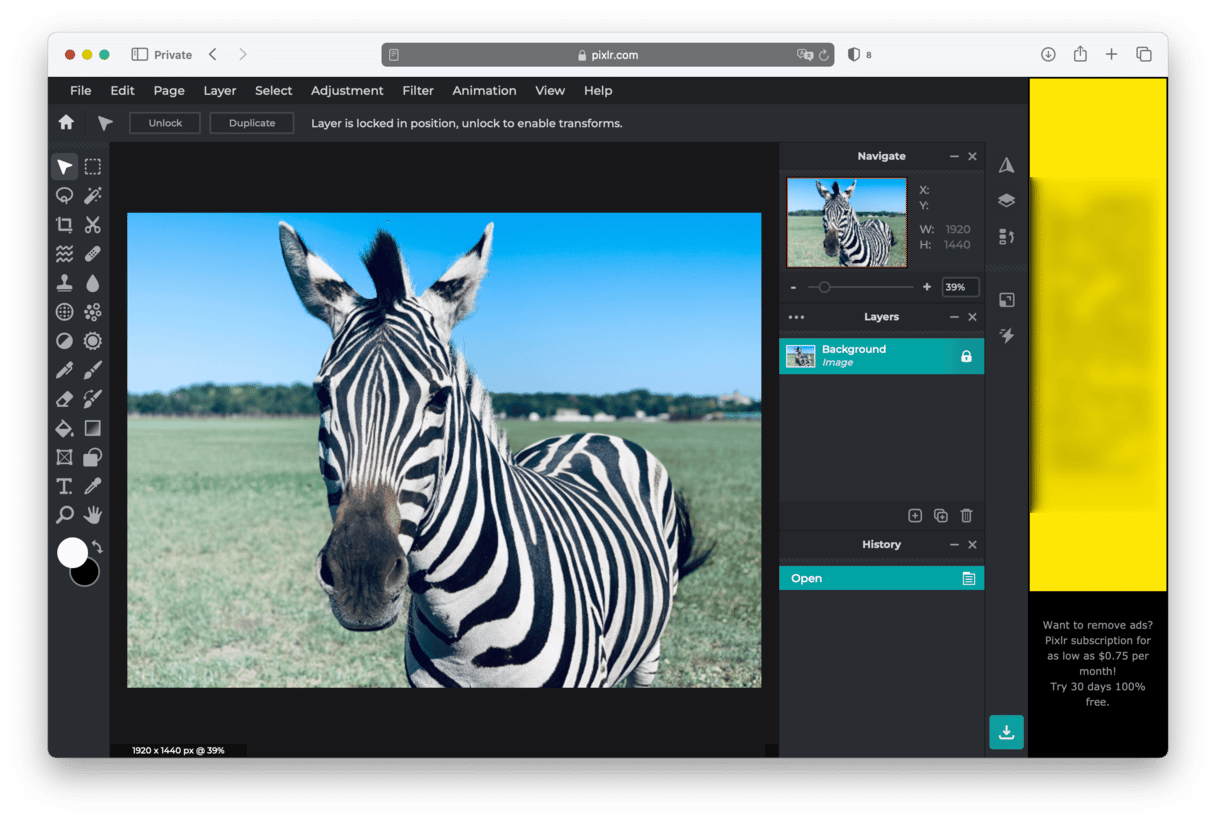
6. Photopea
What really sets Photopea apart from other online editors is that it’s able to open a whole slew of file types. It supports RAW pictures, Photoshop PSDs, Adobe XD files, and Sketch files. Photopea is a great tool if you’re away from your primary workstation and just need to make quick updates or if you have a bunch of old files you need to work on. Like some of the other online editors on this list, the major drawback to Photopea is how many ads are in the free version, which can slow down your workflow a bit.
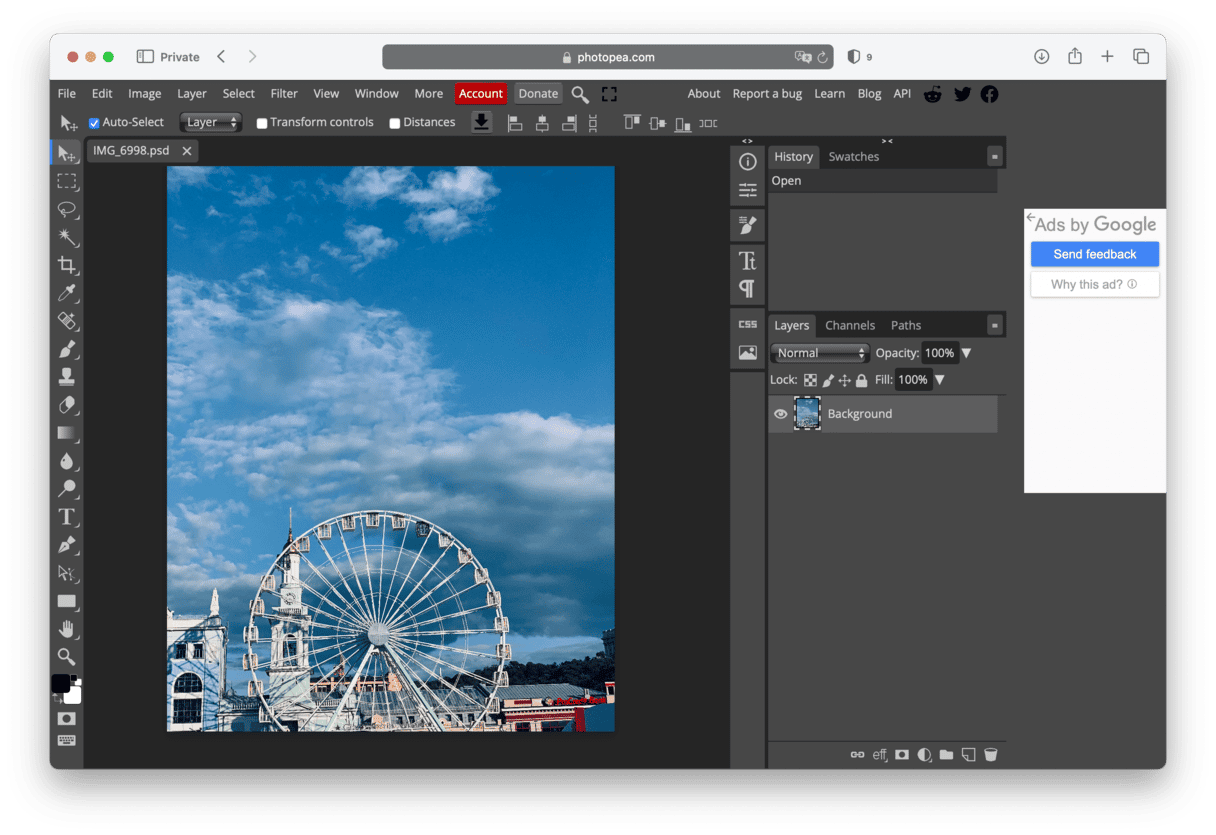
7. darktable
At first glance, darktable might look a little more familiar to Lightroom than Photoshop. But this open-source editor has quite a few features that will help beginners dip their toe into photo editing. You can instantly apply filters, make color corrections, and resize or crop your photos. But that being said, if you’re looking for something a little more advanced, this app might not have all the tools you need.
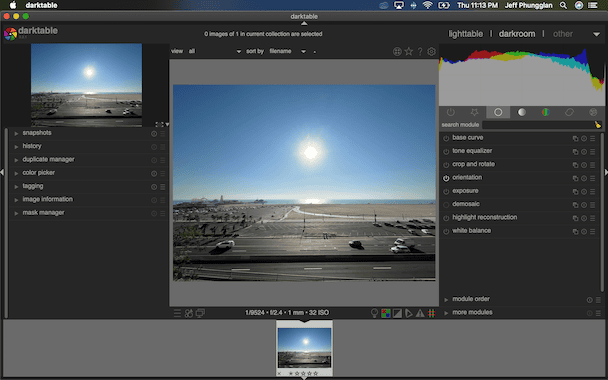
8. Sumopaint
Sumopaint offers both a desktop app you can download and an online version you can access in your browser. It has a lot of the standard features you’d expect in free software like Photoshop. It’s loaded with brushes and pencils that are familiar to Photoshop. Still, some of the tools work a little differently, so there might be a bit of a learning adjustment when you first start using this app.
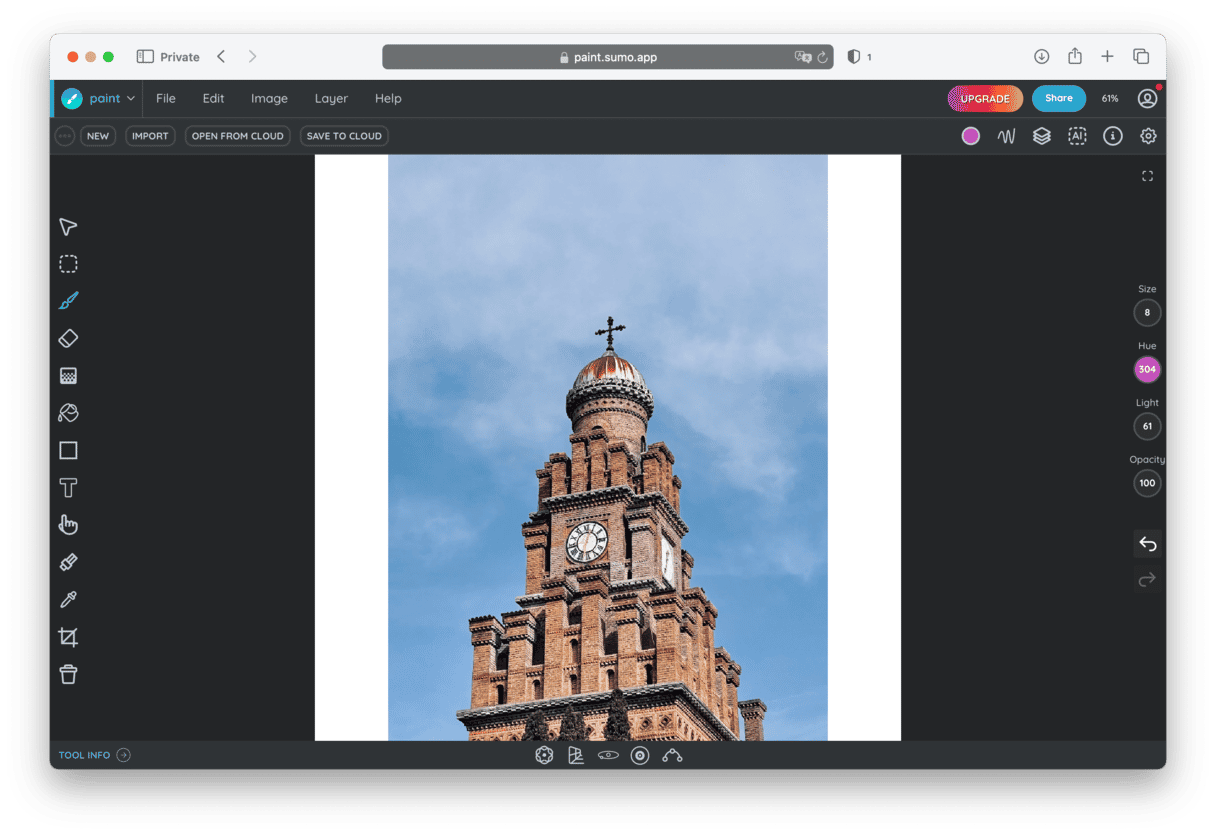
9. Skylum online editor
If you’re looking for an app that will make your photos look instantly better with very minimal effort, then you’ve got to check out this online editor. It offers some basic tools for enhancing photos, such as saturation, temperature, vibrance, and tint. You can also crop the photo and change light by altering shadows, contrast, and highlights. The tool also comes with an AI enhance tool and allows to convert photos to black and white.
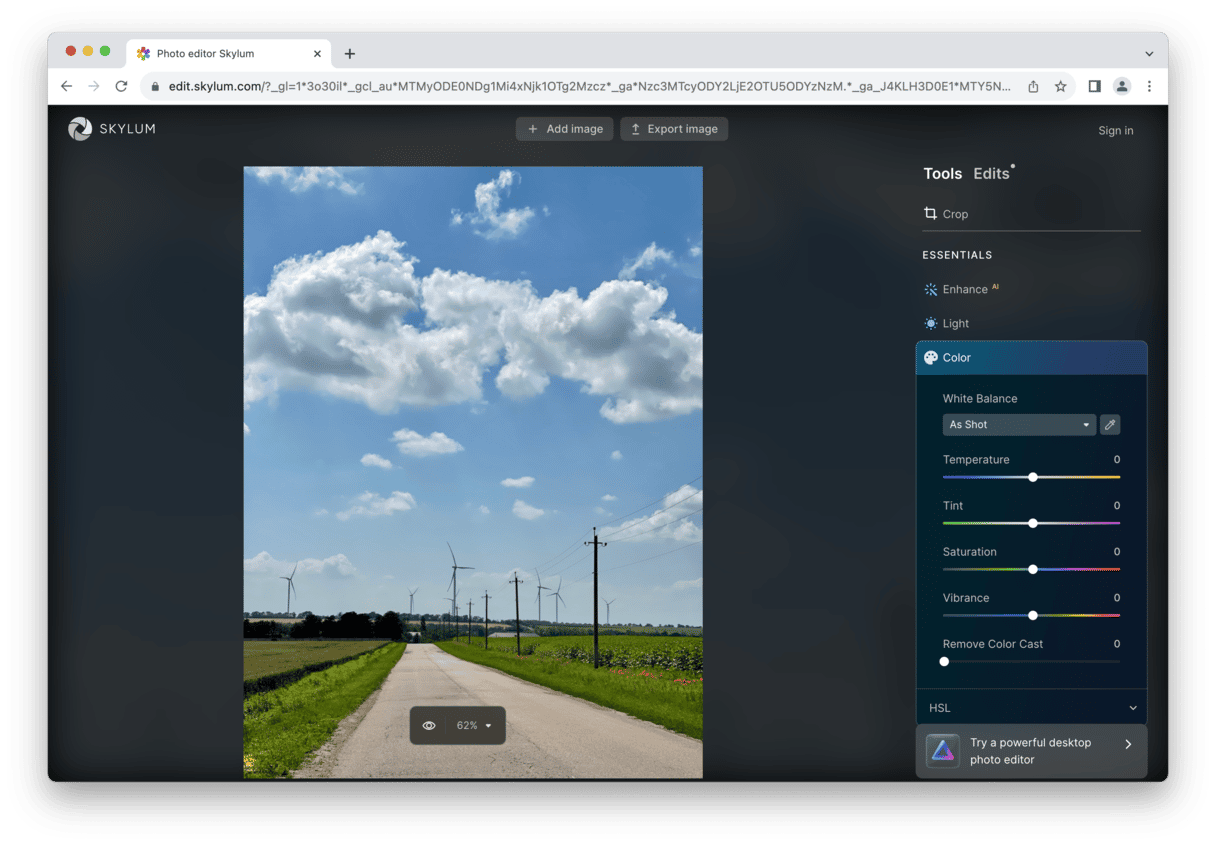
10. Affinity Photos
While Affinity Photos technically only offers a free trial, it feels wrong to live it off any list of potential Photoshop replacements. The interface is very similar to Photoshop, and it supports PSD files. So, you can open any Photoshop files you have saved. It’s also loaded with a ton of tools like unlimited layers, color curves, masking, selective edits, and blend modes. After your trial has ended, the $70 price tag is still considerably cheaper than what you’d pay for an Adobe subscription.
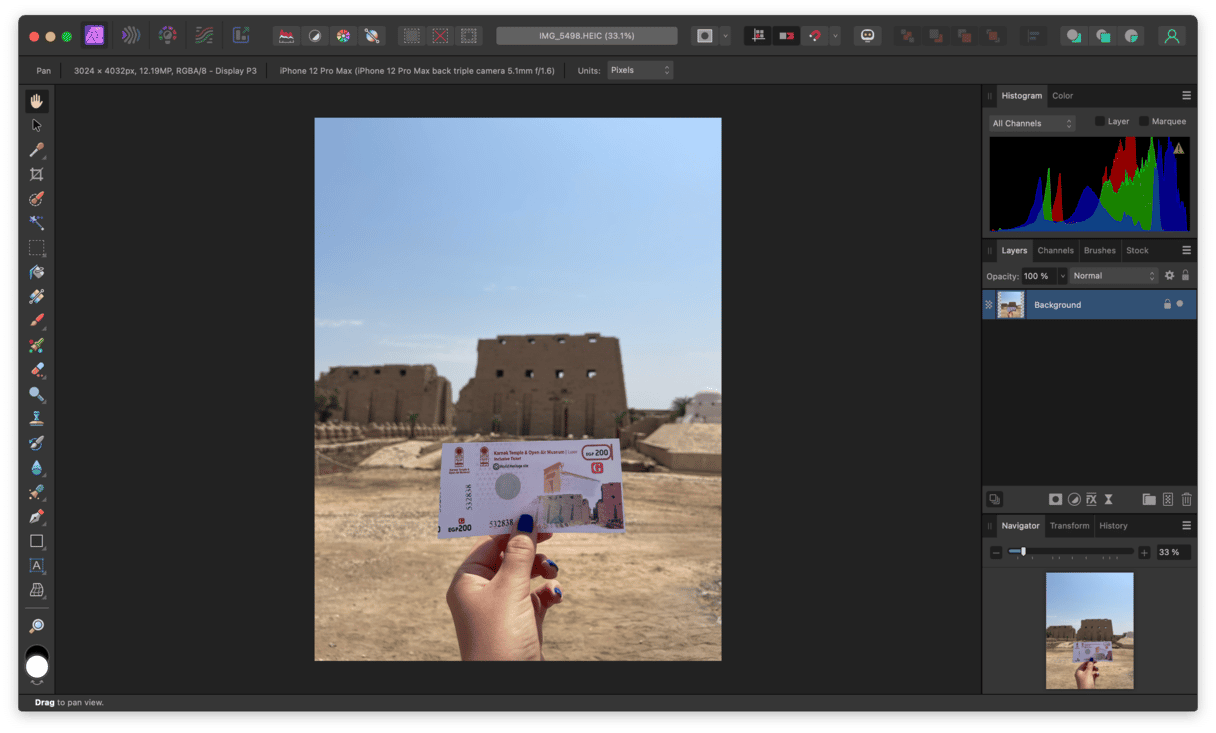
Even though it may seem that Adobe has cornered the market on photo editing and design, there are still a handful of free programs like Photoshop. Hopefully, this article has helped introduce you to some of them and inspired you to try them out.