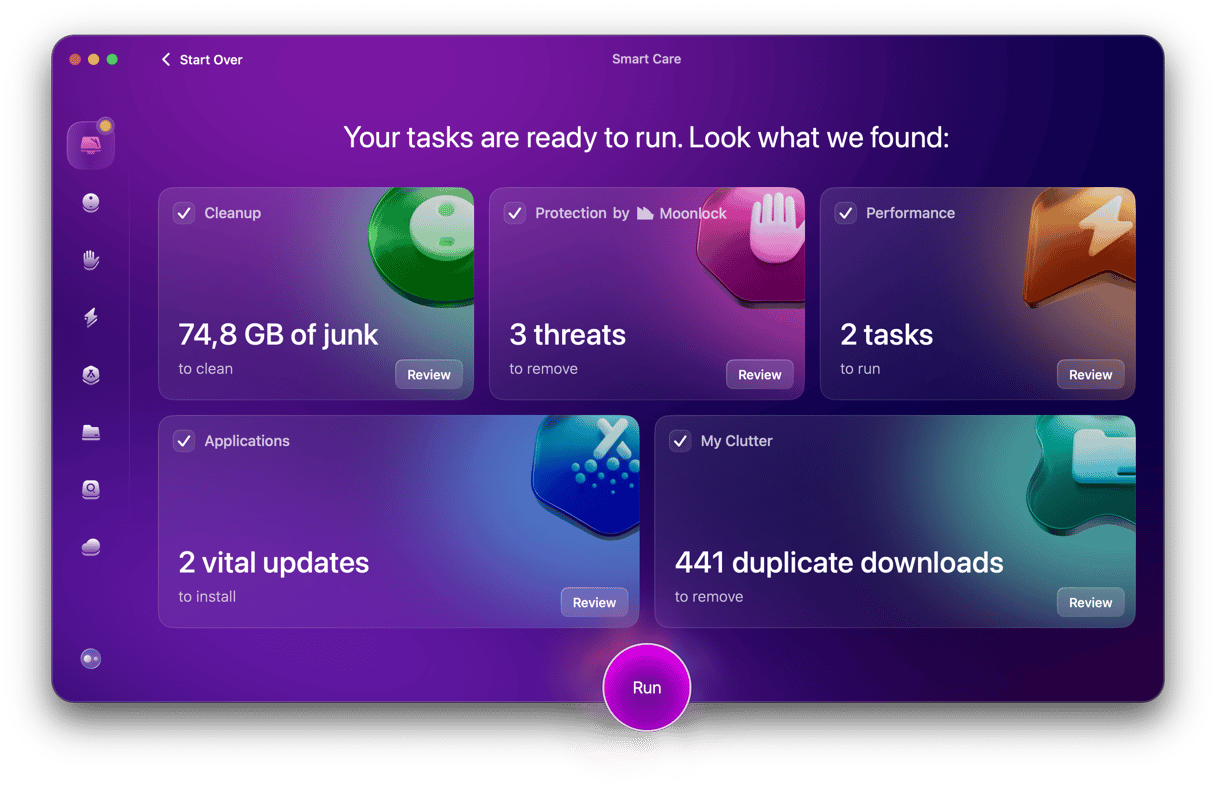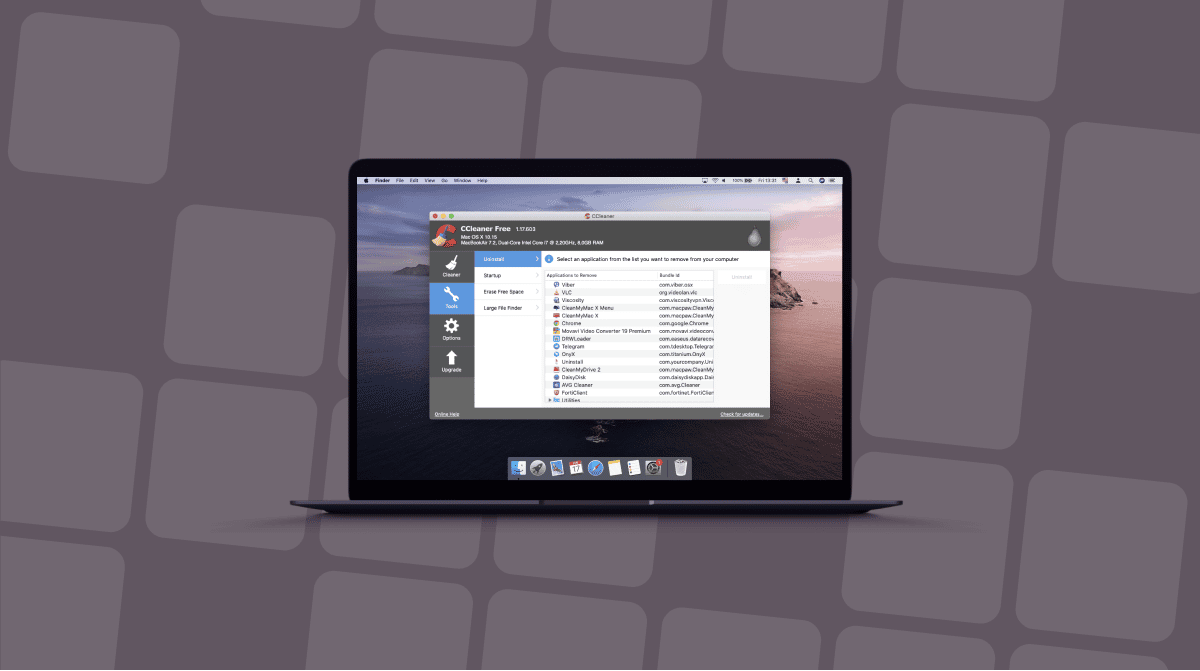How do you permanently delete a file from your Mac so that no trace of it is left behind? The answer is not as obvious as it sounds. You can’t just put it in the Trash and then empty it. When you do that, all you are doing is telling macOS that the space on your drive occupied by that file is now available and removing the file from the directory. The file itself is still there. That’s why file recovery software works. If you want to erase every trace of a file, you’ll need to go further.
The easiest way to completely remove a file is to use a specially designed tool, a permanent eraser for your Mac. There are quite a few available, so here’s our list of the best.
1. MacClean
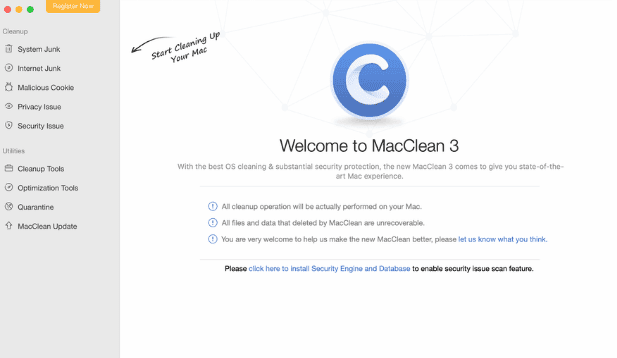
MacClean is another tool designed to free up space on your Mac, improve its performance and protect your privacy. Its file eraser tool, according to its developer, will “remove out-of-date and offline files.” However, it doesn’t explain whether that removal process is a secure erase and whether it will “shred” the file leaving no trace behind.
2. Permanent Eraser
Unlike MacClean, Permanent Eraser only has one function: to securely delete files. It does that by overwriting the file multiple times, in a similar manner to the way the Finder’s “Secure Empty Trash” used to do. In addition, it scrambles the original file name, reduces the file size to zero, and removes it from the file directory, erasing all trace of it from your Mac.
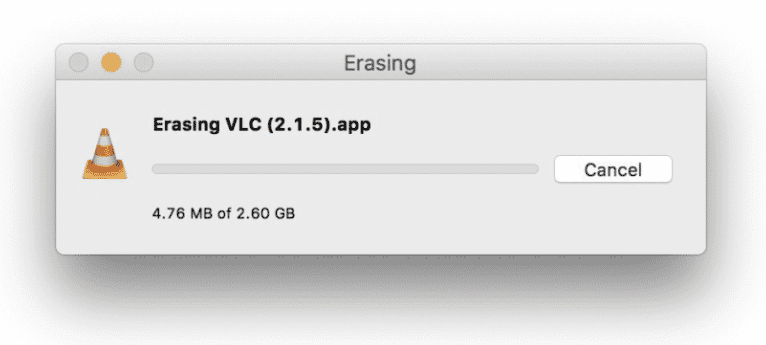
What happened to Secure Empty Trash
Since El Capitan OSX, Apple has removed the option to “Secure Empty Trash.” Looks like there have been lots of complaints after people trashed their important files irrecoverably. Also, overwriting files works differently on SSDs There’s a way to enable the said feature using the Terminal, but it’s too technical for most of us.
3. ShredIt X
This is another tool that is focused only on permanently erasing files. ShredIt X has some interesting features, including the ability to choose the level of security when you shred a file. You can also schedule regular shredding sessions, nominate a “safe place” for files so if they are placed there, they can never be shredded and choose to confirm any shred before it happens. And the Don’t Panic feature allows you to drop an entire disk onto ShredIt X and only wipe the free space on it, leaving your data intact.
4. FileShredder
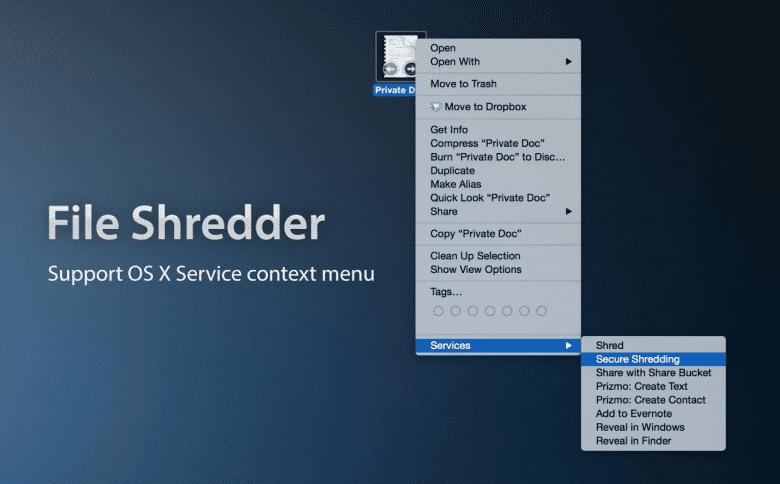
FileShredder aims to be the simplest file erasing utility you can use. When you install it, it adds a shredding option to the contextual menu when you right-click on a file icon in the Finder. The other option is to drag and drop a file or files onto its icon, to erase them. Whichever method you use, you can choose from Shred or Secure Shred. The latter allows you to specify whether you want to overwrite a file once, three times, seven times, or 35 times for maximum security. It also has an emergence stop feature, just in case you change your mind.
5. Secure File Deletion
Like FileShredder, Secure File Deletion allows you to securely erase files by using a contextual menu item in the Finder or by dragging files onto its icon. It only has three options for secure deletion, however: one pass, seven passes, or 35 passes.
6. DoYourData Super Eraser
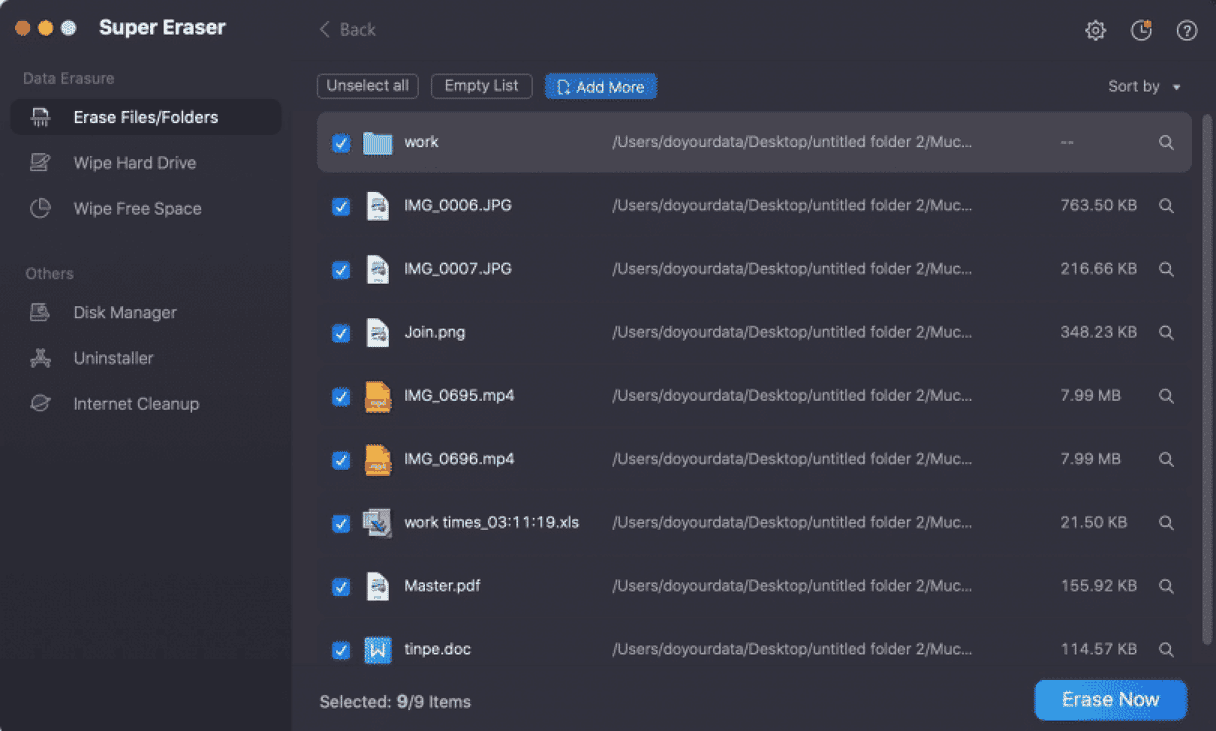
DoYourData offers several options for deleting your data, including wiping your entire hard drive, uninstalling applications, getting rid of web browser data, and securely wiping all the free space on your disk.
When it comes to securely erasing files, it’s not quite as simple as FileShredder or Secure File Deletion: you must launch the app and add files to a list using the Add More button. However, DoYourData does offer four different methods of securely erasing files, with five options for the number of passes: 1, 2, 3, 7, and 35.
7. Shredo
Shred is a simple file shredding app that allows you to drag folders onto its interface, then either permanently and securely erase them immediately or inspect the contents of the folder you dropped. It offers 1,7, or 35 passes using two different methods.
When you drag a file to the Trash and then empty it, the file isn’t removed from your Mac. That’s why Apple used to offer a Secure Empty Trash feature that wrote over the files you wanted to erase multiple times. However, Secure Empty Trash was removed in El Capitan because over-writing files multiple times doesn’t work well with SSDs. That restriction also applies to the tools above, but if you still have a hard drive or Fusion Drive, they are an excellent way to permanently erase files from your Mac. If you need to give your Mac a thorough cleanup, get CleanMyMac — it’s has a free trial so you can try all features before buying.