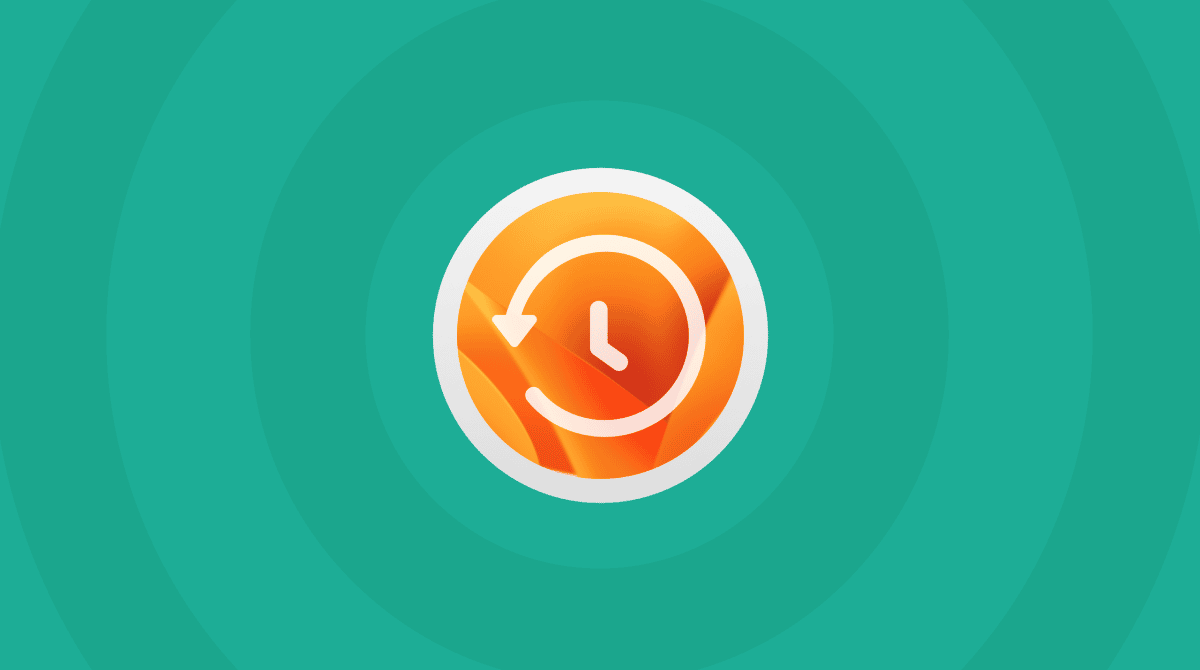macOS Ventura is the latest, possibly most fabulous, version of macOS that introduces state-of-the-art features. And while for people upgrading from Monterey, the differences might not feel as radical, if you’re using Big Sur, you can’t help but notice some pretty significant changes.
In this article, we’ll get to the button of the main distinctions between macOS Ventura vs. Big Sur, so you can decide for yourself whether the change is worth it.
macOS Ventura vs. Big Sur: performance
Before you consider upgrading to Big Sur, it’s crucial to determine whether your Mac can run it. Given that Big Sur was launched two versions back in 2020, there are quite a few Macs that can run it which aren’t supported to run Ventura. Here’s the list of Macs that can run Ventura:
- 2017 iMac and later
- 2017 iMac Pro and later
- 2018 MacBook Air and later
- 2017 MacBook Pro and later
- 2019 Mac Pro and later
- 2018 Mac mini and later
- 2017 MacBook and later
- 2022 Mac Studio
And here’s a table showing the Macs that can run Big Sur but not Ventura:
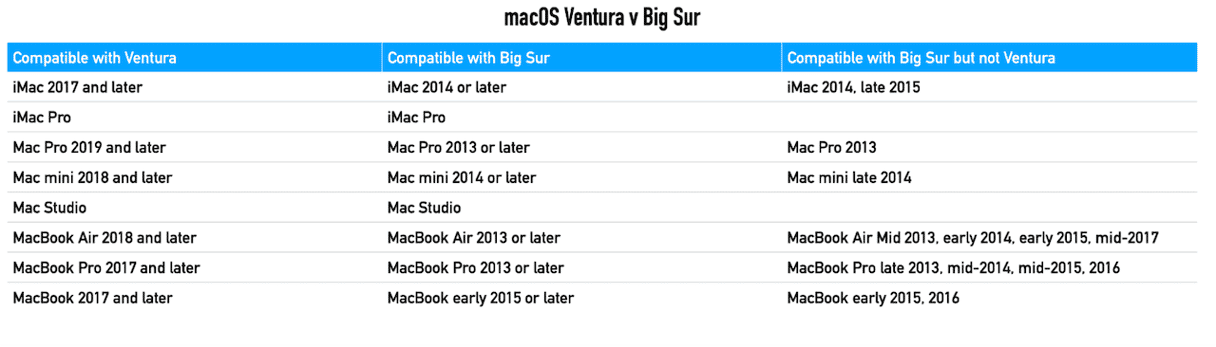
Even if your Mac supports Ventura, it will surely put more strain on resources like CPU, GPU, and memory than Big Sur. Getting your Mac in the best possible shape before upgrading would be a smart move. It will increase the chance of Ventura running smoothly on Mac.
Clear out the clutter, eliminate junk files, and run maintenance routines to help your Mac deal with the extra demands of Ventura. The way we recommend dealing with all these issues is to use the application called CleanMyMac. It has dedicated modules that will free up and optimize space on your Mac for Ventura. You can download it for free here.
Here’s how to use it to clear out junk files:

- Launch CleanMyMac and choose Cleanup in the sidebar.
- Click Scan and wait for a few minutes for it to complete.
- You will see the system junk found where you can click Clean to remove it all.
- If you’d rather choose what to remove and keep, click Review and select what to get rid of on the next screen.
One more thing before you upgrade: Back up your Mac!
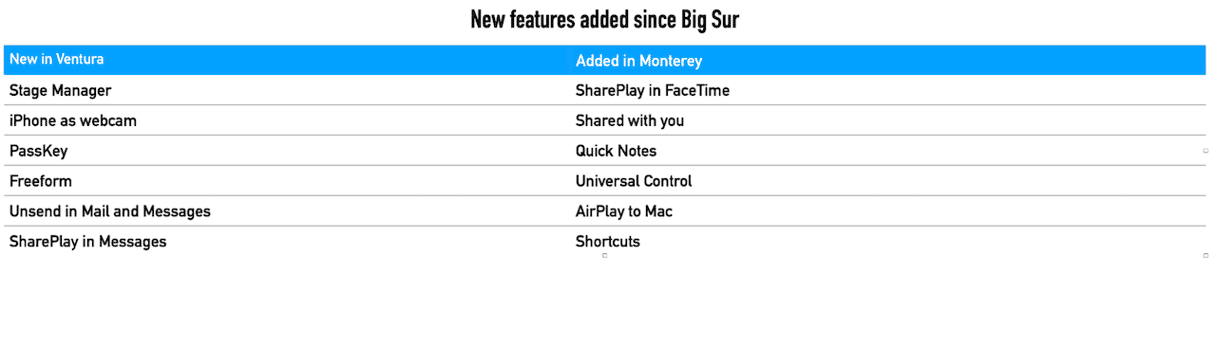
macOS Ventura v Big Sur: user interface
The upgrade from Big Sur to Monterey didn’t make many changes to the user interface. However, one significant difference between Ventura and Big Sur regarding user interface is Stage Manager.
Stage Manager is a new way of managing multiple windows. The window you’re working in is front and center, while other open windows are docked at the side of the screen. Application windows are grouped in stacks and continue to update. Also, you can create workspaces with groups of windows.
macOS Ventura v Big Sur: SharePlay
macOS Monterey introduced a new feature to FaceTime called SharePlay, which allows you to watch movies, TV programs, or listen to music with friends while on a FaceTime call. Ventura took it even further by extending SharePlay to Messages. Now, Messages in Ventura lets you collaborate while working on a file and see the real-time updates made by other participants.
By the way, you can finally use FaceTime to talk to people who don’t have an Apple device by simply sending them a link or making FaceTime calls straight from Safari.
macOS Ventura v Big Sur: Continuity with iPad and iPhone
There have been a couple of major changes since Big Sur in the way that the Mac and iOS devices work together. The first was Universal Control, which allows you to use the same Bluetooth keyboard and mouse with your Mac and iPad. Just put the iPad and Mac next to each other and move the mouse pointer off the Mac screen onto the iPad screen and vice versa. You can also use the keyboard with whichever device is active at that moment.
What’s more, in Ventura, you can use your iPhone as a webcam for FaceTime on the Mac. You don’t even need to set it up. On iPhones with an ultra-wide lens, you can use Center Stage to keep you in the middle of the frame even when you move around, and you can even show your desk and your face simultaneously.
Ventura v Big Sur: Safari
Apple’s web browser is faster and uses less energy in Ventura than it does in Big Sur, and it’s also had an interface overhaul. But the ultimate change is the Passkeys — Apple’s innovative feature that should eliminate the need for passwords. How does it work? It generates a passkey authenticating with TouchID/FaceID whenever you sign up for a new account. Then, the Paskey is stored in iCloud. So next time you sign into the account, all you need is TouchID on your Mac.
There are more groundbreaking distinctions between macOS Ventura and Big Sur. Notes now has Quick Note, allowing you to create or add to a Note from anywhere. Brand-new Shared Photo Library and original app called Freeform. The unsend messages feature in Mail and Messages is something we’ve all been waiting for. The Mac now has Clock and Weather app, which looks and works exactly like on your iPhone and iPad.
For my money, if your Mac is compatible with Ventura, it’s well worth upgrading.