Every time you view a new attachment in apps like Mail, Outlook, or Spark, they save a copy of the file to your Mac. So if you receive many images, PDFs, or even small company logos, CleanMyMac will find lots of stuff to remove.
💡 In version 4.8.9 (released on September 30, 2021), attachment copies are temporarily not removed for Microsoft Outlook. We do this to safeguard our users from possible minor issues related to Outlook's offline mode. We're already fixing the problem and hope to get the feature back in the nearest releases.
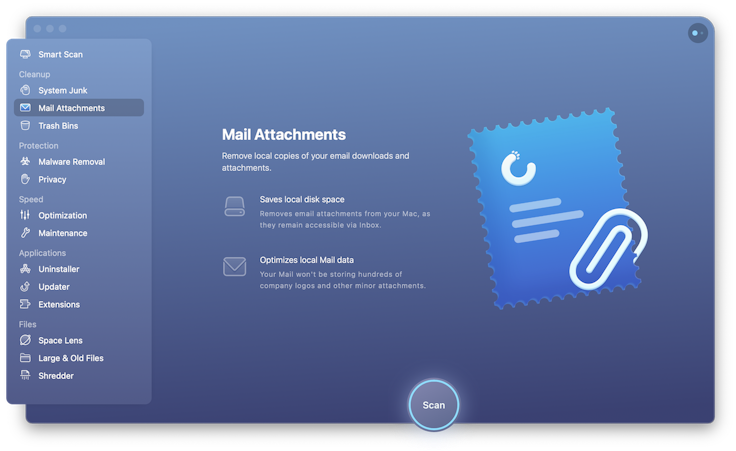
Find and remove Mail clutter
- Scan: Navigate to the Mail Attachments module and click Scan.
- Review summary: Look through the list of the automatically selected types of data.
- Start quick cleanup: Hit Clean at the bottom of the window.
Or, switch to the detailed results, check the full list of found items, and make your choice. - Start the cleanup: Click Clean.
Discover your cleanup list
CleanMyMac smart-selects for removal only those attachments that can be easily brought back by either simply accessing related emails in Mail and Spark or using the Repair Folder feature in Outlook. If you have made some changes to your attachments, CleanMyMac does not select them for removal and marks them as User-Modified.
