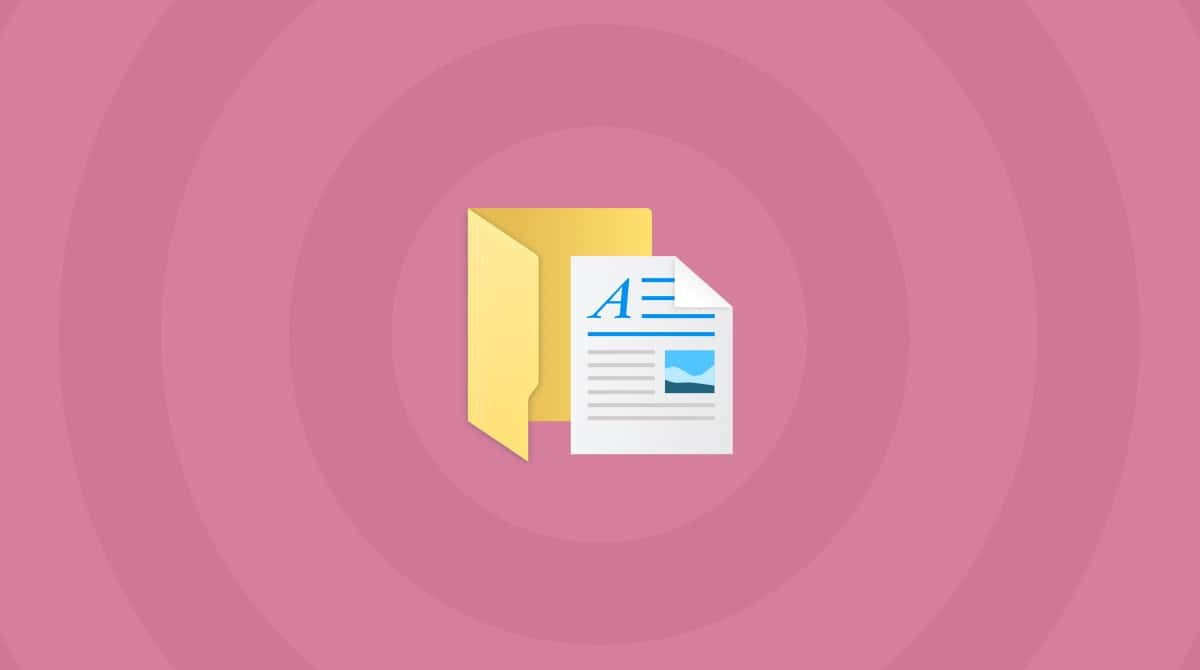Almost every operating system purposefully hides things users don’t need. It’s the same as when an architect places plumbing and wiring behind a wall: it looks prettier and safeguards the operating system that keeps your house functioning smoothly.
For some of us, it’s enough to know that the plumbing and wiring are functional, and if something goes wrong, we simply call a professional to fix it. But some who are more tech-savvy can use such hidden folders and files to tweak and modify their Mac to improve performance or solve issues. In this article, you’ll learn about one of such folders — bin.
What is the bin folder?
Although it might sound like it, it’s not the Trash. bin is one of those hidden folders on your Mac. bin is short for binary. It refers to a directory that contains executable commands for your application. Access to the bin folder can help you change license and configuration files.
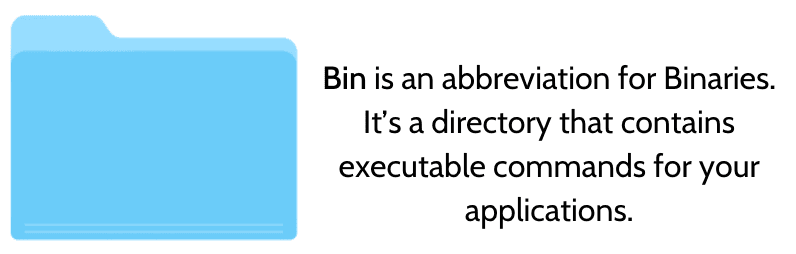
Now, if you ever want to make changes to hidden files and folders without digging around in system directories, there is an easier and quicker way. I like using the CleanMyMac app for that. It has the Space Lens feature that visually shows your Applications folder, where you can see what is taking up space and remove anything you don’t need.
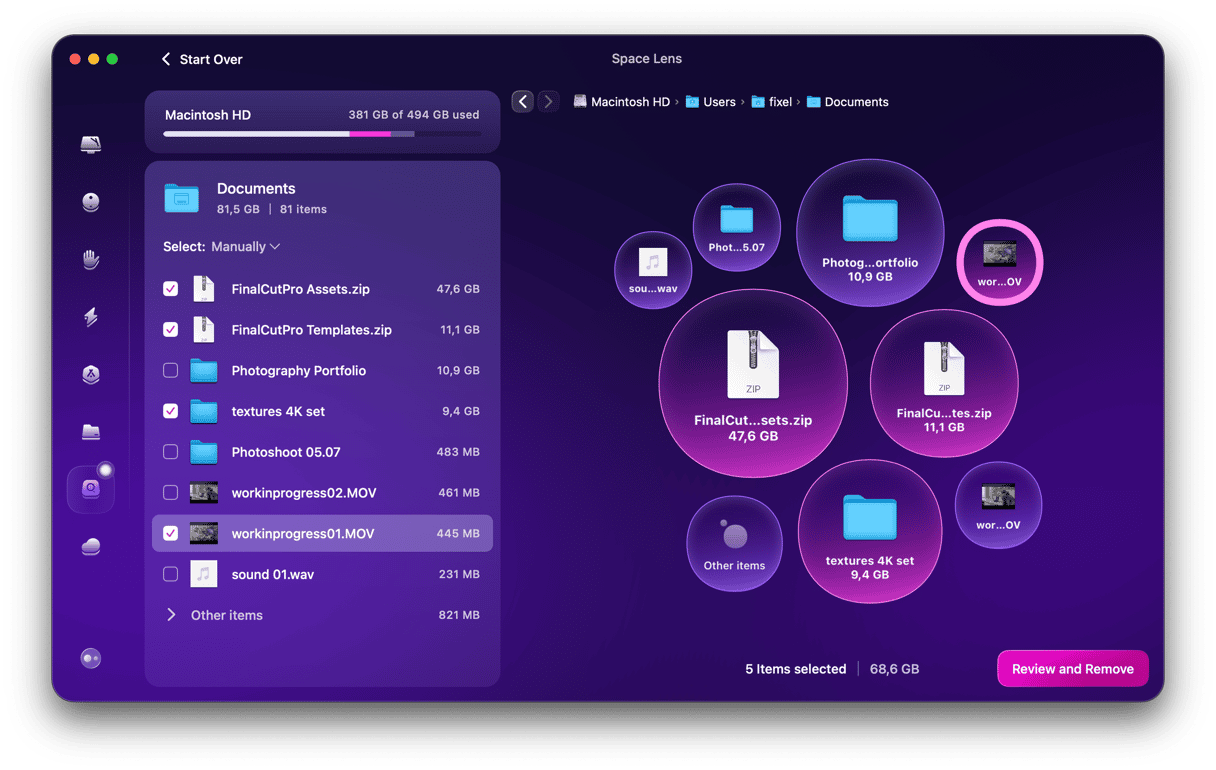
However, if you are keen to look under the hood manually, here is how to access the bin folder.
Ways to access the bin folder
1. Find the bin folder with the Finder
- Open Finder.
- Press Command-Shift-G to open the dialogue box.
- Input the following search and press Return: /usr/local/bin
- Now, you should see the bin folder and all it contains.
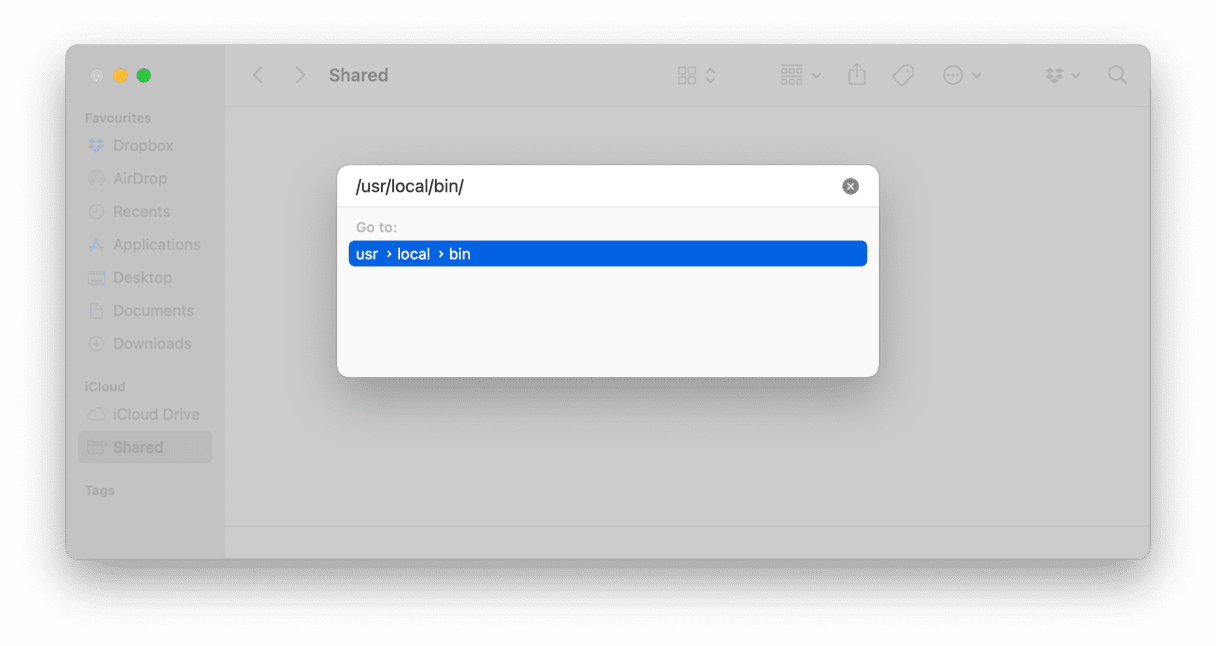
2. Find the bin folder in Terminal
- Click Go in the Apple menu, then Utilities. Or go to Finder > Applications > Utilities. Open Terminal.
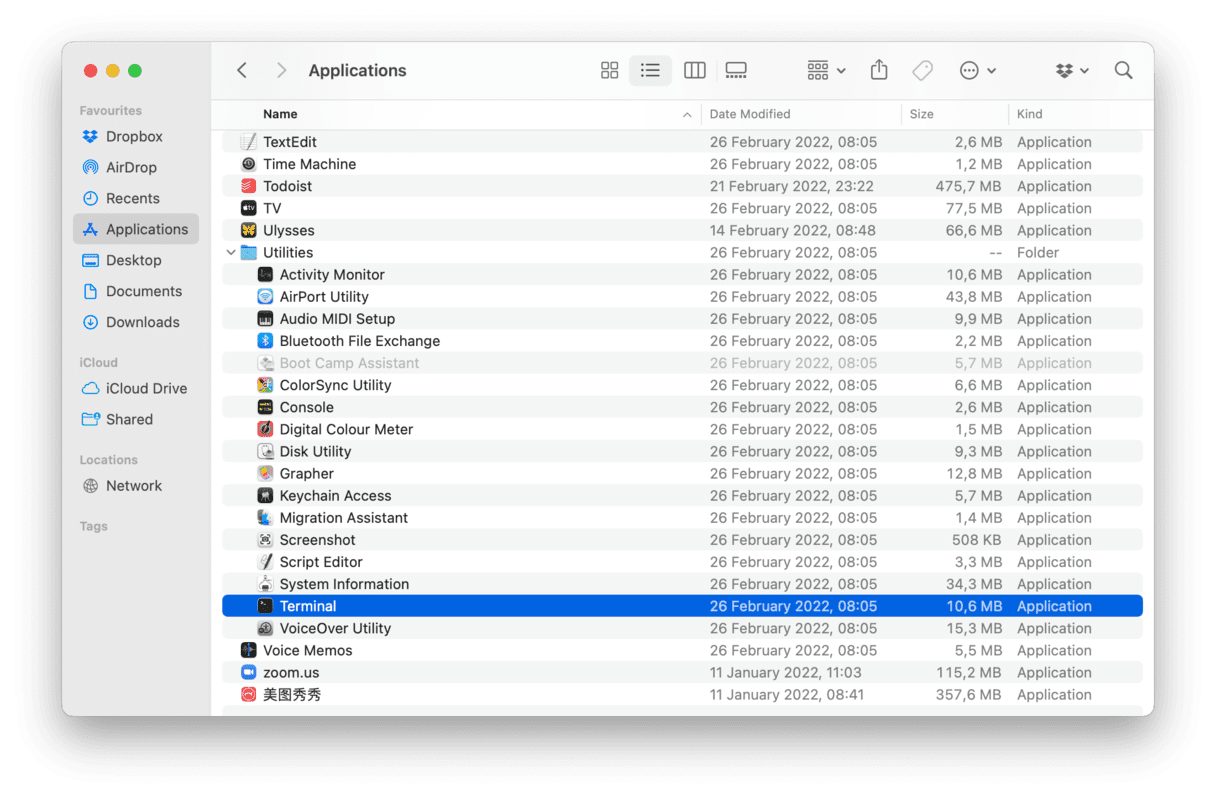
- Enter this command in Terminal:
chflags nohidden ~/usr/local/bin - Click Return and quit Terminal. The bin folder should be visible in the Finder.
- If you ever want to restore this to how it was before, enter the following command in Terminal:
chflags hidden ~/usr/local/bin
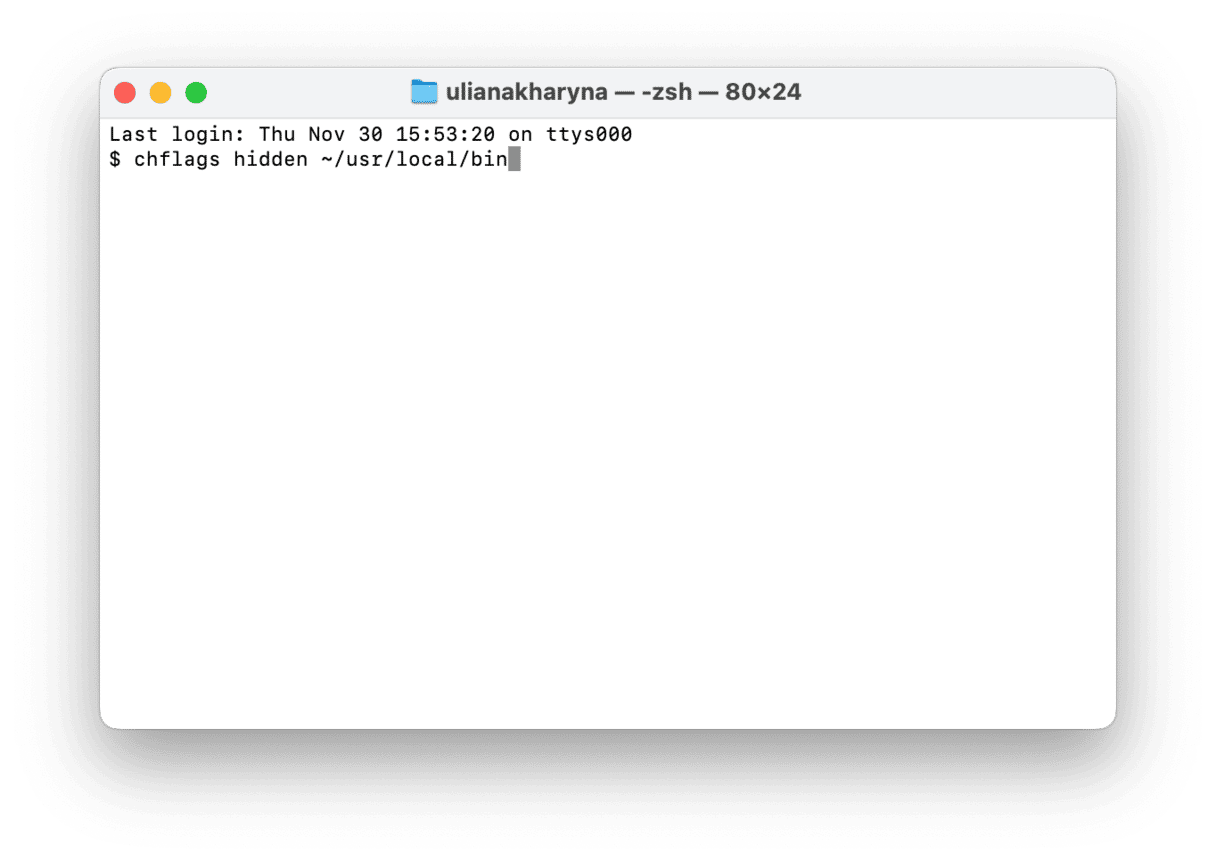
Only attempt this method if you are confident using the Terminal. Remember, using Terminal can make significant changes to your macOS systems and files, so only make these changes if you’re sure of the commands you put in.

Another way to access hidden directories
Some Mac apps allow you to access hidden files, folders, and directories. I prefer CleanMyMac because it has an intuitive interface and stunning design. Its Space Lens feature displays the entire folder tree of your Mac with hidden folders and forgotten files.
Get your free CleanMyMac trial. Then, follow these steps:
- Open CleanMyMac and click Space Lens > Scan.
- Use the storage map it has just built to browse, remove, or dive deeper into specific folders.
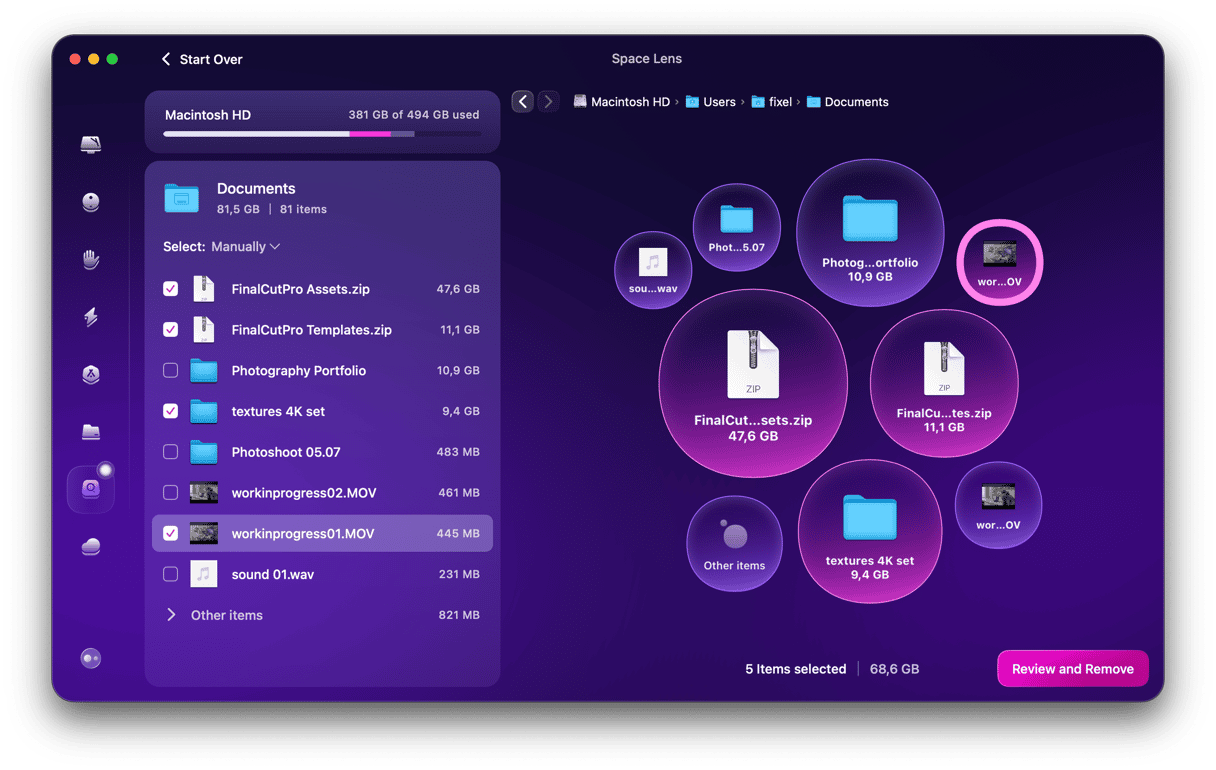
That’s all you need to know about finding the bin folder on Mac. Stay tuned for more Mac tips!