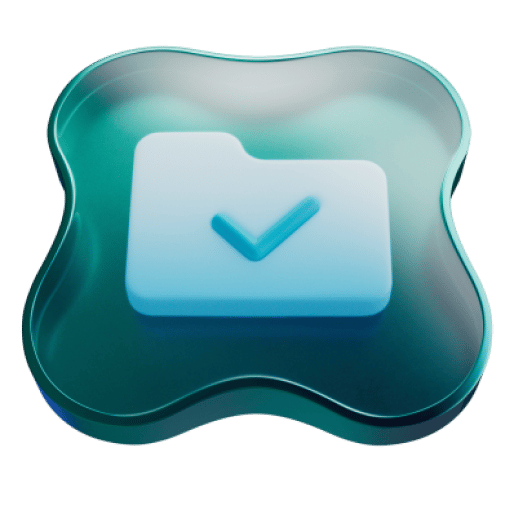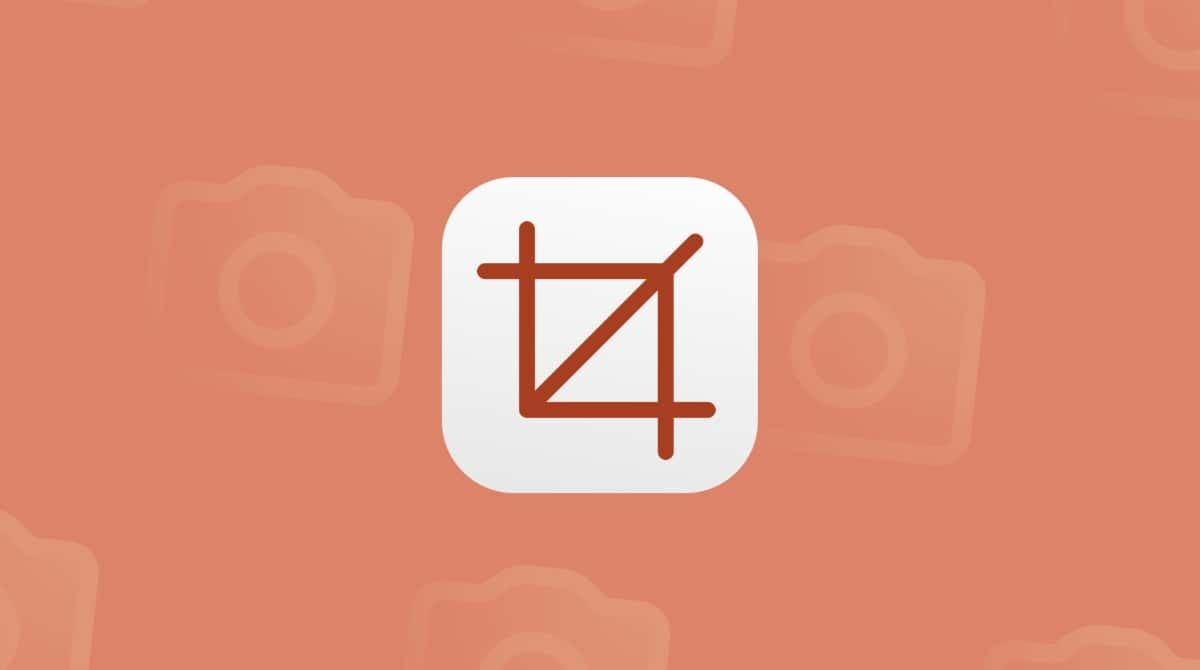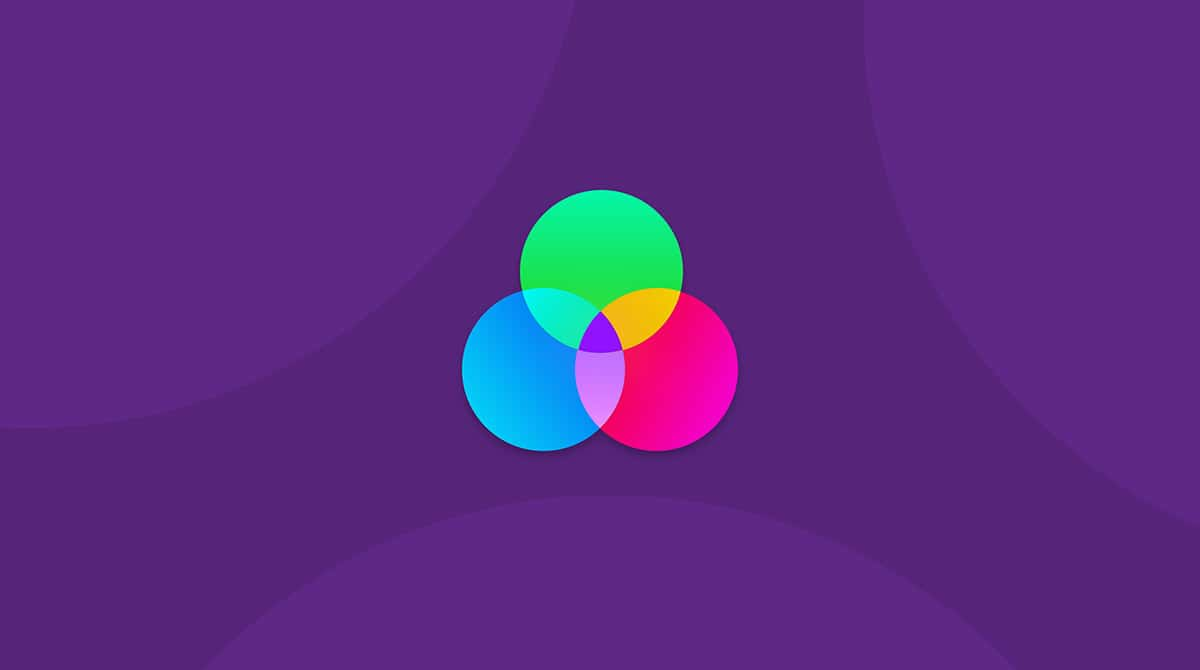Did you know that you can completely customize your favorite photos by adding your stickers to them? You can create stickers from just about any image—your dog, favorite lunch item, musician, or partner. Creating your own stickers and adding them to a photo is such a fun way to personalize it for sharing or posting on social media.
How to put stickers on photos on iPhone
Whether you want to add your stickers, text, or both, this handy guide will walk you through the process step by step.
How to create stickers on iPhone
Before adding stickers to your photos, you might want to create custom stickers using your own photos or designs. Here’s how you can easily make your own stickers on your iPhone using the photos app. This works for iPhones using iOS and later:
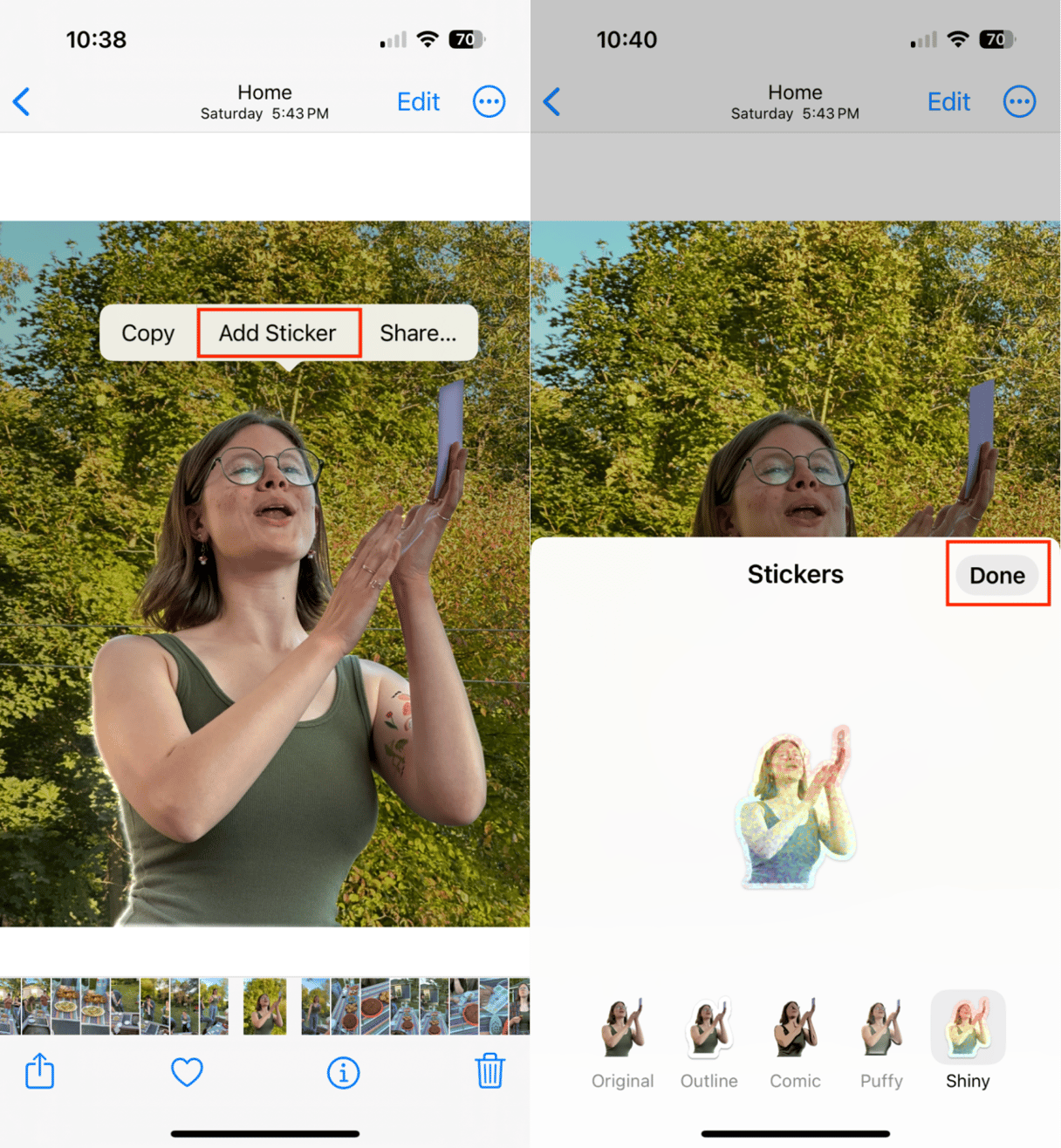
- Open the Photos app on your iPhone and scroll through your images until you find one you like with a clear subject.
- Press and hold on to the subject until the outline glows distinctly.
- Tap ‘Add Sticker.’
- Optional: Once the sticker is added to your library, you can't add ‘Add Effect’ to personalize it further with special effects.
- Tap ‘Done.’
How to put stickers on photos on iPhone
Once you’ve created your personalized sticker, you can add it to your iPhone images by following these steps:
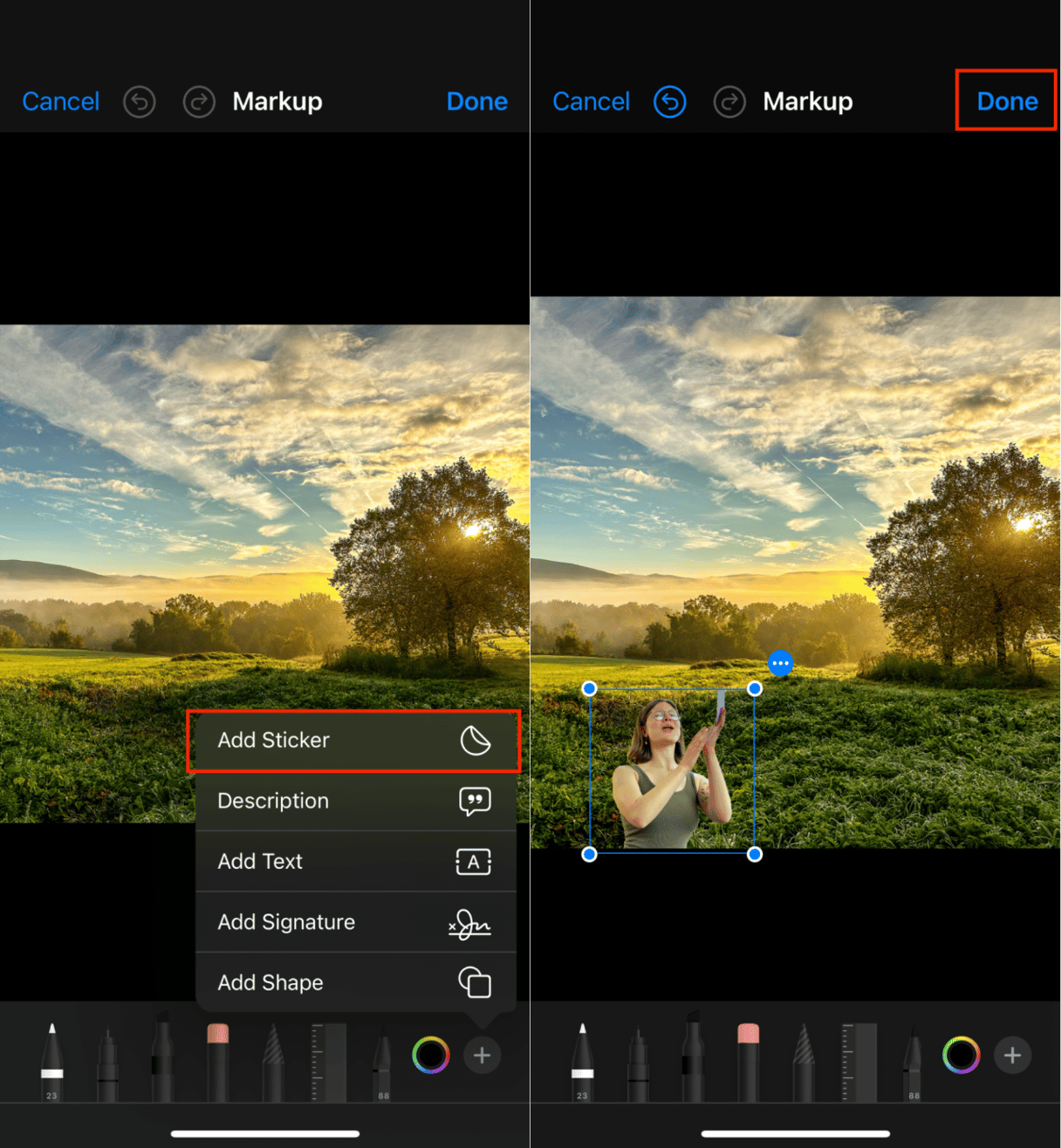
- Start by opening the Photos app and selecting the photo you want to add a sticker to.
- Tap the Edit option in the top right corner.
- Tap the pen icon to open the Markup tool.
- In Markup, tap the + sign and choose ‘Add Sticker’ from the pop-up menu.
- You can choose from the default stickers provided by Apple or tap the first icon to open your custom stickers.
- Once you’ve selected a sticker, you can resize, rotate, or move it to your desired position on the photo.
- Tap ‘Done’ when you are happy with the results.
Use CleanMy®Phone to reduce clutter in your photo library
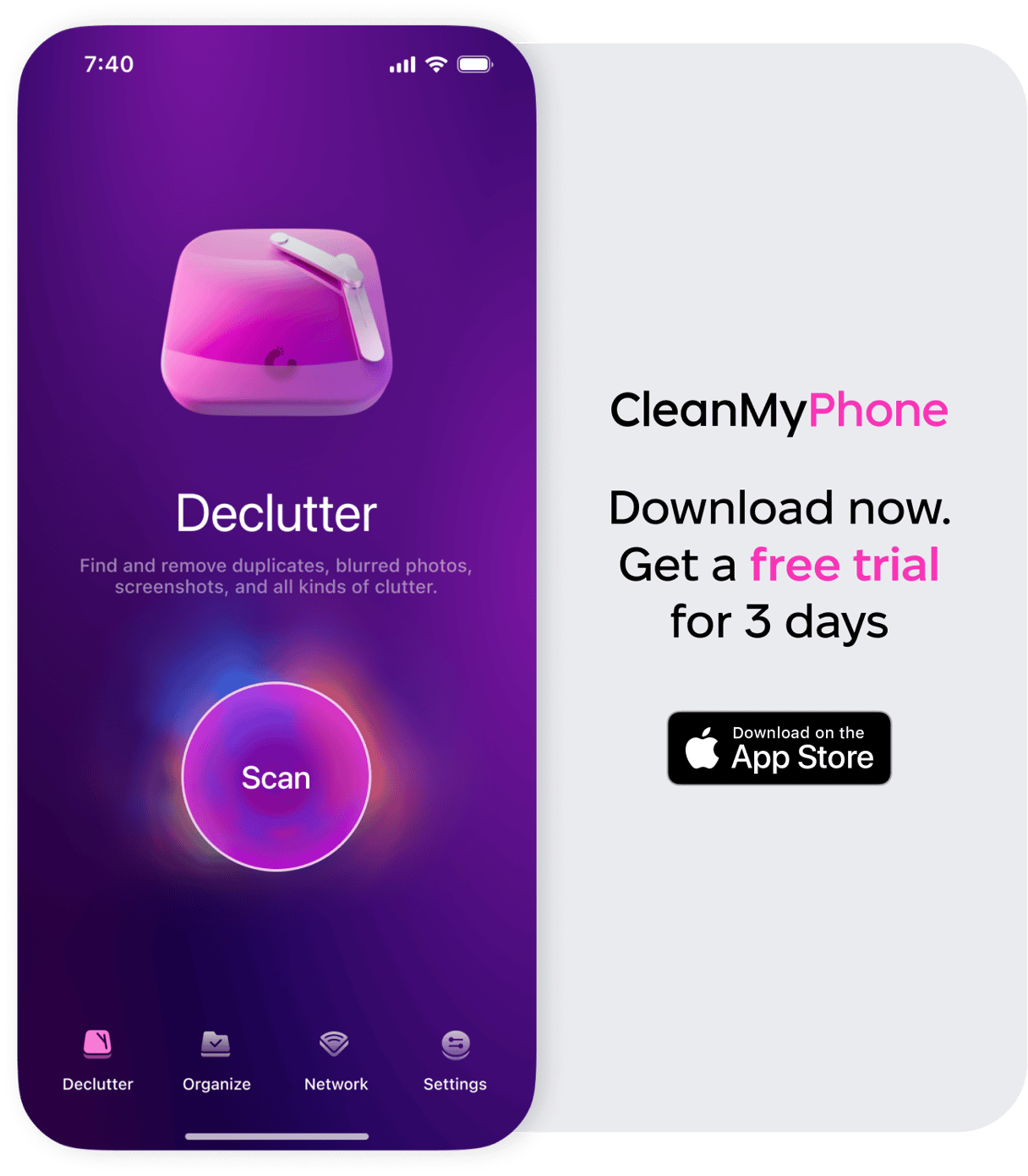
CleanMy®Phone makes managing the photo library on your iPhone or iPad easy and fun.It uses an advanced AI model to analyze and sort your media files, selecting those you may no longer want to keep.
All you have to do is review the photos in the categories the app suggests, tweak the selection to meet your needs, and discard the ones you don’t want to keep. With just a few taps, you get a nicely organized photo library and free up some precious space on your device.
How to add multiple stickers to a photo on an iPhone
If you want to add more than one sticker to a photo, you simply repeat the process:
- After adding your first sticker, tap the + icon again to select more stickers.
- Resize and move each sticker to fit the composition of your photo.
- Once you're satisfied with your edits, tap ‘Done’ to save your changes.
How to Remove stickers on photos
Not happy with your sticker placement? Hou can easily remove it by following these steps:
- Open the Photos app and tap on the photo with the sticker you want to remove.
- Tap ‘Edit’and then the markup icon.
- Tap the sticker you want to remove.
- Tap ‘Delete’ or swipe the sticker off the screen to remove it.
How to add text to photos on iPhone
You can add text to a photo almost the same way you add a sticker. Here's how to do it:
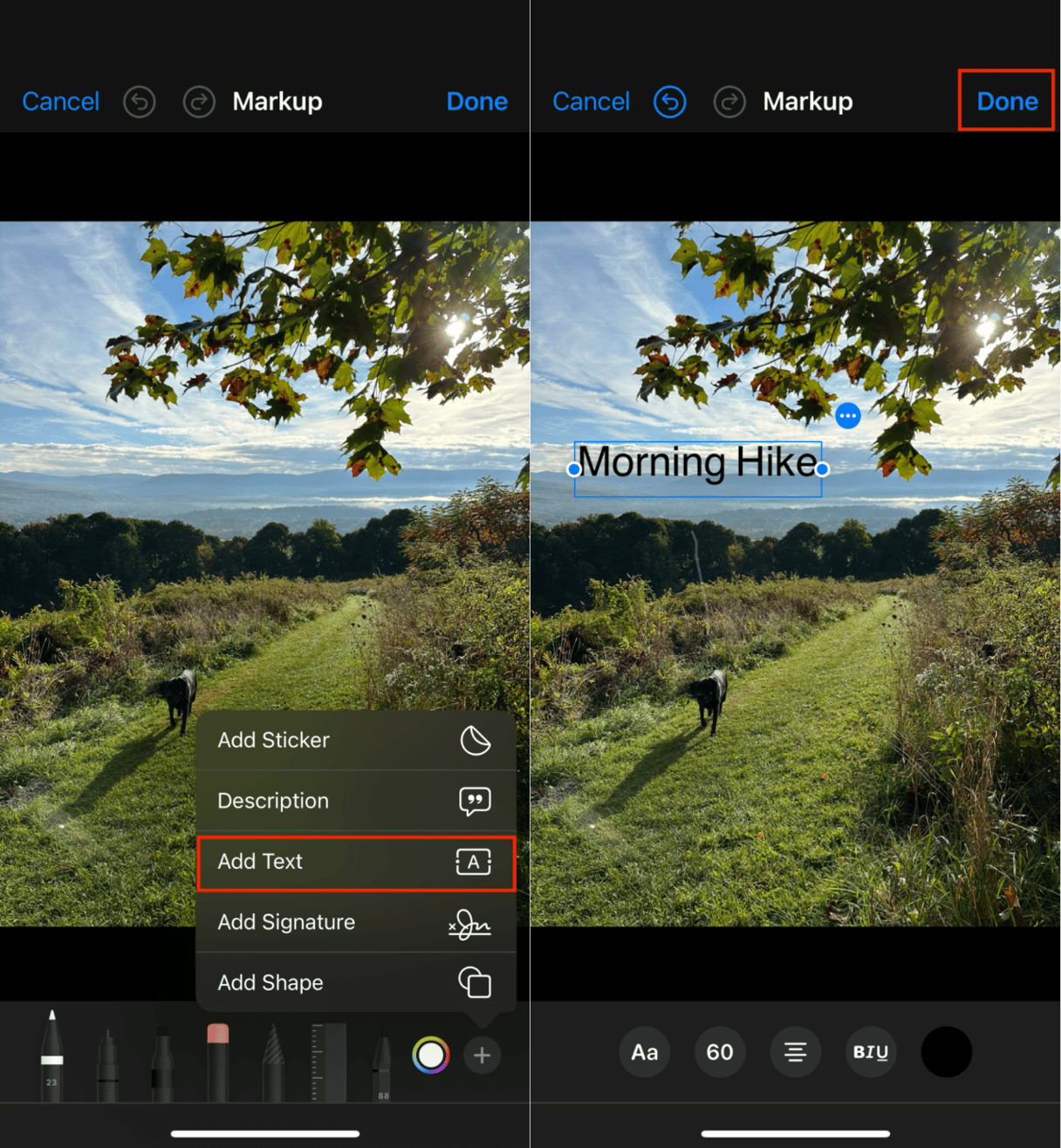
- Open the Photos app and choose the photo you want to add text to.
- Tap ‘Edit.’
- Tap the pen icon to open the Markup tool.
- Tap the + icon and choose ‘Add Text.’
- A text box will appear on your photo. Tap the text box to type your desired text.
- You can change the font, size, and color by tapping on the text box and using the available editing tools.
- Drag the text box to your preferred location on the photo.
- When you’re done, tap ‘Done’ to save your edits.
Adding stickers and text to your photos on an iPhone is a fun and easy way to customize your images. Whether you want to create your own stickers, add multiple stickers, or personalize your images with text, the iPhone’s built-in tools make the process simple. Get creative and start customizing your photos today!