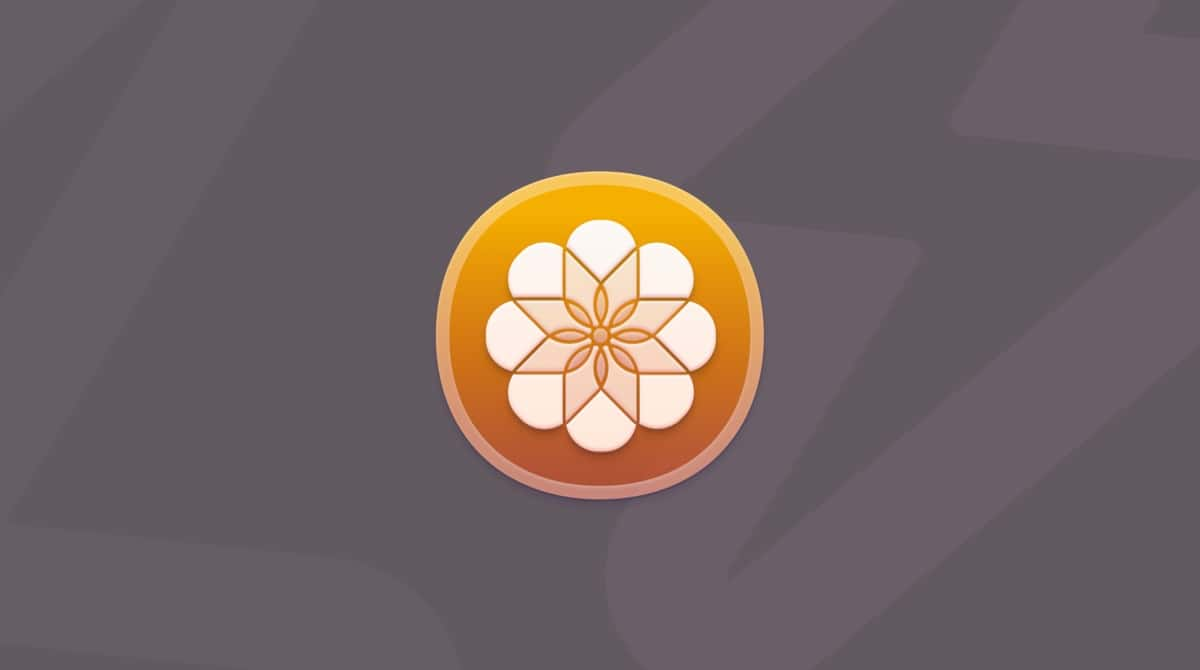Sometimes, applications on your Mac just don’t work properly. They might run slowly, crash intermittently, or just not open at all. When that happens, it can be very frustrating, especially if it’s an app you rely on to get work done. It’s even more frustrating when that application is the only one you can use with a peripheral. That’s the case with Cricut Design Space. If you have a Cricut machine, you almost certainly use Design Space with it. So, if it doesn’t work, you can’t use your cutter. In this article, we’ll answer the question of what to do if Cricut is not working on Mac.
What is Cricut Design Space?
Cricut Design Space is an application provided by Cricut for use with its range of Cricut cutting machines. It allows you to discover projects to use with your Cricut cutter or to create your own templates. And it provides access to the Cricut store and has lots of instructions for how to use your machine.

Why won’t Cricut Design Space open on my Mac?
As with any problem with an application not working properly, there are several possible reasons why Cricut Design Space may not open on your Mac. It could be that the version you have installed doesn’t support the version of macOS on your Mac and needs to be updated. Or it could be that another application you have installed is conflicting with it. Or it could just be that some of its files have become corrupt. The important thing is to fix it. To do that, the best approach is step by step, starting with the easiest solutions and those most likely to solve the problem.
How to prevent problems on your Mac
There are lots of reasons problems can occur on your Mac and lots of things that can go wrong. It’s impossible to prevent all of them. However, you can give your Mac the best chance of remaining stable and running smoothly by running maintenance tasks. These tasks include reindexing Spotlight, repairing disk permissions, thinning out Time Machine snapshots, and flushing DNS cache.
Doing all that manually would be time-consuming and laborious, but there is an alternative — CleanMyMac’s Performance tool can do it for you. It will scan your Mac, looking for maintenance tasks that need to be taken care of, and allow you to run them with a click. CleanMyMac can also help you manage login items and background extensions. You can start your free CleanMyMac trial here.

How to fix it if Cricut Design Space won’t open
1. Restart your Mac
This can fix lots of problems because it clears out temporary files and frees up memory. So, go to the main Apple menu and choose Restart.
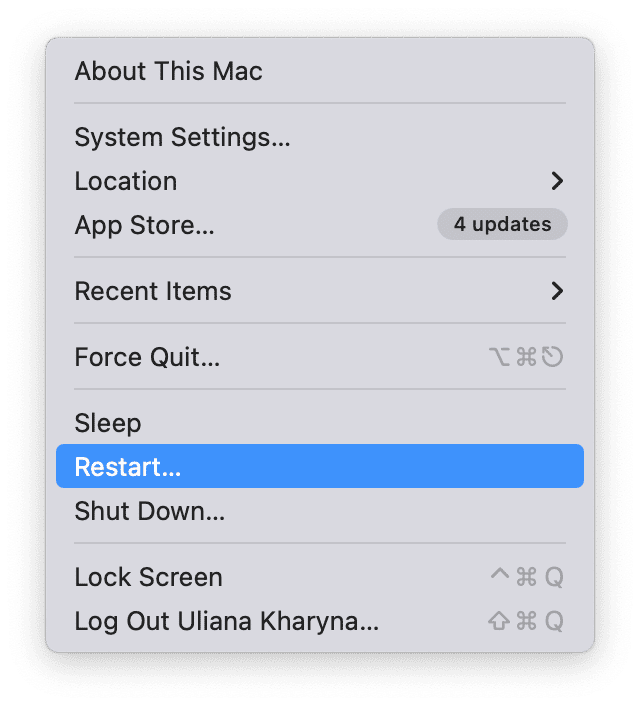
2. Clear Cricut Design Space cache
The next step, if it’s still not working, is to clear the application’s cache. This is stored in a hidden folder in your Home directory. Here’s how to access it:
- Click the Finder icon in the Dock or on the Desktop.
- Click Go from the menu bar and go to Home folder. Next, press Command-Shift-period to display hidden files and folders.
- Look for
.cricut-design-spaceand double-click it to open it. - Open the Local Data folder.
- Drag the files and folders in that folder to the Trash and empty the Trash.
- Press Command-Shift-period again to hide hidden files and folders.
- Click the View menu and choose Force Reload or try relaunching Cricut Design Space if you can’t access the View menu.
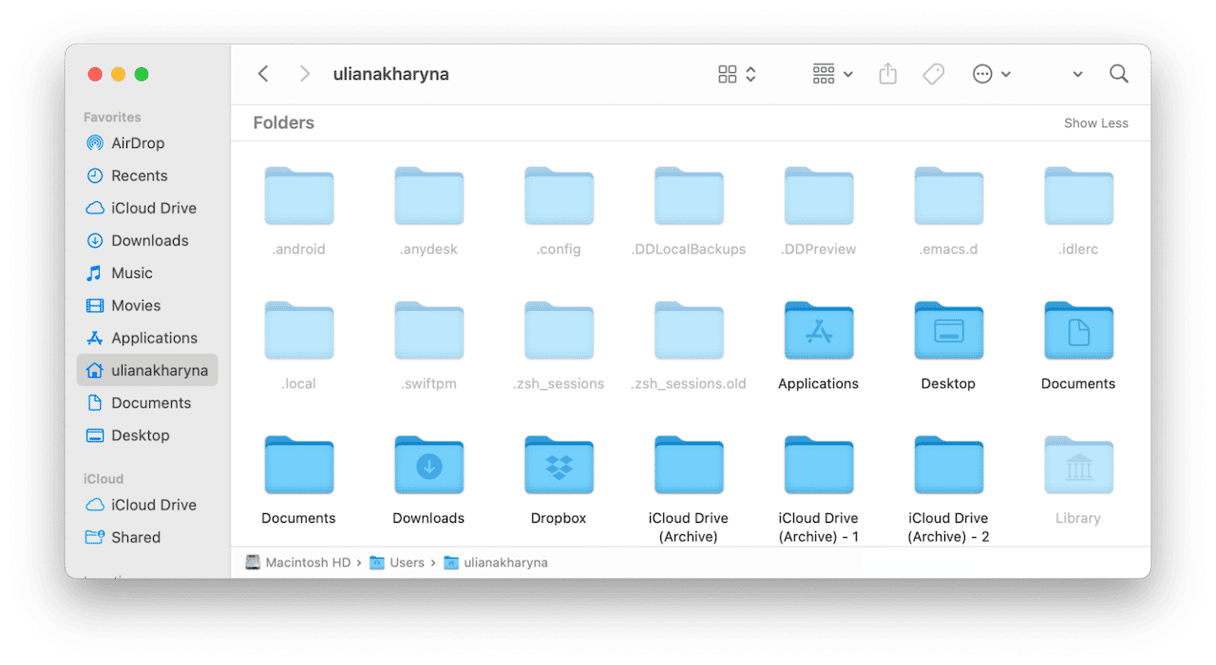
3. Uninstall Cricut Design Space and reinstall it
The final option if Cricut Design Space won’t open is to uninstall it and then reinstall it. Here’s what you need to do:
- Go to your Applications folder and drag Cricut Design Space to the Trash.
- Click the Finder icon in the Dock and then the Go menu. Choose Go to Folder.
- Type the following path in the text box:
~/Library - Search inside that folder for any files or folders with Cricut in them. You can use the search bar in the Finder window to do it.
- If you find any, drag them to the Trash and empty it.
- Re-download Cricut Design Space and install it.
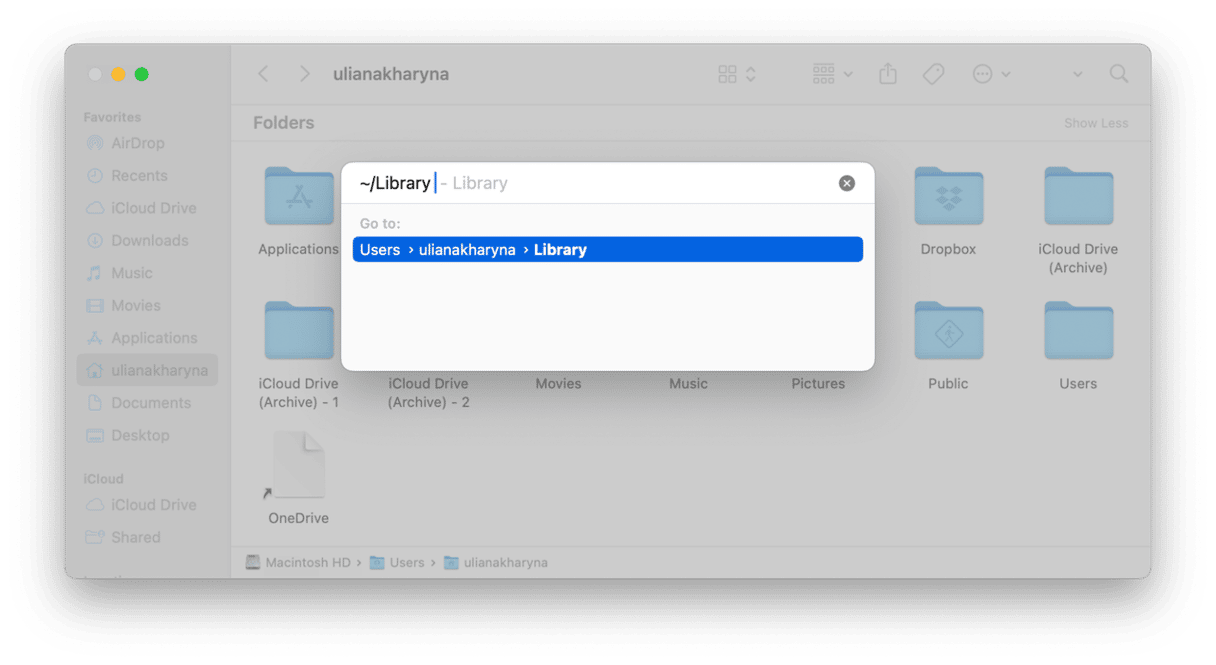
What to do if Cricut Design Space opens but doesn’t work
If you can see the menu for Cricut Design Space in the menu bar, you can try force reloading it. Click the View menu, choose the force to reload option, and wait for it to reload.
How to update Cricut Design Space on Mac
It could be that you are using an old version of the app that doesn’t work with the version of macOS your Mac is running. The easiest way to update any app is to use the Applications tool in CleanMyMac. It can update several apps at the same time, as well as uninstall apps you don’t use anymore, remove leftover files from applications that weren’t properly uninstalled, and reset apps to fix problems. Here’s how it works:
- Once you’ve started your free trial, open CleanMyMac.
- Choose Applications from the sidebar and click Scan.
- When it’s finished, click Review in the Updates pane and look for Cricut Design Space.
- Select it along with any other apps you want to update and click Update.
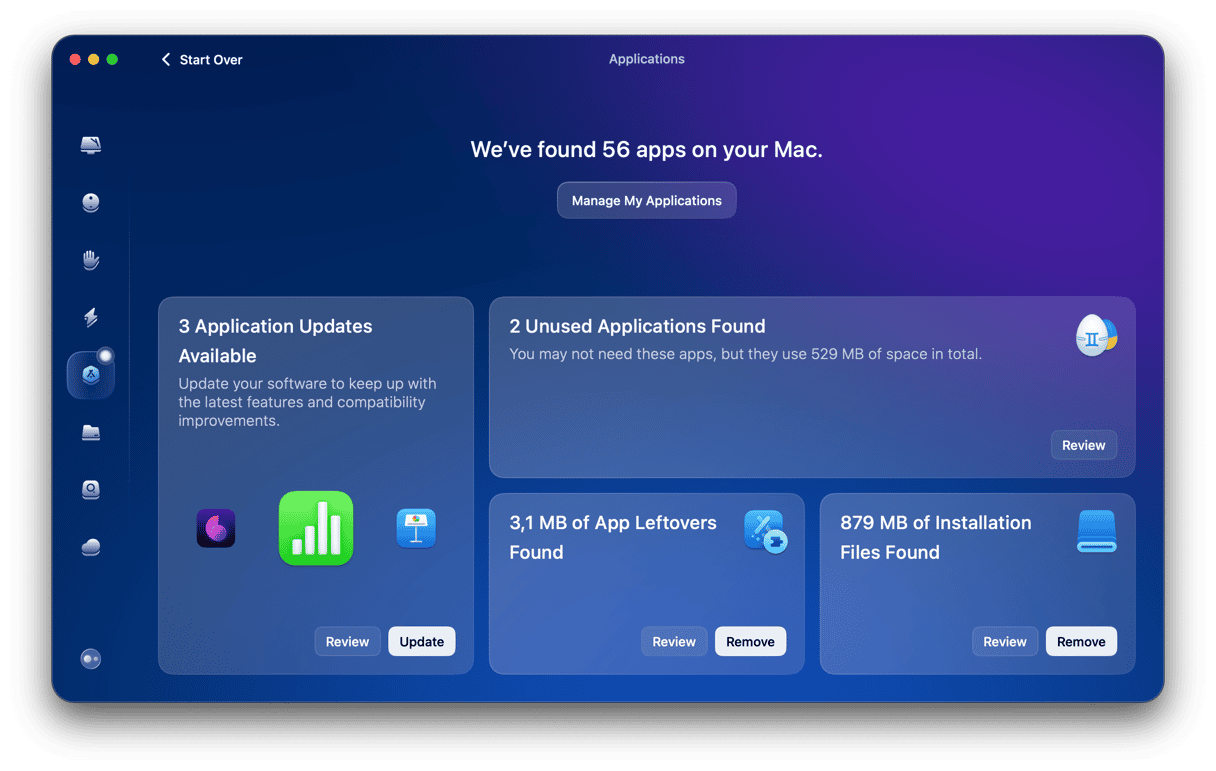
There are several possible reasons why Cricut Design Space won’t open on your Mac. It may be that it needs to be updated, or it could be that files in its cache are causing a problem. It’s also possible that files from other apps are conflicting with it or that an extension running on your Mac is causing a problem. Follow the steps above to fix it and get Cricut Design Space working on your Mac again.






%20%201200x670_1711103261.png)