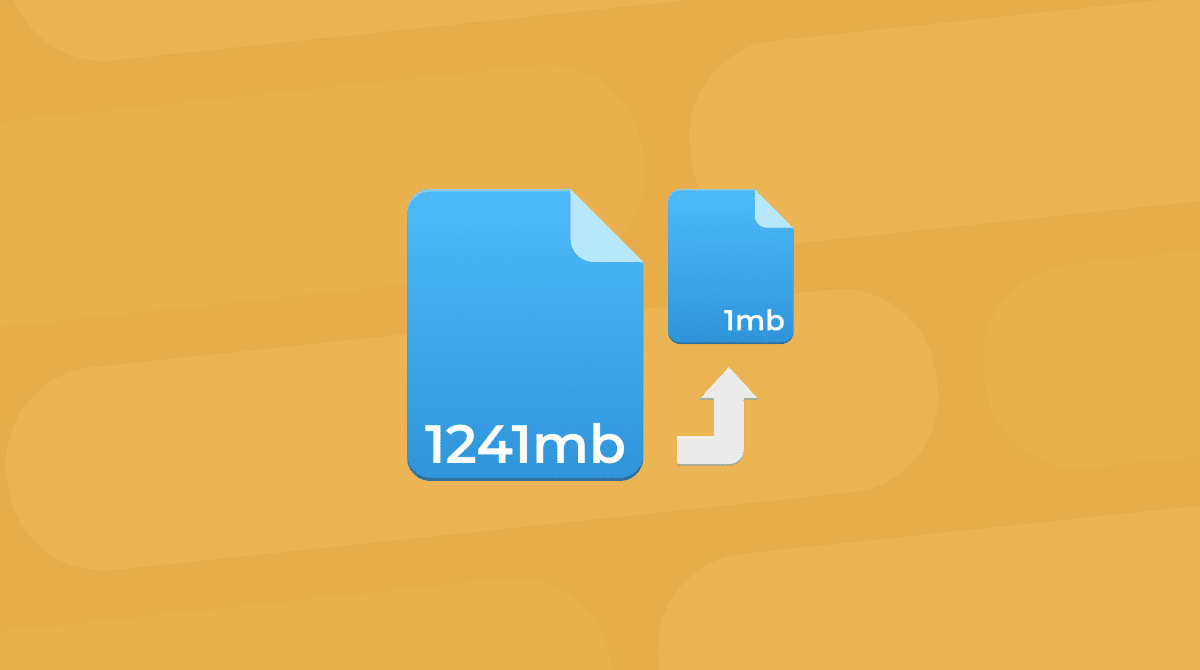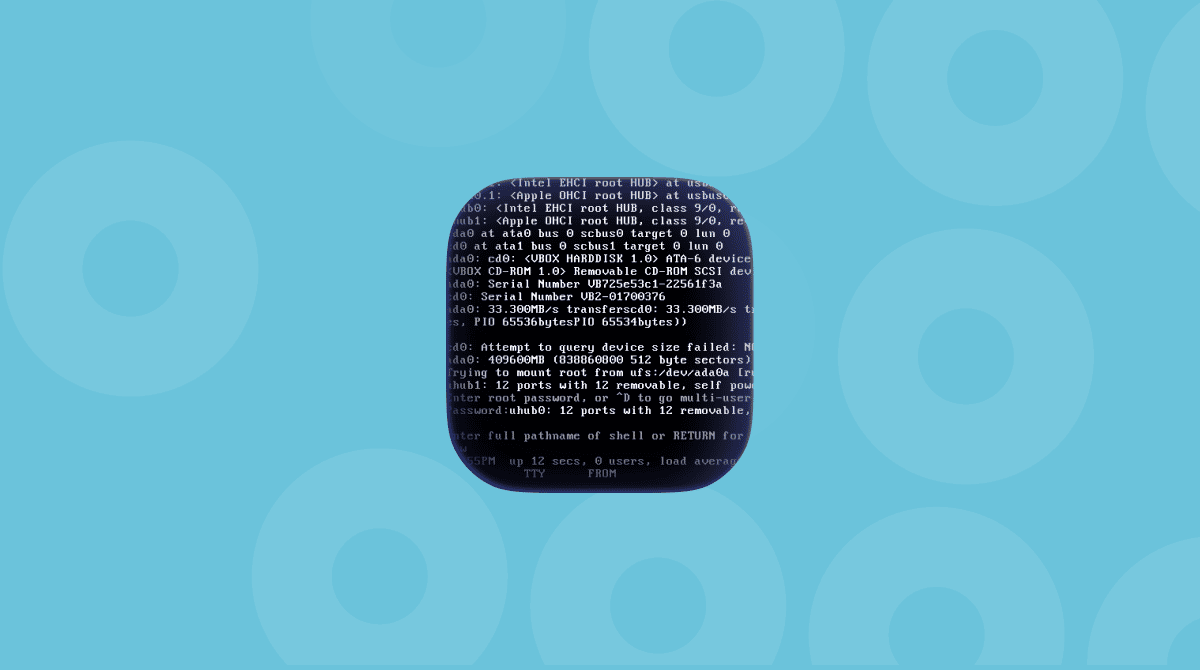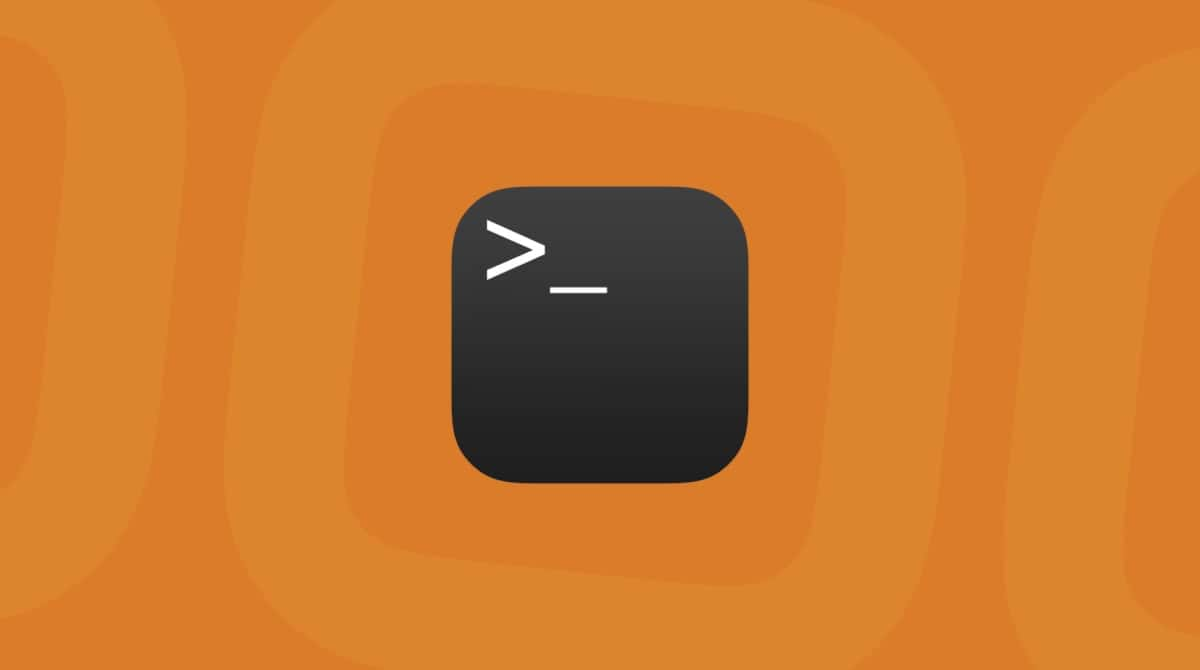Most of us spend a huge chunk of the time we’re on our Mac in a web browser. Whether we’re using a tool like Google Docs, playing games, chatting, or just browsing, web browsers are a key tool for all of us. So, when they don’t run as quickly as they should, it’s very frustrating. Here’s what you can do to speed up a web browser.
How to turn off video autoplay
There are a number of different ways to stop videos autoplaying, depending on which browser you’re using and which site or platform they are playing on. We’ll show you the most common ones below.
How to stop videos playing automatically on a specific site in Safari
- Open Safari.
- Click on Safari menu and choose Settings for [website name] (alternatively, control-click in the smart search field and choose Settings for [website name]).
- Hover to the right of autoplay and choose one of these options:
- Allow All Auto-Play — play all videos automatically
- Stop Media with Sound — block autoplay for videos with audio
- Never Auto-Play — stop all videos auto-playing on that website
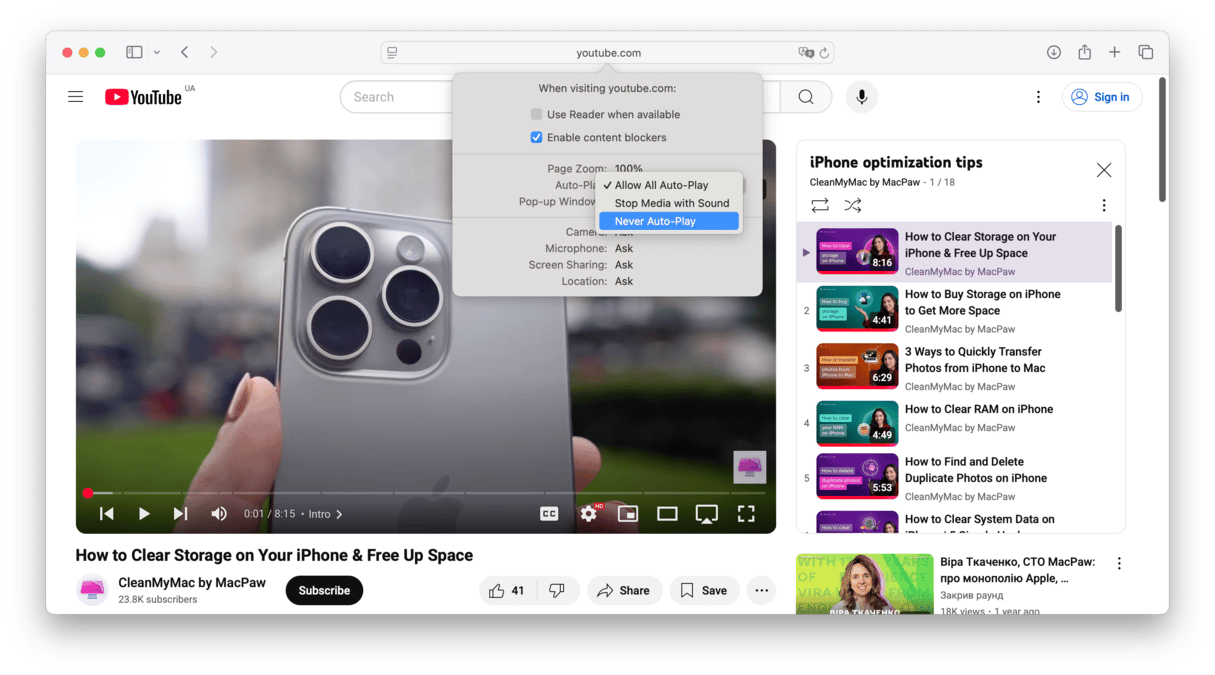
How to stop videos playing on all websites in Safari
- Launch Safari.
- Click on the Safari menu and choose Preferences.
- Select Websites.
- Choose Auto-Play on the left.
- Choose one of the following options:
- Choose settings for a website on the list. Select the website from the list and choose the option you want.
- Choose settings for all websites that aren’t currently customized.
- Choose settings for all websites. First, shift-click all the websites listed and click Remove. Click ‘When visiting other websites’ and choose an option from the menu.
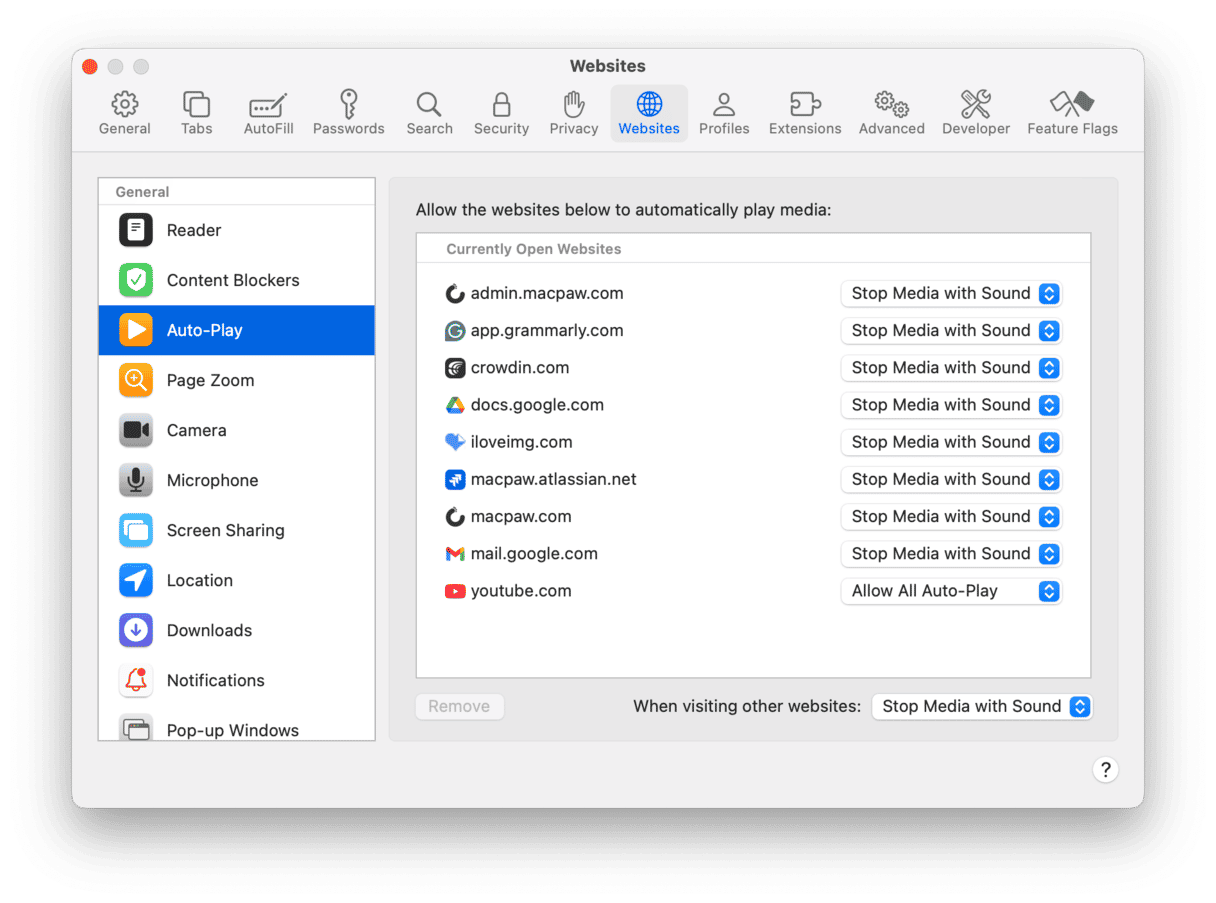
Stop videos autoplaying in Chrome
Compared with Safari, Chrome’s controls for stopping autoplay are buried and tricky to find. Also, there is no way to stop video autoplay. But there are options to stop sound. Here’s what you need to do:
- Paste the following into Google’s address bar:
chrome://settings/content/sound - Choose whether sites can play sound.
- Restart the browser.
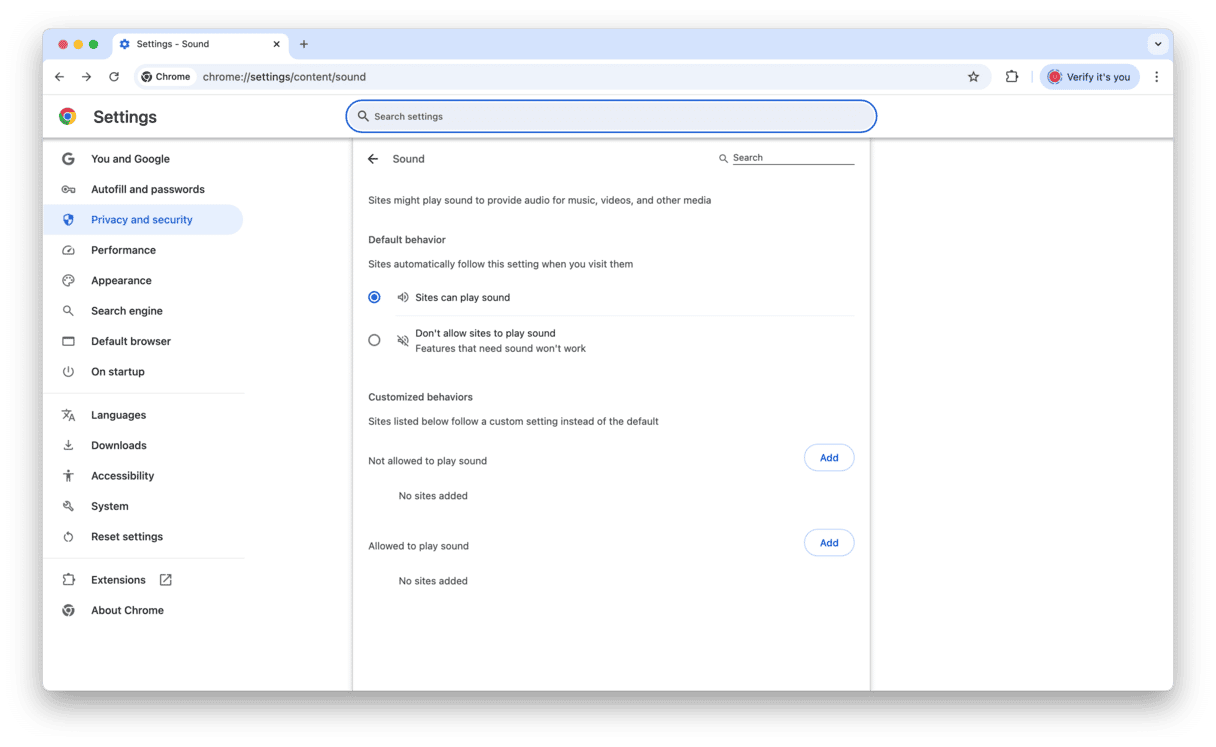
Alternatively, choose website settings by clicking on the lock icon to the left of the address bar and control sound permissions.
Now, videos in Chrome will need your intervention before they play.
Stop videos autoplaying in Firefox
Firefox controls are similar to those of Chrome. Here’s what to do:
- Open Firefox and click the Firefox menu.
- Choose Settings > Privacy & Security and scroll down to Permissions.
- Locate Autoplay and click Settings next to it. Choose an option for all websites — Block Audio and Video > Save Changes.
- If you’ve allowed a particular website to autoplay videos, you can keep it as it is under the list of websites. Alternatively, select a website you want to disable autoplay on and click Remove Website.
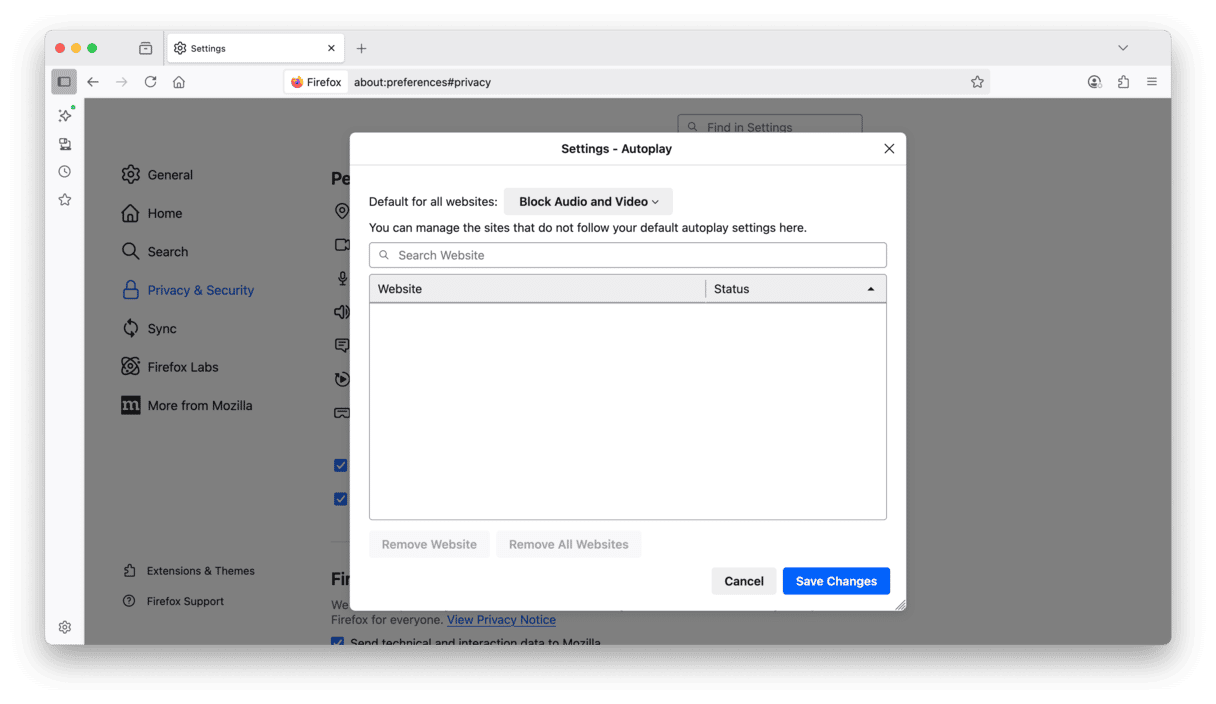
Turn off autoplay videos on Facebook
- Open any web browser and navigate to facebook.com
- Click on the down arrow at the top right corner of the page under your photo.
- Choose Settings & privacy > Settings.
- From the menu on the left, select Media.
- Turn off Autoplay animations.
- Click the ‘F’ at the top left of the page to return to your Facebook timeline.
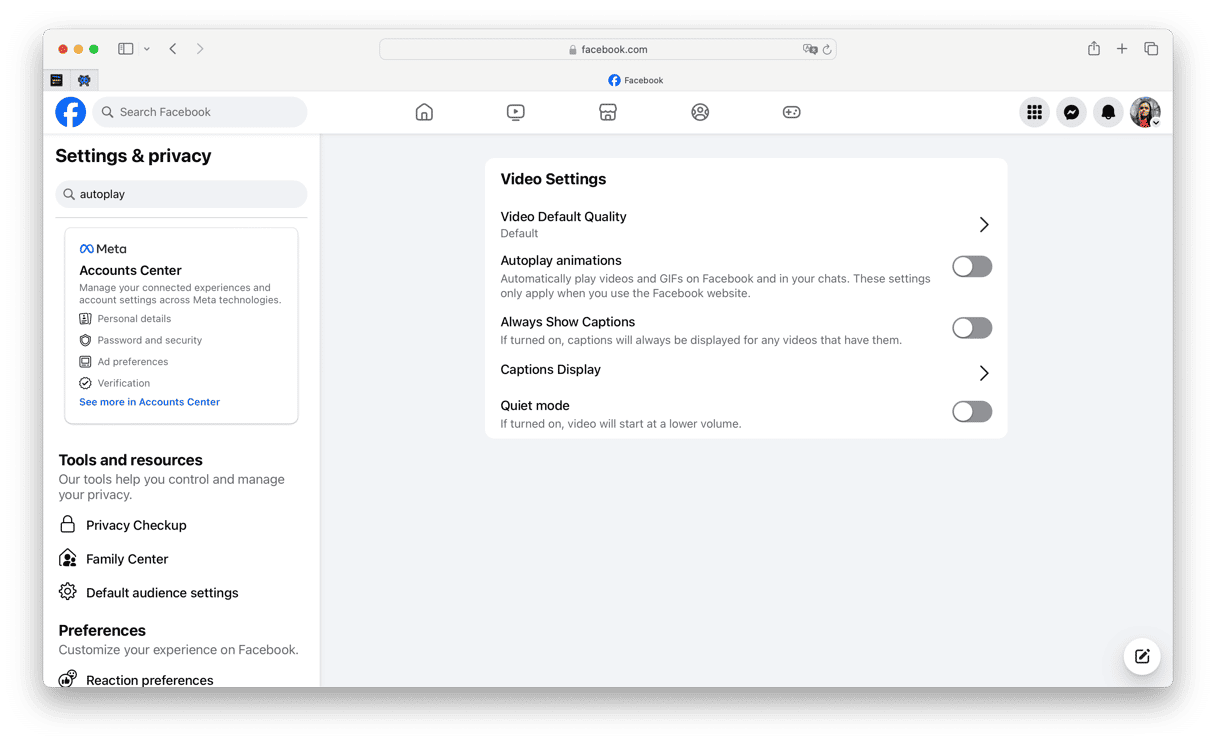
How to turn off video autoplay on X (ex-Twitter)
- Launch a web browser and navigate to x.com
- Sign in and when you see your timeline, look for the ‘More’ icon (three dots) in the left-hand sidebar — it’s above your profile image.
- Click the More button.
- Choose Settings & Privacy > Accessibility, display and languages.
- Select Data usage > Autoplay.
- Check the circle next to Never.

Turn off video autoplay on Reddit
- Go to reddit.com in your browser and click the alien at the top right of the screen.
- Choose Settings > Preferences.
- Under Accessibility, find Autoplay media.
- Set the switch to off to prevent videos from autoplaying.
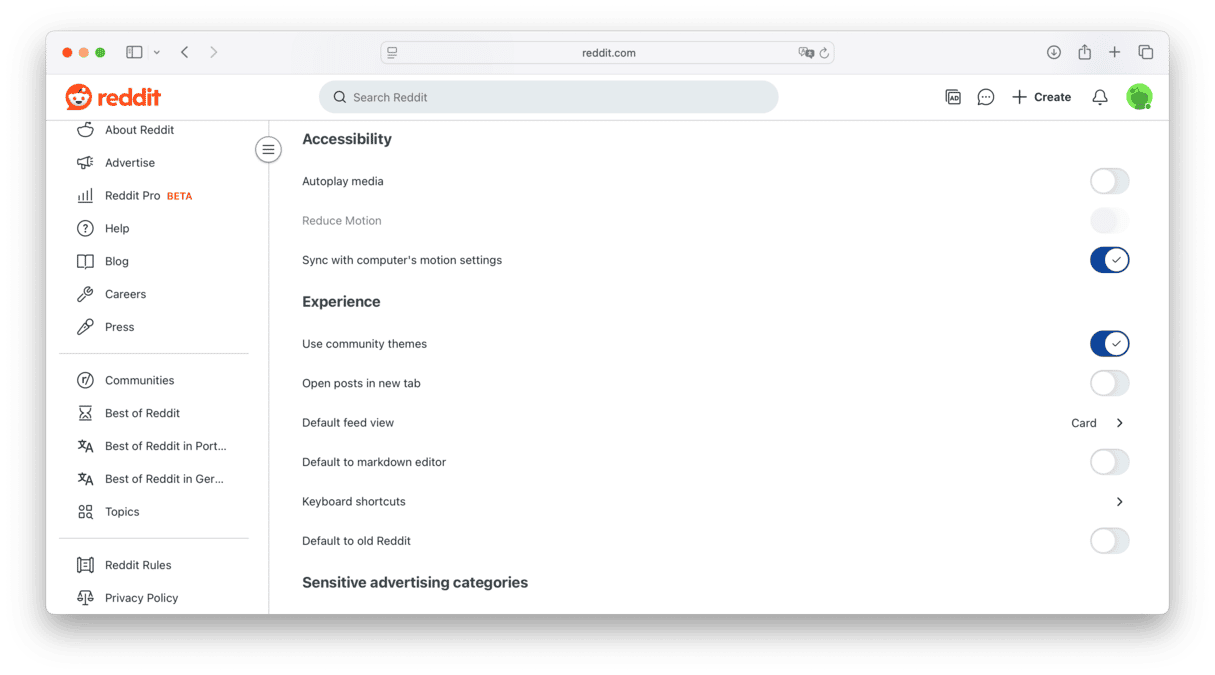
If you’re using the legacy version of Reddit, do this:
- Go to reddit.com and click Preferences next to your user name.
- Scroll down to the Media section and look for the heading ‘Reddit Video Player.’
- Uncheck the box marked ‘Autoplay Reddit videos on the desktop comments page.’
- Scroll to the bottom of the page and click Save Options.

How to speed up your browser
There are a number of reasons you might want videos to stop autoplaying, including stopping random sounds coming from your web browser and making your browser run more quickly. If your reason is to stop random audio, you can also right-click in any tab in Safari, Chrome, or Firefox and choose Mute to cut out the audio — if you’re not sure which tab the audio is coming from, look for one with a loudspeaker icon on it. In Safari, you can also disable autoplay altogether for a site by right-clicking its tab.
If you want to stop video autoplay to make your browser run faster, there are a number of other things you can do to boost its speed. First, you can remove browser data, and the easiest way to do it and one that I recommend is CleanMyMac. Why is it better than cleaning browsers manually? Because as well as allowing you to get rid of old cache files other browser data for all browsers at once, it can help improve your privacy by deleting cookies you don’t want and removing your download and browser history. So, your Mac runs more smoothly while you improve your privacy and security in one go.
Here’s how you use it to enhance your privacy:
- Open CleanMyMac — get your free trial here.
- Choose Protection from the sidebar and run a scan.
- Click Manage Privacy Items > Privacy.
- Select browser-related items for each browser and click Remove.
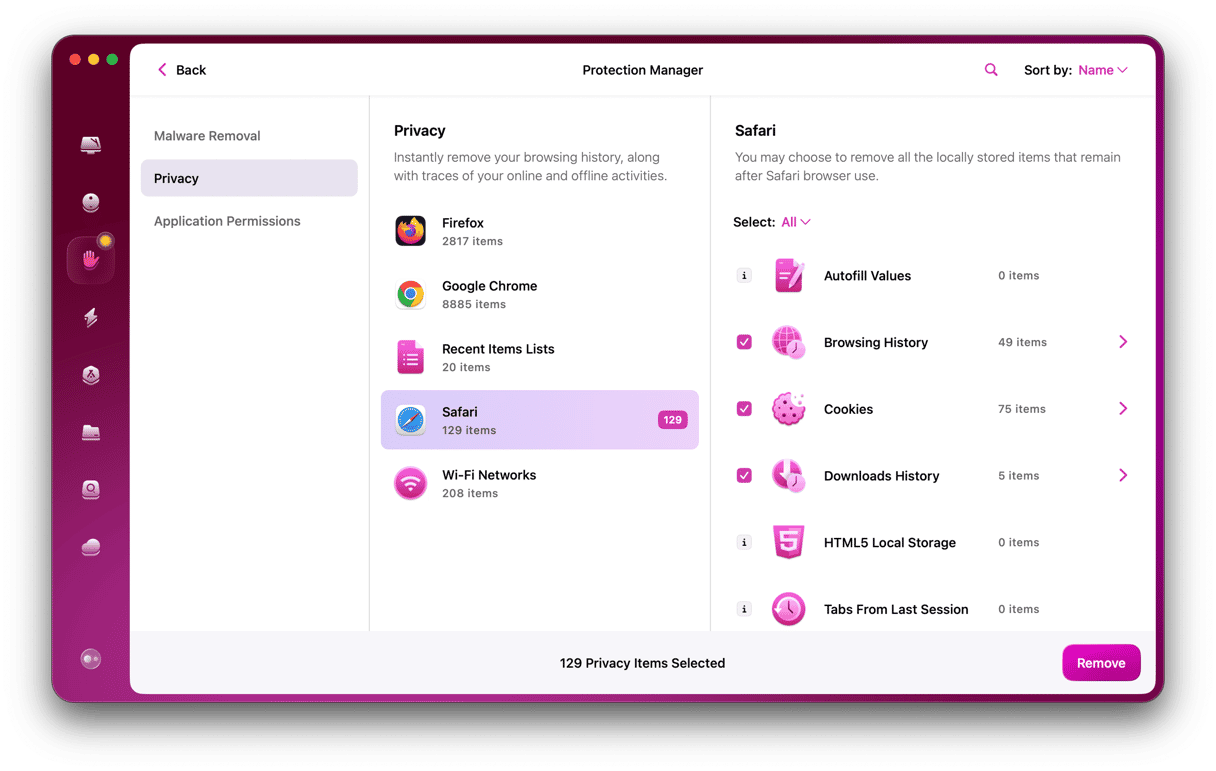
Another thing to check is extensions. If you’re like me, you’ve probably installed lots of browser extensions over the years and can’t remember what they all do. Now is a good time to review them.
Follow the steps below for your browser.
How to remove extensions in Chrome:
- Open Chrome.
- Type
chrome://extensionsinto the address bar. - Review the extensions and note any you no longer need.
- Click Remove next to the extensions you want to remove.
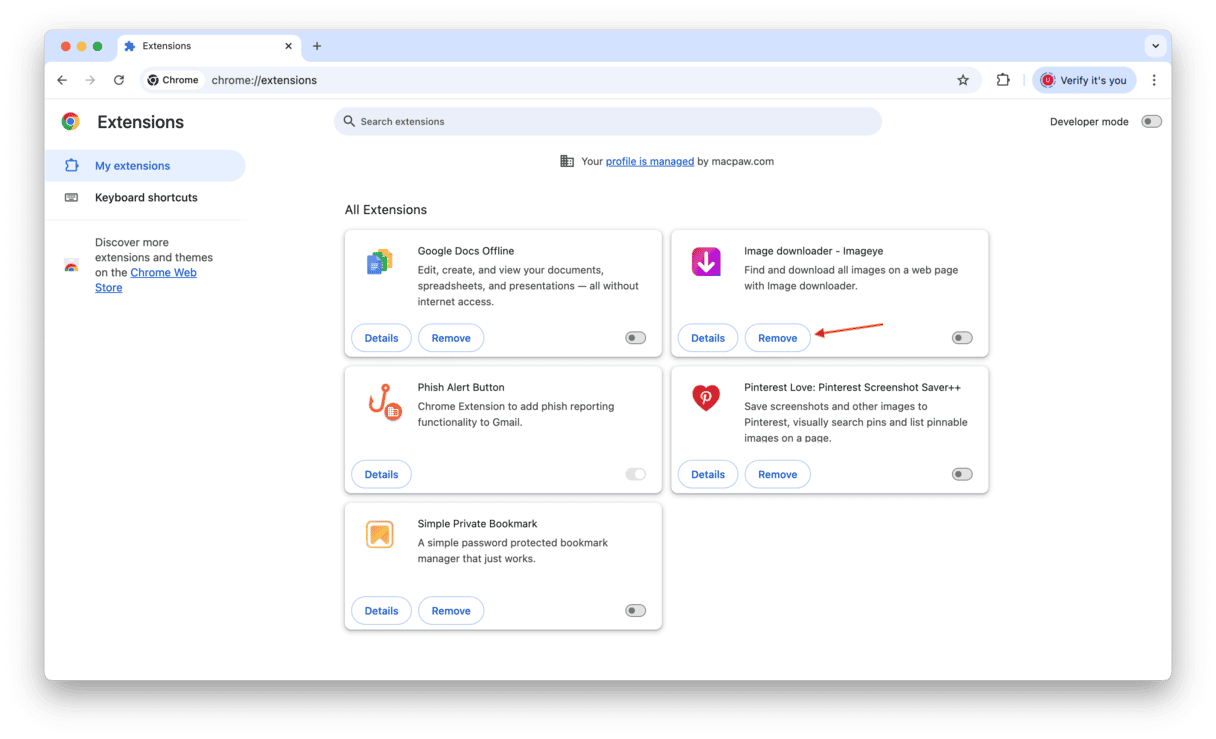
How to remove extensions in Firefox:
- Open Firefox and click on three horizontal lines at the right of the address bar.
- Choose Extensions and themes, then Extensions.
- Look for any extensions you no longer need. If you find any, click them and choose Remove.
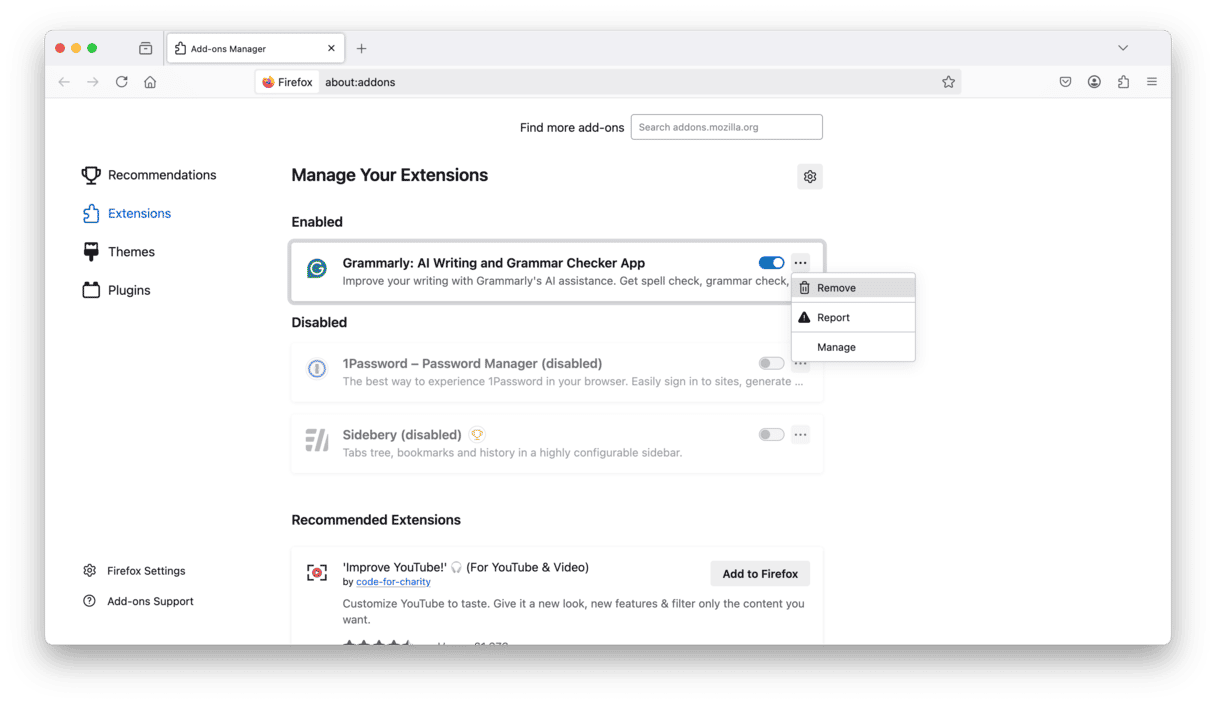
To remove extensions from Safari manually, do this:
- Open Safari, click on the Safari menu and choose Settings.
- Select the Extensions tab.
- Go through the list and look for an extension you want to remove.
- Select it, and then click Uninstall in the main window.
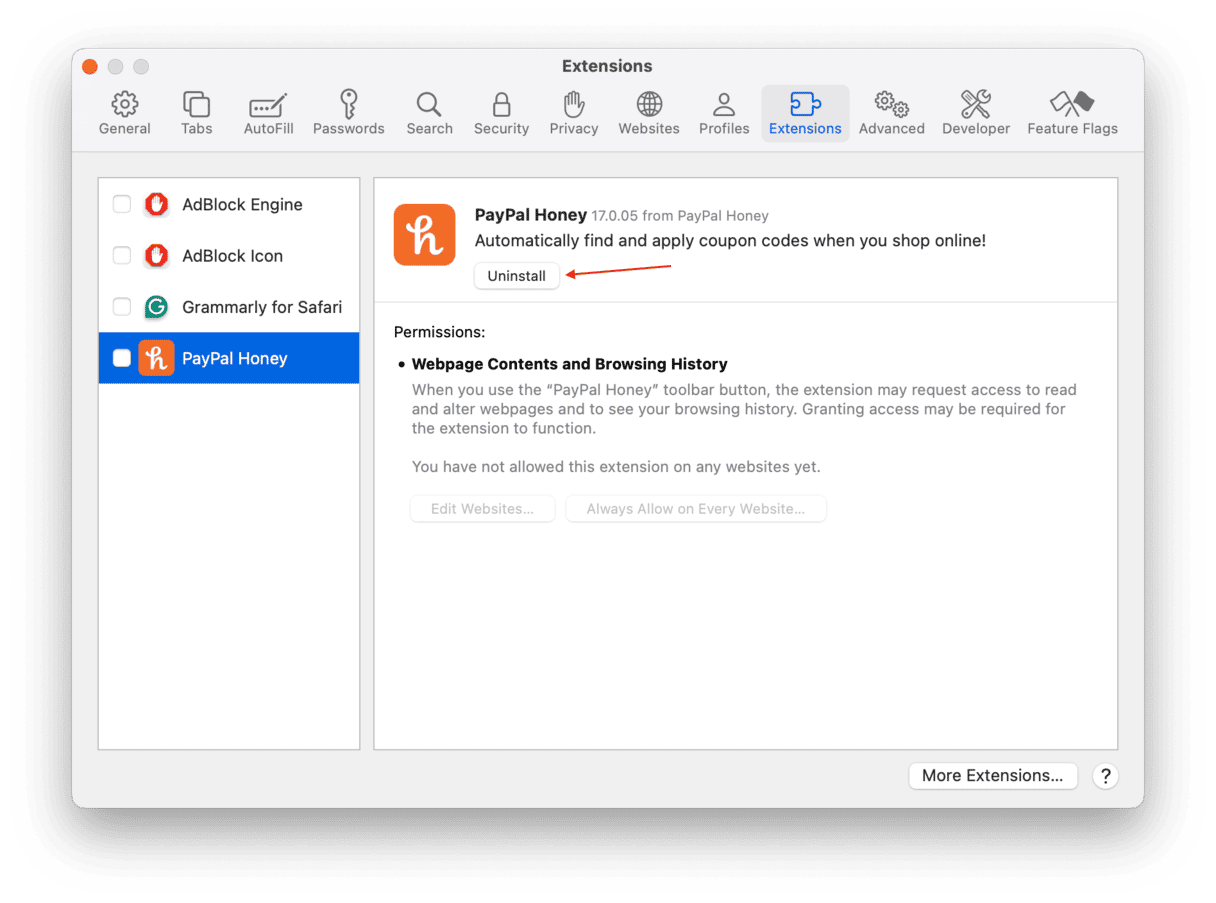
Autoplaying videos on websites and social media platforms can be a nuisance. They’re often intrusive and can sometimes affect the performance of your Mac. Fortunately, it’s not too difficult to stop them playing. Follow the steps above, and you won’t be bothered by them again.