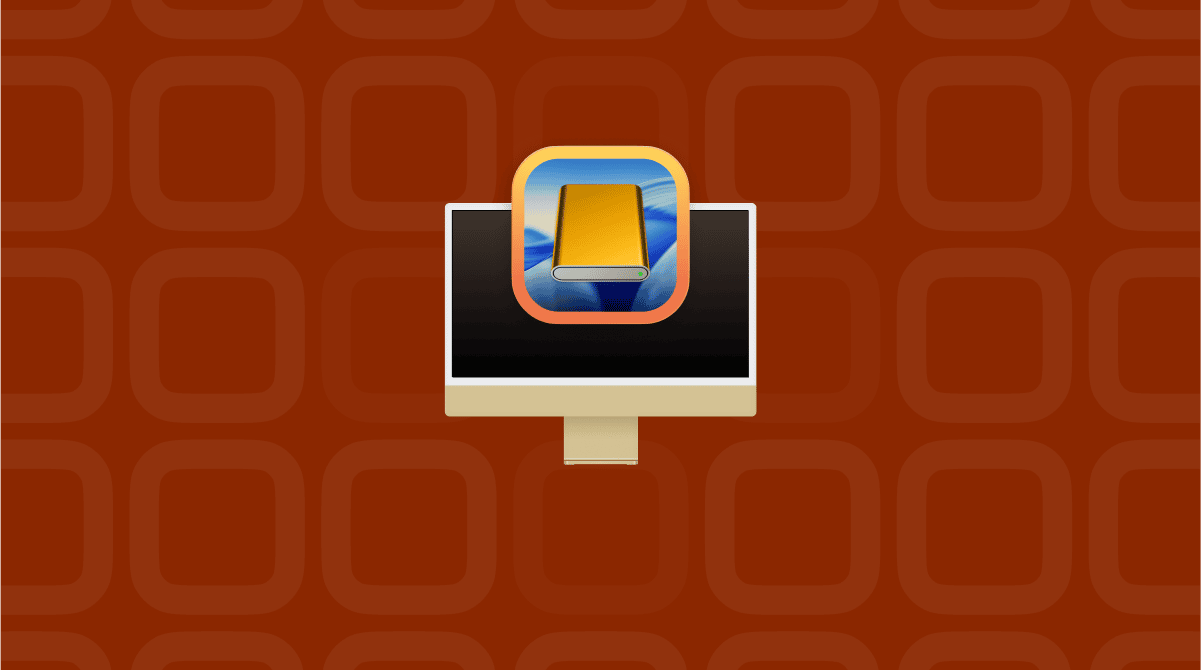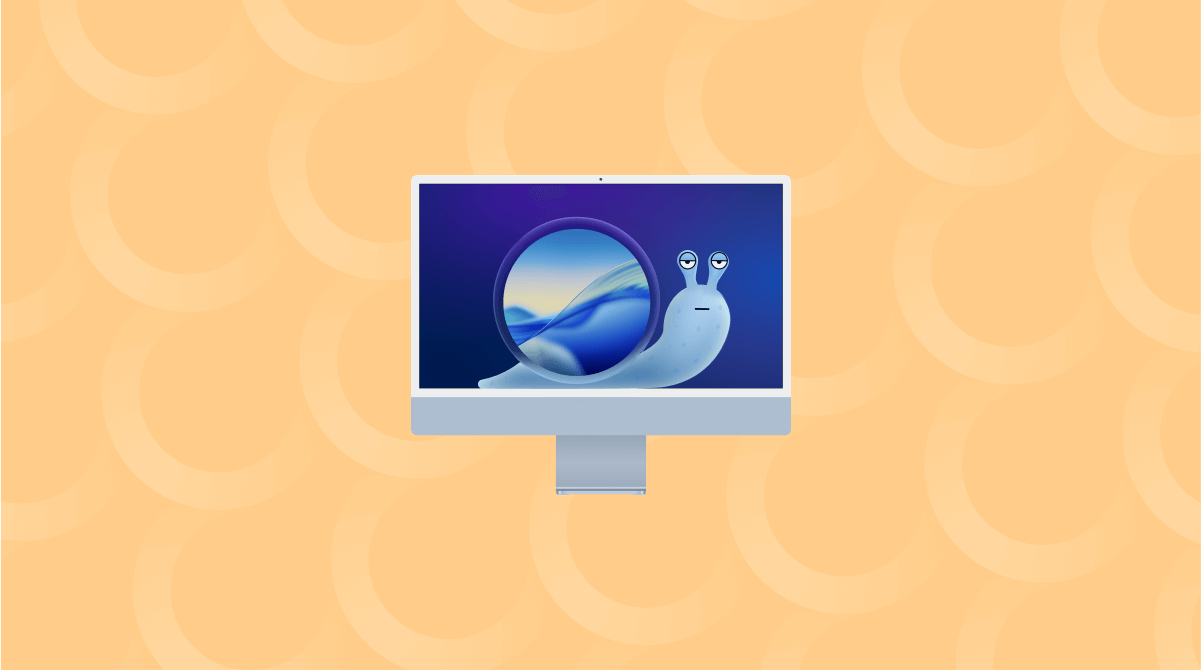Downgrade macOS Tahoe if you've recently updated it and feel like you've stepped into a less stable, more frustrating operating system. I've been testing Tahoe, and despite loving some of the new design refinements, I ran into enough system hiccups and app misbehavior to consider stepping back to macOS Sequoia.
So, if you're in the same boat, I'll walk you through exactly how I downgraded, step-by-step, with a few bonus tips that saved me time.
Reasons to downgrade macOS Tahoe
Let me start by saying, downgrading is a bit of a hassle, for a couple of reasons, and I generally and usually prefer to stay current, especially for security updates, but here's where macOS Tahoe pushed me over the edge.
- Lag in everyday tasks: On my MacBook Pro, Mission Control and Spotlight started feeling sluggish.
- Third-party app issues: A couple of my daily-use utilities broke post-update and haven't been patched yet.
- Power drain: Battery life took a noticeable hit. I'm not exaggerating when I say I lost over an hour of screen-on time compared to Sequoia.
- Interface bugs: Control Center started randomly freezing on external monitors. That's a small thing until it isn't.
Well, now that we've looked at the reasons for downgrading, so let's get to the safest way to do it.
Step-by-Step: How to downgrade macOS Tahoe
Before we start, here's the disclaimer: downgrading erases your drive, so backups are non-negotiable. Make sure you don't skip step one in this guide.
Step one: Back up your files now
I used a combination of Time Machine and my iCloud to back up my important files.
Time Machine is so easy to set up; you just need an external hard drive, then head to System Settings > General > Time Machine to set it all up.
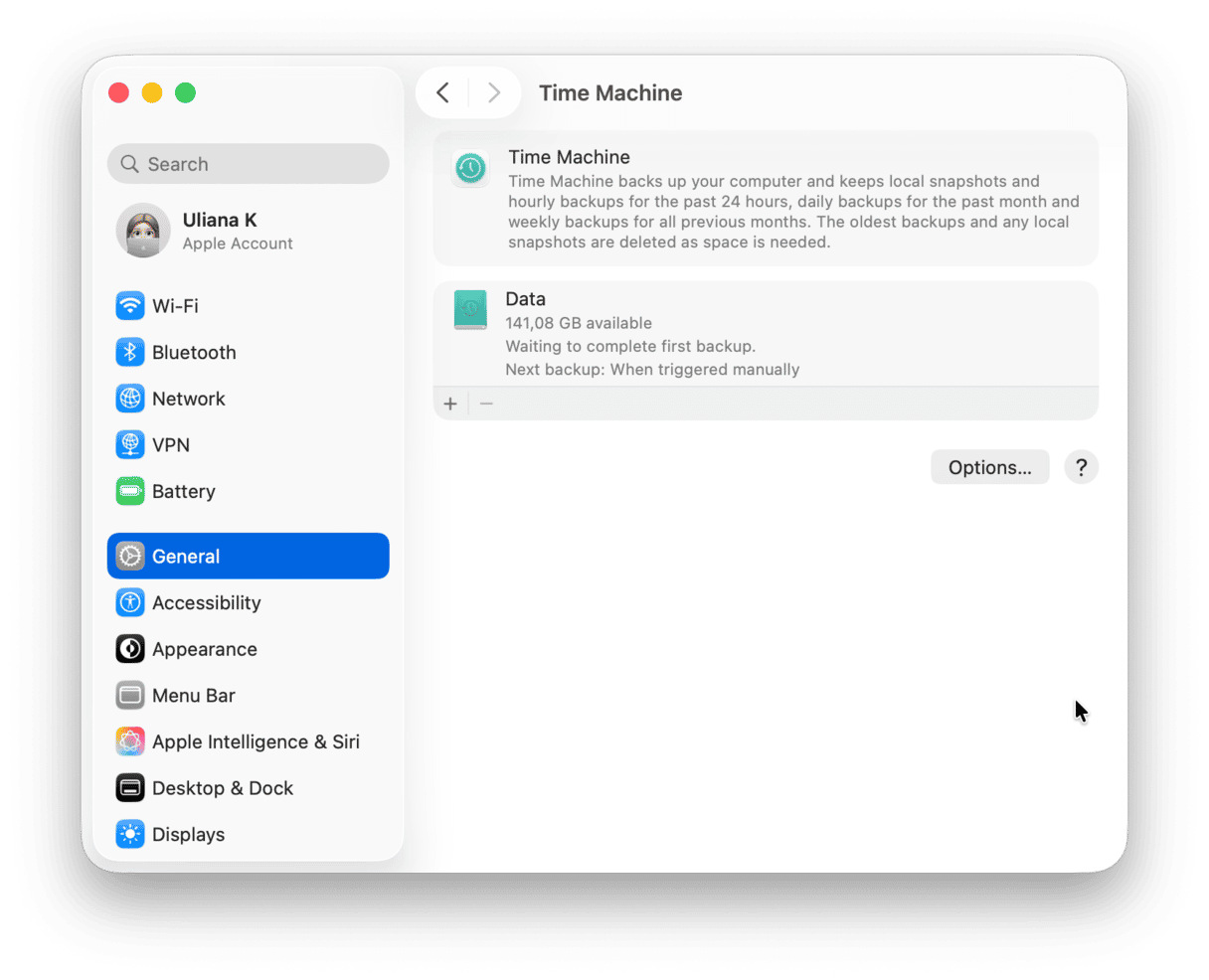
Step two: Download macOS Sequoia
- Go to Apple's official support page.
- Scroll down to the "Download macOS" section and grab the macOS Sequoia link.
- Once downloaded, the installer lands in your Applications folder.
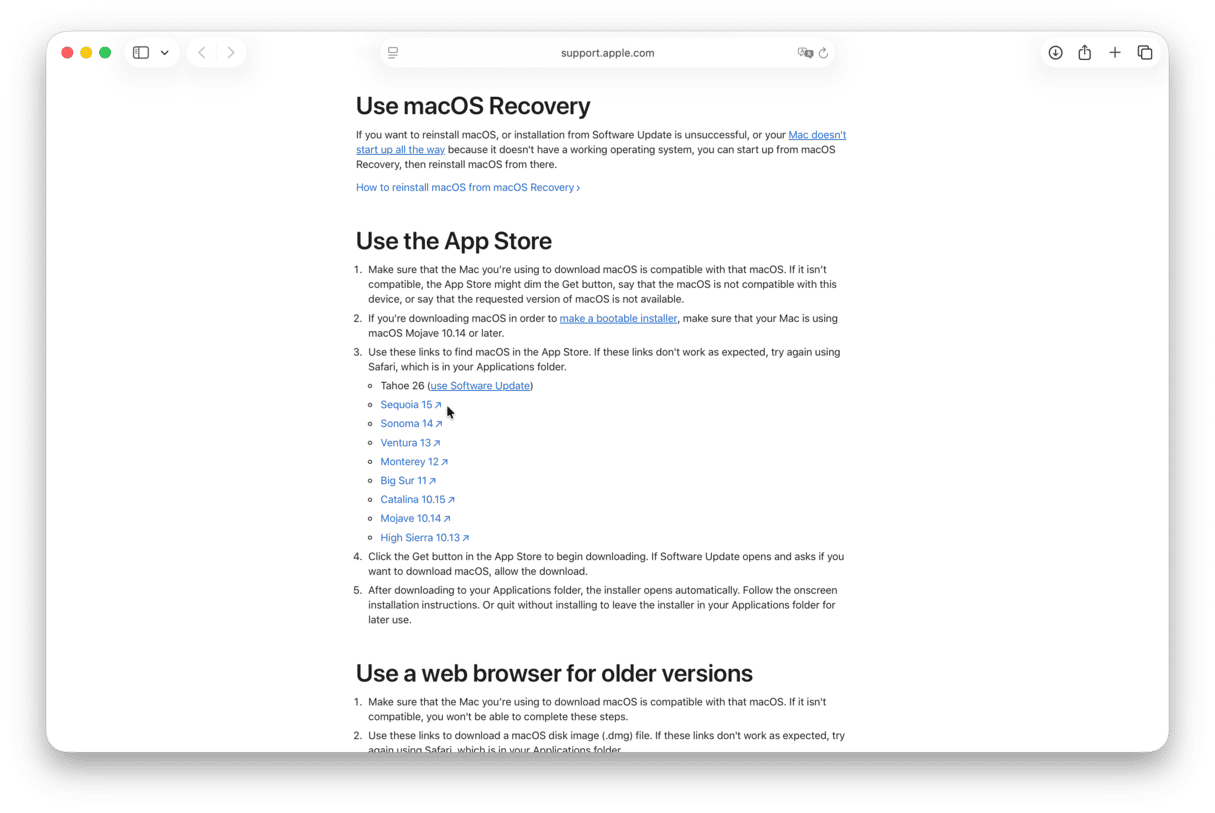
Step three: Create a bootable USB installer
I'm not going to sugarcoat this. If you haven't done this before, this part takes a little bit of patience. I've broken this down into parts to make it easier. So, first up, what you need:
- At least a 16GB USB stick (mine was a 32GB SanDisk Ultra)
- The downloaded macOS Sequoia install
Part one
- Plug in your USB stick, and open Disk Utility from Finder > Applications > Utilities.
- Locate your USB in the sidebar, click Erase at the top, and use these settings:
- Name: SequoiaUSB (or anything short and easy, no spaces)
- Format: Mac OS Extended (Journaled)
- Scheme: GUID Partition Map
- Click Erase, then Done.
If you skip formatting this way, the installer won't create the bootable drive properly.
Part two
- Open Terminal from Utilities again.
- Now copy and paste this exact command into Terminal, replacing SequoiaUSB if you gave your USB stick a different name:
- sudo /Applications/Install\ macOS\ Sequoia.app/Contents/Resources/createinstallmedia --volume /Volumes/SequoiaUSB
- sudo /Applications/Install\ macOS\ Sequoia.app/Contents/Resources/createinstallmedia --volume /Volumes/SequoiaUSB
- Press Return.
- It'll ask for your admin password. Type it (you won't see anything while typing), then press Return again.
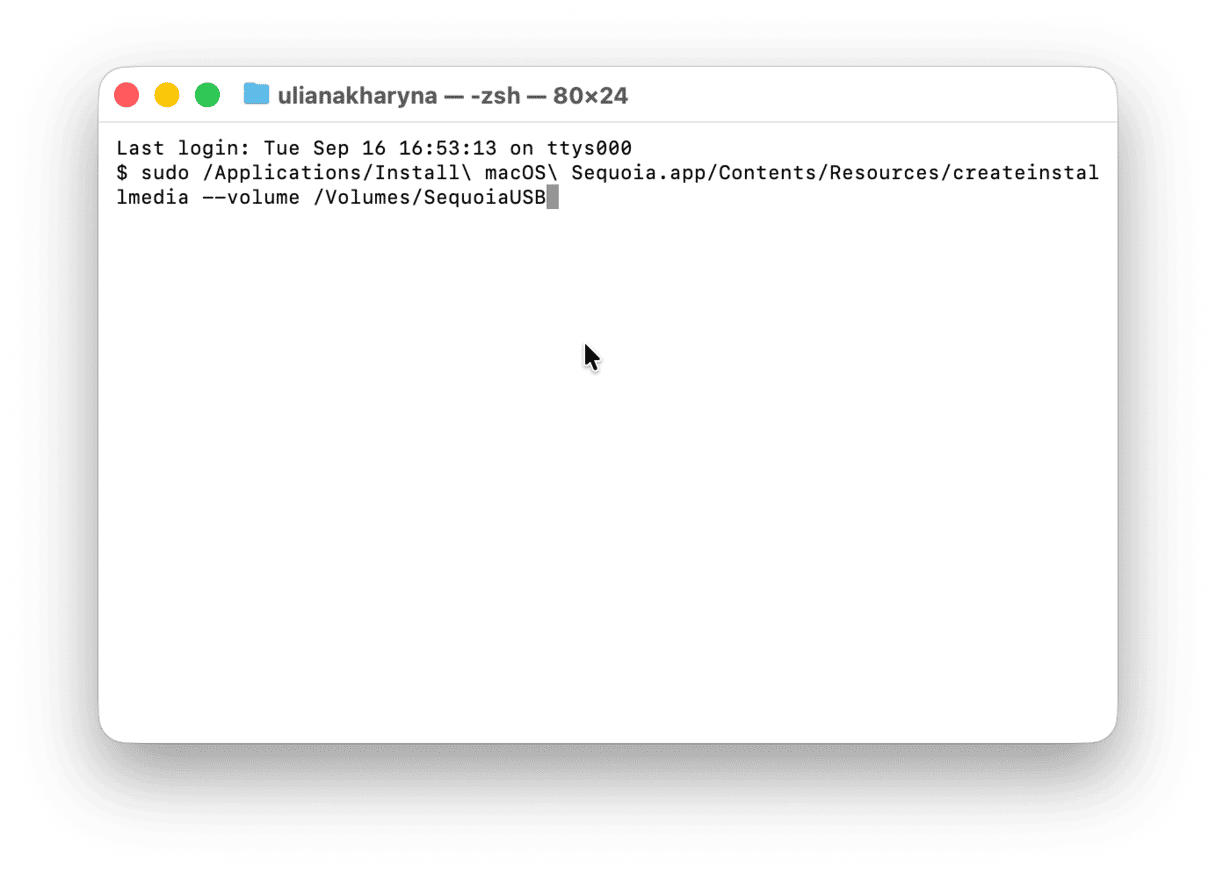
This can take 10–20 minutes, depending on your USB speed. You'll see something like: Install media now available at "/Volumes/Install macOS Sequoia" — once that message appears, your bootable installer is ready to go.
Step four: Erase your Mac
This is probably the scariest step to downgrade macOS Tahoe, but it's not bad if you're prepared.
- Restart your Mac and hold the Power button (Apple Silicon) or the Option key (Intel) to enter recovery mode.
- Choose "Disk Utility."
- Select your main drive and click "Erase."
- Format: APFS
- Name: You can call it anything (I stuck with "Macintosh HD).
Now your MacBook is clean and ready for Sequoia.
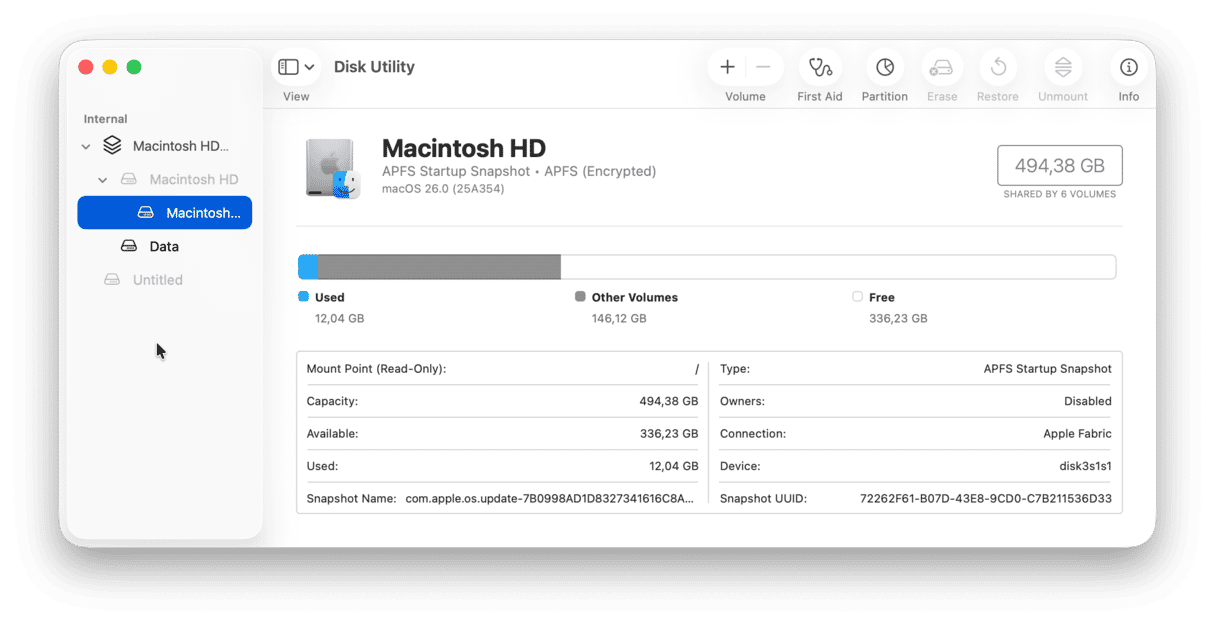
Step five: Reinstall macOS Sequoia
After you erase your internal drive, your Mac doesn't have an operating system anymore. So now you'll use that bootable USB you created to install Sequoia from outside the OS while you're still inside Recovery Mode; here's how:
- Back in the Utilities screen, plug in your bootable USB and select Install macOS Sequoia.
- Click Continue and accept the license agreement.
- Choose the empty drive you erased earlier (Macintosh HD).
- Click Install.
In about 30-40 minutes, you'll be back at the macOS Setup screen.
Post-downgrade tips
After I downgraded from macOS Tahoe back to Sequoia, things felt smoother right away, but not perfect. The system had a few leftover quirks, so I spent a bit of time getting everything truly stable. Here's what made the biggest difference.
1. Run maintenance tasks to finish the cleanup
One more way to fully reset your system is to run a few targeted maintenance routines. I used CleanMyMac for this part. Inside its Performance feature, I ran a couple of maintenance tasks, like Flushing DNS cache, repairing disk permissions, and checking my background items; here's how:
- Try CleanMyMac for free (seven-day trial).
- Click Performance > Scan.
- Click View All Tasks.
- Select Items and click Run.

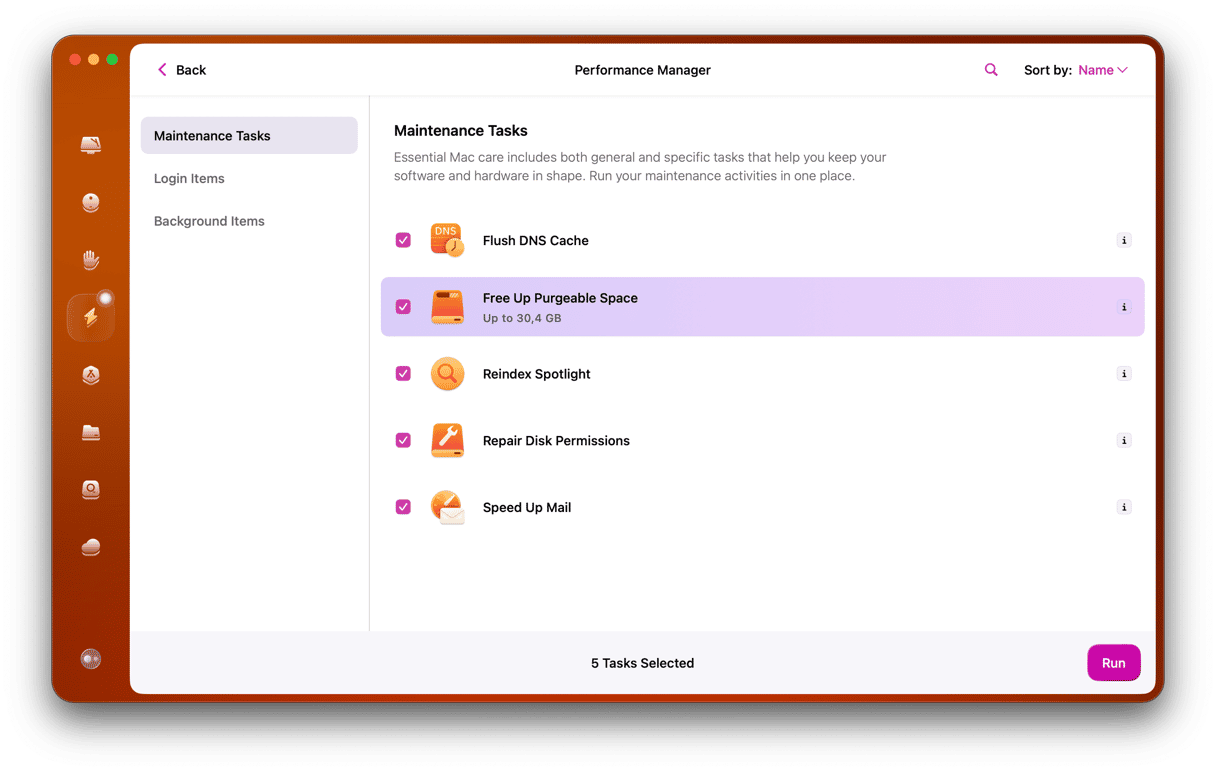
This part made a real difference.
2. Recheck your iCloud and Apple Account settings
After restoring from Time Machine, I noticed some of my iCloud services weren't syncing properly (Notes and Safari tabs were stuck for hours).
Logging out and back into my Apple Account helped, but I also had to manually re-enable a few toggles in System Settings > Apple Account.
So if things feel out of sync after the downgrade, take 5 minutes to:
- Log out of iCloud and sign back in.
- Re-enable iCloud Drive and app-specific sync.
- Recheck Messages in iCloud, Keychain, and Photos.
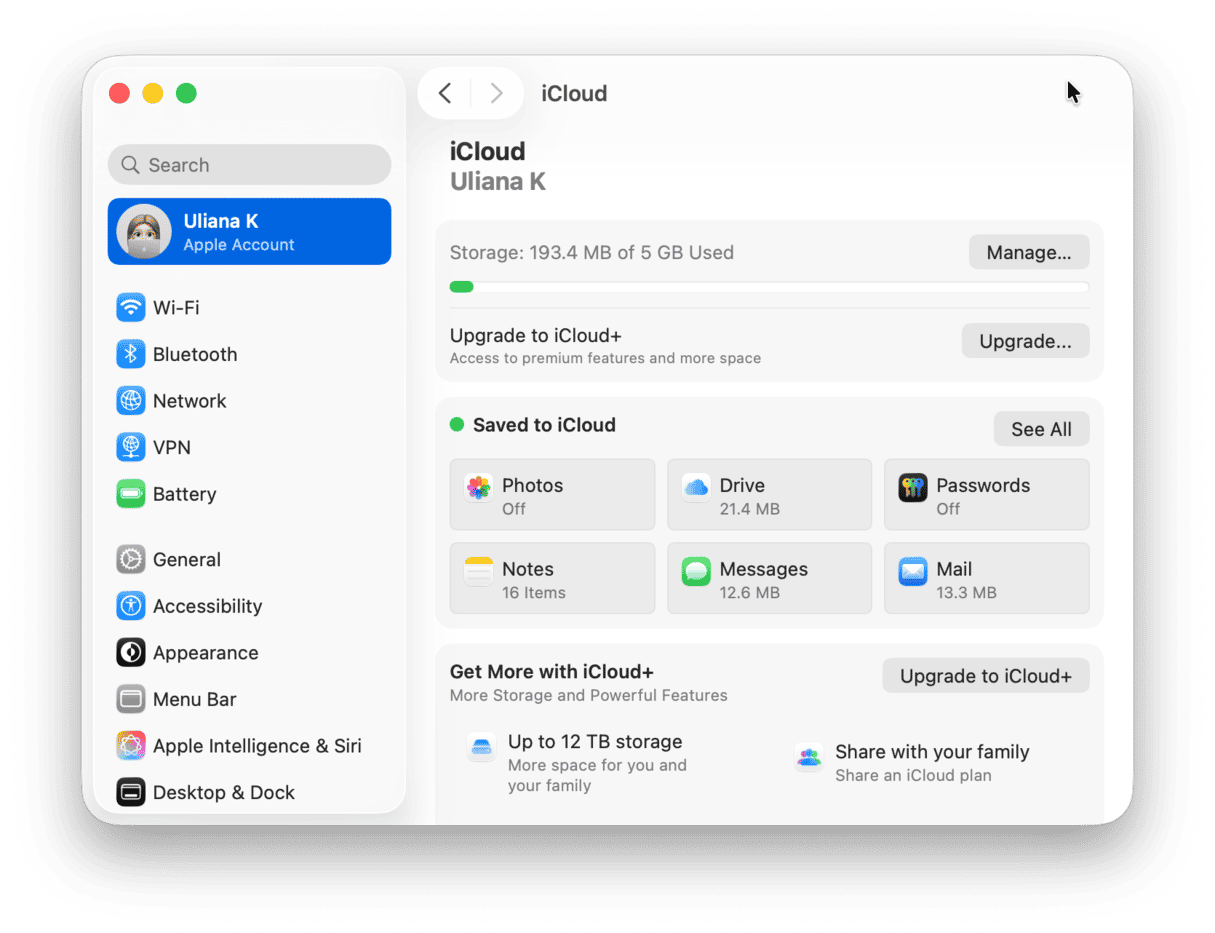
It's a small step, but it fixed a bunch of invisible sync issues that would've driven me nuts if I hadn't caught them early.
Downgrading macOS Tahoe wasn't a quick decision, but this time, it was absolutely the right call. After weeks of crashes, sluggishness, and app instability, going back to Sequoia gave me a system I could actually rely on again.