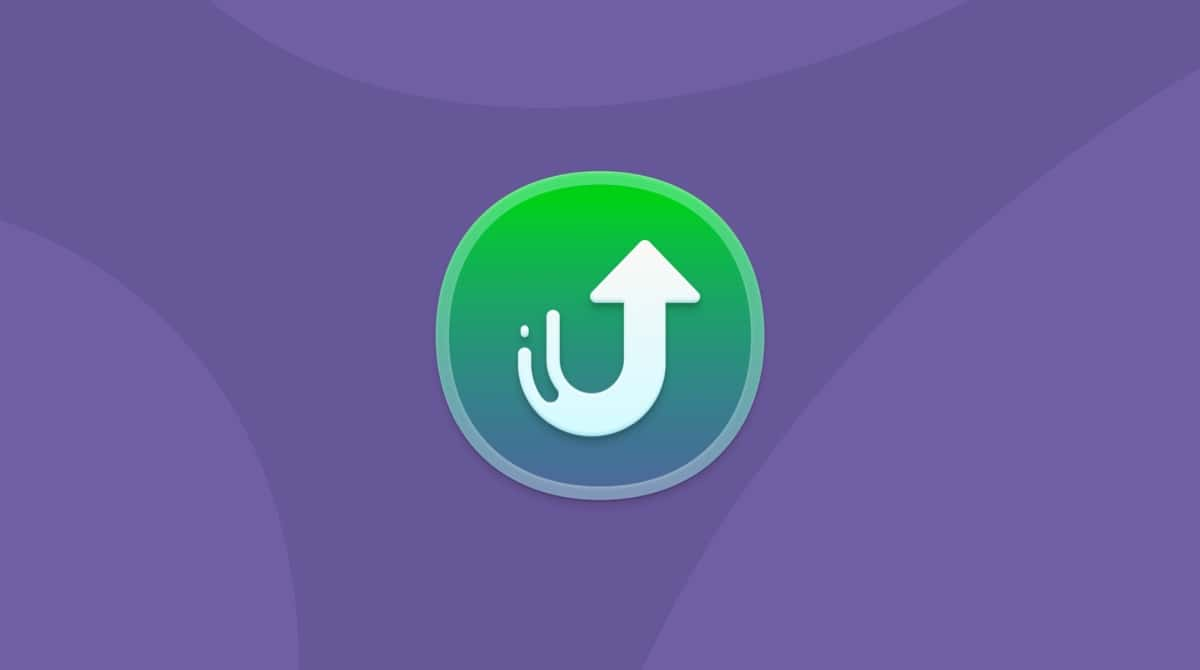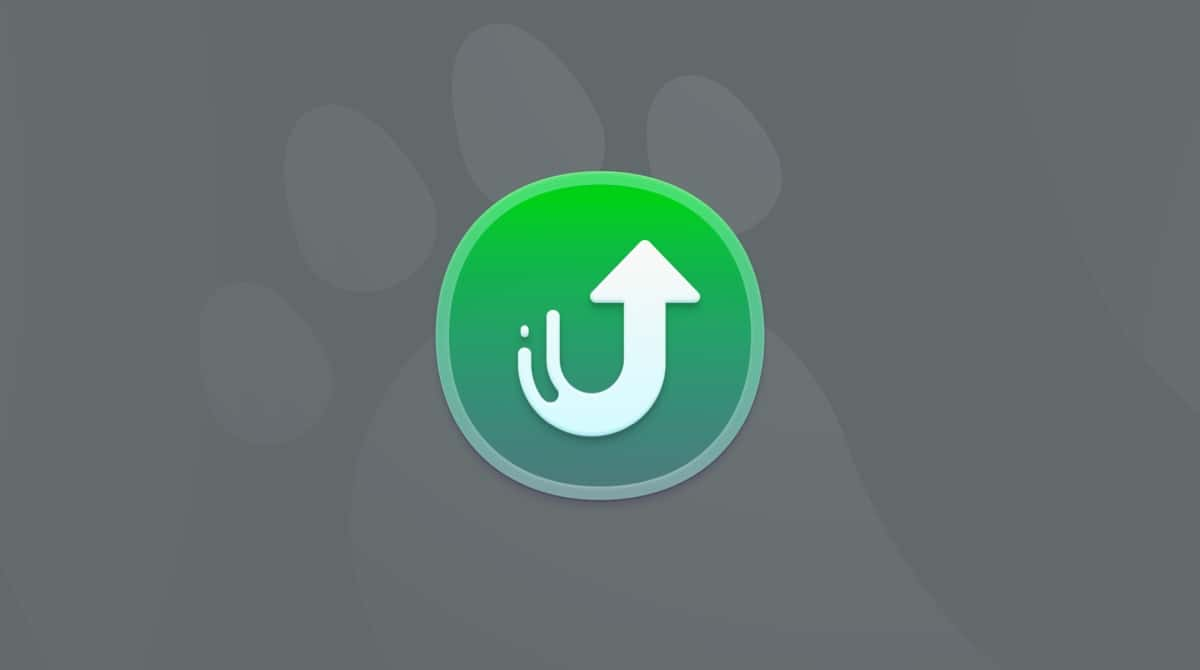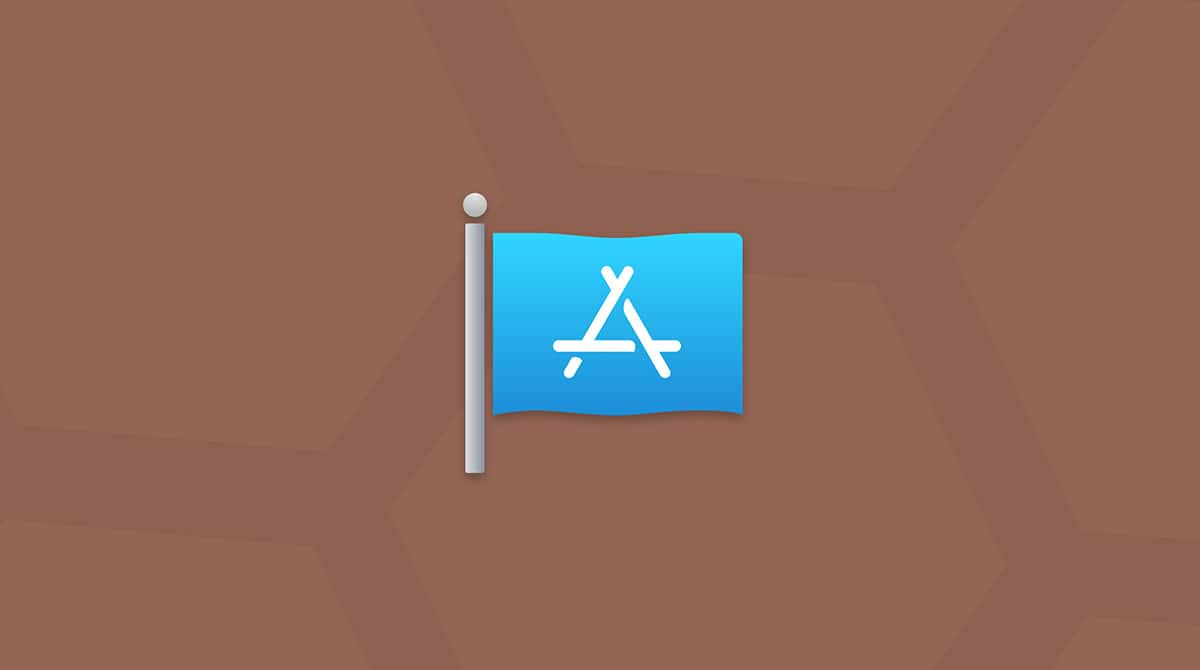Many Google superfans and casual users alike have set their default browsers to Chrome. However, some have become frustrated when they’ve tried to open the browser, and the following message has popped up, “‘GoogleSoftwareUpdate.bundle’ can’t be opened because Apple cannot check it for malicious software.”
But what does it mean?
Here, we’ll explain what this app and bundle are (and why some users consider them so “shady”), what the pop-up means, and what you can do to take care of it.
What is Google Software Update?
Google Software Update — also called Google Update — is a program automatically installed when you download Chrome. Google Update is used to support software patching (including both automatic/background and on-demand software updates) for Google Chrome and other Google products (such as Google Earth).
The problem is that Google Update is automatically installed onto your computer when you download software like Chrome. Google never actually asks for your permission to download it and doesn’t give you an option to deny it. Because of this, most people don’t even know that Google Update is installed on their computers.
In fact, many don’t even know that the software exists — hence the confusion when the “GoogleSoftwareUpdate.bundle” pop-up appears.
It’s because of these factors — particularly that the app is installed without your knowledge, as well as the fact that it’s notoriously difficult to uninstall — that Google Update is often seen as behaving like malware.
What the “GoogleSoftwareUpdate.bundle” pop-up means
First off, what’s a bundle? A bundle is a library that can be used by one or more apps to perform common tasks. In other words, an app uses a bundle to do whatever work it’s designed to do. In this case, Google apps use the GoogleSoftwareUpdate.bundle to help automatically check for updates.
All software you download from the App Store is reviewed and approved as trustworthy by Apple. However, when you download third-party software from outside of the App Store, such as Chrome, Apple treats it differently.
The “GoogleSoftwareUpdate.bundle” pop-up, in particular, then shows up because it might be triggering warnings in macOS. For example, Apple might detect that the bundle could make operating system calls that could potentially be dangerous if misused. Just as users opposed to Google Update have noted, Apple has identified that this software has the potential to behave like malware.
Find out if GoogleSoftwareUpdate.bundle is installed on your Mac
First off, you’ll want to make sure that Google Update is installed by locating it on your computer.
Here’s how to find GoogleSoftwareUpdate.app on your Mac:
- Open Terminal (Finder > Applications > Utilities).
- Type this command into Terminal:
defaults read com.google.Keystone.Agent.plist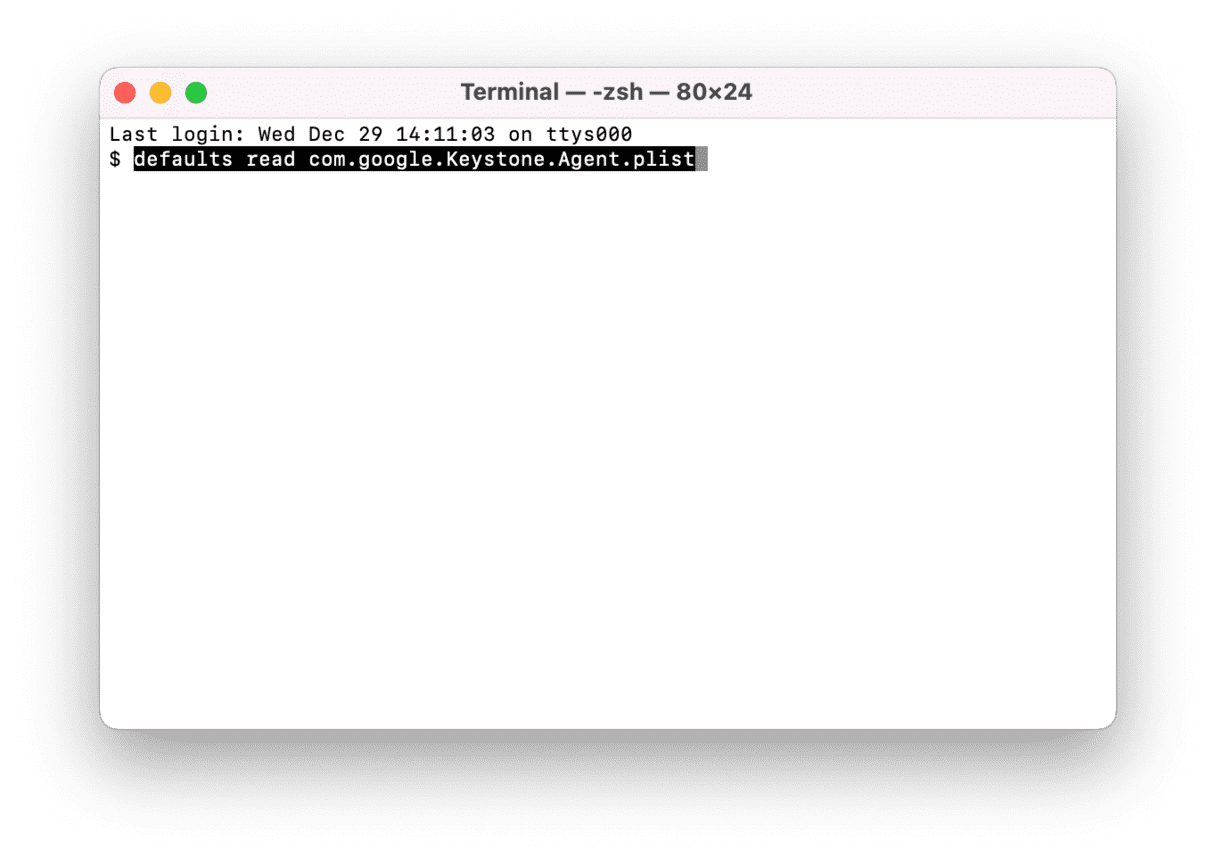
- Press Return. A screen that looks like this should come up:
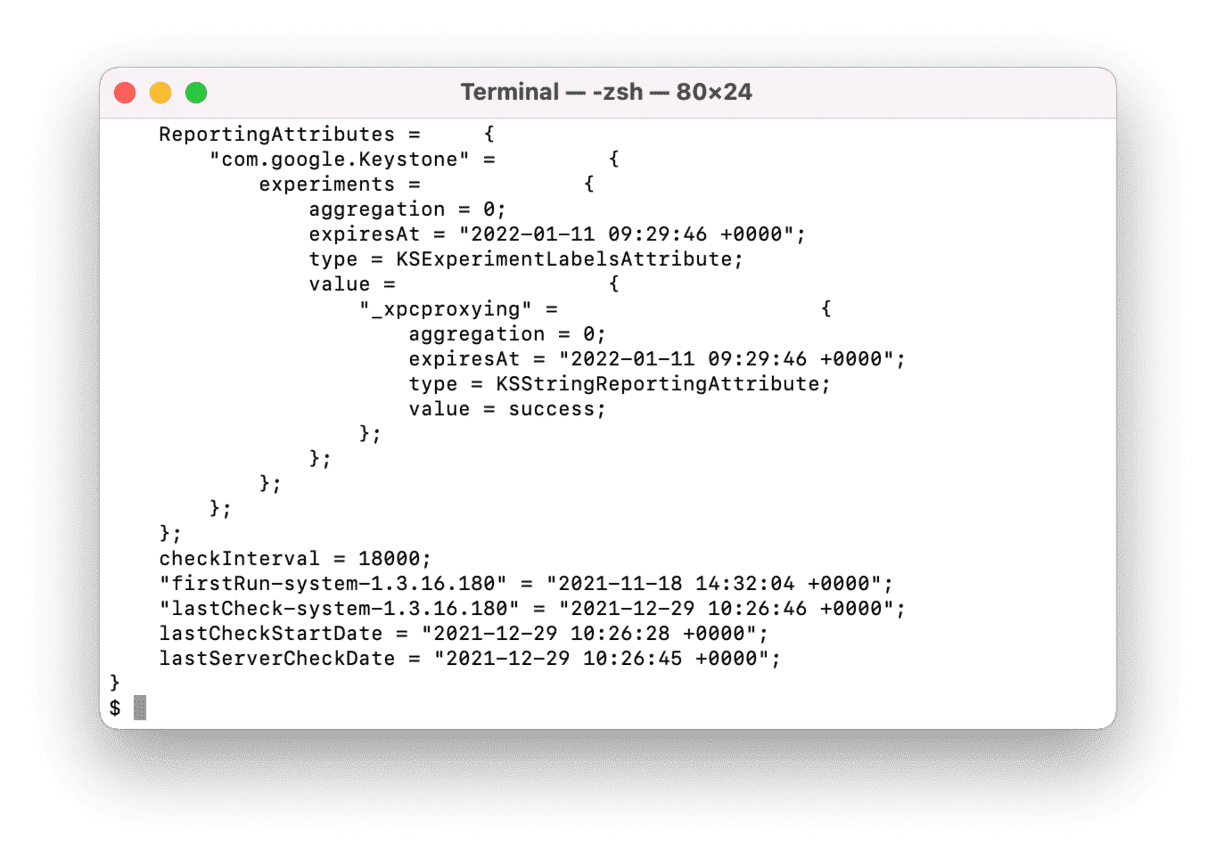
If you don’t see a screen that looks like that, Google Update hasn’t been installed on your computer. If you do have GoogleSoftwareUpdate, read ahead to find out how to remove it.
Uninstall GoogleSoftwareUpdate.app
In order to uninstall Google Update (and prevent Google apps from installing the update again), you’ll need to use a different approach.
Here’s how to completely uninstall the app:
- Open Terminal.
- Type the following commands:
sudo touch ~/Library/Google/GoogleSoftwareUpdate
sudo chmod 444 ~/Library/Google/GoogleSoftwareUpdate
For complete removal of GoogleSoftwareUpdate, execute such commands:
sudo touch /Library/Google/GoogleSoftwareUpdate
sudo chmod 444 /Library/Google/GoogleSoftwareUpdate
Check whether GoogleSoftwareUpdate.app is gone
After uninstalling Google Update, you’ll want to make sure it’s been completely removed from your Mac. To make sure it’s gone for good, open Chrome and type chrome://help into the address bar.
You should see a message that looks like this:
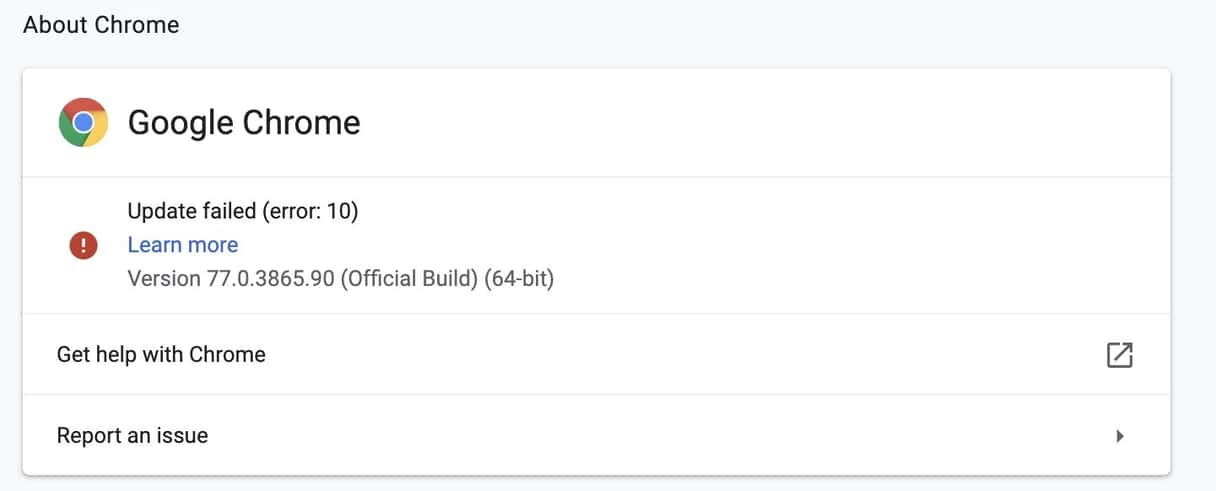
If you do, then congrats! You’ve successfully uninstalled Google Update.
Change how often GoogleSoftwareUpdate.app runs
Because Google Update’s main goal is to automatically update Google software, you may not want to delete the app completely. Instead, you may want to change how often Google checks for software updates.
After typing defaults read com.google.Keystone.Agent.plist into Terminal, notice the “checkInterval” setting.
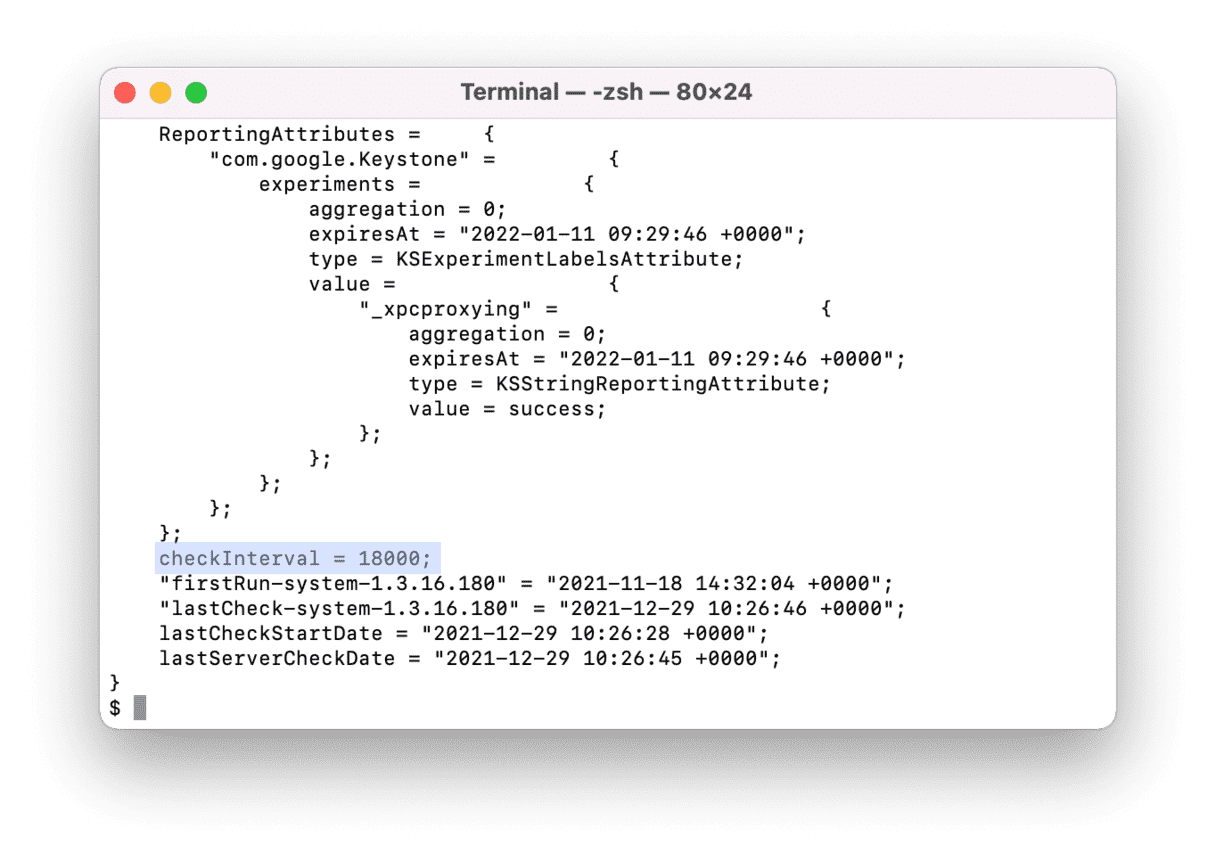
This shows, in seconds, how often Google checks your Mac for software updates. By default, Google checks your computer every 5 hours (18,000 seconds) for updates.
You can adjust this time in Terminal. Here’s how:
- Open Terminal.
- Type the following command:
defaults write com.google.Keystone.Agent checkInterval 86400
By running this command, you’ve set Google Update to check for updates every 24 hours (86400 seconds). You can increase this time by making the interval larger.
Conversely, you can set an interval to 0, which will mean that Google will no longer send any update data to your computer. This is enough for most users to stop seeing notifications about GoogleSoftwareUpdate.app.
Detect and remove malware with
CleanMyMac
No one likes malware. Even worse, it can be a pain to locate and get rid of.
Luckily, you can use CleanMyMac X to easily check your Mac for malware. In particular, its Malware removal module gives you the power to find and remove malicious files.

- Download CleanMyMac — you can try out the software for free.
- Install and open the app.
- Go to Malware Removal and click Scan.
- Remove the threats if there are any.
That’s all! Now, your Mac’s probably cleaner and safer. Additionally, you can clear out junk and unneeded files using CleanMyMac’s System Junk module.

As you see, removing GoogleSoftwareUpdate.bundle isn’t tricky. Be aware that deleting this file actually stops Google from regularly updating its software. So, if you want to keep your browser or other Google software up-to-date, don’t remove the bundle. Instead, adjust how often Google can check for updates.
Hope this was helpful!