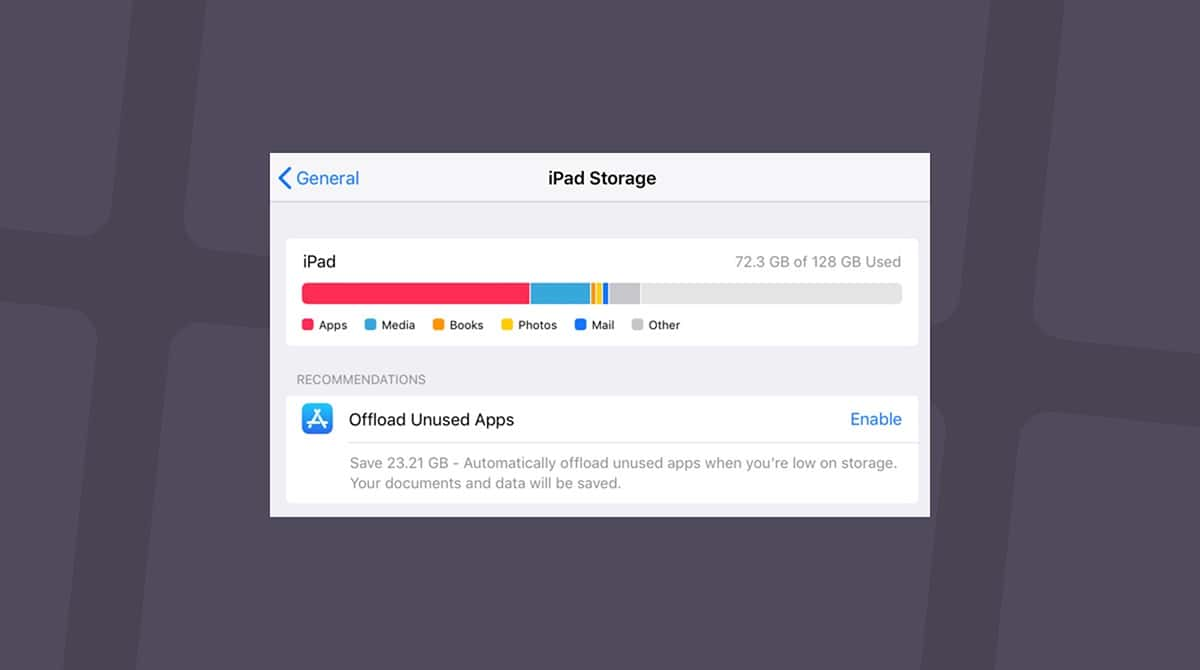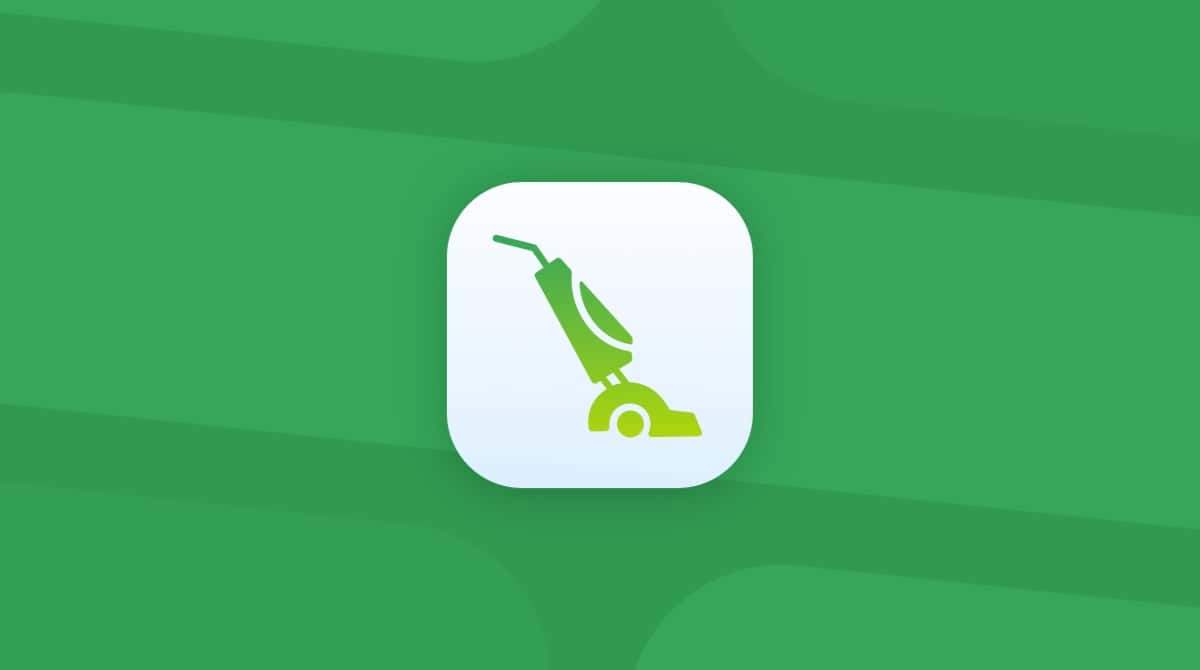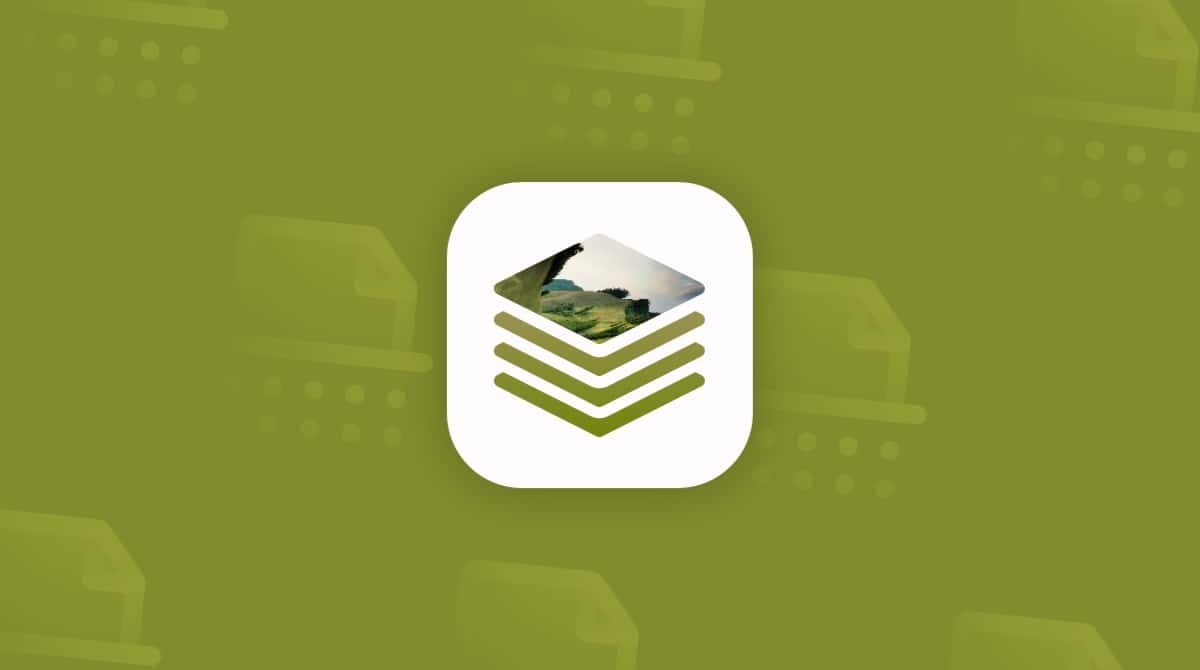Did you know you can merge images to create fun and artistic photo effects on your iPhone? An image overlay allows you to superimpose all or part of an image on top of another. While it sounds tricky, it’s actually pretty easy to accomplish. Whether you’re creating a unique double exposure or simply blending two pictures together, it’s all about creativity. The right app can transform your photos in seconds, making every creation unique and memorable. You only need your iPhone, favorite photos, and the right app to get the ball rolling.
How to overlay photos on iPhone
Unfortunately, the native Photos app on iPhone cannot superimpose images, and it lacks advanced editing features needed for this task. The Photos app is primarily designed for basic edits like cropping, adjusting colors, and adding filters. The good news is that you can overlay images on your iPhone using several third-party apps, many of which are free to use. We’ll go over how to do this using our favorite apps for image overlays: Snapseed and Enlight Photofox.
How to overlay pictures using Snapseed
Snapseed is a free photo-editing app that uses various tools to enhance your images. The image overlay tool in Snapseed is called Double Exposure. This feature is best used when you want to create artistic effects by superimposing one image over another. Here’s how to easily overlay pictures using Snapseed:
- Download the Snapseed app and open it on your iPhone.
- Tap anywhere to open a photo and choose one that you want to experiment with.
- Tap Tools.
- Scroll down and tap Double Exposure.
- Tap the photo icon at the bottom of the screen to choose a photo to superimpose.
- Choose a second photo that will appear above the first.
- You can now move the second photo around by dragging it with your finger. You can also pinch your fingers open or closed to make the second photo bigger or smaller.
- Tap the cards icon to open more tools to make your top photo lighter or darker.
- Tap the droplet icon to increase or decrease the opacity of the top photo.
- When you’re happy with the results, tap the checkmark and export to save your photo to your Camera Roll.
How to overlay pictures on iPhone using the Shortcuts
You can overlay pictures without going to the App Store. You just need a native iPhone Shortcuts app. However, even though this process is free, you need to be prepared to follow some precise instructions. Here are the steps to follow:
- Open the Shortcuts app and tap the "+" sign in the upper right corner.
- After the shortcut is created, tap the information sign below.
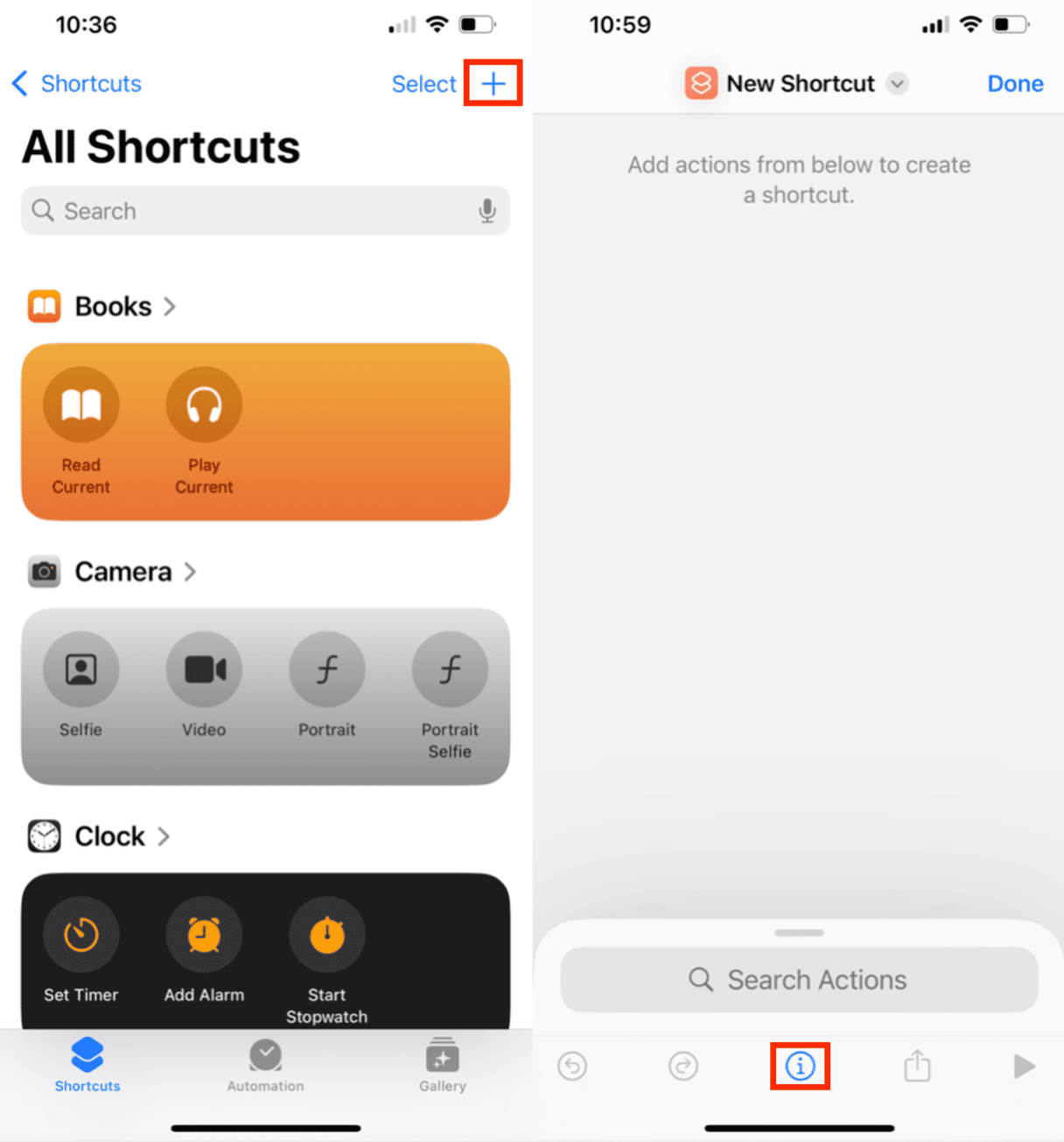
- Find and switch on Show in Share Sheet function.
- Next, tap on the "Images" after "Receive." Switch off all the options except Images and Media.
- Now, you need to add actions. In the search bar below, type "Select photos." Choose the option that will pop up.
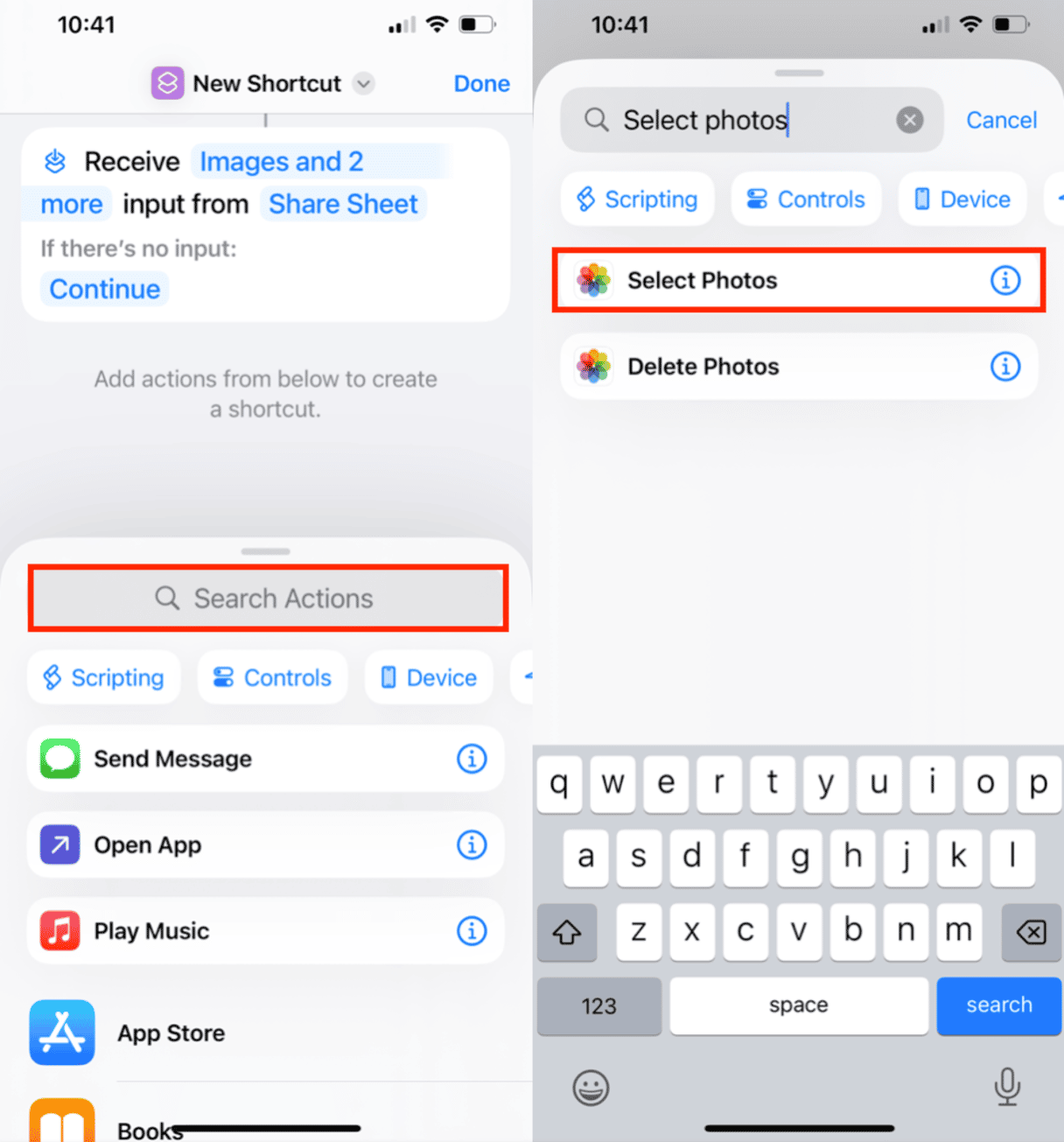
- Repeat the same action until you have two Select Photos actions.
- Next, use the same search bar and type "Overlay Image."
- Now, tap the "Image" variable and choose Select Variable from the dropdown menu.
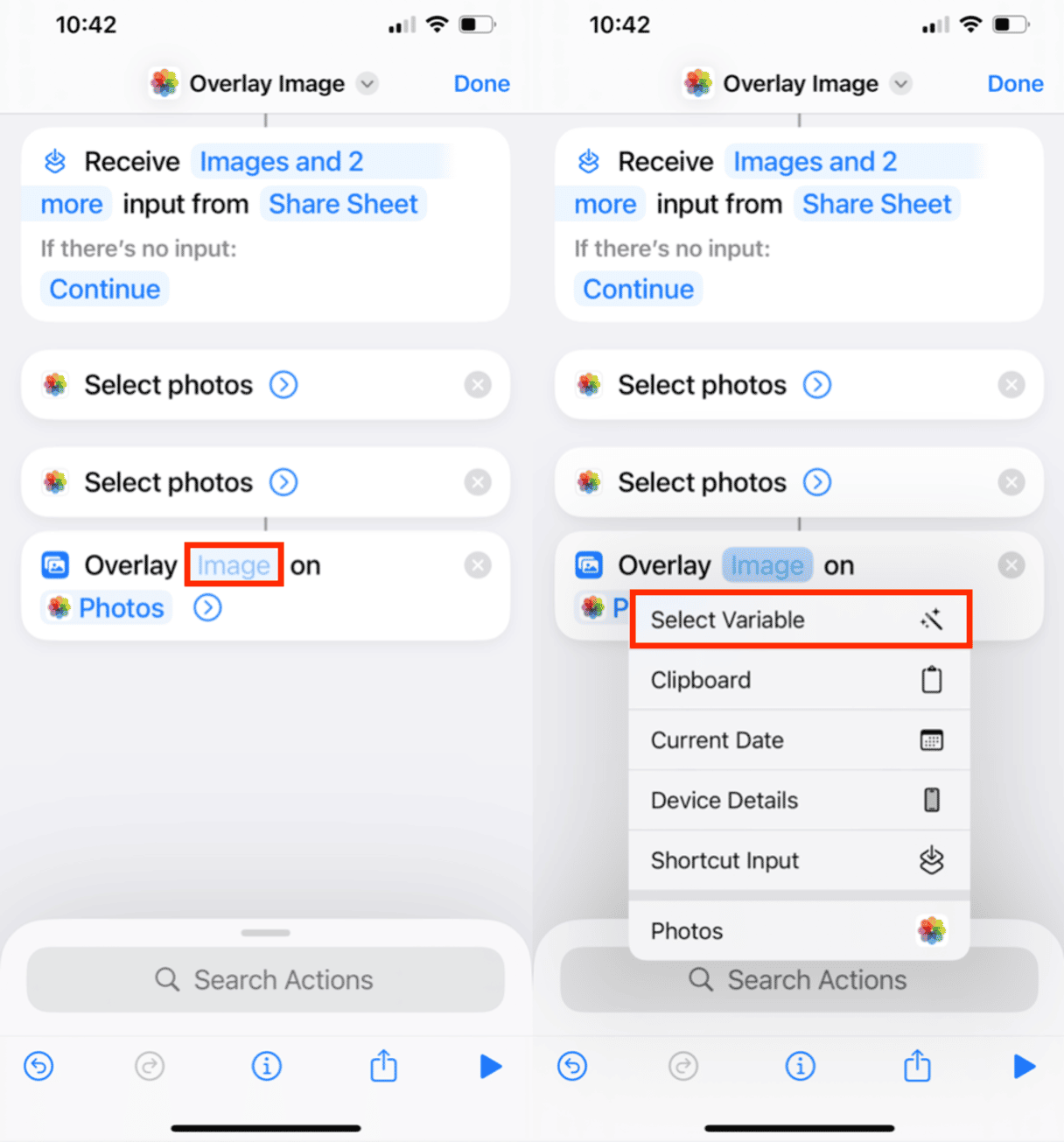
- Tap on Photos. Next, again, go to the search bar below.
- Type in "Save to Photo Album." When you have all four actions lined up, tap Done.
- You have your shortcut ready. Tap it.
How to overlay photos using recently created Shortcut
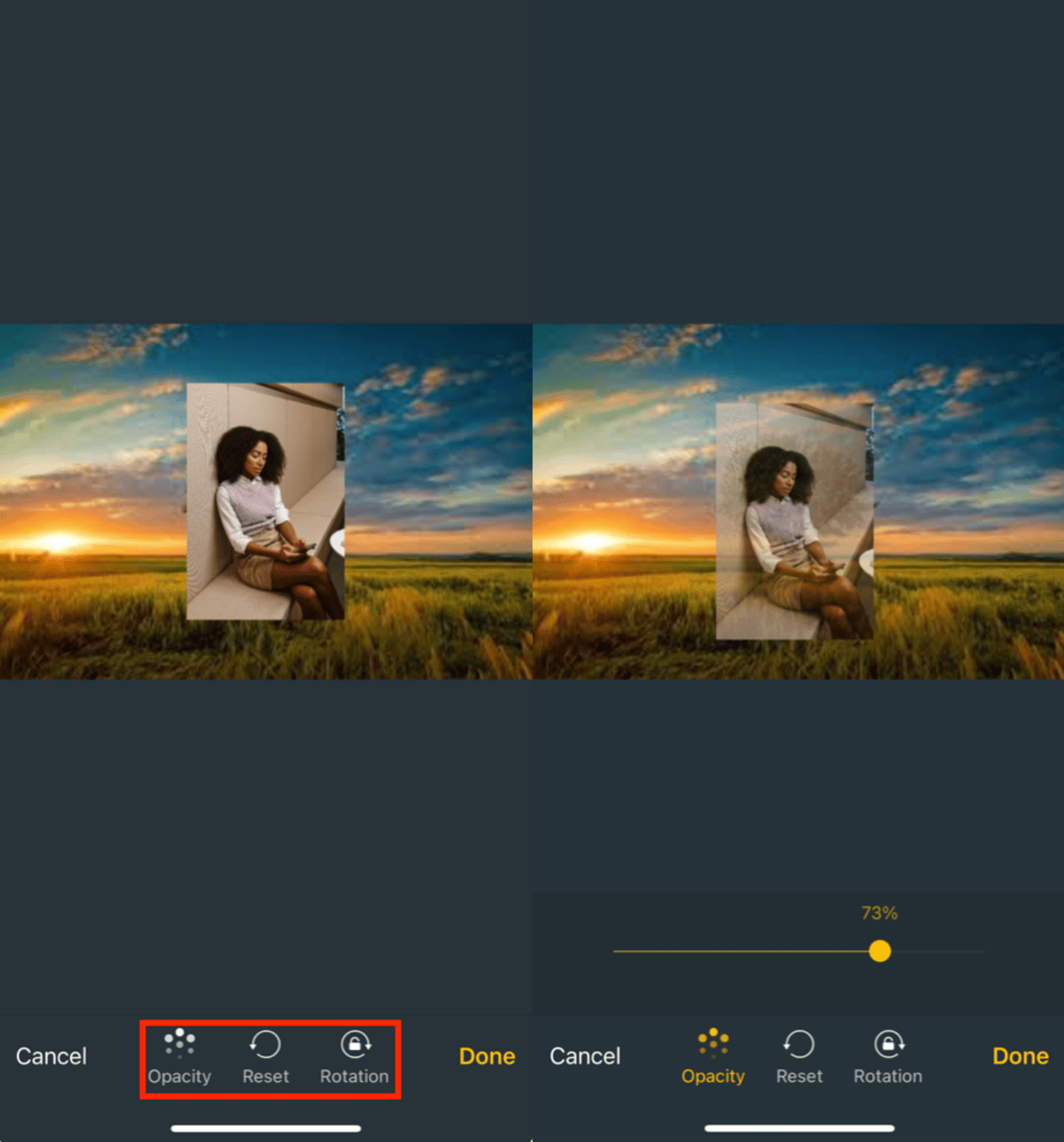
If you want to overlay several photos, follow these steps:
- Run the Shortcut, select your photos, and it will automatically overlay them.
- Find the edited image in your Photos app.
That's it. While it may take some time, the Shortcuts app is native to iPhone. You don't need to download it or pay for it.
While Snapseed and Shortcuts are our favorite apps for overlaying images, many tools are available to help you combine two photos on your iPhone. Apps like Canva, Adobe Photoshop Express, and PicsArt offer excellent overlay features, each with unique tools and effects. Experiment with these or try something new — you might discover new techniques that take your creativity to the next level. The possibilities are endless.