| Name |
NewTab redirect |
| Category | Browser hijacker |
| Symptoms | Redirects your internet searches and displays unwanted pop-up ads |
| Infection method | Software bundling |
System damage | Makes system-wide changes, redirects your browsing, and leaves a door open for other malware |
| Removal | Removal with CleanMyMac or manual deletion |
What is the NewTab redirect?
The NewTab redirect is a browser extension that redirects all of your internet searches and changes all of the ads you see. But it’s classified as a browser hijacker because it’s able to modify your browser and system settings. The first thing it will do is change your default search engine and the homepage in your browser.
These things may seem harmless, but this is how the makers earn money. They get paid based on ad clicks and website views. So, by infecting hundreds of thousands of computers, they’re able to generate more clicks and views. But that shouldn’t come at the expense of your computer’s performance.
Signs of the NewTab redirect virus on your Mac
There are many telltale signs of the NewTab redirect virus on your Mac. Is your device experiencing any of the following?
- Every search you try to make is redirected someplace else — if your default browser search engine is Google or another trusted option, are you getting redirected to someplace else? This is a bad sign, especially if it’s a search engine you’ve never heard of.
- Lots of pop-ups — this is always a red flag for malware. If your screen is being bombarded by pop-ups, something is indeed happening that shouldn’t be.
- Your browser slows to a crawl — browsers usually go quite fast, provided that your open tabs and extensions are kept to a minimum. But if the browser suddenly slows down significantly, then something else may be sucking those system resources. Check your Activity Monitor for high CPU usage.
- You suddenly have unwanted extensions — speaking of browser extensions, do you suddenly have extensions that you didn’t install? If so, it could be a sign of a virus.
- You can’t reverse the changes — your browser settings may have greyed-out buttons that prevent you from switching back to the default settings.
How did the NewTab redirect get on my computer?
Okay, so the first thing you’re probably asking yourself is, “How did I get a virus on my Mac? I thought Macs weren’t supposed to get those.” And, well, the truth is they can be just as vulnerable if not protected in the right ways.
As Mac products grew in popularity, they also became a more worthwhile target. But knowing how to protect your Mac or what to do if it gets infected can make all the difference.
Typically, a browser hijacker like NewTab winds up on computers through a deceptive pop-up. You’ll see an ad for a piece of software that claims to do one thing, but, in turn, it’s NewTab. That’s one of the main reasons you should only install apps from websites you know and trust.
How to remove NewTab redirect manually from your Mac
If you do end up with the NewTab redirect on your Mac, the good news is that it’s fairly straightforward to remove. But do keep in mind you’ll need to check in each of the browsers you have installed on your computer. Not just the one you primarily use.
You can follow the steps for each browser outlined below:
Safari
- Open Safari and click Safari > Settings > Extensions.
- Then, select any strange or unusual extension that’s listed.
- Click Uninstall.
- Now, quit and re-open Safari.
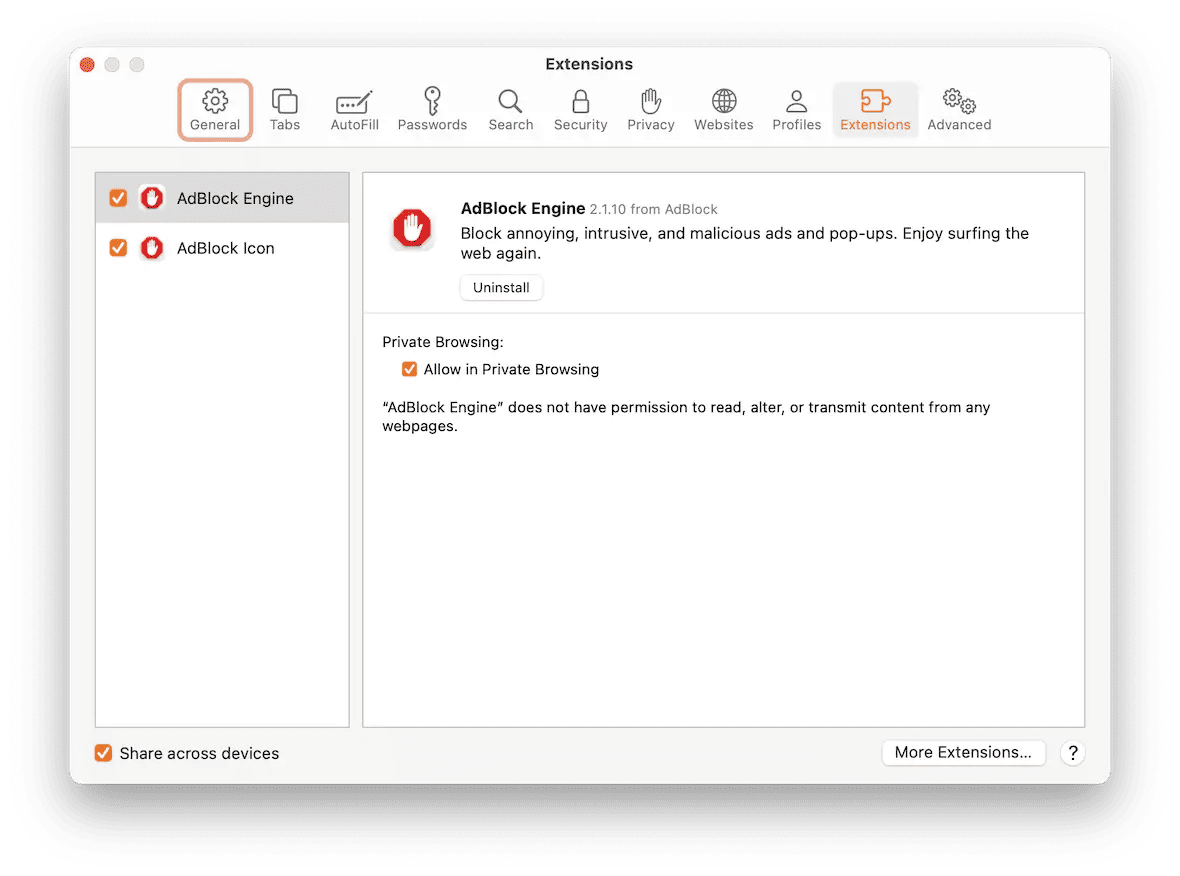
Firefox
- Open Firefox.
- Click the three horizontal lines > Settings > Extensions & Themes.
- Select an extension > … > Remove.
- Finally, quit and restart Firefox.
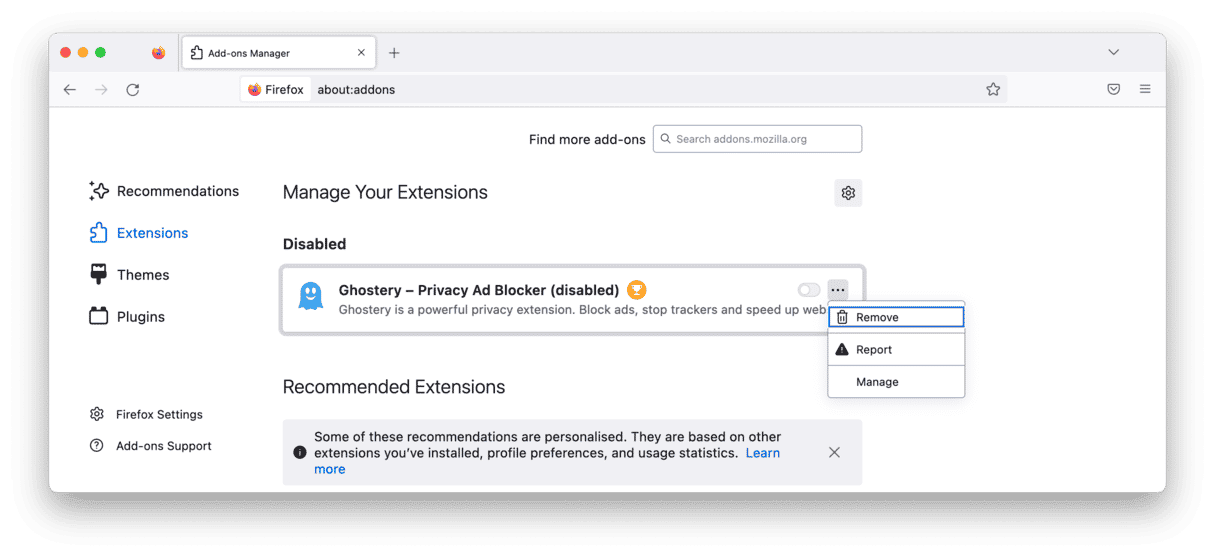
Chrome
- Open Google Chrome.
- Click the three dots > Settings > Extensions.
- Then, hit Remove on the extension you want to delete.
- Quit and relaunch Chrome.
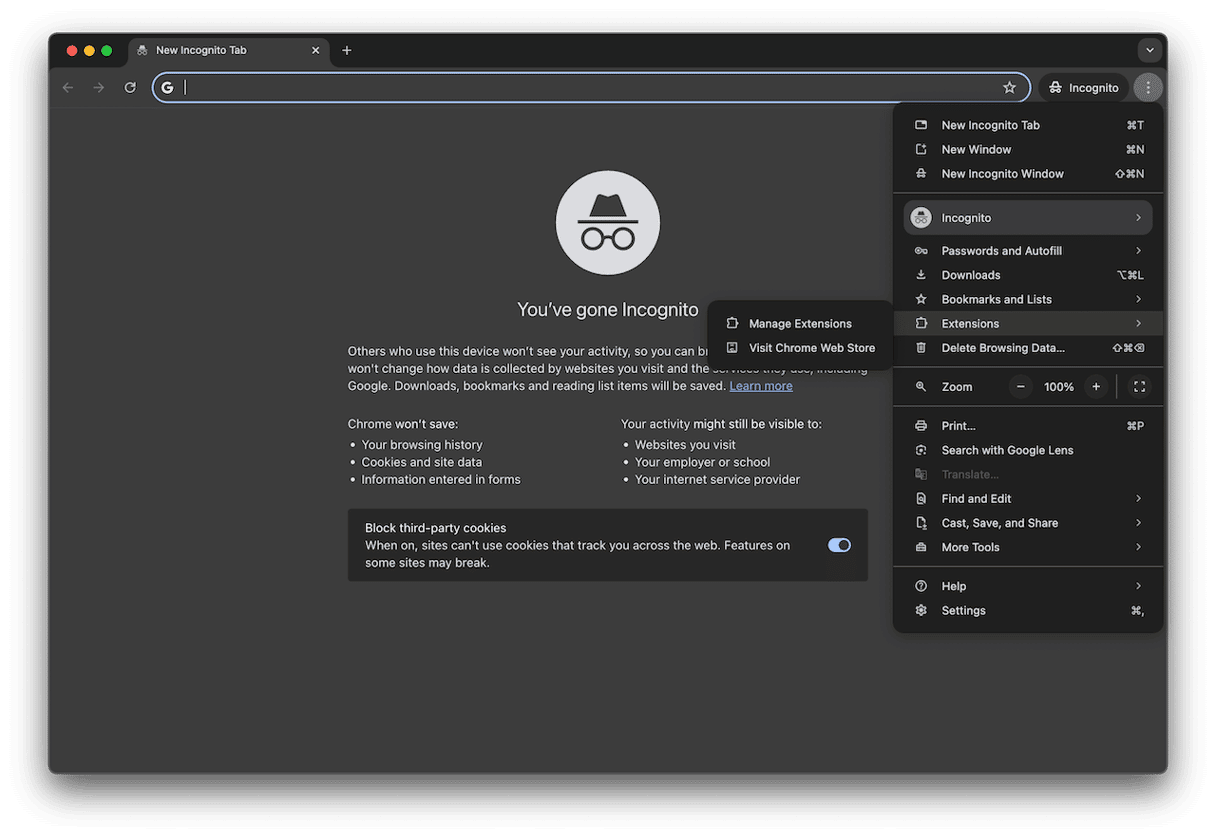
Get rid of NewTab redirect automatically
The best and most efficient way to remove NewTab is to use CleanMyMac, powered by Moonlock Engine. It’s a lightweight, fast, and powerful platform that everyone should have on their Mac to stay safe.
Get your free CleanMyMac trial. Then open the app and do the following.
- Select the Protection feature. This opens the malware removal tool.
- Click Configure Scan and select your scan settings. Make sure you select Deep Scan.
- Exit Configure Scan and click the Scan button. CleanMyMac will start searching for the NewTab virus. If NewTab or any other virus is found, CleanMyMac will show it to you. Select it and click Remove.
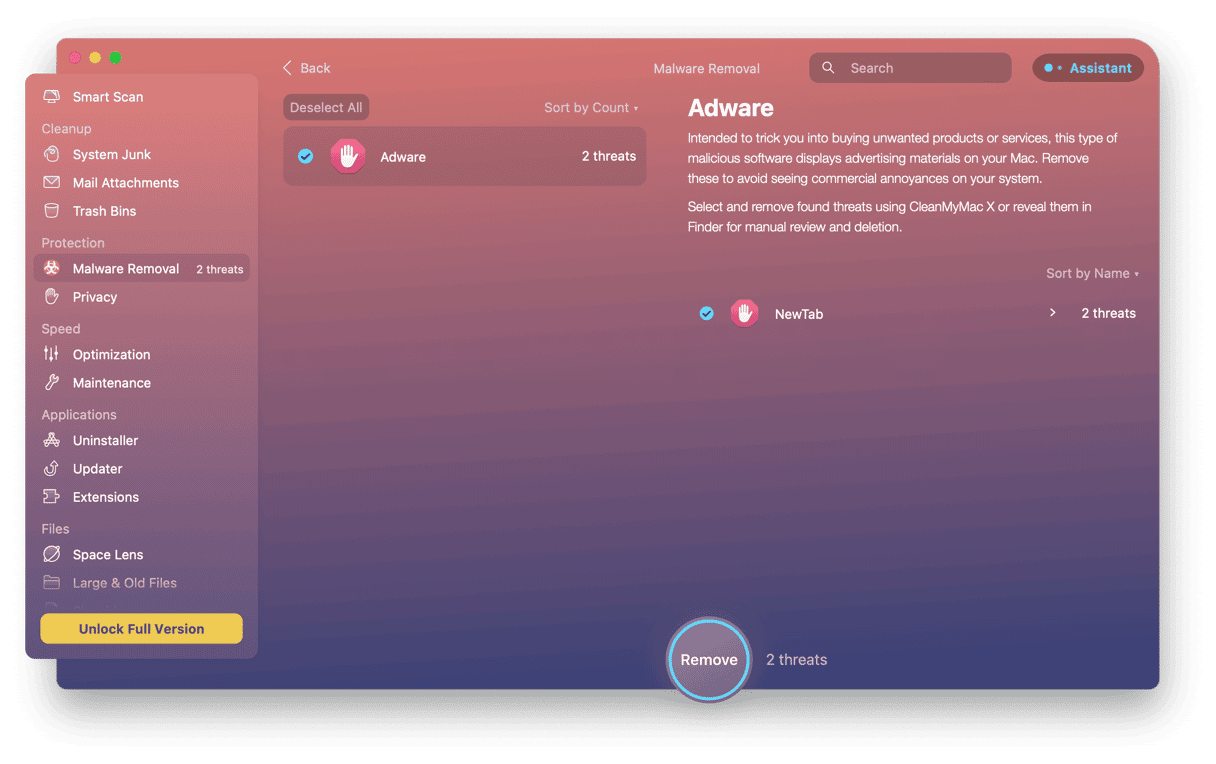
Check for support files left behind
Whether you manually deleted NewTab or used CleanMyMac, there’s always a chance you left behind a few support files. The app needs these files to run properly, but they are generally saved in another location. So, when you delete the app, the files are still on your hard drive.
CleanMyMac can help you out with this, too. With CleanMyMac open, here are the steps to scan your Mac:
- Click Applications
- Review App Leftovers
- Select everything it finds.
- Click Remove.
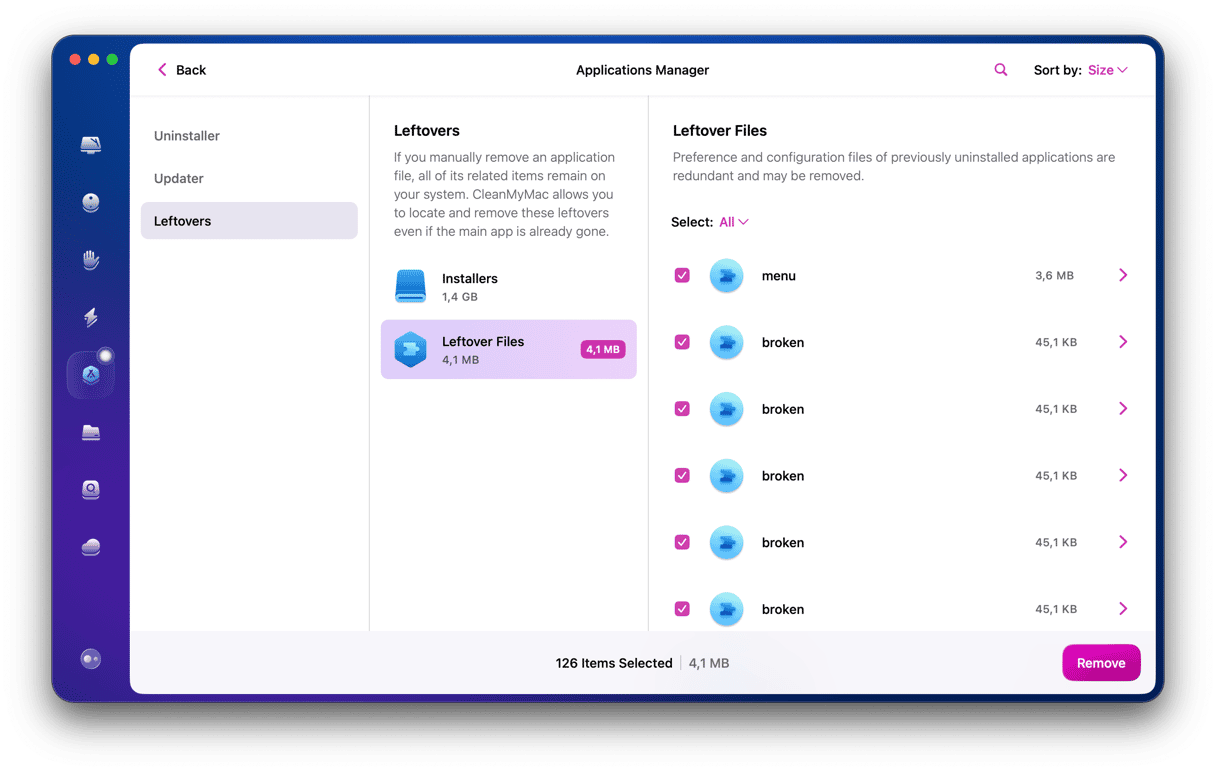
Turn on real-time monitoring
Wandering how to boost the protection of your Mac? Turn on a real-time malware monitoring feature that comes with CleanMyMac. When it is enabled, it scans all newly installed software and notifies you about any potential threats.
To enable the tool, do the following:
- Open CleanMyMac and navigate to Settings.
- Click on the Protection tab.
- Ensure both Enable Malware Monitor and Look for threats in the background are checked.

How to recover your browser settings after NewTab removal
Once the NewTab extension is gone, you will need to take some further steps to get rid of NewTab. We’ll cover how to deal with a NewTab redirect in Chrome and Safari.
Reset your homepage
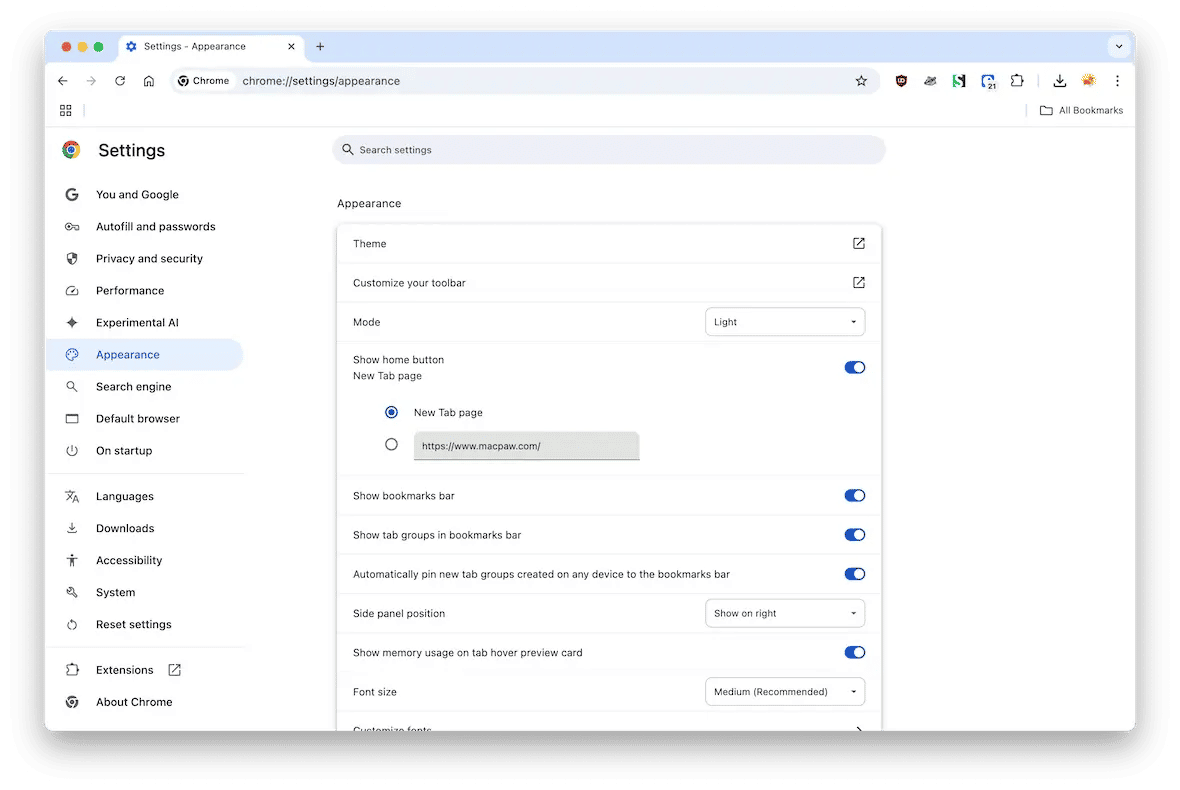
Chrome: First, go to Settings > Appearance. Under the Show Home Button, change the homepage back to the way it was.
Safari: Go to Safari > Settings > General. Enter your desired homepage URL.
Clear browser cache and cookies
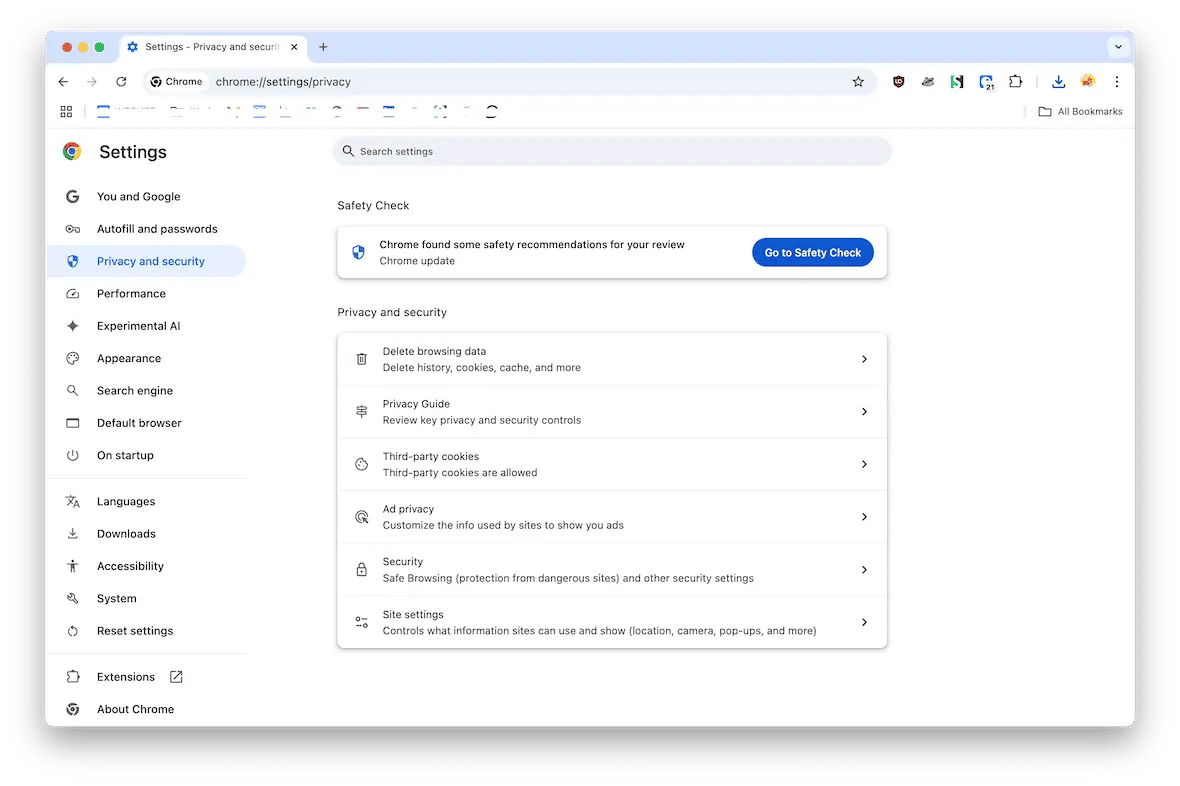
Chrome: Go to Settings > Privacy and Security > Delete browsing data. Choose “Cookies and other site data” and “Cached images and files.” Click “Clear data.”
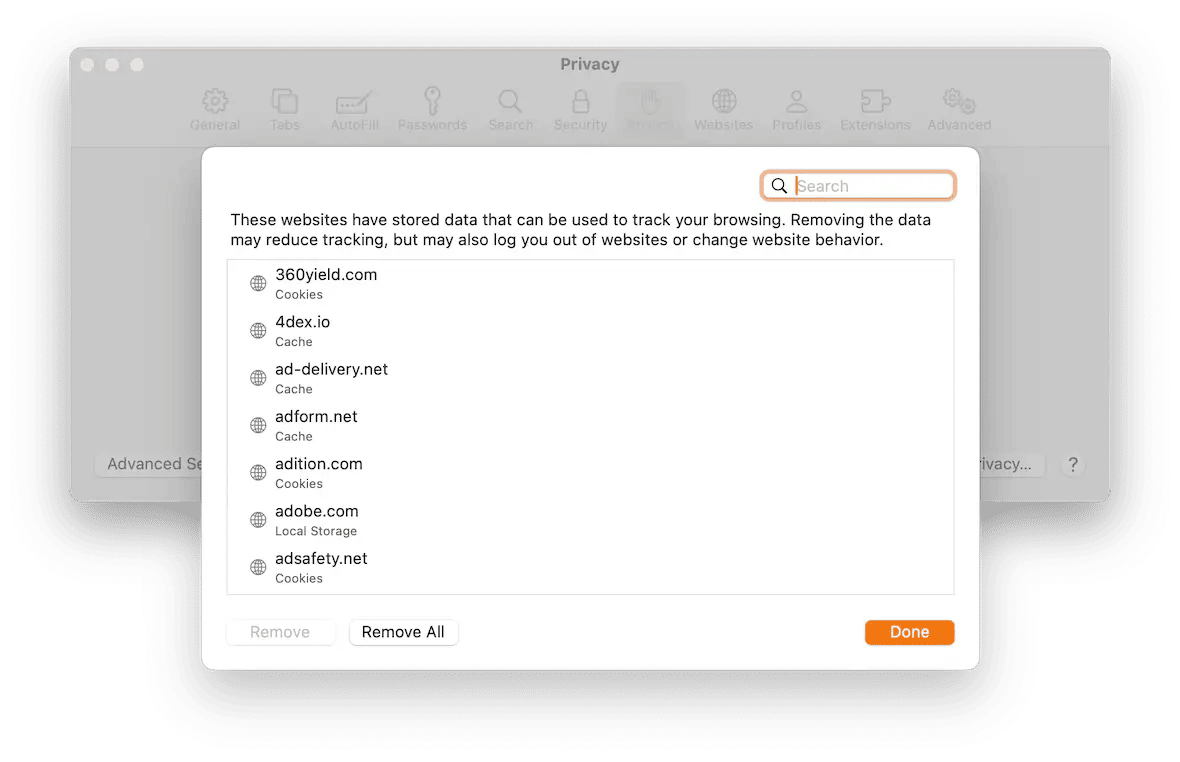
Safari: Go to Safari > Settings > Privacy > Manage Website Data > Remove All.
Change your default search engine
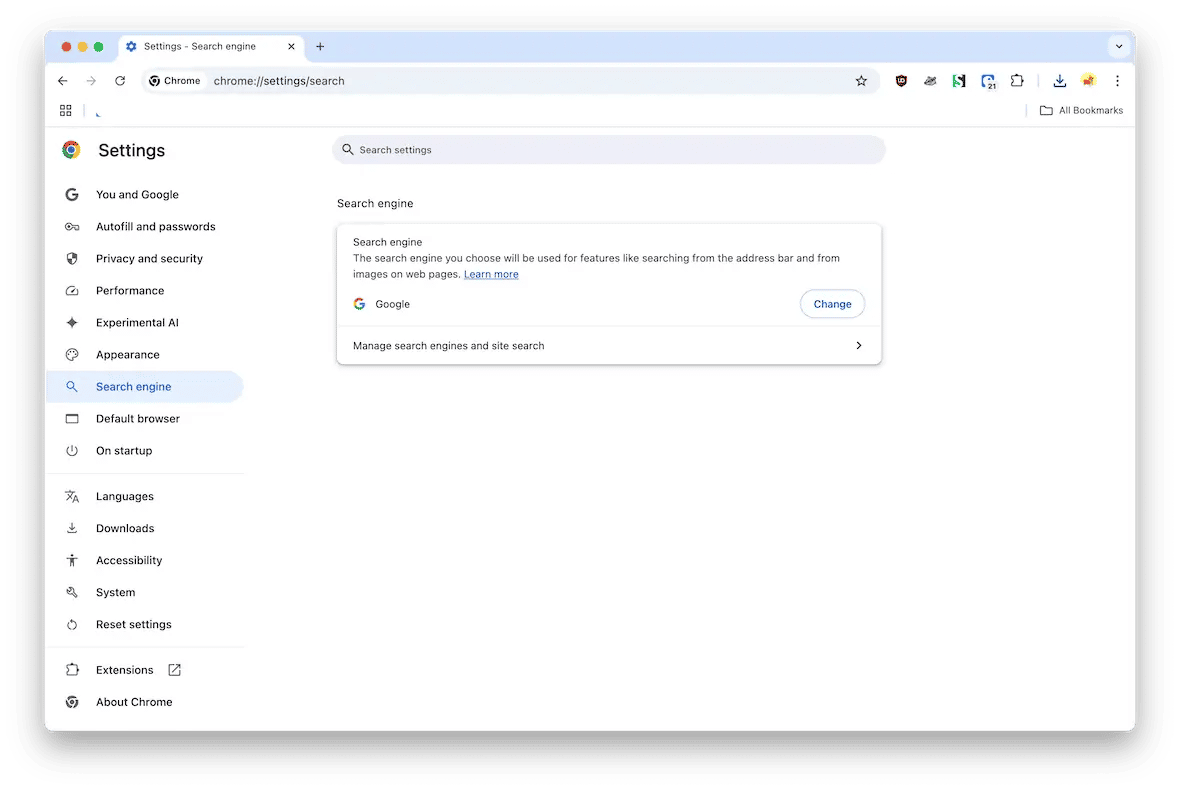
Chrome: Go to Settings > Search Engine > Change.
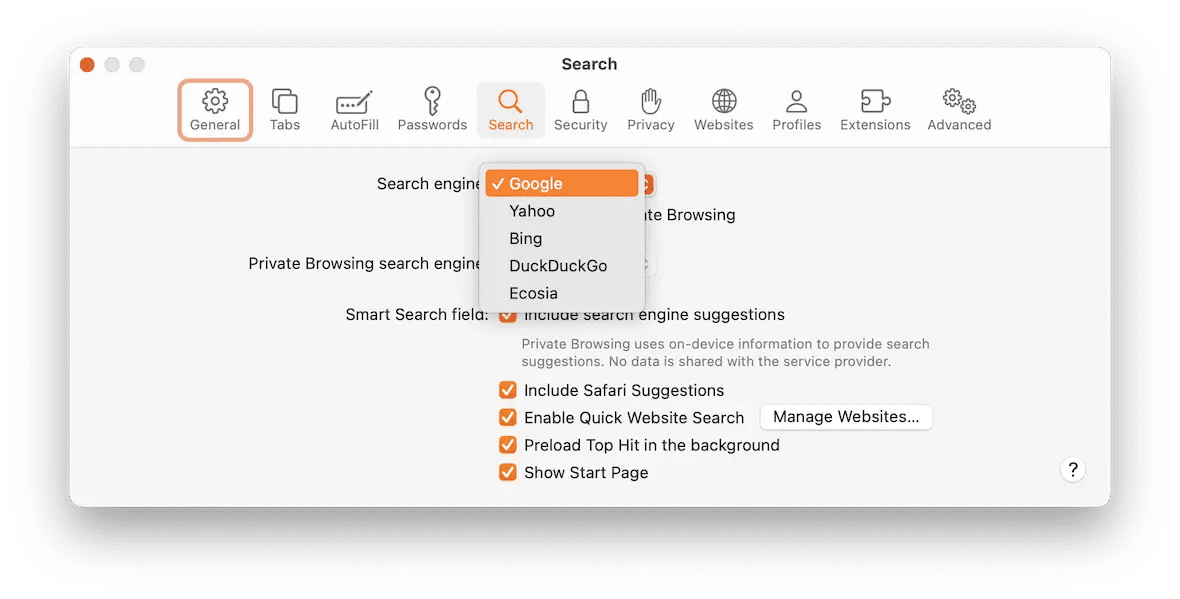
Safari: Navigate to Safari > Settings > Search. In the drop-down menu under “Search engine,” choose which one you want.
The NewTab browser hijacker, if left unmanaged, can cause quite a bit of a headache on your computer. It can make system changes or lock you out of the browser without you ever knowing. But the good news is that after reading this article, you should have all the information you need to remove NewTab and protect your Mac from similar malware.







