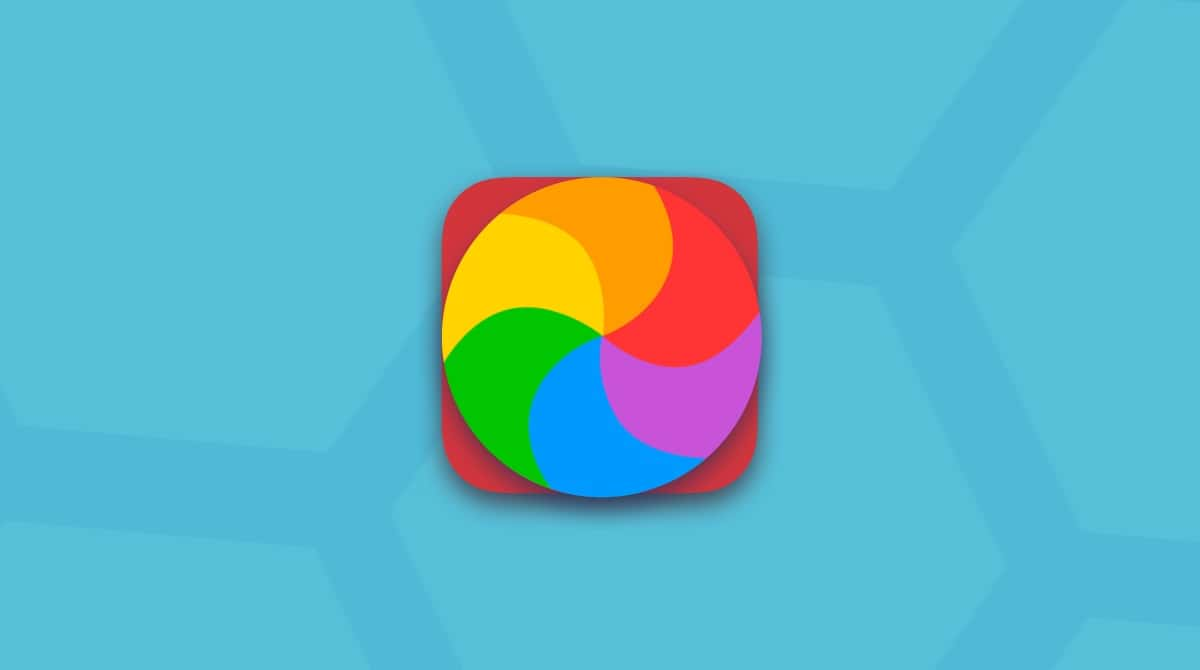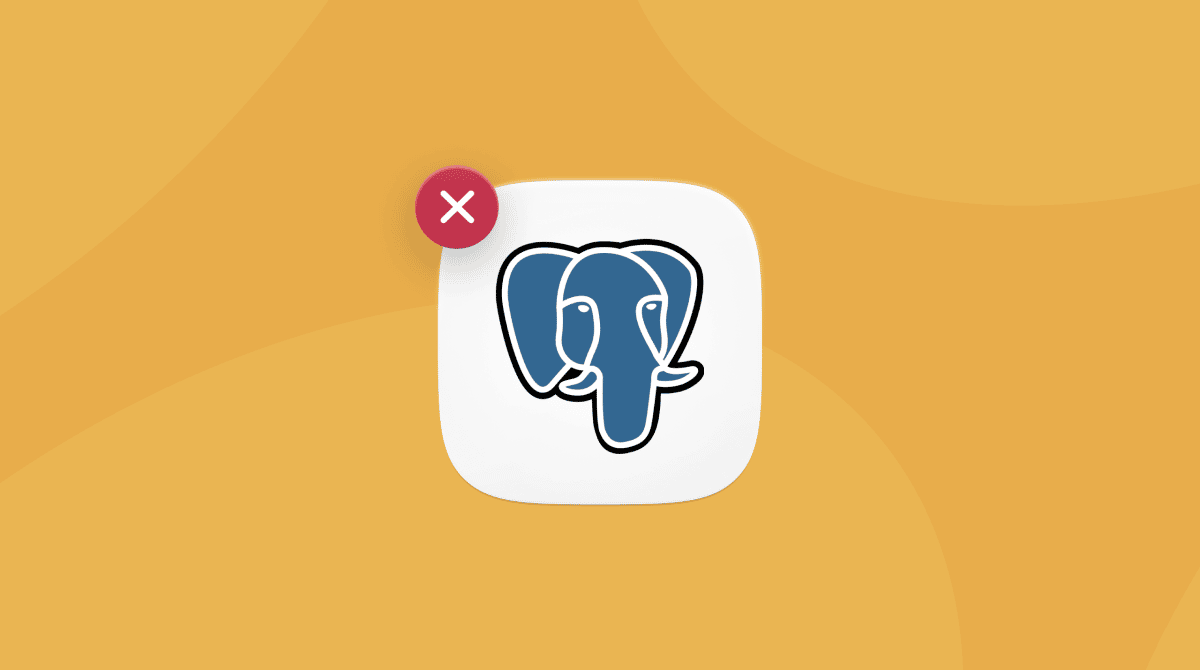Whether you need to remotely access one Mac at home from another in a different room, access a PC from your Mac, or use an application on your office Mac while you’re working from home, the solution is a remote access tool that works on all platforms and allows you to access any computer from any other computer, wherever you are in the world. There are several options for doing that on a Mac, and one of the most popular is Splashtop. If you have previously used Splashtop Streamer on your Mac but no longer need it, we’ll show you how to uninstall it.
What is Splashtop Streamer?
Splashtop Streamer is software that allows you to access a Mac or PC in a remote location from another Mac, PC, or iOS device. The remote machine can be anywhere in the world as long as it has an internet connection. Once you’re connected to the remote machine, you can use it as if you were sitting in front of it and transfer files between it and the Mac you are using. You can also print from the remote machine. As well as being used by people who need to access their own machine from a remote location, Splashtop Streamer is used by IT support workers to provide support from a remote location. Its security features are attractive to those who want to use it in a work environment that involves commercially sensitive files and information, and it offers several variations of its core product for those who need more security, those who want to use it in a training or support environment, and those who want to use it with a Wacom tablet.
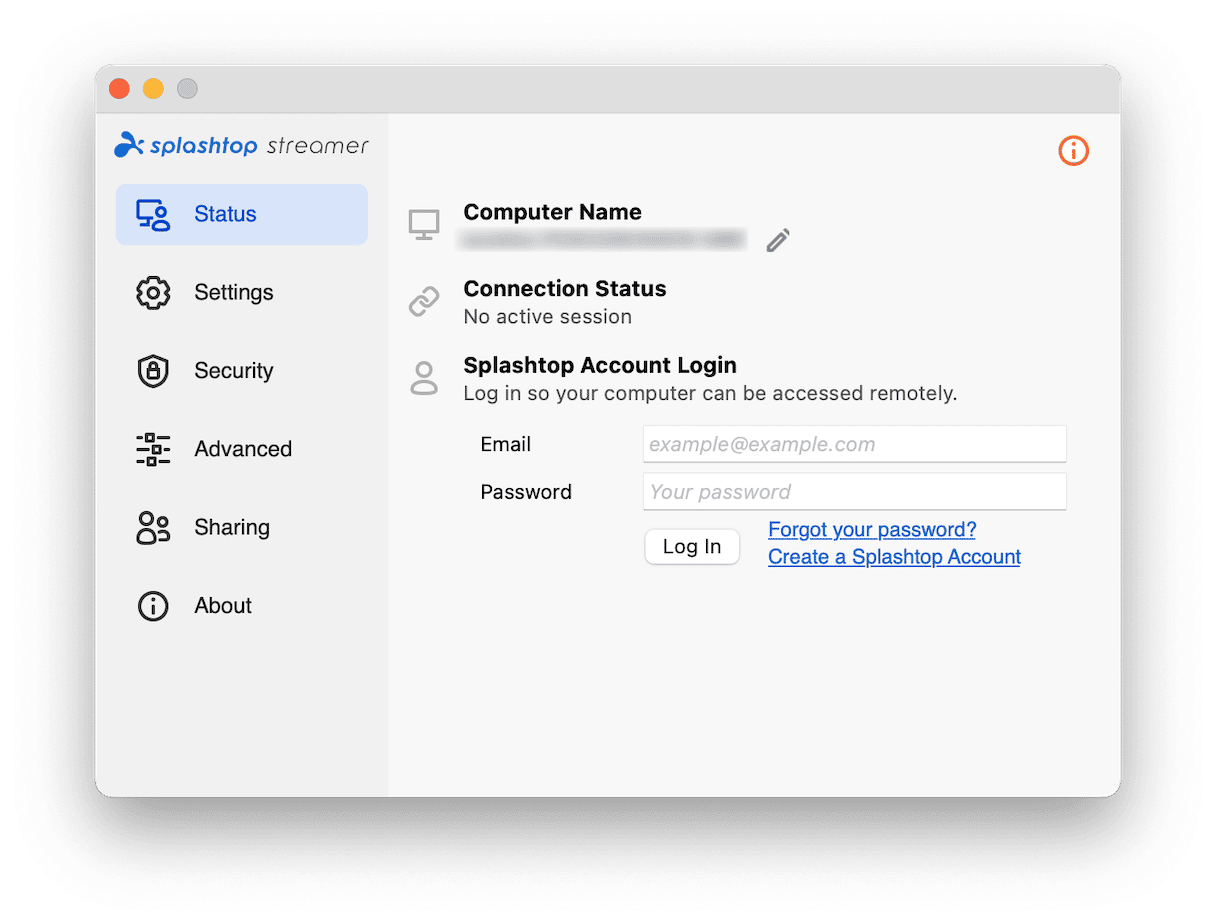
Why uninstall Splashtop Streamer?
You should uninstall any software you no longer use on your Mac. Not only will it free up space on your boot disk, but it will also prevent possible future conflicts with other software on your Mac. Besides, if you don’t use an application, it’s unlikely that you will update it. And old versions of apps can be a vector for malware delivery.
How to uninstall Splashtop Streamer on your Mac
It’s important to note that simply dragging an application from your Applications folder to the Trash is not enough to uninstall it. That will leave several files belonging to the application still on your Mac. To uninstall an app properly, you need to track down those files and move them to the Trash. There are three ways to do that. You can do it using the uninstaller that was on the disk image you downloaded when you installed Splashtop, manually by hunting down each and every file yourself, or let a dedicated uninstaller do it for you. We’ll show you all these methods.
How to uninstall Splashtop Streamer the easy way
If you don’t want to go through all the time and trouble of uninstalling Splashtop Streamer manually, your preferred option is to use a dedicated uninstaller. We recommend CleanMyMac. Its Uninstaller module can uninstall any app on your Mac besides those that were installed along with macOS. It can uninstall multiple apps at the same time, and you can also use it to reset apps that are misbehaving, which is always worth trying if the reason you are uninstalling an app is that it is not working properly. You can download CleanMyMac for free here. Once you’ve done that, follow the steps below to uninstall Splashtop Streamer:
- Open CleanMyMac and choose Uninstaller in the sidebar.
- Locate Splashtop Streamer in the list of all apps or search for it.
- Select Splashtop Streamer and click Uninstall at the bottom of the window.

To uninstall other applications at the same time as Splashtop, just select those when you select Splashtop Streamer and then click Uninstall.
To reset an app instead of uninstalling it, select it, then click the Uninstall dropdown menu next to its name, and choose Reset. Finally, click the Reset button. Resetting an app removes all its cache and settings files, forcing it to recreate them when you next launch it. If one of those files is causing a problem with the app, resetting it will fix it.
How to uninstall Splashtop Streamer using its uninstaller
You can also remove Splashtop Streamer with its own uninstaller:
- Locate the disk image from which you installed Splashtop, or re-download it.
- Mount the disk image by double-clicking it.
- Double-click Uninstall Splashtop Streamer.
- Wait for it to finish.
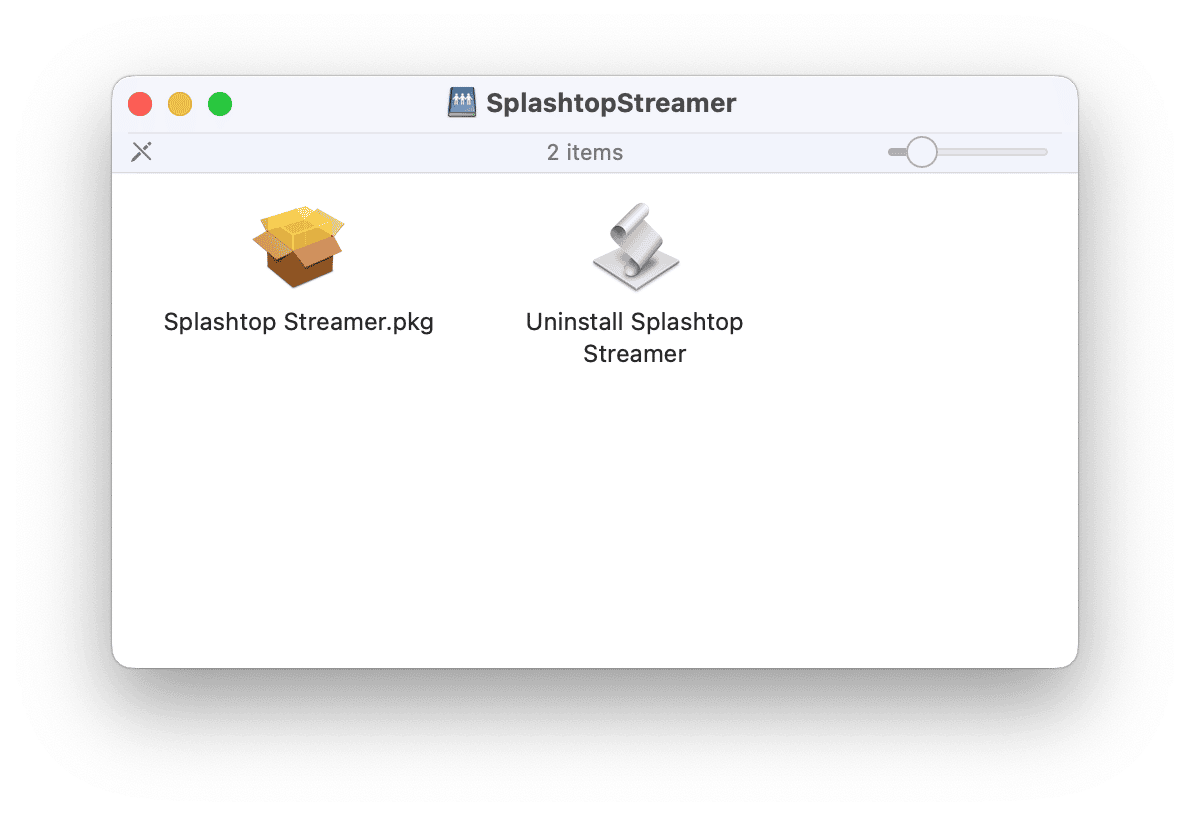
How to uninstall Splashtop Streamer manually
If you can’t find the original disk image and can’t download another copy, you can download Splashtop Streamer manually. It’s quite a laborious process, but it will get rid of all the files Splashtop Streamer has installed on your Mac.
- Quit Splashtop Streamer if it’s running.
- Go to your Applications folder and drag Splashtop Streamer to the Trash.
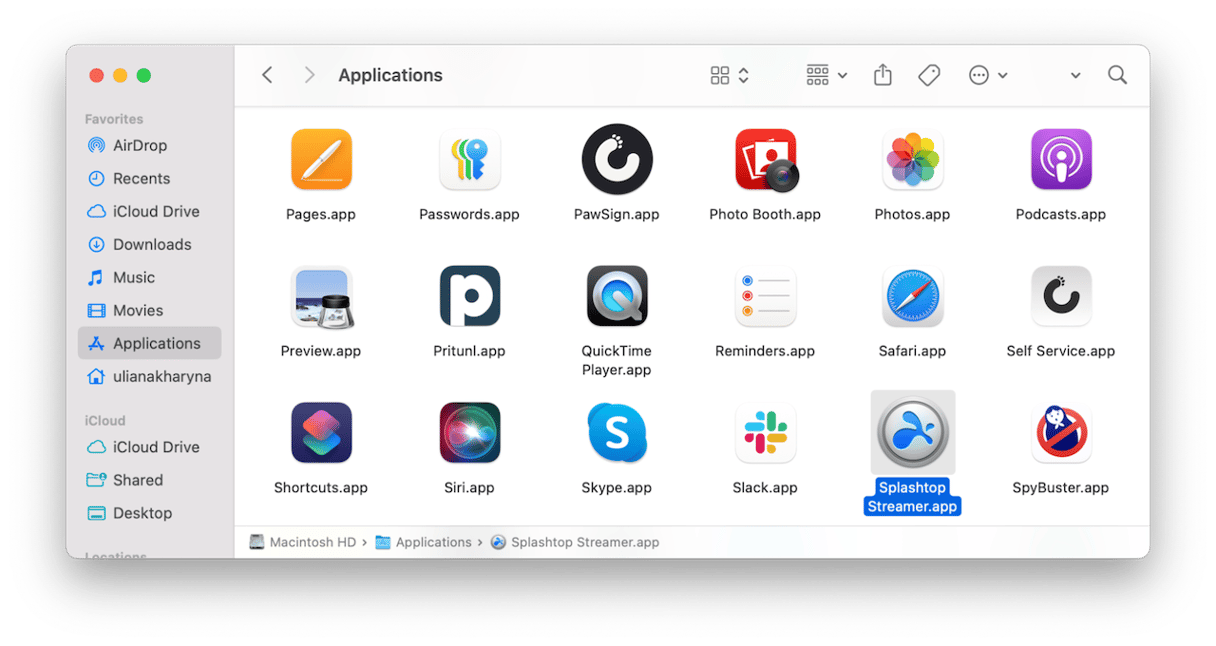
- Click the Finder in the Dock, then on the go menu.
- Choose Go to Folder.
- In the text box, type or paste each of the paths below, one at a time, and at each location, look for files with Splashtop Streamer in their name. When you find them, drag them to the Trash.
/Library/LaunchAgents
/Users/Shared/
~/Library/Application Support/
~/Library/Preferences - Once you have dragged the files to the Trash, empty it and restart your Mac.
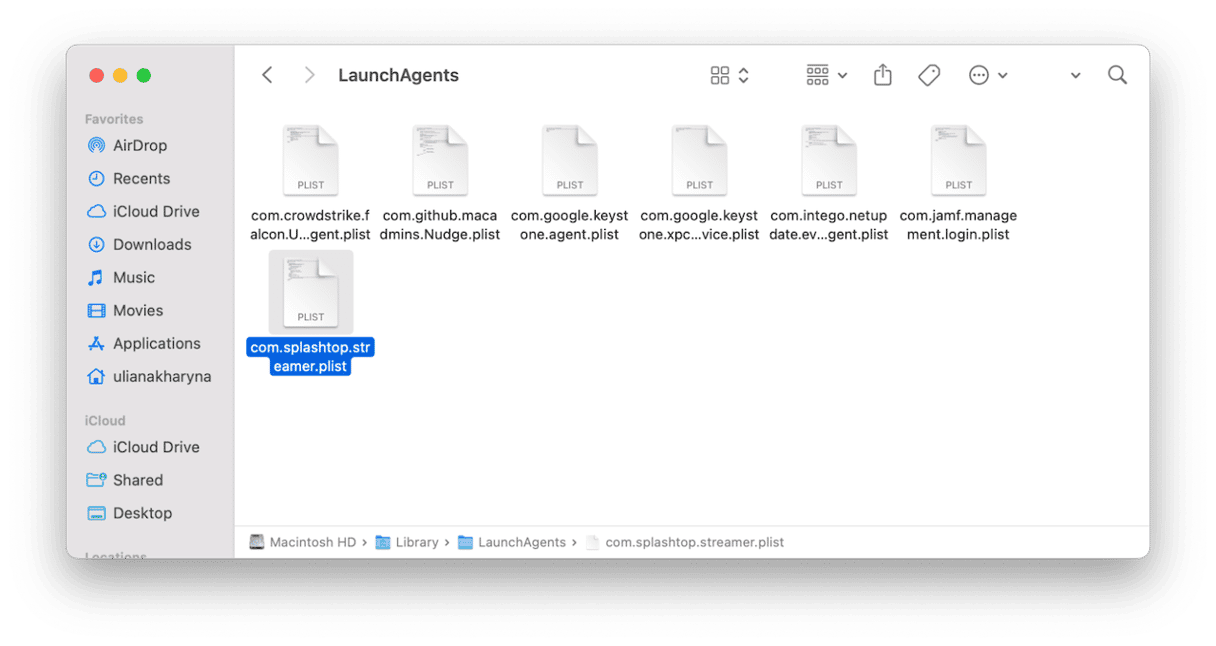
If Splashtop Streamer won’t uninstall from Mac, make sure you’ve quit it. If it still does not help, consider using CleanMyMac to remove it.
Splashtop Streamer is a tool for accessing a computer remotely from your Mac. It creates a secure connection between your Mac and the remote machine and allows you to access and control it as if you were sitting in front of it. You can also transfer files between your Mac and the remote computer and print from it. If you have installed Splashtop Streamer on your Mac but no longer use it, you should uninstall it completely to free up space. Follow the steps above to uninstall Splashtop Streamer on your Mac.