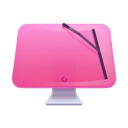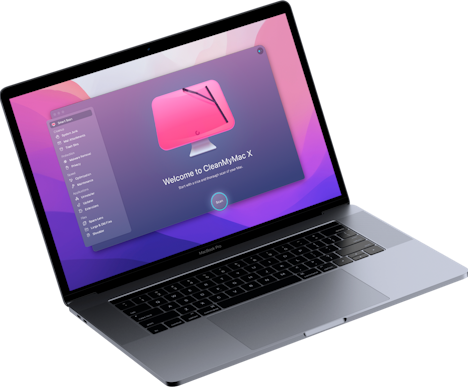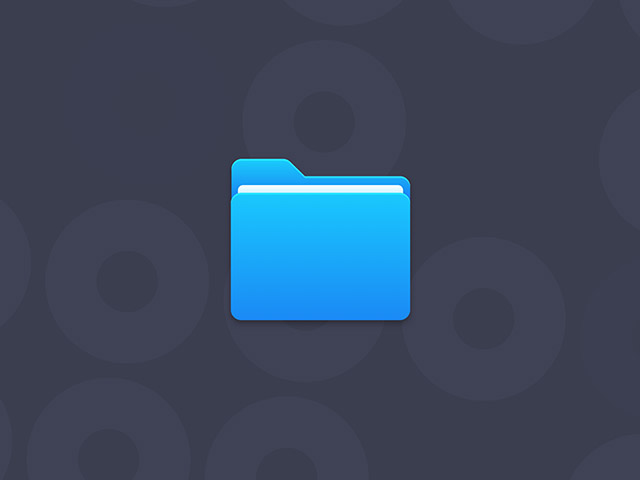What apps will I lose if I switch to macOS Catalina?
There are so many new features and enhancements in macOS Catalina that it’s easy to forget that along with lots of additions, there are a few things that have gone missing, and other things that will no longer work. So, for balance, here’s a list of all the things you lose when you switch to macOS Catalina.
1. iTunes
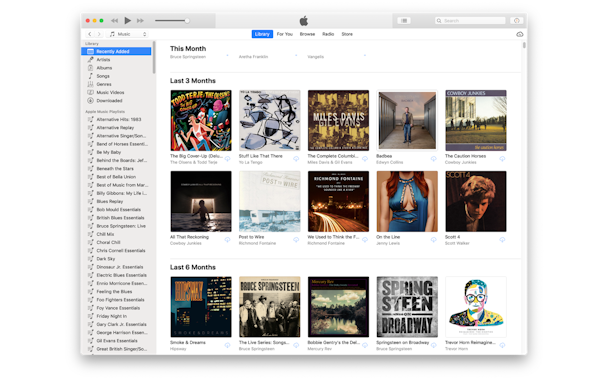
This is the most obvious one. The loss of iTunes won’t be mourned by many people. It had become bloated and buggy and is the app everyone loves to hate. In fact, the loss of iTunes is probably more a positive than a negative, but it is a loss nevertheless.
Happily, although the app itself is gone, its features are not. Everything you could do in iTunes, you can now do in the new Music, TV, and Podcasts apps, as well as the Finder and Books. Here’s a quick list of which apps handle which bits of iTunes.
- Streaming, buying, and playing music – Music
- Buying, renting, and watching movies and TV programs – TV
- Subscribing to, organising, and downloading podcasts – Podcasts
- Downloading and listening to audio books – Books
- Syncing, backing up, and restoring an iOS device – Finder
I recommend using CleanMyMac X’s iTunes Junk tool for that. It’s quick, easy to use, and could free up several gigabytes of disk space. Here’s how to use it.
- Install, and launch CleanMyMac X — download free edition here
- Choose iTunes Junk from the sidebar.
- Press Scan.
- When it’s done, press Clean to get rid of all the unnecessary files.
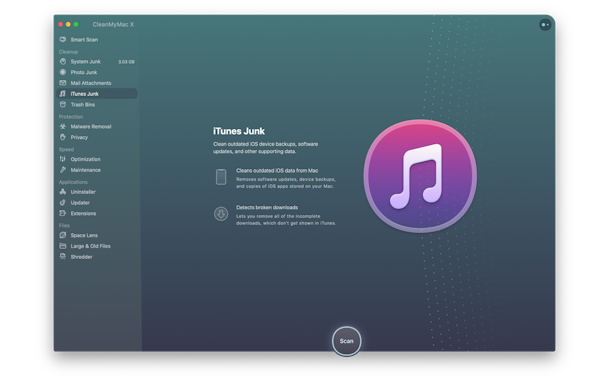
2. 32-bit apps
Apple has been warning for some time that it would stop supporting 32-bit apps and it has finally happened. If you install Catalina and you have 32-bit apps on your Mac, you will be prompted to upgrade them. If there isn’t a 32-bit version available, you’ll have to find an alternative. If you don’t want to find an alternative, you can do one of three things
- Not upgrade to Catalina
- Keep a Mac that’s running macOS Mojave or earlier and run 32-bit apps on that
- Install an emulator like VMWare Fusion and install an earlier version of macOS on that to run your 32-bit apps
This is something you should give some careful thought to before you upgrade. It will be too late afterwards.
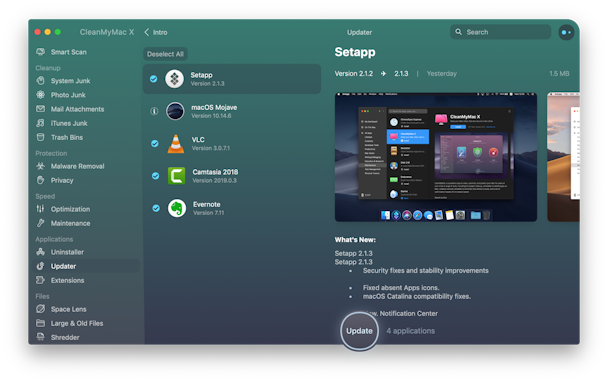
3. QuickTime 7
One of the casualties of the withdrawal of support for 32-bit apps in Catalina is Apple’s own QuickTime 7. It will no longer work on the Mac. That shouldn’t be a surprise given that it’s full 10 years since it arrived. Back in 2009 when Snow Leopard was launched, Apple overhauled QuickTime Player and called it QuickTime X. However, the new version was missing lots of features, like the tool in QuickTime Pro that allowed you to cut two or more videos together using only QuickTime. QuickTime X also dropped support for some video formats. So lots of people kept QuickTime 7 around so they could quickly edit video or strip audio from a cued and replace it. But now, QuickTime 7 is gone for good.
4. Dashboard
Remember Dashboard? It allowed you to keep widgets in a Desktop space for things like viewing weather forecasts, stock prices or consulting a dictionary. Introduced its Mac OS X Tiger way back in 2005, it’s been slowly pushed out over the last few versions of the OS and is disabled by default in Mojave. It’s still there, though, and you can re-enable it in System Preferences. In Catalina, though, it’s gone completely. All references to it have been scrubbed from the code. It’s no great loss, though. You can view weather and stocks widgets in Notification Center, and the Dictionary is only ever a couple of clicks away in a text editing app.
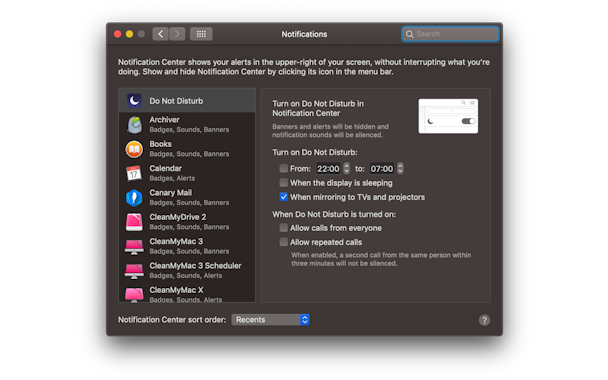
5. Support for mid-2010 and mid-2012 Mac Pro
The last of Apple’s ‘cheese-grater’ Mac Pros, at least until the next Mac Pro is launched, won’t be supported in macOS Catalina. The oldest supported Mac Pro is the 2013 model. Apple is very good when it comes to supporting older Macs on new versions of the OS, but even it has to drop support for older machines now and again. On the plus side, Macs as old as the 2012 Mac mini, iMac and MacBook Air will all be able to run Catalina. If you have an older Mac Pro, it may be time to upgrade, or perhaps you could keep it around, running Mojave so that you can use it for 32-bit apps and QuickTime 7.
As you can see, there are quite a few things to say goodbye too with the introduction of macOS Catalina. Some of them, like Dashboard and iTunes won’t be missed by too many people. Others, like QuickTime 7 still have ardent fans and regular users. It’s clear, though, that the benefits of Catalina, and the focus on 64-bit apps far outweigh the losses. And as long as you plan your upgrade and come up with replacements for the things you will lose, the transition should be a positive one.